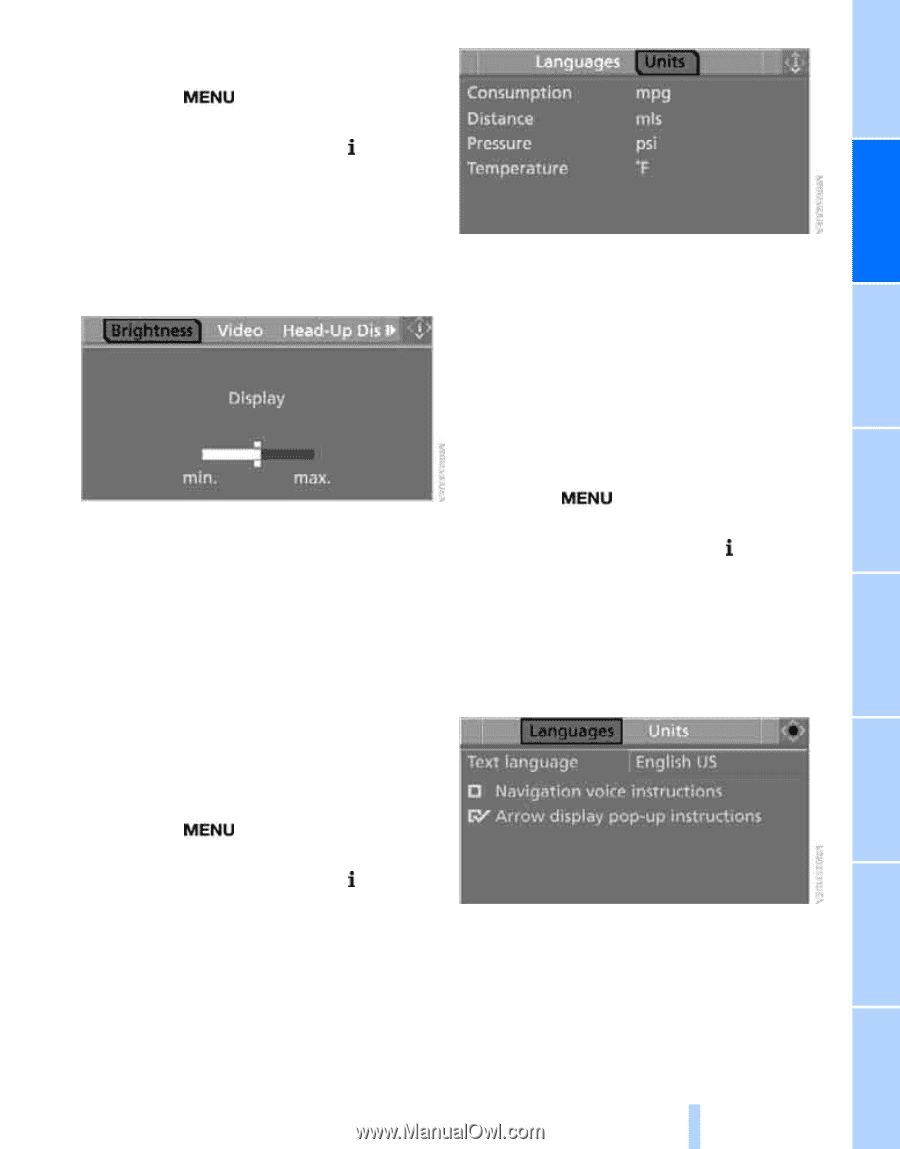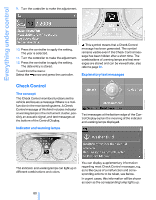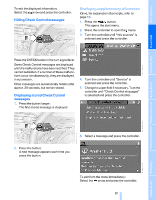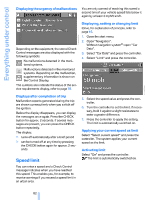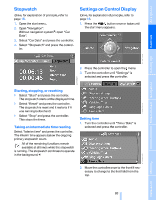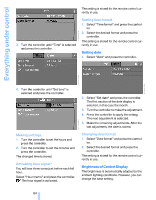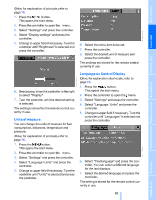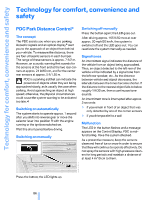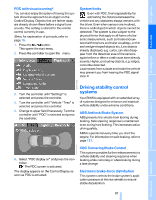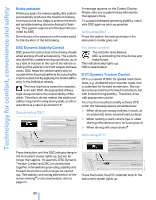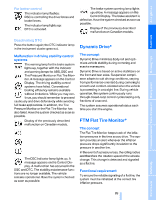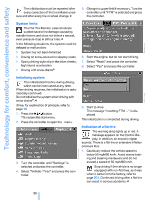2007 BMW 6 Series Owner's Manual - Page 87
2007 BMW 6 Series Manual
Page 87 highlights
iDrive, for explanation of principle, refer to page 16. 1. Press the button. This opens the start menu. 2. Press the controller to open the menu. 3. Select "Settings" and press the controller. 4. Select "Display settings" and press the controller. 5. Change to upper field if necessary. Turn the controller until "Brightness" is selected and press the controller. 6. Select the menu item to be set. 7. Press the controller. 8. Select the desired unit of measure and press the controller. The settings are stored for the remote control currently in use. Language on Control Display iDrive, for explanation of principle, refer to page 16. 6. If necessary, move the controller to the right to select "Display". 7. Turn the controller until the desired setting is selected. The setting is stored for the remote control currently in use. 1. Press the button. This opens the start menu. 2. Press the controller to open the menu. 3. Select "Settings" and press the controller. 4. Select "Language / Units" and press the controller. 5. Change to upper field if necessary. Turn the controller until "Languages" is selected and press the controller. Units of measure You can change the units of measure for fuel consumption, distances, temperature and pressure. iDrive, for explanation of principle, refer to page 16. 1. Press the button. This opens the start menu. 2. Press the controller to open the menu. 3. Select "Settings" and press the controller. 5. Change to upper field if necessary. Turn the controller until "Units" is selected and press the controller. 7. Select the desired language and press the controller. The setting is stored for the remote control currently in use. 85 Online Edition for Part no. 01 41 0 013 312 - © 02/07 BMW AG Reference Mobility 4. Select "Language / Units" and press the controller. 6. Select "Text language" and press the controller. You can select a different language for the text displays. Communications Entertainment Navigation Driving tips Controls At a glance