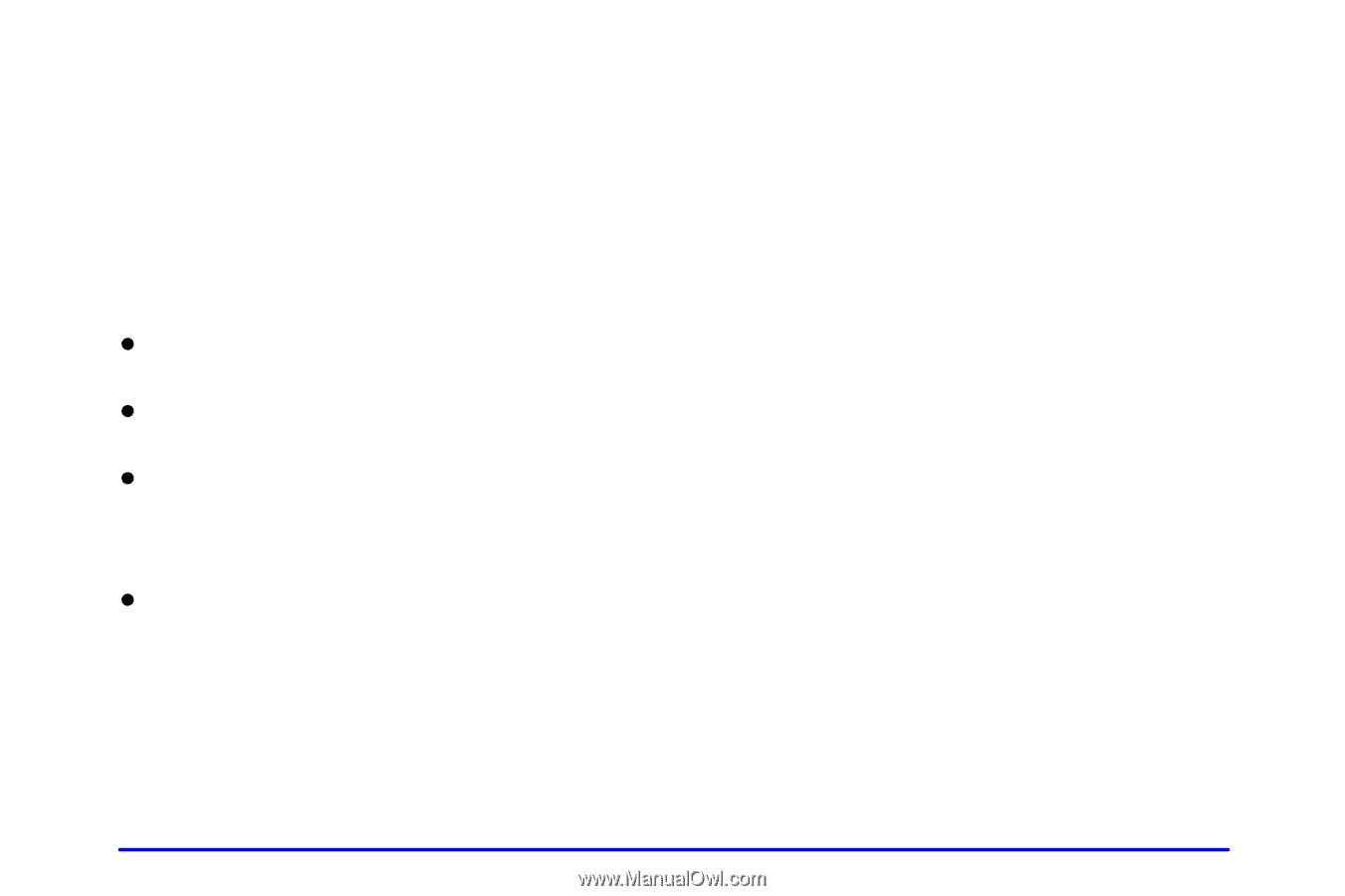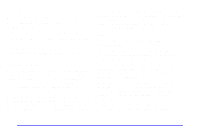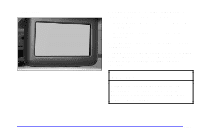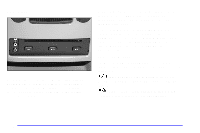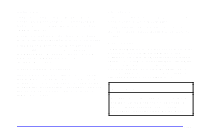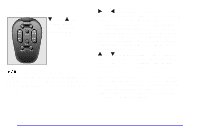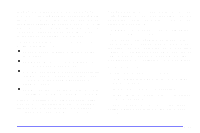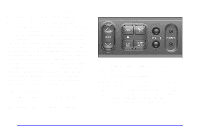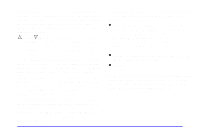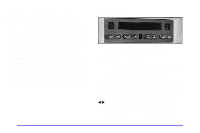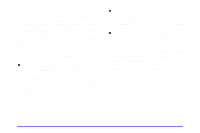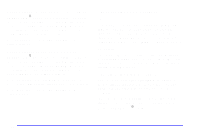2002 Chevrolet Venture Owner's Manual - Page 283
2002 Chevrolet Venture Manual
Page 283 highlights
Display: Press this button to access the DVD player setup menu. The setup menu includes the display menu, the dimming menu and the source menu. Use the up and down arrow buttons to navigate between menus. Use the right and left arrow buttons to select within a menu. To exit the DVD player setup menu, press the Display button again, or wait for the menu to time out. The display menu allows you to choose between the following screen formats: (using the Menu button) or the screen format (using the Display button). For most DVDs, the picture will fill the entire screen if the disc format is set to standard and the screen format is set to FULL. The dimming menu allows you to choose between day and night settings for the video screen. The source menu allows you to switch to an auxiliary device (connected to the RCA jacks) as the source for the system. The DVD player setup menu is not available when an auxiliary device is the source for the system. To return to DVD as the source for the system, press the play/pause button on the remote control or DVD player. Battery Replacement To change the batteries, do the following: 1. Slide open the battery door located on the back of the remote control. 2. Remove the batteries from the compartment. 3. Replace the two AAA batteries. Make sure that they are installed correctly. If the remote control is to be stored for a long period of time, remove the batteries and keep them in a cool, dry place. D FULL: The system expands the image to fill the entire screen. D NORMAL: The picture on the screen is displayed using the default settings on the disc. D CINEMA: The system expands the image to fill the screen in the horizontal direction only. With most DVDs, this will leave black strips at the top and bottom of the screen. D ZOOM: The system takes the central two-thirds of Some combinations of disc format and display format may result in image stretching or black strips around the picture. This is normal. To eliminate excessive stretching or black strips, change the disc format the picture and expands this to fill the entire screen. 3-51