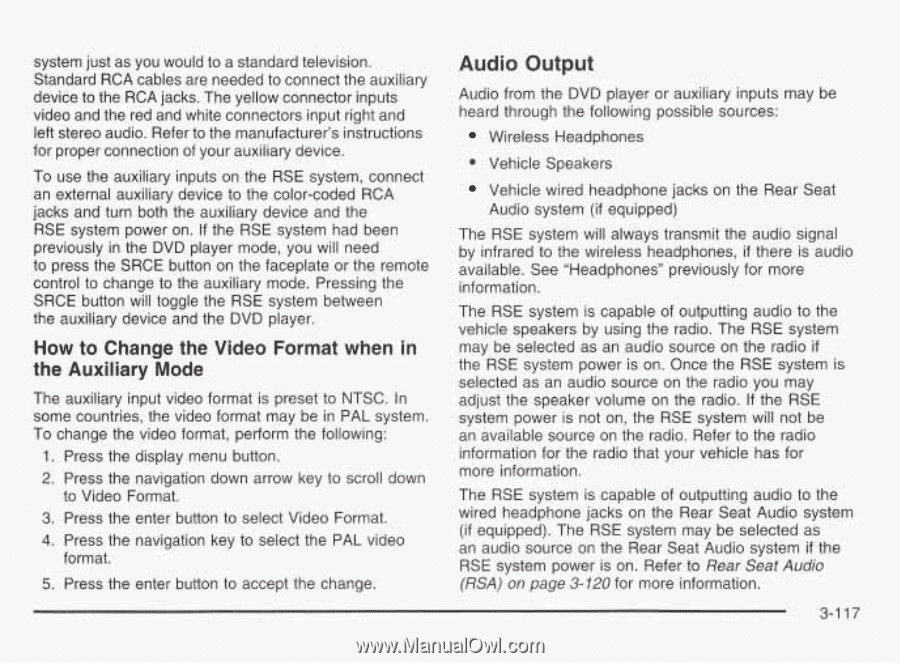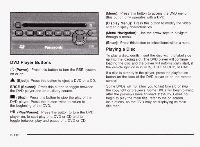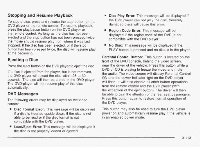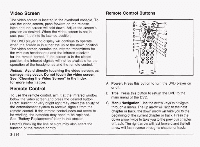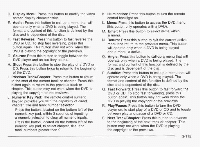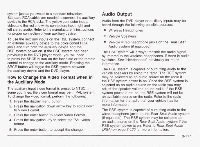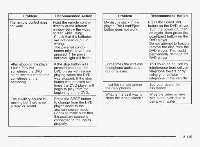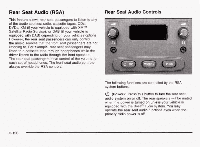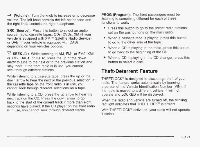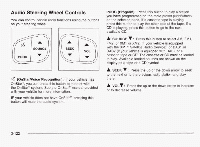2003 Chevrolet Silverado 1500 Pickup Owner's Manual - Page 272
2003 Chevrolet Silverado 1500 Pickup Manual
Page 272 highlights
system just as you wouldto a standard television. Standard RCA cables are neededto connect the auxiliary device to the RCA jacks. The yellow connector inputs video andthe red and whiteconnectors input right and left stereo audio. Refer to manufacturer's instructions the for proper connection of your auxiliary device. To use the auxiliary inputs on the RSE system, connect an external auxiliary device to the color-coded RCA jacks and turn both the auxiliary device and the RSE system power on. If the RSE system had been previously in the DVD player mode, you will need to press the SRCE button on the faceplate or the remote control to change to the auxiliary mode. Pressing the SRCE button will toggle the RSE system between the auxiliary device and the DVD player. Audio Output Audio from the DVD player or auxiliary inputs may be heard through the following possible sources: Wireless Headphones 0 Vehicle Speakers Vehicle wired headphone jacks on the Rear Seat Audio system (if equipped) The RSE system will always transmit the audio signal by infrared to the wireless headphones, if there is audio available. See "Headphones" previously for more information. The RSE system is capable of outputting audio to the vehicle speakers by using the radio. The RSE system may be selected as an audio source on the radio if the RSE system power is on. Once the RSE system is selected as an audio source on the radio you may adjust the speaker volume on the radio. If the RSE system power is not on, the RSE system will not be an available source on the radio. Refer to the radio information for the radio that your vehicle has for more information. The RSE system is capable of outputting audio to the wired headphone jacks on the Rear Seat Audio system (if equipped). The RSE system may be selected as an audio source on the Rear Seat Audio system if the RSE system power is on. Refer to Rear Seat Audio (RSA) on page 3-120 for more information. How to Change the Video Format when in the Auxiliary Mode The auxiliary input video format is preset to NTSC. In some countries, the video format may be in PAL system. To change the video format, perform the following: 1. Press the display menu button. 2. Press the navigation down arrow key to scroll down to Video Format. 3. Press the enter button to select Video Format. 4. Press the navigation key to select the PAL video format. 5. Press the enter button to accept the change. 3-117