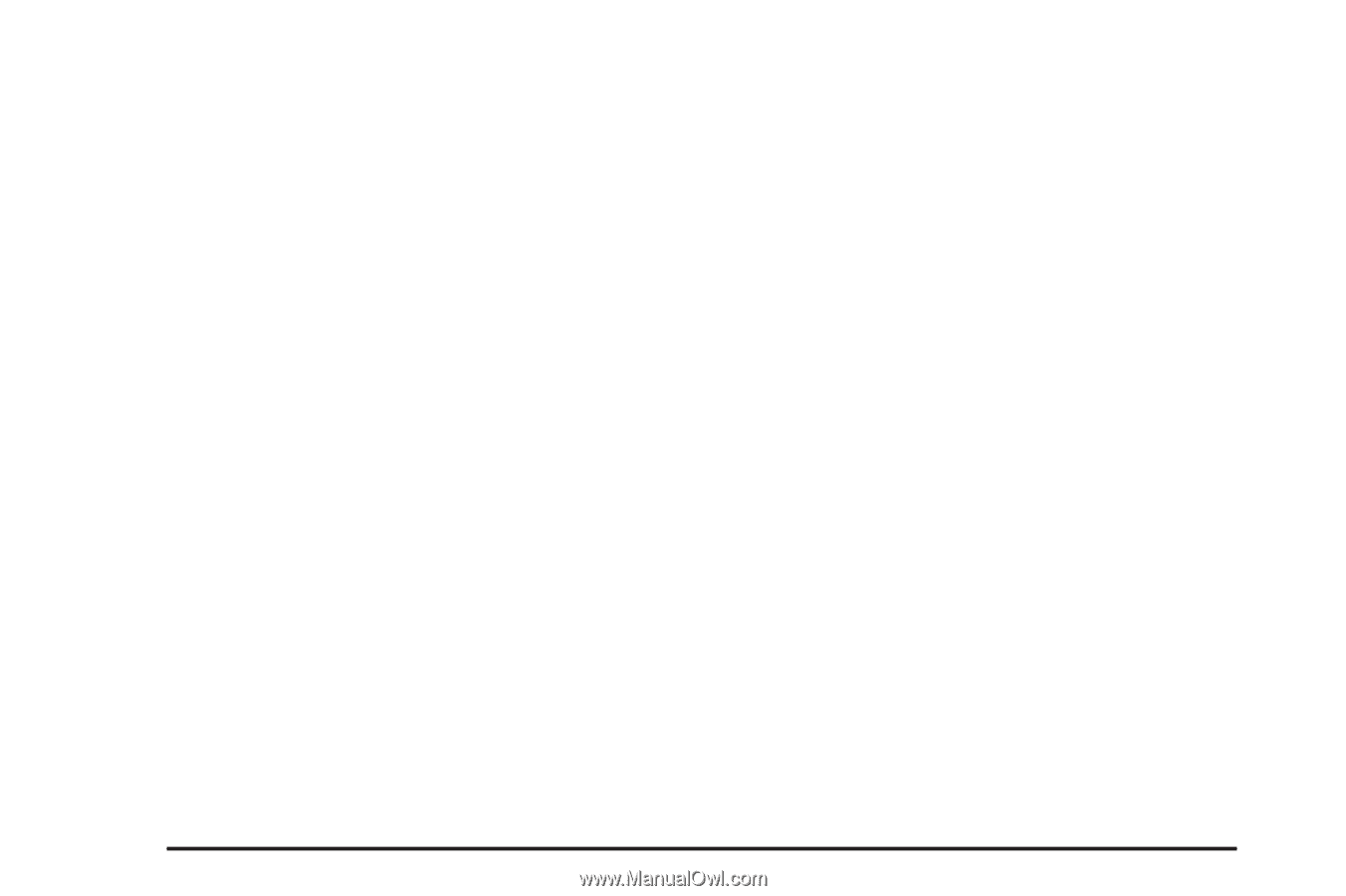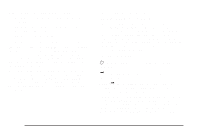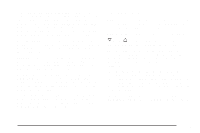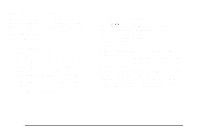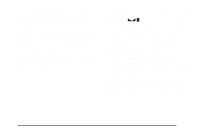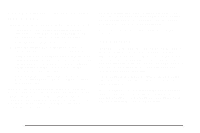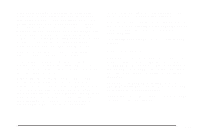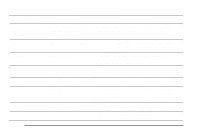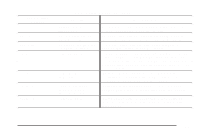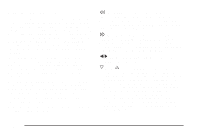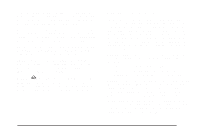2004 Chevrolet Malibu Owner's Manual - Page 190
2004 Chevrolet Malibu Manual
Page 190 highlights
Finding a Program Type (PTY) Station (RDS and XM™) To select and find a desired PTY perform the following: 1. Press the P-TYPE button to activate program type select mode. PTY for FM or PTYPE for XM and a program type will appear on the display. 2. Turn the ADJ knob to select a PTY. 3. Once the desired PTY is displayed, press the SEEK up arrow to take you to the PTY's first station. 4. If you want to go to another station within that PTY press the SEEK up arrow again. If the radio cannot find the desired PTY, NONE FOUND will appear on the display and the radio will return to the last station you were listening to. After 15 seconds of inactivity or if the P-TYPE button is pressed again, the radio will exit program type select mode. BAND (Alternate Frequency): Alternate frequency allows the radio to switch to a stronger station with the same program type. To turn alternate frequency on, press and hold BAND for two seconds. FM ALT FREQ ON and AF will appear on the display. The radio may switch to stronger stations. To turn alternate frequency off, press and hold BAND again for two seconds. FM ALT FREQ OFF will appear on the display and AF will disappear from the display. The radio will not switch to other stations. This function does not apply for XM™ Satellite Radio Service. RDS Messages ALERT!: Alert warns of local or national emergencies. When an alert announcement comes on the current radio station, ALERT! will appear on the display. You will hear the announcement, even if the volume is muted or a compact disc is playing. If a CD is playing, play will stop during the announcement. You will not be able to turn off alert announcements. ALERT! will not be affected by tests of the emergency broadcast system. This feature is not supported by all RDS stations. MSG (Message): If the current station has a message, MSG will appear on the display. Press this button to see the message. The message may display the artist and song title, call in phone numbers, etc. 3-74