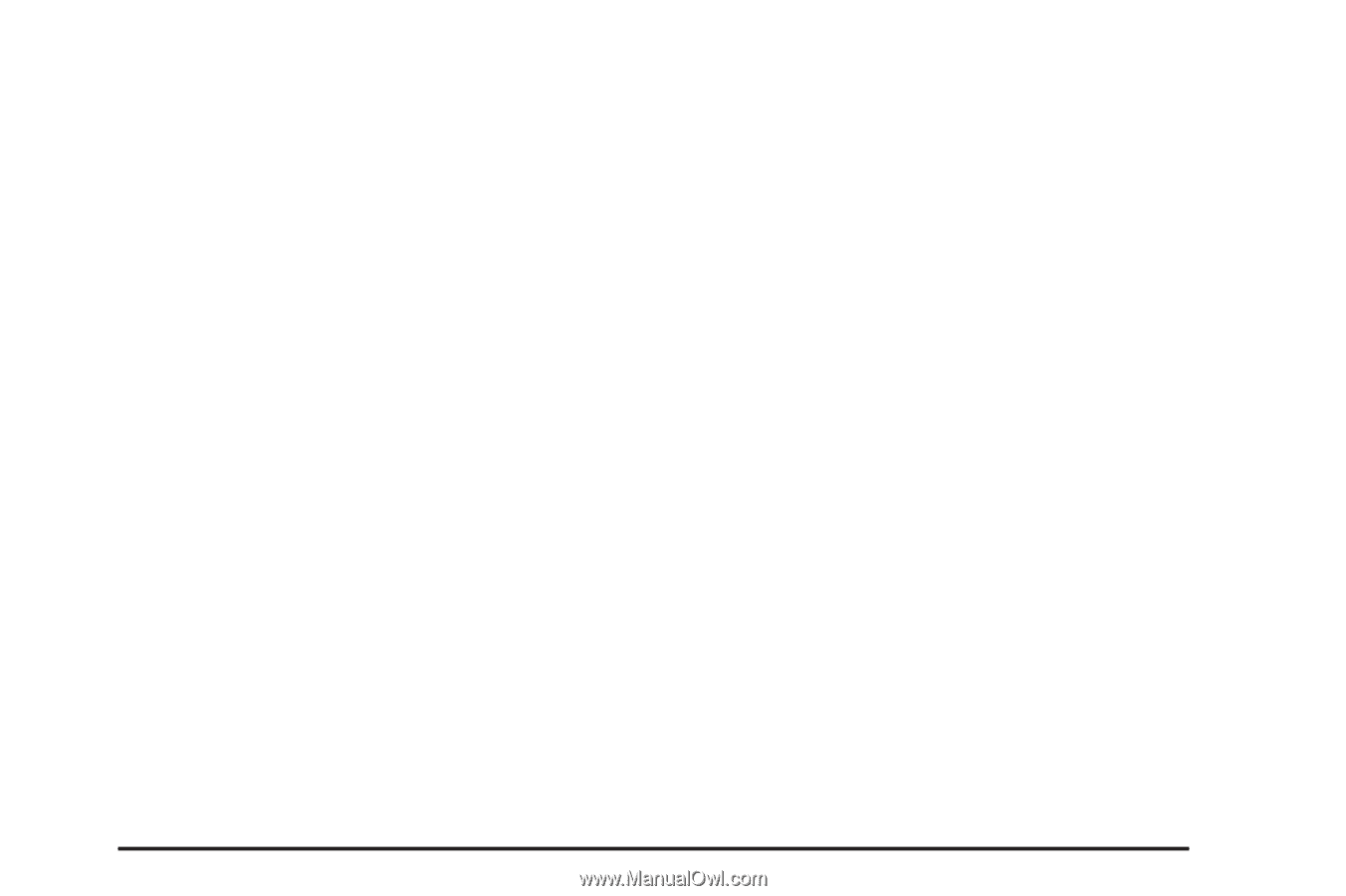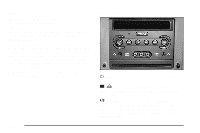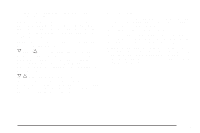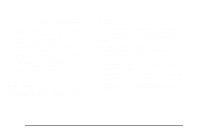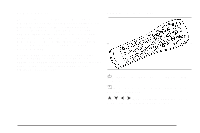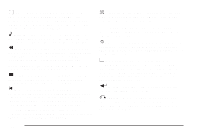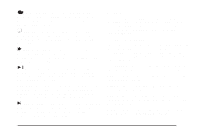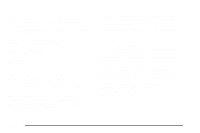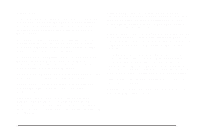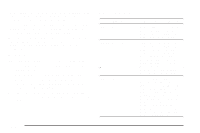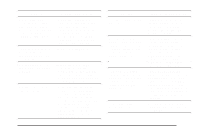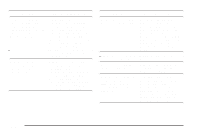2004 Chevrolet Malibu Owner's Manual - Page 221
2004 Chevrolet Malibu Manual
Page 221 highlights
| (Camera Angle): This button changes camera angles on DVDs that have this feature when a DVD is playing. The format and content of this function is dependent on the disc. Setup Menu To access the setup menu, ensure that a DVD disc is in the player and the video is stopped. Press the display button. Once the menu is activated, use the remote control directional arrows and the enter button to navigate the screen icons. { (Subtitle): This button turns on subtitles and moves through subtitle options when a DVD is playing. The format and content of this function is dependent on the disc. Press this button to fast forward the DVD or CD. To stop fast forwarding, press this button again. This button may not work when the DVD is playing the copyright information or the previews. Picture Preferences The USER PREFERENCE SETTINGS menu allows you to modify the default viewing preferences from the display. Use the remote control up and down arrow buttons to select. The movie may stop while selections are being made. TV Shape: The default video screen display may be selected from 4:3 letterbox, 4:3 panscan, or 16:9. Black Level Shift: The default black level to the video screen may be adjusted. Video Shift: The default position of the video on the display may be adjusted. Color Settings: The default color setting of the video screen may be selected from Personal, Rich, Natural, Soft, or Animation. Personal Color: The default setting for Saturation, Brightness, and Contrast may be adjusted. [ (Fast Forward): s (Play/Pause): Press this button to start play of a DVD or CD. Press this button while a DVD or CD is playing to pause it. Press this button again to continue the play of the DVD or CD. Slow Play: When the DVD is playing, press the pause button then press the fast forward button. The DVD will continue playing in a slow play mode. To cancel slow play mode, press the play/pause button. u (Next Track/Chapter): Press this button to advance to the beginning of the next track or chapter. This button may not work when the DVD is playing the copyright information or the previews. 3-105