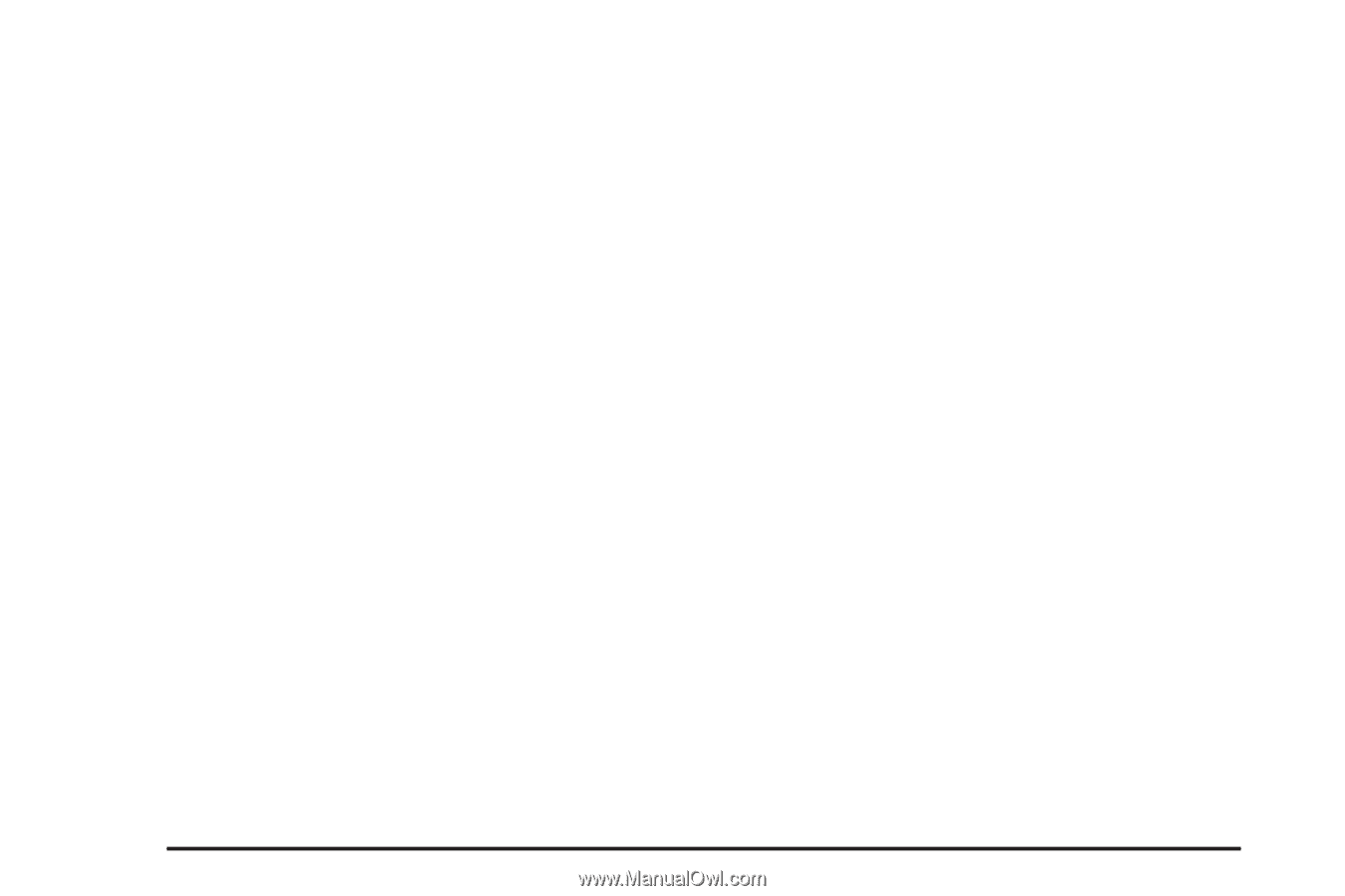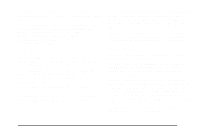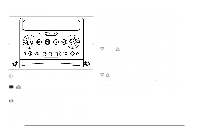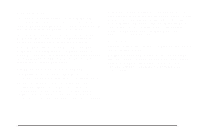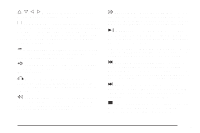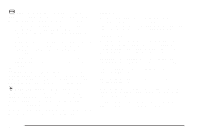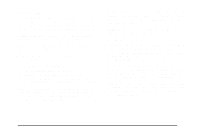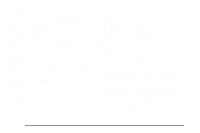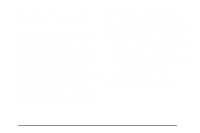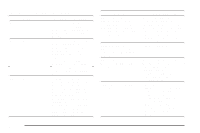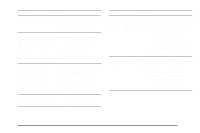2006 Chevrolet Malibu Owner's Manual - Page 222
2006 Chevrolet Malibu Manual
Page 222 highlights
b(Size): Press this button to change the display mode for 4:3 aspect ratio movies. This function cycles between NORMAL, WIDE, and FULL video modes. • Normal The horizontal image is not stretched. The borders at the left and the right of the picture are blanked. All lines of the vertical image are displayed. • Wide The horizontal image is non-lineraly stretched. The image tends to be stretched more at the borders then the middle. The borders are not displayed. • Full The horizontal image is linearly stretched. All vertical lines are displayed. No borders are present. z (Display): Press this button to display the title, chapter, the time of a DVD or track number, the time of a CD, and the menu functions on the video screen. Press this button again to turn off the display item. Setup Menu To access the setup menu, ensure that a DVD is in the player and the video is stopped. Press the display button. Once the menu is activated, use the directional arrows and the enter button to navigate the screen. Picture Preferences The USER PREFERENCE SETTINGS menu allows the default viewing preferences to be modified. Use the remote control up and down arrow buttons to select. The movie may stop while selections are being made. TV Shape: The default video screen display may be selected from 4:3 letterbox, 4:3 panscan, or 16:9. Black Level Shift: The default black level to the video screen may be adjusted. Video Shift: The default position of the video on the display may be adjusted. Color Settings: The default color setting of the video screen may be selected from Personal, Rich, Natural, Soft, or Animation. Personal Color: The default setting for Saturation, Brightness, and Contrast may be adjusted. } (Audio Compression): DVDs have a wide dynamic audio range. Audio compression may be used to reduce the difference between soft and loud selections of the DVD. Press this button to switch the audio compression on and off. AUX (Auxiliary): Press this button to switch the system between the DVD player and an auxiliary source. 3-94