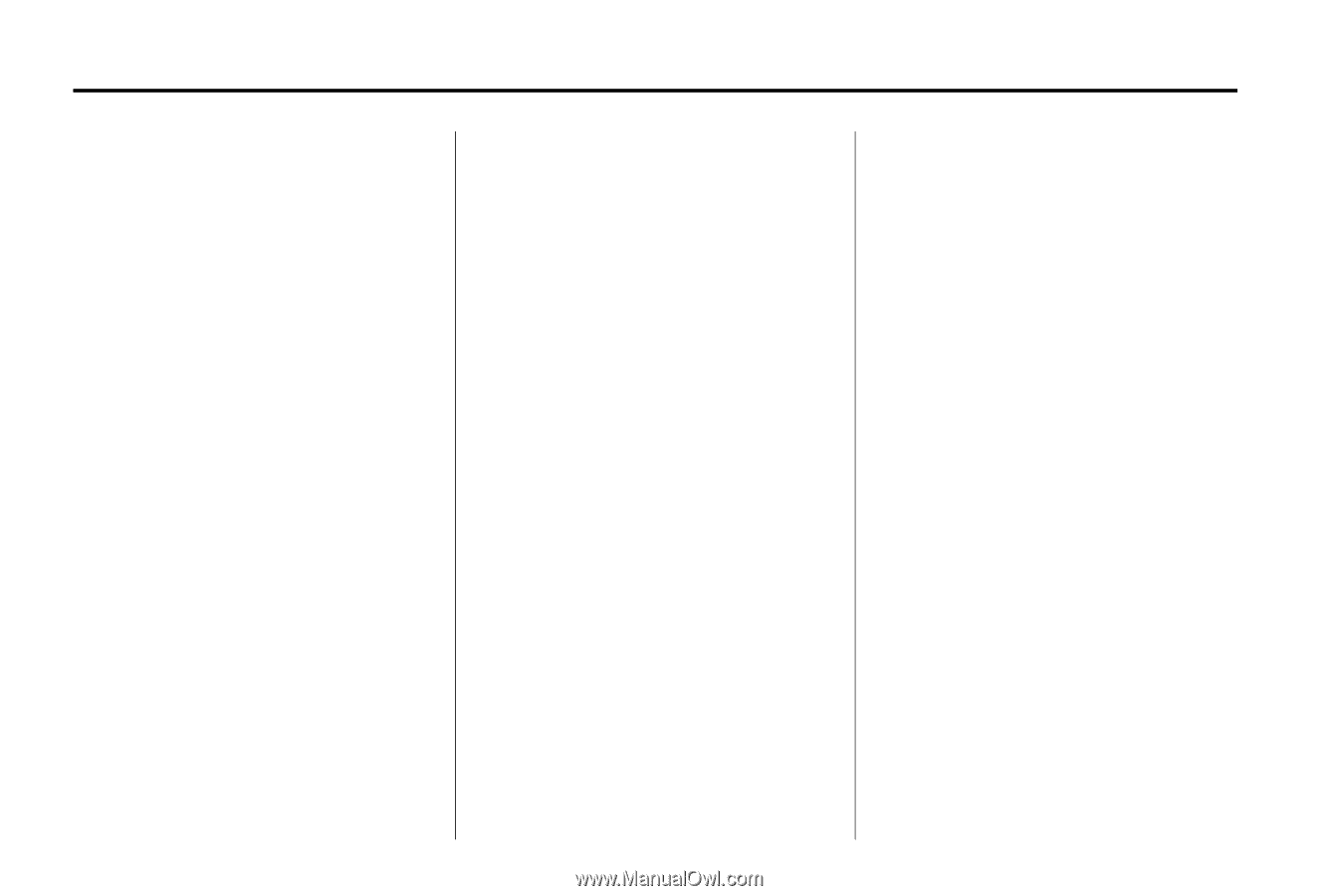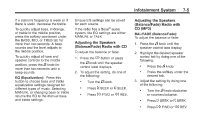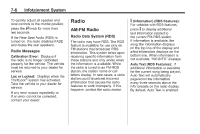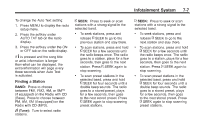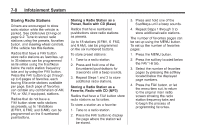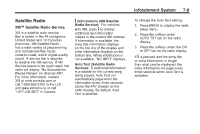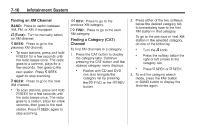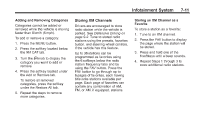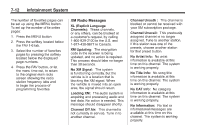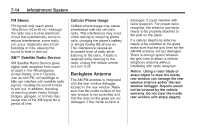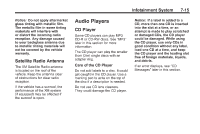2011 Chevrolet Impala Owner's Manual - Page 182
2011 Chevrolet Impala Manual
Page 182 highlights
7-10 Infotainment System Finding an XM Channel BAND: Press to switch between AM, FM, or XM, if equipped. Turn to manually select an XM channel. s REV: Press to go to the previous XM category. f (Tune): © SEEK: . \ FWD: Press to go to the next XM category. Finding a Category (CAT) Channel To find XM channels in a category: 1. Press the CAT button to display the category tabs. Continue pressing the CAT button until the desired category name displays. . 2. Press either of the two softkeys below the desired category tab to immediately tune to the first XM station in that category. To go to the previous or next XM station in the selected category, do one of the following: . . Press to go to the previous XM channel. To scan stations, press and hold © SEEK for a few seconds until the radio beeps once. The radio goes to a cahnnel, plays for a few seconds, then goes to the next station. Press © SEEK again to stop scanning. Turn the f knob. Press the softkey below the right or left arrows in the category tab. Press ¨ SEEK: . Press to go to the next XM channel. To scan stations, press and hold ¨ SEEK for a few seconds until the radio beeps once. The radio goes to a station, plays for a few seconds, then goes to the next station. Press ¨ SEEK again to stop scanning. Radios with CD and DVD can also navigate the category list by pressing the \ FWD or the s REV button. . © SEEK or ¨ SEEK. 3. To exit the category search mode, press the FAV button or BAND button to display the favorites again.