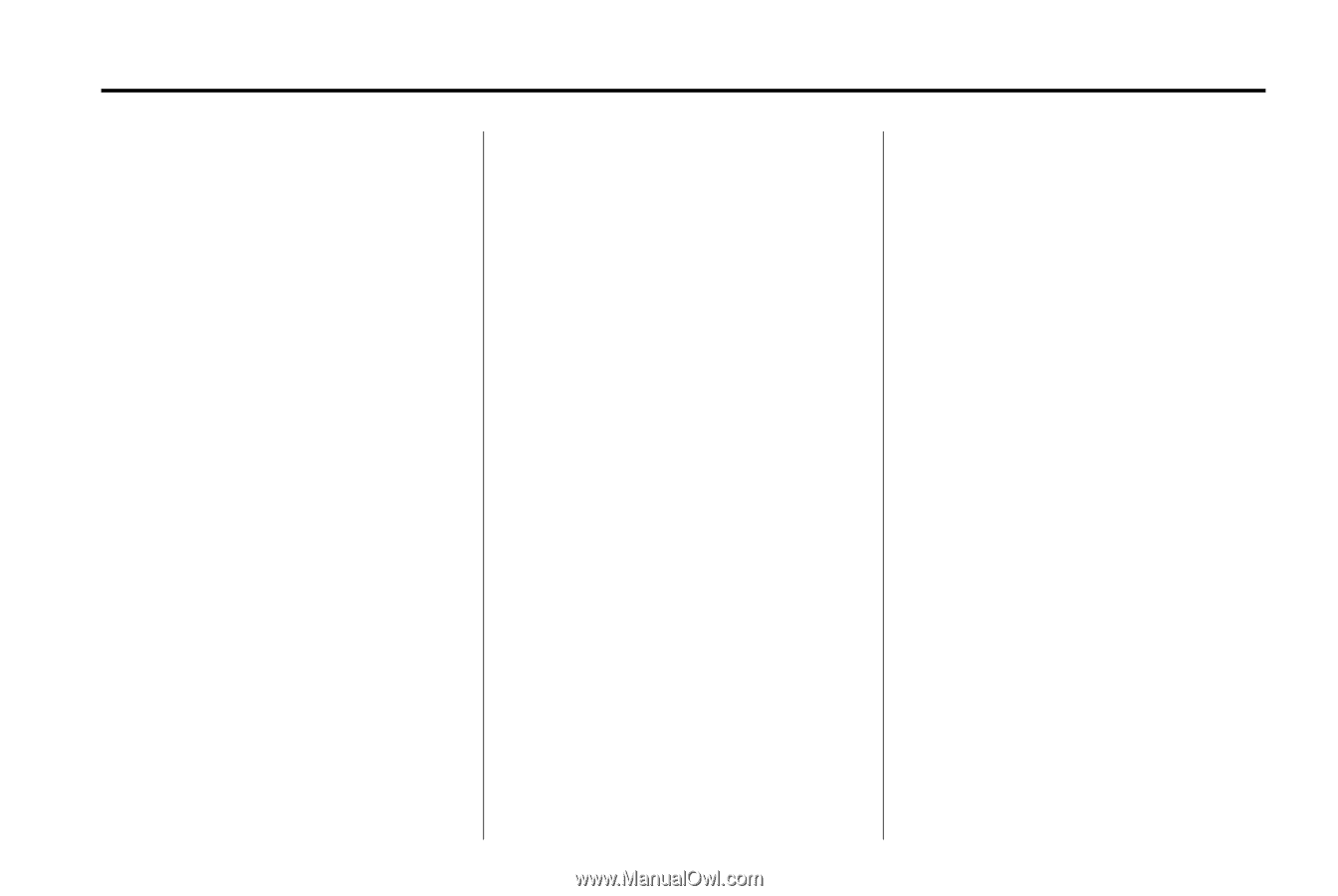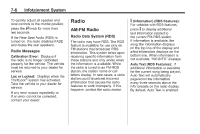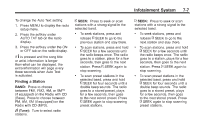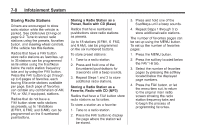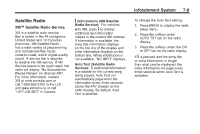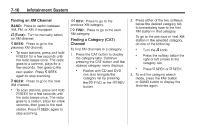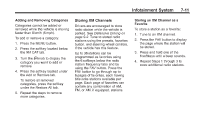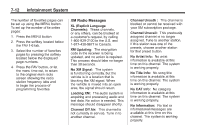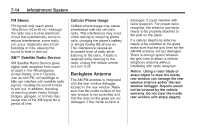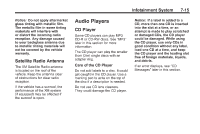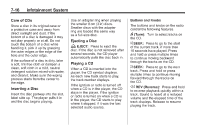2011 Chevrolet Impala Owner's Manual - Page 183
2011 Chevrolet Impala Manual
Page 183 highlights
Infotainment System Adding and Removing Categories Categories cannot be added or removed while the vehicle is moving faster than 8 km/h (5 mph). To add or remove a category: 1. Press the MENU button. 2. Press the softkey located below the XM CAT tab. 3. Turn the f knob to display the category you want to add or remove. 4. Press the softkey located under the Add or Remove tab. To restore all removed categories, press the softkey under the Restore All tab. 5. Repeat the steps to remove more categories. 7-11 Storing XM Channels Drivers are encouraged to store radio station while the vehicle is parked. See Defensive Driving on page 9‑2. Tune to stored radio stations using the presets, favorites button, and steering wheel controls, if the vehicle has this feature. Up to 36 stations can be programmed as favorites using the 6 softkeys below the radio station frequency tabs and by using the FAV button. Press the FAV button to go through up to 6 pages of favorites, each having 6 favorite stations available per page. Each page of favorites can contain any combination of AM, FM, or XM, if equipped, stations. Storing an XM Channel as a Favorite To store a station as a favorite: 1. Tune to an XM channel. 2. Press the FAV button to display the page where the station will be stored. 3. Press and hold one of the 6 softkeys until a beep sounds. 4. Repeat Steps 1 through 3 to store additional radio stations.