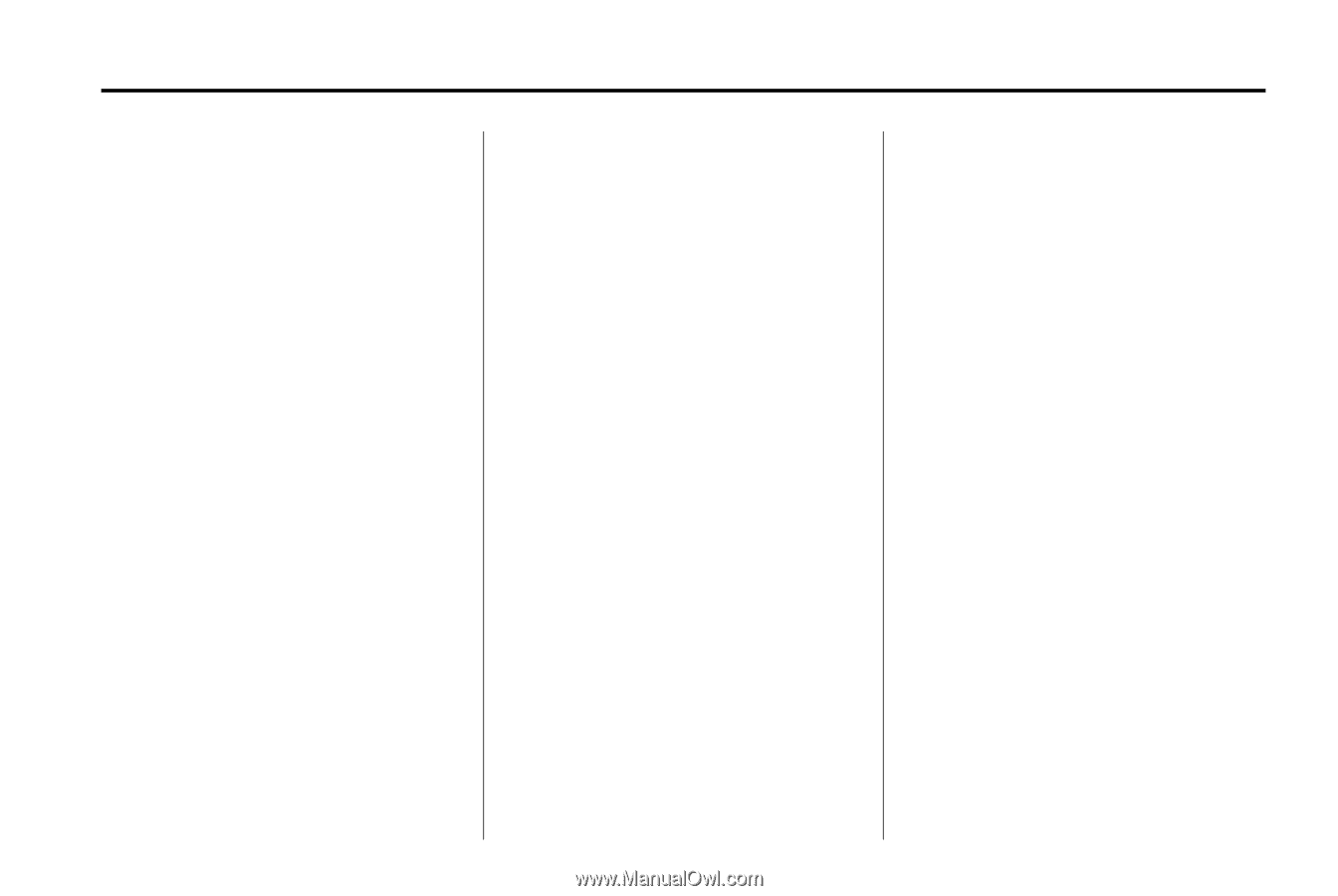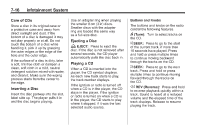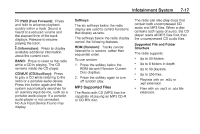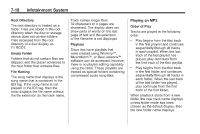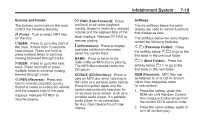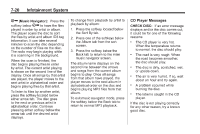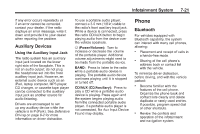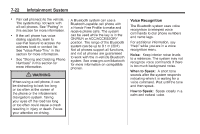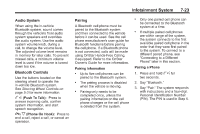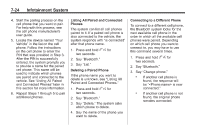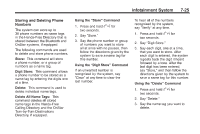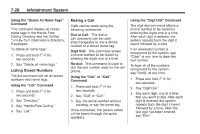2011 Chevrolet Impala Owner's Manual - Page 193
2011 Chevrolet Impala Manual
Page 193 highlights
Infotainment System If any error occurs repeatedly or if an error cannot be corrected, contact your dealer. If the radio displays an error message, write it down and provide it to your dealer when reporting the problem. To use a portable audio player, connect a 3.5 mm (1/8 in) cable to the radio's front auxiliary input jack. While a device is connected, press the radio CD/AUX button to begin playing audio from the device over the vehicle speakers. 7-21 Phone Bluetooth For vehicles equipped with Bluetooth capability, the system can interact with many cell phones, allowing: . Auxiliary Devices Using the Auxiliary Input Jack The radio system has an auxiliary input jack located on the lower right side of the faceplate. This is not an audio output; do not plug the headphone set into the front auxiliary input jack. However, an external audio device such as an iPod, laptop computer, MP3 player, CD changer, or cassette tape player can be connected to the auxiliary input jack as another source for audio listening. Drivers are encouraged to set up any auxiliary device while the vehicle is in P (Park). See Defensive Driving on page 9‑2 for more information on driver distraction. O (Power/Volume): Turn to increase or decrease the volume of the portable player. Additional volume adjustments might need to be made from the portable device. BAND: Press to listen to the radio while a portable audio device is playing. The portable audio device continues playing until it is stopped or turned off. CD/AUX (CD/Auxiliary): Press to play a CD while a portable audio device is playing. Press again and the system begins playing audio from the connected portable audio player. If a portable audio player is not connected, No Aux Input Device Found may display. Placement and receipt of calls in a hands-free mode. Sharing of the cell phone's address book or contact list with the vehicle. . To minimize driver distraction, before driving, and with the vehicle parked: . Become familiar with the features of the cell phone. Organize the phone book and contact lists clearly and delete duplicate or rarely used entries. If possible, program speed dial or other shortcuts. Review the controls and operation of the infotainment and navigation system. .