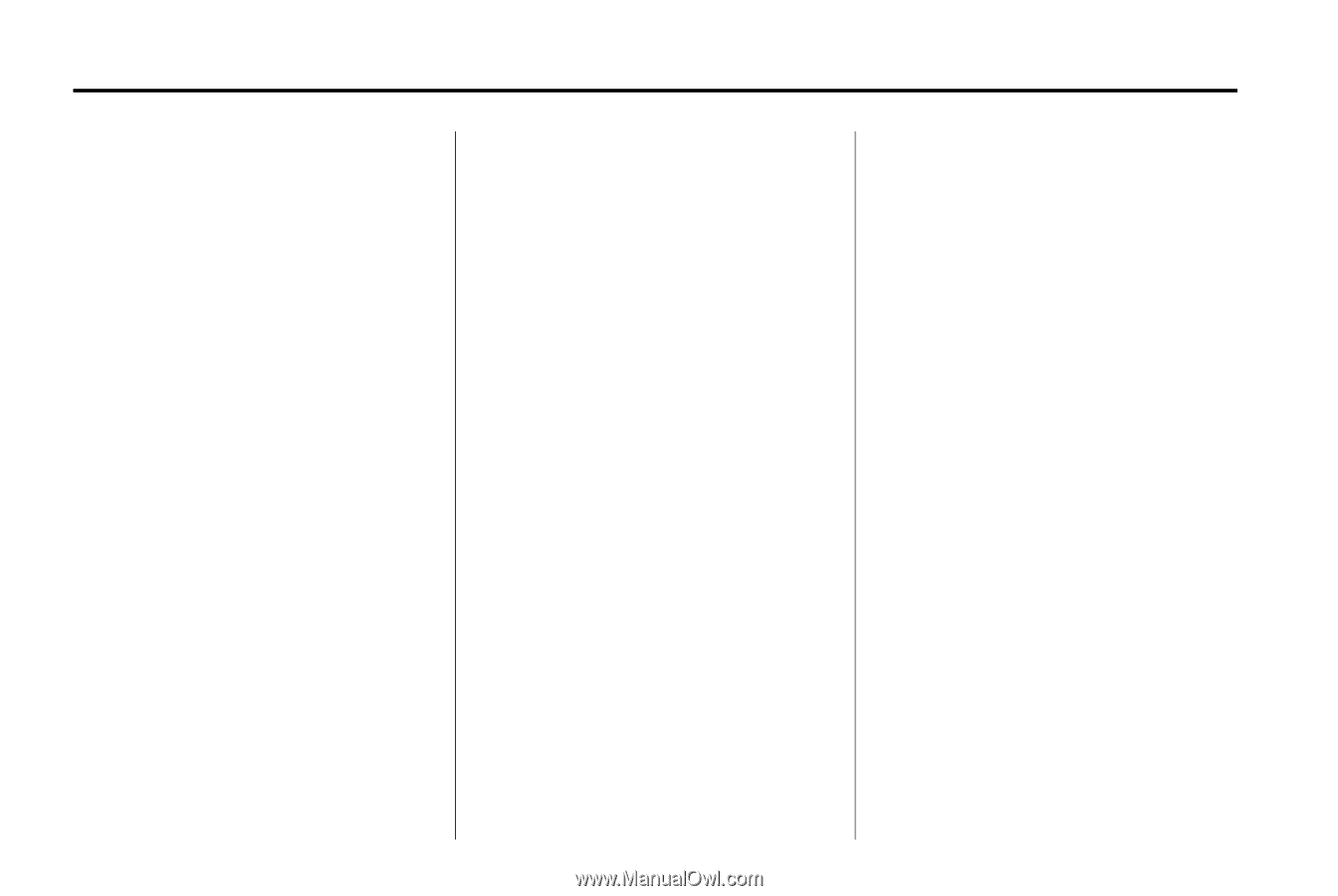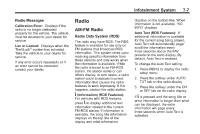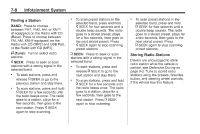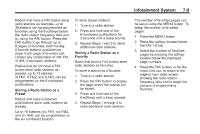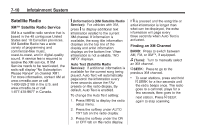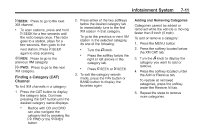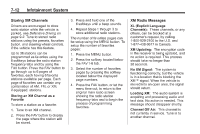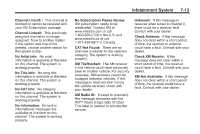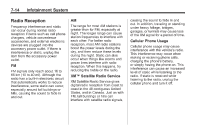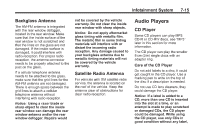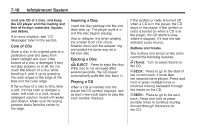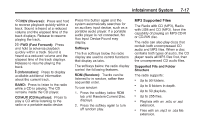2011 Chevrolet Malibu Owner's Manual - Page 168
2011 Chevrolet Malibu Manual
Page 168 highlights
7-12 Infotainment System 3. Press and hold one of the 6 softkeys until a beep sounds. 4. Repeat Steps 1 through 3 to store additional radio stations. The number of favorites pages can be setup using the MENU button. To setup the number of favorites pages: 1. Press the MENU button. 2. Press the softkey located below the FAV 1-6 tab. 3. Select the number of favorites pages by pressing the softkey located below the displayed page numbers. 4. Press the FAV button, or let the menu time out, to return to the original main radio screen showing the radio station frequency tabs and to begin the process of programming favorites. Storing XM Channels Drivers are encouraged to store radio station while the vehicle is parked, see Defensive Driving on page 9‑2. Tune to stored radio stations using the presets, favorites button, and steering wheel controls, if the vehicle has this feature. Up to 36 stations can be programmed as favorites using the 6 softkeys below the radio station frequency tabs and by using the FAV button. Press the FAV button to go through up to 6 pages of favorites, each having 6 favorite stations available per page. Each page of favorites can contain any combination of AM, FM, or XM, if equipped, stations. Storing an XM Channel as a Favorite To store a station as a favorite: 1. Tune to an XM channel. 2. Press the FAV button to display the page where the station will be stored. XM Radio Messages XL (Explicit Language Channels): These channels, or any others, can be blocked at a customer's request, by calling 1-800-929-2100 in the U.S. and 1-877-438-9677 in Canada. XM Updating: The encryption code in the receiver is being updated, and no action is required. This process should take no longer than 30 seconds. No XM Signal: The system is functioning correctly, but the vehicle is in a location that is blocking the XM™ signal. When the vehicle is moved into an open area, the signal should return. Loading XM: The audio system is acquiring and processing audio and text data. No action is needed. This message should disappear shortly. Channel Off Air: This channel is not currently in service. Tune in to another channel.