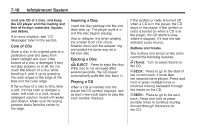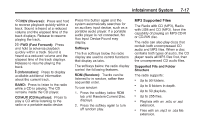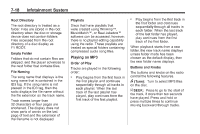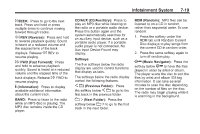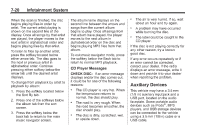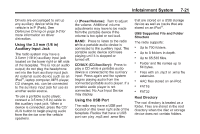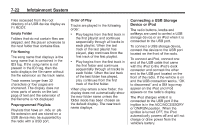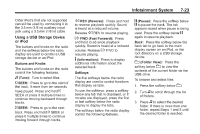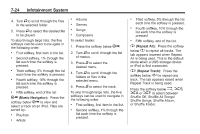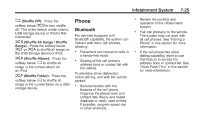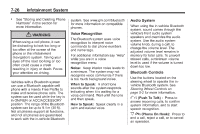2011 Chevrolet Malibu Owner's Manual - Page 177
2011 Chevrolet Malibu Manual
Page 177 highlights
Infotainment System Drivers are encouraged to set up any auxiliary device while the vehicle is in P (Park). See Defensive Driving on page 9‑2 for more information on driver distraction. 7-21 O (Power/Volume): Turn to adjust the volume. Additional volume adjustments may have to be made from the portable device if the volume is too quiet or not loud. BAND: Press to listen to the radio while a portable audio device is connected to the auxiliary input. The portable audio device continues playing until it is stopped or turned off. CD/AUX (CD/Auxiliary): Press to play a CD while a portable audio device is connected to the auxiliary input. Press again and the system begins playing audio from the connected portable audio player. If a portable audio player is not connected, No Aux Input Device may display. that are stored on a USB storage device as well as tracks that are stored on an iPod®. USB Supported File and Folder Structure The radio supports: ... Using the 3.5 mm (1/8 in) Auxiliary Input Jack The radio system may have a 3.5 mm (1/8 in) auxiliary input jack located on the lower right or left side of the faceplate. This is not an audio output; do not plug the headphone set into the front auxiliary input jack. An external audio device such as an iPod®, laptop computer, MP3 player, CD changer, etc. can be connected to the auxiliary input jack for use as another audio source. To use a portable audio player, connect a 3.5 mm (1/8 in) cable to the auxiliary input jack. When a device is connected, press the CD/ AUX button to begin playing audio from the device over the vehicle speakers. Up to 700 folders. Up to 8 folders in depth. Up to 65,535 files. Folder and file names up to 64 bytes. Files with an .mp3 or .wma file extension. AAC files stored on an iPod. FAT16 FAT32 . ... Using the USB Port The radio may have a USB port located on the lower right side of the faceplate. Radios that have a USB port can play .mp3 and .wma files Root Directory The root directory is treated as a folder. Files are stored in the root directory when the disc or storage device does not contain folders.