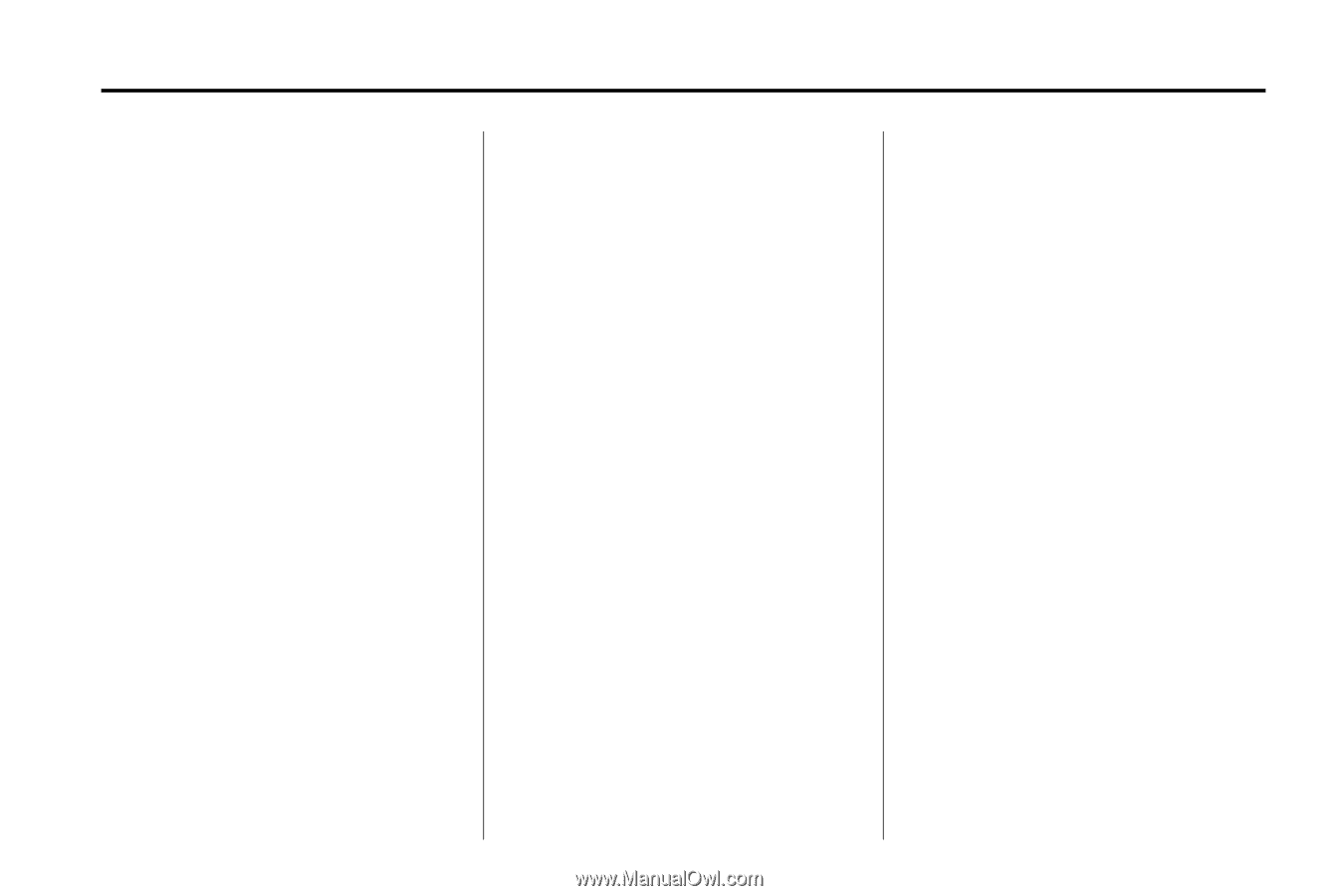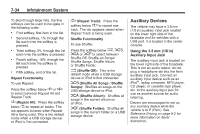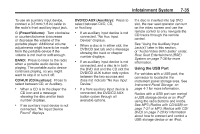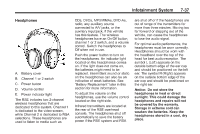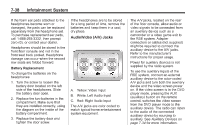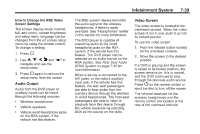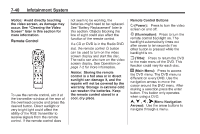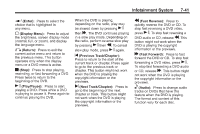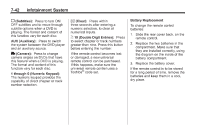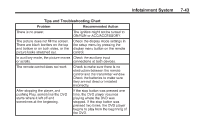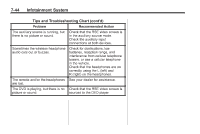2011 Chevrolet Traverse Owner's Manual - Page 229
2011 Chevrolet Traverse Manual
Page 229 highlights
Infotainment System How to Change the RSE Video Screen Settings The screen display mode (normal, full, and zoom), screen brightness, and setup menu language can be changed from the on screen setup menu by using the remote control. To change a setting: 1. Press 2. The RSE system always transmits the audio signal to the wireless headphones, if there is audio available. See "Headphones" earlier in this section for more information. The DVD player is capable of outputting audio to the wired headphone jacks on the RSA system, if the vehicle has this feature. The DVD player can be selected as an audio source on the RSA system. See Rear Seat Audio (RSA) System on page 7‑45 for more information. When a device is connected to the A/V jacks, or the radio's auxiliary input jack, if the vehicle has this feature, the rear seat passengers are able to hear audio from the auxiliary device through the wireless or wired headphones. The front seat passengers are able to listen to playback from this device through the vehicle speakers by selecting AUX as the source on the radio. 7-39 Video Screen The video screen is located in the overhead console. When the video screen is not in use, push it up into its locked position. To use the video screen: 1. Push the release button located on the overhead console. 2. Move the screen to the desired position. If a DVD is playing and the screen is raised to its locked position, the screen remains on; this is normal, and the DVD continues to play through the previous audio source. Press P on the remote control or eject the disc to turn off the screen. The infrared receivers for the wireless headphones and the remote control are located at the rear of the overhead console. z. Use n, q, p, o and r to navigate and use the setup menu. 3. Press z again to remove the setup menu from the screen. Audio Output Audio from the DVD player or auxiliary inputs can be heard through the following sources: ... Wireless headphones Vehicle speakers Vehicle‐wired headphone jacks on the RSA system, if the vehicle has this feature.