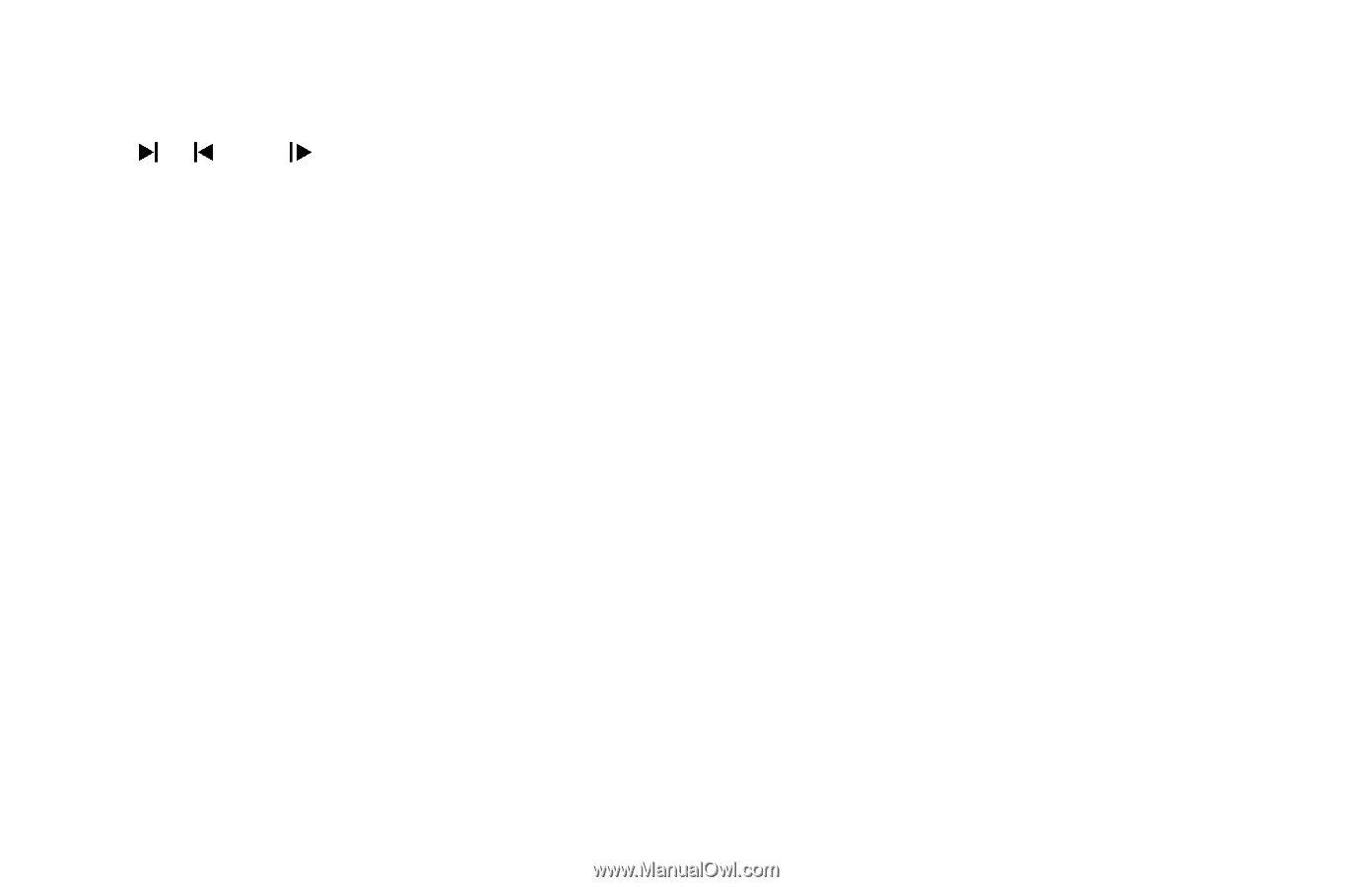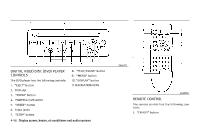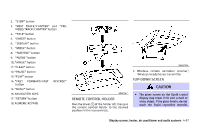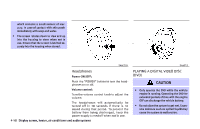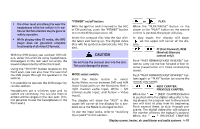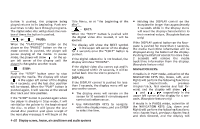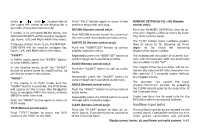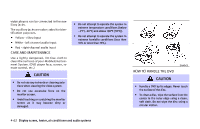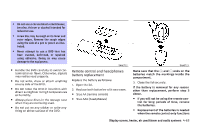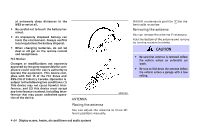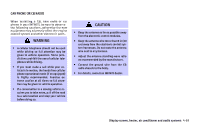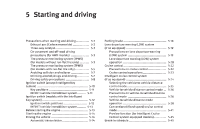2006 Infiniti FX35 Owner's Manual - Page 213
2006 Infiniti FX35 Manual
Page 213 highlights
show , and respectively in the upper left corner of the display for 4 seconds. (Faceplate feature only) If media is in activated MENU mode, the NAVIGATION KEYS will be used to navigate Up, Down, Left, and Right within the menu. If display control menu is on, the NAVIGATION KEYS will be used to navigate Up, Down, Left, and Right within the menu. "ENTER": In MENU mode, push the "ENTER" button to select MENU items. In the display menu, push the "ENTER" button to select items for modification, as per the on-screen instructions. "MENU": If the media is in PLAY mode and the "MENU" button is pressed, the DVD menu will appear on the screen. Use Navigation Keys to navigate within the menu, and use ENTER to select the item. Push the "MENU" button again to return to PLAY mode. TITLE (Remote control only): Push "TITLE" button to return the DVD media to the "title" of the DVD. Push "TITLE" button again to return to the previous stop point and play. RETURN (Remote control only): Push RETURN function to exit the current active menu and return to the previous menu. SUBTITLES (Remote control only): Push the "SUBTITLES" button to call-up subtitle selection menu. Repeatedly press the "SUBTITLE" button to cycle through each available subtitle. AUDIO (Remote control only): Push the "AUDIO" button to call-up audio menu. Repeatedly press the "AUDIO" button to cycle through each available audio track. ANGLE (Remote control only): Push the "ANGLE" button to call-up camera angle menu. Repeatedly press the ANGLE button to cycle through each available angle. CLEAR (Remote control only): Push the "CLEAR" button to clear all numeric inputs, if actuated prior to expiration of the 3-second timer. NUMERIC KEYPAD (0-9 & ≥10) (Remote control only): Push the NUMERIC KEYPAD to directly access disc chapters, titles or tracks by inputting their numeric value. The "≥10" button input numbers greater than or equal to 10, allowing up three digits to be input for selecting chapter/title/track number. The subsequent actuation of numeric buttons will continuously shift the previously input number to the "left". The chapter/title/track number will be automatically selected (if valid, based on media content) if 3 seconds expire without any keypad inputs. The operator can cancel the input chapter/title/track number by actuating the CLEAR control prior to the expiration of the 3-second timer. These functions can be used only for the DVD discs which correspond to them. Auxiliary input jacks The auxiliary input jacks are located on the control panel. Compatible devices such as video games camcorders and portable Display screen, heater, air conditioner and audio systems 4-61