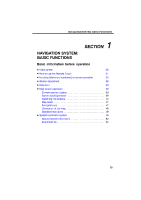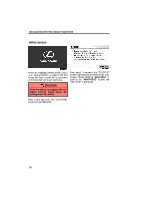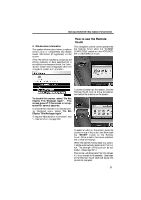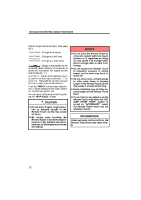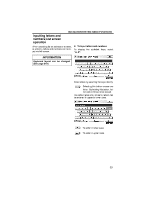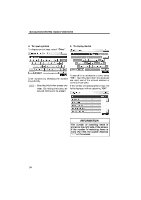2010 Lexus RX 350 Navigation Manual
2010 Lexus RX 350 Manual
2010 Lexus RX 350 manual content summary:
- 2010 Lexus RX 350 | Navigation Manual - Page 1
NAVIGATION SYSTEM: BASIC FUNCTIONS SECTION NAVIGATION SYSTEM: BASIC FUNCTIONS Basic information before operation D Initial screen D How to use the Remote Touch D Inputting letters and numbers/List screen operation D Screen adjustment D Help icon D Map screen operation Current position display ... - 2010 Lexus RX 350 | Navigation Manual - Page 2
When the "ENGINE START STOP" switch is in ACCESSORY or IGNITION ON mode, the initial screen will be displayed and the system will begin operating. After about 5 seconds, the "CAUTION" screen automatically switches to the map screen. When selecting "Show Map" or pushing the "MAP/VOICE" button, the - 2010 Lexus RX 350 | Navigation Manual - Page 3
NAVIGATION SYSTEM: BASIC FUNCTIONS How to use the Remote Touch D Maintenance information This system informs about when to replace certain parts or components and shows dealer information (if registered) on the screen. When the vehicle reaches a previously set driving screen will change. When the - 2010 Lexus RX 350 | Navigation Manual - Page 4
NAVIGATION SYSTEM: BASIC FUNCTIONS Pointer shape can be changed. (See page 321.) : Change to an arrow. : Change to a left hand. : Change used to scroll up and down on list screens. Push the "MENU" button to set a destination or adjust settings for the audio system, air conditioning system "ACCESSORY" - 2010 Lexus RX 350 | Navigation Manual - Page 5
NAVIGATION SYSTEM: BASIC FUNCTIONS Inputting letters and numbers/List screen operation When searching for an address or a name, or entering, letters and numbers can be input via the screen. D To input letters and numbers To display the alphabet keys, select "A−Z". INFORMATION Keyboard layout can - 2010 Lexus RX 350 | Navigation Manual - Page 6
NAVIGATION SYSTEM: BASIC FUNCTIONS D To input symbols To display symbol keys, select "Other". D To display the list Enter symbols by selecting the symbol keys directly. : to the right side of the screen. If the number of matching items is more than 999, the system displays "∗∗" on the screen. 34 - 2010 Lexus RX 350 | Navigation Manual - Page 7
NAVIGATION SYSTEM: BASIC FUNCTIONS D List screen operation When a list is displayed, use the appropriate button to scroll through the list. D Sorting The order of a list of the name. INFORMATION The "Ɯ" or "Ɲ" buttons on the controller can be used to scroll up and down on list screens. 35 - 2010 Lexus RX 350 | Navigation Manual - Page 8
NAVIGATION SYSTEM: BASIC FUNCTIONS Screen adjustment You can adjust the contrast, brightness, color and tone of the screen. You can also turn the display off, and change the screen to either day or night mode. D Contrast, brightness, color and tone adjustment The contrast, brightness, color and - 2010 Lexus RX 350 | Navigation Manual - Page 9
NAVIGATION SYSTEM: BASIC FUNCTIONS D Changing between day mode and night mode Depending on the position of the headlight switch, the screen changes to day mode or night mode. Color and tone adjustment 1. Select the desired button to adjust color and tone. You can adjust the color and - 2010 Lexus RX 350 | Navigation Manual - Page 10
position display When starting the navigation system, the current position is displayed shows your current position at any time from any screen by pushing the "MAP/ VOICE" button. While driving, battery disconnection, or on a new vehicle, the current position may not be correct. As soon as the system - 2010 Lexus RX 350 | Navigation Manual - Page 11
NAVIGATION SYSTEM: BASIC FUNCTIONS - Screen scroll operation When any point on the map is selected, that point moves to the center of the screen and is shown by the cursor mark ( 1 ). D To set the cursor position as a destination A specific point on the map can be set as a destination using changes - 2010 Lexus RX 350 | Navigation Manual - Page 12
NAVIGATION SYSTEM: BASIC FUNCTIONS D To register the cursor position as an address book entry Address book entry registration enables easy access to a specific point. To change the icon or name, etc., see " (b) Editing address book entries" on page 124. Up to 100 address book entries can be - 2010 Lexus RX 350 | Navigation Manual - Page 13
NAVIGATION SYSTEM: BASIC FUNCTIONS D To see information about the icon where the cursor is set POI a new one. "Add to Route": To add a destination. To register this POI as an address book entry, select "Mark". (See page 123.) If is selected, the registered telephone number can be called. 41 - 2010 Lexus RX 350 | Navigation Manual - Page 14
NAVIGATION SYSTEM: BASIC FUNCTIONS INFORMATION The desired Point of Interest can be displayed on the map screen. (See " - Display POI icons" on page 106.) ADDRESS BOOK ENTRY INFORMATION When the cursor is set on an address book entry icon, the name and "Info." are displayed at the top of the - 2010 Lexus RX 350 | Navigation Manual - Page 15
NAVIGATION SYSTEM: BASIC FUNCTIONS DESTINATION INFORMATION When the cursor is set on a ": To add a destination. To edit an address book entry, select "Edit". (See "(b) Editing address book entries" on page 124.) To delete an address book entry, select "Delete". is selected, the registered teleIf - 2010 Lexus RX 350 | Navigation Manual - Page 16
NAVIGATION SYSTEM: BASIC FUNCTIONS - Switching the screens XMr NavTraffic TEXT INFORMATION When you select the XMr NavTraffic icon on the map, the XMr NavTraffic info. bar will appear on the upper part of the screen. Any one of the screen configurations can be selected . 1. Select this button to - 2010 Lexus RX 350 | Navigation Manual - Page 17
NAVIGATION SYSTEM: BASIC FUNCTIONS Depending on the conditions, certain screen configuration buttons cannot be selected. : To display the single map screen This is a regular map screen. While on a different screen, selecting will display the single map screen. The screen shows the single map. 45 - 2010 Lexus RX 350 | Navigation Manual - Page 18
NAVIGATION SYSTEM destination mark is displayed in the direction of the destination. When driving refer to the longitude and latitude coordinates, and the compass, procedures: 1. Changing the map scale 2. Displaying the POI icon 3. Show XMr NavTraffic Info. (See page 112.) 4. Changing the orientation - 2010 Lexus RX 350 | Navigation Manual - Page 19
miles (400 km). or until the scale bar Select changes normally. By continuing to select the button, the scale bar changes smoothly. The scale of the map display can be changed by selecting the scale bar directly. It is not available while driving. The map scale is displayed under the north−up symbol - 2010 Lexus RX 350 | Navigation Manual - Page 20
NAVIGATION SYSTEM: BASIC FUNCTIONS - Orientation of the map D To display building information Information is available only for buildings for which information is recorded on the map disc. The orientation of the map can be changed from North−up to Heading−up by selecting the orientation symbol at - 2010 Lexus RX 350 | Navigation Manual - Page 21
Industry Business facility Airport Military University Hospital Stadium Shopping mall Golf Speech command system- The speech command system enables you to operate the navigation system, audio system and hands−free system by giving a command. 1. Push the talk switch. After a beep sounds, the "Voice - 2010 Lexus RX 350 | Navigation Manual - Page 22
is not shown, or if no choices are available, say "Go back" or select "Go Back" to return to the previous screen. To cancel speech command recognition, say "Cancel", select "Cancel", or push and hold the talk switch. If the navigation system does not respond or the confirmation screen does not - 2010 Lexus RX 350 | Navigation Manual - Page 23
NAVIGATION SYSTEM: BASIC FUNCTIONS D Speech command example: Searching for a route to your home. 1. Push the talk switch. 2. Say "Go home". If a home address is not registered, the voice guidance system talking while voice commands are spoken D The air conditioning speed is set high D The command - 2010 Lexus RX 350 | Navigation Manual - Page 24
's go home. I'd like to set a destination. I'd like to make a call. I need to use the phone. Bring up the phone menu. Audio menu, please. Let me see the information menu. Give us the information menu, please. Show me the voice command list. D Expression examples for each function In some situations - 2010 Lexus RX 350 | Navigation Manual - Page 25
NAVIGATION SYSTEM: BASIC FUNCTIONS EXPRESSION EXAMPLES WITH THE "Phone Menu" SCREEN (when making a call using a phonebook) Audio>Select Channel Number>90> The channel will be changed to the one selected. Natural speech recognition - Audio>Play channel ninety, please> The channel will be changed - 2010 Lexus RX 350 | Navigation Manual - Page 26
command list. You can operate the voice recognition system by saying any command from the displayed command list. However, the XMr NavTraffic or XMr NavWeather commands cannot be used where the XMr NavTraffic or XMr NavWeather service is not available. (For details, see "XMr NavTraffic" page 112 - 2010 Lexus RX 350 | Navigation Manual - Page 27
NAVIGATION SYSTEM: BASIC FUNCTIONS D Speech command example: Changing map screen 1. Push the talk switch. 2. Say "Command list". D Speech command example: Changing map scale 1. Push the talk switch. 2. Say "Command list". 3. Say "Dual map". To confirm commands on the screen, select or to scroll - 2010 Lexus RX 350 | Navigation Manual - Page 28
NAVIGATION SYSTEM: BASIC FUNCTIONS COMMAND LIST Change map mode Command Map Dual map Single map Compass mode Command Zoom in Zoom out Right map zoom in Right map zoom out Command North - 2010 Lexus RX 350 | Navigation Manual - Page 29
map Final destination map Change route Action Changes route to quick route. Changes route to short route. Changes route to alternate route. Calculates detour route. Calculates detour entire route. Review route Action Shows entire route. Shows position of next destination. Shows position of first - 2010 Lexus RX 350 | Navigation Manual - Page 30
Repeat guidance Louder Softer Command Traffic information Command GAS PARKING AUTO SERVICE & MAINT. DEALERSHIPS LEXUS TOYOTA PARTS STORES ROADSIDE ASSISTANCE AUTOMOBILE CLUBS CAR RENTAL AGENCIES CAR WASHES OTHER AUTOMOTIVE DINING Show POI icons Action Displays gas station icons. Displays parking - 2010 Lexus RX 350 | Navigation Manual - Page 31
NAVIGATION SYSTEM: BASIC FUNCTIONS Show POI icons Command AMERICAN BAKERIES & DELIS BARBECUE & GRILL CAJUN/CARIBBEAN CHINESE COFFEE HOUSES FAST FOOD FRENCH GREEK INDIAN ICE CREAM & CANDY ITALIAN JAPANESE KOREAN LATIN/S. - 2010 Lexus RX 350 | Navigation Manual - Page 32
NAVIGATION SYSTEM: BASIC FUNCTIONS Show POI icons Command HOME IMPROVEMENT OFFICE & ELECTRONICS RETAIL & DEPT STORES DEPARTMENT STORES BOOK STORES CLOTHING & SHOES HOBBIES & CRAFTS JEWELRY SPORTING SHUTTLE icons. Displays FULL−SERVICE BANKS icons. Displays ATM icons. Displays attractions icons. 60 - 2010 Lexus RX 350 | Navigation Manual - Page 33
NAVIGATION SYSTEM: BASIC FUNCTIONS Show POI icons Command ENTERTAINMENT TOURIST INFORMATION PARKS & BEACHES SPORTS & FITNESS BOWLING CENTERS GOLF COURSES HORSE RACING HEALTH & FITNESS CLUBS MARINAS MOTOR SPORTS SKI RESORTS SPORTS COMPLEXES NIGHTLIFE PERFORMING ARTS CITY CENTERS GOVERNMENT SCHOOLS - 2010 Lexus RX 350 | Navigation Manual - Page 34
NAVIGATION SYSTEM: BASIC FUNCTIONS Select audio mode Command Radio AM FM FM1 FM2 Satellite radio Satellite radio 1 Satellite radio 2 Satellite radio 3 CD DVD CD changer DVD changer Auxiliary Bluetooth audio iPod USB audio Command Audio on / Audio off Command Seek up Seek down Type up Type down - 2010 Lexus RX 350 | Navigation Manual - Page 35
NAVIGATION SYSTEM: BASIC FUNCTIONS Disc operation Command Track up Track down Previous down for a track number. Selects previous track. Disc up. Disc down. Climate command Action Turns air conditioner on and off. Turns temperature up. Turns temperature down. Selects temperature from 65 to 80 degrees - 2010 Lexus RX 350 | Navigation Manual - Page 36
NAVIGATION SYSTEM: BASIC FUNCTIONS INFORMATION D The function that cannot be used according to the vehicle is provided. D Voice recognition language can be changed. (See "D Selecting a language" on page 318.) 64 - 2010 Lexus RX 350 | Navigation Manual - Page 37
NAVIGATION SYSTEM: DESTINATION SEARCH SECTION NAVIGATION SYSTEM: DESTINATION SEARCH Navigation system: destination search D ...Destination search by "Previous Destinations" ...Destination search by "Address Book" ...Destination search by "Emergency" ...Destination search by "Intersection - 2010 Lexus RX 350 | Navigation Manual - Page 38
NAVIGATION SYSTEM: DESTINATION SEARCH Destination search - - Selecting the search area Change the selected region in order to set a destination from a different region by using "Address", "Point of Interest" or "Intersection & Freeway". Push the "MENU" button and select "Destination". 1. Select - 2010 Lexus RX 350 | Navigation Manual - Page 39
NAVIGATION SYSTEM: DESTINATION SEARCH U.S.A. Button "US1" "US2" States included in the search region Idaho Oregon Washington California Nevada Arizona Colorado Montana New Mexico Utah Wyoming Iowa Kansas - 2010 Lexus RX 350 | Navigation Manual - Page 40
NAVIGATION SYSTEM: DESTINATION SEARCH - Destination search by Home 1. Push the "MENU" button and select "Destination". - Destination search by Preset destinations 1. Push the "MENU" button and select "Destination". 2. Select "Go Home". The screen changes and displays the map location for home and - 2010 Lexus RX 350 | Navigation Manual - Page 41
NAVIGATION SYSTEM: DESTINATION SEARCH - Destination search by "Address" There are 2 ways to search a on the "Destination" screen. 3. Select "City". 3. Select the button for the desired method. 4. Input a city name. 5. Select the button of the desired city name from the displayed list. 69 - 2010 Lexus RX 350 | Navigation Manual - Page 42
NAVIGATION SYSTEM: DESTINATION SEARCH 6. Input the street name and select "OK". 8. Input a house number. 7. When the desired street name is found, select the corresponding button. The screen changes and displays the map location of the selected destination and the route preference. (See "Starting - 2010 Lexus RX 350 | Navigation Manual - Page 43
3. Select "Street Address". 2. Select the button of the desired city name. If the navigation system has never been used, this function will not be available. The current screen changes to the screen for inputting a street name. (See "(a) Selecting a city to search" on page 69.) 4. Select numbers - 2010 Lexus RX 350 | Navigation Manual - Page 44
NAVIGATION SYSTEM: DESTINATION SEARCH 6. When the desired street name is found, select the corresponding button. The screen changes and displays the map for a street name using just the body. Example : S WESTERN AVE You can input "S WESTERN AVE", "WESTERN AVE" or "WESTERN" 7. Input a city name. 72 - 2010 Lexus RX 350 | Navigation Manual - Page 45
NAVIGATION SYSTEM: DESTINATION SEARCH - Destination search by "Point of Interest" There are 3 Select the button for the desired method. 4. Input the name of the Point of Interest. 5. Select the button of the desired destination. The screen changes and displays the map location of the selected - 2010 Lexus RX 350 | Navigation Manual - Page 46
NAVIGATION SYSTEM: DESTINATION SEARCH D Selecting a city to search Select the button of the Interest can be displayed on the map screen. (See " - Display POI icons" on page 106.) 2. Input the city name. 3. Select the button of the desired city name from the displayed list. INFORMATION To cancel - 2010 Lexus RX 350 | Navigation Manual - Page 47
NAVIGATION SYSTEM: DESTINATION SEARCH D Selecting from the categories (b) Search by "Category" The destination can be set by selecting the search point and the POI category. 1. Push the " - 2010 Lexus RX 350 | Navigation Manual - Page 48
NAVIGATION SYSTEM: DESTINATION SEARCH SETTING THE SEARCH POINT FROM NEAR HERE Select displayed. (See page 78.) SETTING THE SEARCH POINT FROM NEAR CITY CENTER 1. Select "Near City Center". 2. Input the city center name. 3. Select the button of the desired city center name. The search point is set - 2010 Lexus RX 350 | Navigation Manual - Page 49
NAVIGATION SYSTEM: DESTINATION SEARCH SELECTING FROM THE LAST 5 CITIES 1. Select "Near City Center". SETTING THE SEARCH POINT FROM NEAR A DESTINATION 1. Select "Near a Destination". 2. Select "Last 5 Cities". 2. Select - 2010 Lexus RX 350 | Navigation Manual - Page 50
NAVIGATION SYSTEM: DESTINATION SEARCH point When the search point is set, the "POI Category" All Categories" to list all POI categories. 4. Input a telephone number. 5. After inputting a telephone number, select "OK". The screen changes and displays the map location of the selected destination - 2010 Lexus RX 350 | Navigation Manual - Page 51
NAVIGATION SYSTEM: DESTINATION SEARCH - Destination search by "Previous Destinations" INFORMATION D If there is no match for the telephone number inputted, a list of identical numbers with different area codes will be displayed. D To set an address book entry as a destination using screen changes - 2010 Lexus RX 350 | Navigation Manual - Page 52
NAVIGATION SYSTEM: DESTINATION SEARCH - Destination search by "Address Book" 1. Push the "MENU" button and select "Destination". 2. Select "Address Book" on the "Destination" screen. A list of registered address book entries is displayed. - Destination search by "Emergency" 1. Push the "MENU" - 2010 Lexus RX 350 | Navigation Manual - Page 53
Select the button of the desired destination. The screen changes and displays the map location of the selected destination and the route preference. (See "Starting route guidance" on page 86.) INFORMATION The navigation system does not guide in areas where route guidance is unavailable. (See page - 2010 Lexus RX 350 | Navigation Manual - Page 54
NAVIGATION SYSTEM: DESTINATION SEARCH (a) Search by "Intersection" 1. Push the "MENU" button and select "Destination". 2. Select "Intersection & Freeway" on the second page of the "Destination" screen. 3. Select "Intersection" on the "Intersection & Freeway" screen. 7. Input the name of the second - 2010 Lexus RX 350 | Navigation Manual - Page 55
NAVIGATION SYSTEM: DESTINATION SEARCH (b) Search by " same two streets cross at more than one intersection, the screen changes and displays the menu to select the city name where the route guidance" on page 86.) 4. To input a freeway name. Be sure to use the complete name of the freeway or highway - 2010 Lexus RX 350 | Navigation Manual - Page 56
NAVIGATION SYSTEM: DESTINATION SEARCH - Destination search by "Map" 1. Push the "MENU" button and select "Destination". 2. Select "Map" on the second page of the "Destination" screen. 6. Either a freeway "Entrance" or "Exit" can be selected. The screen changes and displays the map location that - 2010 Lexus RX 350 | Navigation Manual - Page 57
NAVIGATION SYSTEM: DESTINATION SEARCH - Destination search by "Coordinates" 1. Push the "MENU" button and on the screen. 3. Input the latitude and the longitude. 4. When the input is finished, select "OK". By selecting the button of the desired point, the screen changes and displays the map - 2010 Lexus RX 350 | Navigation Manual - Page 58
NAVIGATION SYSTEM: DESTINATION SEARCH Starting route guidance The system searches for the guidance route again, and displays the entire route. After inputting the destination, the screen changes and displays the map location of the selected destination and the route preference. INFORMATION Set - 2010 Lexus RX 350 | Navigation Manual - Page 59
NAVIGATION SYSTEM: DESTINATION SEARCH INFORMATION D Guidance can be paused or resumed. (See "- Pausing and resuming guidance" on page 105.) D If "OK" is selected until a beep sounds, demo mode will start. Push the "MAP/VOICE" button to finish Demo mode. Current position 2 Destination point 3 Type - 2010 Lexus RX 350 | Navigation Manual - Page 60
NAVIGATION SYSTEM: DESTINATION SEARCH 3 ROUTES SELECTION 1 1. To select the desired route from 3 routes, select "3 Routes". 2 3 4 5 Time necessary for the entire trip Distance of the entire trip Toll - 2010 Lexus RX 350 | Navigation Manual - Page 61
NAVIGATION SYSTEM: DESTINATION SEARCH D D If the calculated route includes a trip by ferry, the route guidance shows a sea route. After you travel by ferry, the current vehicle position are provided on the conditions which the system uses to determine the route to the destination. (See page 103) 89 - 2010 Lexus RX 350 | Navigation Manual - Page 62
NAVIGATION SYSTEM: DESTINATION SEARCH 90 - 2010 Lexus RX 350 | Navigation Manual - Page 63
NAVIGATION SYSTEM: ROUTE GUIDANCE SECTION NAVIGATION SYSTEM: ROUTE GUIDANCE Avigation system: route guidance D Route guidance screen D Typical overview ...101 Route preference ...103 Pausing and resuming guidance ...105 106 D Show on map Display POI icons ...106 Route trace ...110 D XMr NavTraffic - 2010 Lexus RX 350 | Navigation Manual - Page 64
NAVIGATION SYSTEM: ROUTE GUIDANCE Route guidance screen During route guidance, various types of guidance screens can be displayed depending on conditions. D Screen layout D During freeway driving During freeway driving, the freeway exit information screen will be displayed. This screen displays - 2010 Lexus RX 350 | Navigation Manual - Page 65
NAVIGATION SYSTEM: ROUTE GUIDANCE D When approaching a freeway exit or junction When the vehicle approaches an exit or junction, the guidance screen for the freeway will be displayed. D - 2010 Lexus RX 350 | Navigation Manual - Page 66
NAVIGATION SYSTEM: ROUTE GUIDANCE D Other screens TURN LIST SCREEN On this screen, the list of turns on the guidance route can be viewed. Selecting ance displays the turn list. during guid- ARROW SCREEN On this screen, information about next turns on the guidance route can be viewed. during - 2010 Lexus RX 350 | Navigation Manual - Page 67
NAVIGATION SYSTEM: ROUTE GUIDANCE Typical voice guidance prompts The voice guidance provides various messages as you approach an intersection, or other point where you need to maneuver - 2010 Lexus RX 350 | Navigation Manual - Page 68
NAVIGATION SYSTEM: ROUTE GUIDANCE One −way road One −way road ∗: The system indicates a U−turn if the distance between two one−way roads (of opposite directions) is less than 50 feet (15 m) in residential areas or 164 feet (50 m) in non−residential areas. The system announces the approach to the - 2010 Lexus RX 350 | Navigation Manual - Page 69
NAVIGATION SYSTEM the distance and the direction of the destination are displayed. When driving on the guidance route and more than one destination is set, along the route is displayed. Travel time and arrival time is calculated based on the set vehicle speed information. (See page 331.) However, - 2010 Lexus RX 350 | Navigation Manual - Page 70
NAVIGATION SYSTEM: ROUTE GUIDANCE Setting and deleting destinations - - Adding destinations You can add destinations and search again for the routes. - Reordering destinations When more than one destination is set, you can change the arrival order of the destinations. 1. Select "Route". 1. Select - 2010 Lexus RX 350 | Navigation Manual - Page 71
NAVIGATION SYSTEM: ROUTE GUIDANCE - Deleting destinations A set destination can be deleted. 4. To delete the destination(s), select "Yes". If "Yes" is selected, the data cannot be recovered. If "No" is selected, the previous screen will return. The system searches for the guidance route again, and - 2010 Lexus RX 350 | Navigation Manual - Page 72
NAVIGATION SYSTEM: ROUTE GUIDANCE Setting route - - Detour setting While the route guidance is operating, you can change the route to detour around a system will calculate an entire new route to the destination. "Around Traffic": If you select this button, the system will search for the route based - 2010 Lexus RX 350 | Navigation Manual - Page 73
NAVIGATION SYSTEM: ROUTE GUIDANCE - Route overview 1. Select "Route". This picture shows an example of how the system would guide around a delay caused by a traffic jam. 1 This position indicates the location of a traffic jam caused by road repairs or an accident. 2 This route indicates the - 2010 Lexus RX 350 | Navigation Manual - Page 74
NAVIGATION SYSTEM: ROUTE GUIDANCE D Route preview You can scroll through the list of roads by selecting or . However, not all 1. Select "Route". road names in the route may appear on the list. If a road changes its name without requiring a turn (such as on a street that runs through two or more - 2010 Lexus RX 350 | Navigation Manual - Page 75
NAVIGATION SYSTEM: ROUTE GUIDANCE - Route preference D To select route type You can designate the route conditions of the −forward mode. : To stop the preview. : To review the route to the previous destination or starting point. : To review the route to the previous destination or starting point in - 2010 Lexus RX 350 | Navigation Manual - Page 76
of choices are provided on the conditions which the system uses to determine the route to the destination. The entire route from the starting point to the destination is displayed. "OK": To start guidance. "Edit Route": To change a route. (See page 89.) 1. Select "Route". 2. Select "Preferences - 2010 Lexus RX 350 | Navigation Manual - Page 77
NAVIGATION SYSTEM: ROUTE GUIDANCE - Pausing and resuming guidance D Starting route from 2. Select "Pause Guidance". INFORMATION 2. Select "Preferences". Without route guidance, Guidance" cannot be used. "Pause 3. Select "Start from Adjacent Road". When there is no adjacent road, this button - 2010 Lexus RX 350 | Navigation Manual - Page 78
NAVIGATION SYSTEM: ROUTE GUIDANCE Show on map - - Display POI icons D To resume guidance Points of Interest such as gas stations and restaurants can be displayed on the map screen. You can also set their location as a destination and use them for route guidance. 1. Select "Route". 1. Select "Show - 2010 Lexus RX 350 | Navigation Manual - Page 79
NAVIGATION SYSTEM: ROUTE GUIDANCE D Selecting POIs to be displayed Up to 5 categories of searching for the nearest Point of Interest, select this button. Then choose one of the categories. The system will list the points within 200 miles (320 km). (See page 108.) Select the desired POI categories - 2010 Lexus RX 350 | Navigation Manual - Page 80
NAVIGATION SYSTEM: ROUTE GUIDANCE D To display the local POI list Points of Interest that are within 200 miles (320 km) of the current position will be listed - 2010 Lexus RX 350 | Navigation Manual - Page 81
NAVIGATION SYSTEM: ROUTE GUIDANCE D To set a POI as a destination You can select one of the Points of Interest icons on the map screen as a destination and use Interest overlaps with the cursor, select "Enter ". The screen changes and displays the map location of the selected destination and route - 2010 Lexus RX 350 | Navigation Manual - Page 82
NAVIGATION SYSTEM: ROUTE GUIDANCE - Route trace D To hide POI icons It is possible to store the traveled route up to 124 miles (200 km) and retrace the route on the display. INFORMATION This feature is available on the map with more detailed map scale than 30 mile (50 km). 1. Select "Show on Map - 2010 Lexus RX 350 | Navigation Manual - Page 83
NAVIGATION SYSTEM: ROUTE GUIDANCE D To start recording the route trace D To stop recording the route trace 1. Select "Show on Map". 1. Select "Show on Map". 2. Select "Route Trace". "Route Trace" indicator is highlighted. 2. Select "Route Trace". The following screen will be displayed. - 2010 Lexus RX 350 | Navigation Manual - Page 84
: ROUTE GUIDANCE XMr NavTraffic The XMr NavTraffic service that allows the navigation system to display traffic information on the map is available if your satellite radio tuner can receive traffic information. To receive the XMr NavTraffic service, a subscription to the XMr Satellite Radio with - 2010 Lexus RX 350 | Navigation Manual - Page 85
NAVIGATION SYSTEM: ROUTE GUIDANCE D Show XMr NavTraffic information XMr NavTraffic information is displayed on the map. 1. Select "Show on Map". " On Map screen 2. Select "Traffic Information". "Traffic Information" indicator is highlighted. " On Freeway information screen 113 - 2010 Lexus RX 350 | Navigation Manual - Page 86
NAVIGATION SYSTEM: ROUTE GUIDANCE 1 XMr NavTraffic icon When any traffic information has been received, , the XMr NavTraffic indicator will appear on the screen. The color of the indicator changes depending on the traffic information received. "White": Traffic information has been received. "Yellow - 2010 Lexus RX 350 | Navigation Manual - Page 87
SYSTEM: MEMORY POINTS SECTION Navigation system: memory points D Navigation settings Setting up the "Home" ...Setting up the "Preset Destinations" ...Setting up the "Address Book" ...Setting up the "Areas to Avoid" ...Deleting previous destinations ... 4 116 117 119 122 128 133 NAVIGATION SYSTEM - 2010 Lexus RX 350 | Navigation Manual - Page 88
NAVIGATION SYSTEM: MEMORY POINTS Navigation settings - Points or areas on the map can be registered. The registered points can be used on the " .) Sets address book (See page 122.) Sets area to avoid (See page 128.) Deletes previous destinations (See page 133.) Detailed navigation settings (See page - 2010 Lexus RX 350 | Navigation Manual - Page 89
NAVIGATION SYSTEM: MEMORY POINTS - Setting up the "Home" If home has been registered, that information can be recalled by using "Go Home" on the Select "Navi." on the "Setup" screen. 3. Select "Home" on the "Navigation Settings" screen. 3. Select "Home". 4. Select "Set Home". D Registering home - 2010 Lexus RX 350 | Navigation Manual - Page 90
Select "Navi." on the "Setup" screen. 3. Select "Home" on the "Navigation Settings" screen. 6. Select "OK". To edit registered information, see "(b) Editing home" on page 118. 4. Select "Edit". 5. Select "Edit" for the item you want to change. "Name": To edit home name. The names can be displayed - 2010 Lexus RX 350 | Navigation Manual - Page 91
select "Setup". 2. Select "Navi." on the "Setup" screen. 3. Select "Home" on the "Navigation Settings" screen. If preset destination has been registered, that information can be recalled by using "Preset Destination" on the "Destination" screen. (See "- Destination search by Preset Destinations" on - 2010 Lexus RX 350 | Navigation Manual - Page 92
NAVIGATION SYSTEM: MEMORY POINTS (a) Registering preset destinations 1. Push the "MENU" button and select "Setup". 2. Select "Navi." on the "Setup" screen. 3. Select "Preset Destinations" on the "Navigation Settings" screen. When registration of preset destination is completed, the "Edit Preset - 2010 Lexus RX 350 | Navigation Manual - Page 93
NAVIGATION SYSTEM: MEMORY POINTS (b) Editing preset destinations 1. Push the "MENU" button and select "Setup". 2. Select "Navi." on the "Setup" screen. 3. Select "Preset Destinations" on the "Navigation Settings" screen. 4. Select "Edit". 6. Select "Edit" for the item you want to change. "Name": - 2010 Lexus RX 350 | Navigation Manual - Page 94
NAVIGATION SYSTEM: MEMORY POINTS - Setting up the "Address Book" (c) Deleting preset destinations 1. Push the "MENU" button and select "Setup". 2. Select "Navi." on the "Setup" screen. 3. Select "Preset Destinations" on the "Navigation Settings" screen. Points or areas on the map can be registered. - 2010 Lexus RX 350 | Navigation Manual - Page 95
NAVIGATION SYSTEM: MEMORY POINTS (a) Registering address book entries 1. Push the "MENU" button and select "Setup". 2. Select "Navi." on the "Setup" screen. 3. Select "Address Book" on the "Navigation Settings" screen. 6. Select "OK". To edit registered information, see "(b) Editing address book - 2010 Lexus RX 350 | Navigation Manual - Page 96
MENU" button and select "Setup". 2. Select "Navi." on the "Setup" screen. 3. Select "Address Book" on the "Navigation Settings" screen. 4. Select "Edit". 6. Select "Edit" for the item you want to change. "Name": To edit address book entry names. The names can be displayed on the map. (See page 126 - 2010 Lexus RX 350 | Navigation Manual - Page 97
NAVIGATION SYSTEM: MEMORY POINTS D To change "Icon" SOUND ICONS You can set a sound for some address book entries. When the vehicle approaches the location of the address book entry, the selected sound will be heard. 1. Select "With Sound" on the "Address Book Entry Icon" screen. 1. Select "Edit" - 2010 Lexus RX 350 | Navigation Manual - Page 98
NAVIGATION SYSTEM: MEMORY POINTS D To change "Name" DISPLAYING MEMORY POINT NAMES The name of an address book entry can be set to display on the map. 1. Select "Edit" of "Name". To show the name, select "On" on the "Edit Address Book Entry" screen. To not show it, select "Off". 2. Enter the name - 2010 Lexus RX 350 | Navigation Manual - Page 99
NAVIGATION SYSTEM: MEMORY POINTS D To change "Location" D To change "Phone #" (telephone number) 1. Select "Edit" of "Location". 1. Select "Edit" of "Phone #". 2. Select one of the 8 directional butto the detons to move the cursor sired point - 2010 Lexus RX 350 | Navigation Manual - Page 100
NAVIGATION SYSTEM: MEMORY POINTS - Setting up the "Areas to Avoid" (c) Deleting address book entries 1. Push the "MENU" button and select "Setup". 2. Select "Navi." on the "Setup" screen. 3. Select "Address Book" on the "Navigation Settings" screen. Areas you want to avoid because of traffic jams, - 2010 Lexus RX 350 | Navigation Manual - Page 101
NAVIGATION SYSTEM: MEMORY POINTS (a) Registering areas to avoid 1. Push the "MENU" button and select "Setup". 2. Select "Navi." on the "Setup" screen. 3. Select "Areas to Avoid" on the "Navigation change the size of the area to be avoided. 9. Select "OK". INFORMATION D If a destination is input in - 2010 Lexus RX 350 | Navigation Manual - Page 102
1. Push the "MENU" button and select "Setup". 2. Select "Navi." on the "Setup" screen. 3. Select "Areas to Avoid" on the "Navigation Settings" screen. 6. Select "Edit" for the item you want to change. "Name": To edit the name of the area to avoid. The names can be displayed on the map. (See page 131 - 2010 Lexus RX 350 | Navigation Manual - Page 103
NAVIGATION SYSTEM: MEMORY POINTS D To change "Name" DISPLAYING NAMES OF AREAS TO BE AVOIDED The name of an area to be avoided that may be displayed on the map can be set. 1. Select "Edit" of "Name". To show the name, select "On" on the "Area to Avoid" screen. To not show it, select "Off". 2. - 2010 Lexus RX 350 | Navigation Manual - Page 104
NAVIGATION SYSTEM: MEMORY POINTS D To change "Location" D To change "Size" 1. Select "Edit" of "Location". 1. Select "Edit" of "Size". screen will be displayed. 2. Select either or to change the size of the area to be avoided. 3. Select "OK". The previous screen will be displayed. 132 - 2010 Lexus RX 350 | Navigation Manual - Page 105
NAVIGATION SYSTEM: MEMORY POINTS - Deleting previous destinations (c) Deleting areas to avoid 1. Push the "MENU" button and select "Setup". 2. Select "Navi." on the "Setup" screen. 3. Select "Areas to Avoid" on the "Navigation Settings" screen. The previous destination can be deleted. 1. Push the " - 2010 Lexus RX 350 | Navigation Manual - Page 106
NAVIGATION SYSTEM: MEMORY POINTS 6. To delete the destination, select "Yes". To cancel the deletion, select "No". 134 - 2010 Lexus RX 350 | Navigation Manual - Page 107
SECTION TELEPHONE AND INFORMATION Telephone and information D Telephone (Hands−free system for cellular phone) Enter a Bluetooth phone ...Call on the Bluetooth phone ...Receive on the Bluetooth phone ...Talk on the Bluetooth phone ...D Fuel consumption Past record ...Consumption ...D Calendar D XMr - 2010 Lexus RX 350 | Navigation Manual - Page 108
phone has a low battery. D Even if your cellular phone supports both hands−free and audio Bluetoothr connections, it may not be able to connect to the hands−free connection at the same time. D When using Bluetoothr audio and hands−free at the same time, the following problems may occur. D The - 2010 Lexus RX 350 | Navigation Manual - Page 109
off the steering wheel. " Microphone You can use the microphone above when talking on the phone. The other party's voice outputs from the front speaker. When the received calls or received voice outputs, the audio from the audio system or voice guidance from the navigation system will be muted - 2010 Lexus RX 350 | Navigation Manual - Page 110
noise.) D Driving at the high speed. D The window is open. D Turning the air−conditioning vents towards the microphone. D The sound of the air−conditioning fan is loud. D There is an effect from the network of the cellular phone. Indicates the condition of Bluetoothr connection. "Blue" indicates an - 2010 Lexus RX 350 | Navigation Manual - Page 111
Service" is displayed. An antenna for the Bluetoothr connection is built in the instrument panel. The indication of the Bluetoothr connection may turn yellow and the system may not function when you use place where "Blue" indication is displayed. About the phonebook in this system The following data - 2010 Lexus RX 350 | Navigation Manual - Page 112
Canada 310 This device complies with Part 15 of the FCC Rules and To use the hands−free system, you need to enter your phone into the system. CAUTION FCC WARNING: Changes or modifications not expressly and more between the radiator and person's body (excluding extremities: hands, wrists, feet and - 2010 Lexus RX 350 | Navigation Manual - Page 113
is displayed. You do not need to enter the phone in case of using the same one. 4. When this screen is displayed, input the passcode displayed on the screen into the phone. For the operation of the phone, see the manual that comes with your cellular phone. If you want to cancel it - 2010 Lexus RX 350 | Navigation Manual - Page 114
, auto connection will be turned on. Always set it to this mode and leave the Bluetoothr phone in a condition where connection can be established. When the "ENGINE START STOP" switch is in ACCESSORY or IGNITION ON mode, a nearby cellular phone you have registered is searched for. Next, the system - 2010 Lexus RX 350 | Navigation Manual - Page 115
MANUALLY When the auto connection has failed or "Handsfree power" is turned off, you have to connect Bluetoothr manually. 1. Push the "MENU" button and select "Info./Phone". 2. Select "Phone". 5. The "Connect Bluetooth*" screen is displayed. *: Bluetooth is a registered trademark of Bluetooth - 2010 Lexus RX 350 | Navigation Manual - Page 116
displayed, and the Bluetoothr audio will stop temporarily. the Bluetoothr phone If the Bluetoothr phone is disconnected with a poor reception from the Bluetoothr network when the "ENGINE START STOP" switch is in ACCESSORY or IGNITION ON mode, the system automatically reconnects the Bluetoothr phone - 2010 Lexus RX 350 | Navigation Manual - Page 117
, you can call by using hands−free system. You can call using the 6 methods described below. D By dial You can call by inputting the phone number. This cannot be operated while driving. 1. Push the "MENU" button and select "Info./Phone". You can also push of the steering wheel to display the "Phone - 2010 Lexus RX 350 | Navigation Manual - Page 118
which is transferred from your cellular phone. The system has one phonebook for each telephone. You can register up to 1000 numbers in total of phonebooks. This cannot be operated while driving. 3. Select the desired number from the list. Select wheel. or push of the steering 1. Select "Contacts - 2010 Lexus RX 350 | Navigation Manual - Page 119
dial.) This can be done while driving. 1. Select "Contacts". 1. Select "Speed Dials". 2. Select "Yes" if you want to transfer new contacts from a cellular phone. Select "No" if you want to edit the phonebook. 2. Select the desired number to call. You can change the page by selecting "Speed Dial - 2010 Lexus RX 350 | Navigation Manual - Page 120
: calls which you missed Incoming: calls which you received Outgoing: numbers which you called You can call using the latest 5 call history items shown by "All" while driving. 3. Select ing wheel. or push of the steer- 1. Select "Call History". 2. Select the desired data from the list. When the - 2010 Lexus RX 350 | Navigation Manual - Page 121
using the latest call history item. 1. Push of the steering wheel to display the "Phone" screen. 2. Push of the steering wheel to display the "Call History" screen. 3. Push of the steering wheel recognition, see "Speech command system" on page 49.) This can be operated while driving. The "Dial by - 2010 Lexus RX 350 | Navigation Manual - Page 122
Push the talk switch. "After the beep, please say a command." "Such as "Go Home", "Destination", "Phone", "Audio", "Information" or "Com mand List"." "(beep)" You: "Phone." System: "Phone." "Say a command." "Such as "Dial by Number", "Dial by Name", "Redial", "Call Back" or "Connect Phone"." "(beep - 2010 Lexus RX 350 | Navigation Manual - Page 123
the following. D Keep on pushing the talk switch. of the steering wheel. D Push D Select "Cancel". (Except for recognizing the command.) D By POI* call You can call by selecting when it is displayed on the screen from navigation system. (See "POI INFORMATION" on page 41 for details.) *: Point of - 2010 Lexus RX 350 | Navigation Manual - Page 124
or use the volume switch of the steering wheel. To hang up the phone: Select or push of the steering wheel. To mute your voice: Select "Mute". To input a Key: Select "0−9". To transfer the call: Select "Call Transfer". You cannot change from Hands−free call to cellular phone call while driving. When - 2010 Lexus RX 350 | Navigation Manual - Page 125
desired number to input the key. To hang up the phone: Select or push of the steering wheel. This cannot be operated while driving. If the continuous when you want to operate an answering machine or use a telephone service in bank for example. You can register the phone number and the code - 2010 Lexus RX 350 | Navigation Manual - Page 126
by giving a command during a call. The operating procedure is similar to other voice recognition. (For the operation of voice recognition, see "Speech command system" on page 49.) When the call is interrupted by the third party while talking, this screen is displayed. or push of the steering Select - 2010 Lexus RX 350 | Navigation Manual - Page 127
resets will be displayed. Everytime you select or push of the steering wheel while interrupt call, the other party will be switched. If your cellular phone is not accepted for HFP Ver. 1.5, this function can not be used. 1. Push the "MENU" button and select "Info./Phone". INFORMATION Interrupt - 2010 Lexus RX 350 | Navigation Manual - Page 128
last reset. Reset the average fuel consumption to measure the current fuel consumption again. For more information on resetting fuel consumption, see the vehicle owner's manual. Past record data can be deleted by selecting "Clear". 156 - 2010 Lexus RX 350 | Navigation Manual - Page 129
selecting "Clear". 1. Push the "MENU" button and select "Info./Phone". 2. Select "Calendar". On this screen, the current date is highlighted in yellow. or or : To change month. : To change year. "Today": To display the current month calendar (if another month will be displayed). 157 - 2010 Lexus RX 350 | Navigation Manual - Page 130
AND INFORMATION XMr NavWeather The XMr NavWeather service that allows the navigation system to display weather information on the map is available if your satellite radio tuner can receive weather information. To receive the XMr NavWeather service, a subscription to the XMr Satellite Radio with - 2010 Lexus RX 350 | Navigation Manual - Page 131
TELEPHONE AND INFORMATION D Show XMr NavWeather information XMr NavWeather SCREEN 1. Push the "MENU" the upper part of the screen. 3 "Forecast" button When this button is selected, the city selection screen will be displayed. Select a city to display weather information. Weather information of - 2010 Lexus RX 350 | Navigation Manual - Page 132
The scale of the map can be changed. Three zoom levels can be selected; 16 miles (26 km), 32 miles (50 km) and 64 miles (100 km). 6 Weather icons and grids Inclement weather information is displayed on the map using weather icons and grids. Selecting an icon shows the related information at the top - 2010 Lexus RX 350 | Navigation Manual - Page 133
name 3 Today's date 4 Current weather 5 Current temperature 6 Today's weather 7 Tomorrow's weather 8 Day after tomorrow's weather 9 Observed time 10 Specified day's weather When this button is selected, weather information for a specified day will be displayed. 1 2 "Show Map": When this button is - 2010 Lexus RX 350 | Navigation Manual - Page 134
TELEPHONE AND INFORMATION D XMr NavWeather indicator When XMr NavWeather information has been received, the XMr NavWeather indicator will appear on the screen. While weather warnings are being received the indicator will be lit up in orange. 162 - 2010 Lexus RX 350 | Navigation Manual - Page 135
AUDIO/VIDEO SYSTEM SECTION AUDIO/VIDEO SYSTEM Audio/video system D Quick reference D Using your audio/video system Some basics ...Radio operation ...CD changer operation ...DVD changer operation ...Bluetooth audio operation ...USB memory player/iPod player operation ...D Audio/video remote controls - 2010 Lexus RX 350 | Navigation Manual - Page 136
screen, push the "MENU" button and select "Audio". " DVD changer " If a Mark Levinson brand audio system is installed, the "Mark Levinson" logo is shown on the panel. 1 2 Function menu tab To control the radio, DVD changer, Bluetoothr audio player, AUX, USB memory player or iPodr player select - 2010 Lexus RX 350 | Navigation Manual - Page 137
details, see pages 177, 183 and 204. "AUX·USB" button Push this button to turn the Bluetoothr audio player, AUX, USB memory player or iPodr player on. For pages 170 and 176. "PWR·VOL" knob Push this knob to turn the audio system on and off, and turn it to adjust the volume. For details, see - 2010 Lexus RX 350 | Navigation Manual - Page 138
AUDIO/VIDEO SYSTEM " CD changer 1 2 3 4 Function menu tab To control the radio, CD changer, Bluetoothr audio player, AUX, USB memory player or iPodr player select the screen tabs. For details, see page 170. Function menu display screen To control the radio, CD changer, Bluetoothr audio player - 2010 Lexus RX 350 | Navigation Manual - Page 139
basic features of your audio/video system. Some information may not pertain to your system. Your audio/video system works when the "ENGINE START STOP" switch is turned to ACCESSORY or IGNITION ON mode. FCC ID : AJDK021 IC : 775E −K021 Canada 310 This device complies with Part 15 of the FCC Rules - 2010 Lexus RX 350 | Navigation Manual - Page 140
changes yourself. This is an intricate unit that uses utilizes a laser. Use of controls or adjustments or performance of procedures other than those specified herein may result in hazardous radiation exposure. NOTICE To prevent the battery from being discharged, do not leave the audio/video system - 2010 Lexus RX 350 | Navigation Manual - Page 141
49 and 54. "PWR·VOL": Push this knob to turn the audio system on and off. Turn this knob to adjust the volume. The system turns on in the last mode used. You can select the function that enables automatic return to the previous screen from the audio screen. See page 317 for details. 169 - 2010 Lexus RX 350 | Navigation Manual - Page 142
AUDIO/VIDEO SYSTEM (c) Switching between functions Push the "AM·FM", "SAT", "DISC", "CD" or "AUX·USB" button to turn on the desired mode. 1. Push the "MENU" button and select "Audio". " DVD changer image 2. Select "AM", "FM", "SAT", "CD", "CD/DVD", "BT", "AUX" or "USB" tab to turn on the desired - 2010 Lexus RX 350 | Navigation Manual - Page 143
, the CD changer/DVD changer does not turn on. You can turn off the CD changer/DVD changer by ejecting all the discs. If the audio system was previously off, then the entire audio system will be turned off when you eject all the discs. 171 - 2010 Lexus RX 350 | Navigation Manual - Page 144
AUDIO/VIDEO SYSTEM The screen buttons for radio, CD changer, DVD changer, Bluetoothr audio player, AUX, USB memory player and iPodr player operation are displayed on the screen when the audio control mode is selected. Select the tab to select the desired mode when the audio control mode is selected - 2010 Lexus RX 350 | Navigation Manual - Page 145
in mind that if you are listening to a stereo recording or broadcast, changing the right/left balance will increase the volume of one group of sounds When the audio sound becomes difficult to hear due to road noise, wind noise or other noises while driving, select "On". The system adjusts to the - 2010 Lexus RX 350 | Navigation Manual - Page 146
AUDIO/VIDEO SYSTEM (f) Selecting screen size (DVD changer only) Before selecting screen size, it is necessary to insert a DVD disc and select DVD mode. 1. Push the "MENU" button and select "Audio". 2. Select "CD/DVD" tab. 1. Select "Sound" tab to display this screen. 2. Select the desired button. " - 2010 Lexus RX 350 | Navigation Manual - Page 147
AUDIO/VIDEO SYSTEM (g) Your CD or DVD changer When you insert a disc, push the "LOAD" button and gently push the disc in with the label side up. This CD or DVD changer can store up to six discs. The changer is intended for use with 4.7 in. (12 cm) discs only. 5. Select the desired button - 2010 Lexus RX 350 | Navigation Manual - Page 148
AUDIO/VIDEO SYSTEM - Radio operation (h) AUX adapter The sound of portable audio players connected to the AUX adapter can be enjoyed. Push the "AUX" button to display audio screen and select "AUX" tab to switch to AUX mode. When the portable audio player is not connected to the AUX adapter, the tab - 2010 Lexus RX 350 | Navigation Manual - Page 149
AUDIO/VIDEO SYSTEM (b) Presetting a station Turn the knob clockwise to step up the station band or counterclockwise to step down. Your radio automatically changes AM, FM1 or FM2) can store up to 6 stations. To change the preset station to a different one, follow the same procedure. The preset - 2010 Lexus RX 350 | Navigation Manual - Page 150
" again. (d) Radio Data System Your audio system is equipped with Radio Data Systems (RDS). RDS mode provides you to receive text messages from radio stations that utilize RDS transmitters. When RDS is on, the radio can - only select stations of a particular program type, - display messages from - 2010 Lexus RX 350 | Navigation Manual - Page 151
AUDIO/VIDEO SYSTEM "Type A "" If the system receives no RDS stations, "NO−PTY" appears on the display. Each time you select "A Type " or "Type "", the program type changes as in the following: D ROCK D MISC (Miscellaneous) D INFORM (Information) D EASY LIS (Easy listening) D CLS/JAZZ (Classical - 2010 Lexus RX 350 | Navigation Manual - Page 152
AUDIO/VIDEO SYSTEM "Message" If the system receives a radio text from RDS station, "MSG" appears on the display. Select "Message", and a text message is displayed on the screen. This function is available only when the vehicle is not moving. When you select "Message Off", the display returns. (e) - 2010 Lexus RX 350 | Navigation Manual - Page 153
change. Satellite tuner technology notice: Lexus's satellite radio tuners are awarded Type Approval Certificates from XMr Satellite Radio Inc. as proof of compatibility with the services ID when activating XMr service or when reporting a problem. If you select the "CH 000" using the "TUNE·FILE" - 2010 Lexus RX 350 | Navigation Manual - Page 154
AUDIO/VIDEO SYSTEM (c) Listening to satellite radio (d) Channel category Select either "A Type" or "Type "" to go to the next or previous category. Push the "SAT" button to display audio screen and select "SAT" tab to choose a SAT channel. "SAT1", "SAT2" or "SAT3" appears on the screen. Turn - 2010 Lexus RX 350 | Navigation Manual - Page 155
AUDIO/VIDEO SYSTEM (e) Presetting a channel 1. Tune in the desired channel. (f) Selecting a channel Tune in the desired channel using store three SAT channels. To change the preset channel to a different one, when the power source is interrupted by battery disconnection or a blown fuse. To scan - 2010 Lexus RX 350 | Navigation Manual - Page 156
AUDIO/VIDEO SYSTEM (g) Displaying the title and name When you select "Text", the song/program title and the artist name/feature are displayed. Up to 16 alphanumeric characters can be displayed. (Some information will not be fully displayed.) When you select "Text" again, the display returns. 184 - 2010 Lexus RX 350 | Navigation Manual - Page 157
AUDIO/VIDEO SYSTEM (h) If the satellite radio tuner malfunctions When problems occur with the XMr tuner, a message will appear on the display. Referring to the table below to identify the problem, take the suggested corrective action. The XMr antenna is not connected. Check whether the XMr antenna - 2010 Lexus RX 350 | Navigation Manual - Page 158
the user's right to operate the equipment. INFORMATION This XMr tuner supports "Audio Services" (Music and Talk) of only XMr Satellite Radio and "Text Information"∗ linked to the respective "Audio Services". ∗:Text Information includes, Station Name, (Artist) Name, (Song) Title and Category - 2010 Lexus RX 350 | Navigation Manual - Page 159
AUDIO/VIDEO SYSTEM - CD changer operation (a) Inserting discs The "ENGINE START STOP" switch must be in ACCESSORY or IGNITION ON mode. Your CD changer can store up to 6 discs. You can set a disc at the lowest empty disc number. D Setting a single disc: 1. - 2010 Lexus RX 350 | Navigation Manual - Page 160
AUDIO/VIDEO SYSTEM D Setting all the discs: 2. Insert only one disc while the CD until you hear a beep. The orange indicators at both ends of the slot start blinking. After the orange indicators change to green and stay on, the CD changer door will open. 2. Insert only one disc while the CD - 2010 Lexus RX 350 | Navigation Manual - Page 161
AUDIO/VIDEO SYSTEM 3. Insert the next disc after the orange indicators change to green and stay on and the CD changer door opens. 4. Repeat the " " or " " button of "CH·DISC" or select the disc number button on the "Change Discs" screen to highlight the disc number you want to eject. To display the - 2010 Lexus RX 350 | Navigation Manual - Page 162
AUDIO/VIDEO SYSTEM D Ejecting all the discs: 2. Push the " " button for the disc briefly. At this time, the orange indicators of the slot start blinking and the disc - 2010 Lexus RX 350 | Navigation Manual - Page 163
AUDIO/VIDEO SYSTEM (c) Playing a disc The numbers of the trays where the disc is not set are dimmed. Push the "CD" button to display audio screen and select "CD" tab if the discs are already loaded in the changer. The discs set in the changer are played continuously, starting with - 2010 Lexus RX 350 | Navigation Manual - Page 164
AUDIO/VIDEO SYSTEM (d) Selecting a desired disc (e) Playing an audio disc Select "CD" tab, then select "Change Discs". Choose an audio disc number to display this screen. On the screen: Select "CD" tab and select "Change Discs" The selected disc number is highlighted. The changer will start - 2010 Lexus RX 350 | Navigation Manual - Page 165
AUDIO/VIDEO SYSTEM SELECTING A DESIRED TRACK Select the desired track number. The changer will start playing the selected track from the beginning. "SEEK·TRACK" button: Use desired track can be selected from a list. This function is available only when the vehicle is not moving. Select "Select". - 2010 Lexus RX 350 | Navigation Manual - Page 166
AUDIO/VIDEO SYSTEM SEARCHING FOR A DESIRED TRACK OR DISC Searching for a desired disc - Select "SCAN" on the screen or push the "SCAN" button for longer than a second while the disc is playing. "D.SCAN" appears on the screen. The program at the beginning of each audio disc will be played for 10 - 2010 Lexus RX 350 | Navigation Manual - Page 167
AUDIO/VIDEO SYSTEM OTHER FUNCTIONS "RPT": Use it for automatic repeat of the track or disc you longer than a second while the disc is playing. "D.RAND" appears on the screen. The system selects a track on all the audio discs in the changer in random order. To cancel it, select "RAND" once again. - 2010 Lexus RX 350 | Navigation Manual - Page 168
AUDIO/VIDEO SYSTEM (f) Playing a MP3/WMA disc SELECTING A DESIRED FOLDER "FolderY": Select this button to go to the next folder. "FolderB": Select this button to go to the previous folder. "Select" for Folder: The desired folder can be selected in a list. This function is available only when the - 2010 Lexus RX 350 | Navigation Manual - Page 169
AUDIO/VIDEO SYSTEM SELECTING A DESIRED FILE "SEEK·TRACK" button: Use for direct access to a desired file. Push reverse the disc. When you release the button, the changer will resume playing. "TUNE·FILE" knob: Use for direct access to a desired file in the disc. Turn the "TUNE·FILE" knob to step - 2010 Lexus RX 350 | Navigation Manual - Page 170
AUDIO/VIDEO SYSTEM "Select" for File: The desired file can be selected in a list. This function is available only when the vehicle is not moving. Select "Select". The file list is displayed. Select the desired file number. The changer will start playing the - 2010 Lexus RX 350 | Navigation Manual - Page 171
AUDIO/VIDEO SYSTEM SEARCHING FOR A DESIRED FILE SEARCHING FOR A DESIRED FOLDER Select "SCAN" on the screen or push the "SCAN" button briefly while the disc is playing. "SCAN" - 2010 Lexus RX 350 | Navigation Manual - Page 172
AUDIO/VIDEO SYSTEM OTHER FUNCTIONS "RPT": Use it for automatic repeat of the file or folder you are order - Select "RAND" briefly while the disc is playing. "RAND" appears on the screen. The system selects a file in the folder you are currently listening to. To cancel it, select "RAND" once - 2010 Lexus RX 350 | Navigation Manual - Page 173
the screen, audio signals of the disc cannot be read or the system has trouble. Push audio discs and video CDs only when the vehicle is completely stopped with the "ENGINE START STOP" switch is in ACCESSORY or IGNITION ON mode and the parking brake applied. While you are driving, you can hear audio - 2010 Lexus RX 350 | Navigation Manual - Page 174
AUDIO/VIDEO SYSTEM (a) Inserting discs The "ENGINE START STOP" switch must be in ACCESSORY or IGNITION ON mode. Your DVD changer can store up to 6 discs. You can set a disc at the lowest empty disc number. D Setting a single disc: 1. - 2010 Lexus RX 350 | Navigation Manual - Page 175
AUDIO/VIDEO SYSTEM D Setting all the discs: 2. Insert only one disc while the DVD until you hear a beep. The orange indicators at both ends of the slot start blinking. After the orange indicators change to green and stay on, the DVD changer door will open. 2. Insert only one disc while the DVD - 2010 Lexus RX 350 | Navigation Manual - Page 176
AUDIO/VIDEO SYSTEM 3. Insert the next disc after the orange indicators change to green and stay on and the DVD changer door opens. 4. Repeat " " or " " button of "CH·DISC" or select the disc number button on the "Change Discs" screen to highlight the disc number you want to eject. To display the - 2010 Lexus RX 350 | Navigation Manual - Page 177
AUDIO/VIDEO SYSTEM D Ejecting all the discs: 2. Push the " " button for the disc briefly. At this time, the orange indicators of the slot start blinking and the disc - 2010 Lexus RX 350 | Navigation Manual - Page 178
AUDIO/VIDEO SYSTEM (c) Playing a disc The numbers of the trays where the disc is not set are dimmed. Push the "DISC" button to display audio screen and number and the time from the beginning of the program appear on the screen. Audio CD only - When play of one disc ends, the first track of the - 2010 Lexus RX 350 | Navigation Manual - Page 179
AUDIO/VIDEO SYSTEM (d) Selecting a desired disc On the screen: Select "CD/DVD" tab and select "Change Discs". The selected disc number is highlighted. The changer will start playing the selected disc from the first track. On the audio Be sure to read the instruction manual for the DVD disc - 2010 Lexus RX 350 | Navigation Manual - Page 180
level that the DVD will play, you may be startled by louder sound effects or when you change to a different audio source. The louder sounds may have a significant impact on the human body or pose a driving hazard. Keep this in mind when you adjust the volume. This screen appears when the video - 2010 Lexus RX 350 | Navigation Manual - Page 181
AUDIO/VIDEO SYSTEM PLAYING A DVD DISC DVD SETTINGS Select "CD/DVD" tab to display this screen. Select "Settings" on "CD/DVD" screen and select "Wide" on "Settings" screen. The screen mode can be changed. If you select "Full Screen" when the vehicle is completely stopped and the parking brake is - 2010 Lexus RX 350 | Navigation Manual - Page 182
/VIDEO SYSTEM DESCRIPTION OF DVD VIDEO SETTINGS "DVD Video Settings": The initial set up screen appears. (See page 217.) "Search": The title search screen appears. (See page 213.) "Return": Selecting this will display the predetermined scene and start playing from there. "Audio": The audio changing - 2010 Lexus RX 350 | Navigation Manual - Page 183
AUDIO/VIDEO SYSTEM DISPLAYING DVD CONTROLS DESCRIPTION OF DVD VIDEO CONTROLS "Menu" and "Top Menu": If you select any of the above controls, the menu screen for DVD video appears. (For the operation, see the manual that come with the DVD video disc provided separately.) : The menu control key - 2010 Lexus RX 350 | Navigation Manual - Page 184
AUDIO/VIDEO SYSTEM DESCRIPTION OF DVD AUDIO CONTROLS "Top Menu": If you select this button, the menu screen for DVD audio appears. (For the operation, see the manual that come with the DVD audio Menu items can also be selected using the pointer. (For details, see the manual that comes with the DVD - 2010 Lexus RX 350 | Navigation Manual - Page 185
AUDIO/VIDEO SYSTEM SEARCHING BY TITLE SEARCHING BY GROUP DVD video only- you enter the wrong numbers, select to delete the numbers. When you select screen returns. , the previous DVD audio only - Enter the group number and select "OK". The player starts playing the disc for that group number - 2010 Lexus RX 350 | Navigation Manual - Page 186
AUDIO/VIDEO SYSTEM SELECTING THE BONUS GROUP DVD audio only - Enter the bonus group number on the searching group screen. The player starts playing the disc from the selected bonus group number. CHANGING THE PAGE DVD audio only - Select "Prev. Page" or "Next Page" on the screen to forward or reverse - 2010 Lexus RX 350 | Navigation Manual - Page 187
AUDIO/VIDEO SYSTEM CHANGING LANGUAGE THE SUBTITLE CHANGING THE AUDIO LANGUAGE Each time you select "Change", the language is selected from the ones stored in the discs and changed. When you select "Hide", the subtitle can be hidden. When you select screen returns. , the previous DVD video only - 2010 Lexus RX 350 | Navigation Manual - Page 188
AUDIO/VIDEO SYSTEM CHANGING THE AUDIO FORMAT CHANGING THE ANGLE DVD audio only - Each time you select "Audio", another audio format stored on the disc is selected. When you select screen returns. , the previous The angle can be selected for discs that are multi−angle - 2010 Lexus RX 350 | Navigation Manual - Page 189
AUDIO/VIDEO SYSTEM SETUP MENU D Audio language You can change the audio language. 1. Select "Audio Language". 2. Select the language you want to hear on the "Audio Language" screen. If you cannot find the language you want to hear on this screen, select "Other" and enter a language code. For the - 2010 Lexus RX 350 | Navigation Manual - Page 190
AUDIO/VIDEO SYSTEM D Angle mark The multi−angle mark can be turned on or off on the screen while the disc which is multi−angle compatible is being played. 1. Select "Angle Mark". 2. Select "On" or "Off". D Parental lock The level of viewer restrictions can be changed screen. D Auto start Discs that - 2010 Lexus RX 350 | Navigation Manual - Page 191
AUDIO/VIDEO SYSTEM 0106 0113 0118 0119 0125 0126 0201 0205 0207 0208 0209 0214 0215 0218 0301 0315 0319 0325 0401 0426 0515 0520 0521 0601 0609 - 2010 Lexus RX 350 | Navigation Manual - Page 192
AUDIO/VIDEO SYSTEM 1315 1318 1319 1320 1325 1401 1405 1415 1503 1513 1518 1601 1612 1619 1721 1813 1814 1815 1823 1901 1904 1907 1908 1909 1911 - 2010 Lexus RX 350 | Navigation Manual - Page 193
AUDIO/VIDEO SYSTEM SETUP OPERATION FROM THE REAR SEAT (f) Operating a video CD PLAYING A VIDEO CD operation from the front seat. To lock the operation of the player from the rear seat, see "D Rear system lock" on page 319. Select "CD/DVD" tab to display this screen. When you select "Wide" on " - 2010 Lexus RX 350 | Navigation Manual - Page 194
AUDIO/VIDEO SYSTEM DISPLAYING VIDEO CD SETTINGS If you select "Settings" on "CD/DVD" screen is playing video, the next track is searched and played. "Main/Sub": A multiplex transmission changing control. The mode changes from Main/Sub to Main, to Sub and back to Main/Sub by selecting this control. - 2010 Lexus RX 350 | Navigation Manual - Page 195
AUDIO/VIDEO SYSTEM DISPLAYING VIDEO CD CONTROLS If you select the part where controls are not located while you are watching video on the video CD, video CD controls will appear. If " " appears on the display when - 2010 Lexus RX 350 | Navigation Manual - Page 196
correctly. If a disc which is not playable is inserted, "Check disc " will also appear on the screen. For appropriate discs for this changer, see "Audio/video system operating hints" on page 269. If "Region code error" appears on the display: It indicates that the DVD region code is not set properly - 2010 Lexus RX 350 | Navigation Manual - Page 197
AUDIO/VIDEO SYSTEM (h) DVD player and DVD video disc information DVD VIDEO DISCS This DVD player conforms to NTSC color TV formats. The DVD video disc conforming to another formats such as PAL or SECAM cannot be used. Region codes: Some DVD video discs have a region code indicating a country where - 2010 Lexus RX 350 | Navigation Manual - Page 198
can play liner PCM, Dolby Digital and MPEG audio format DVD. Other decoded type cannot be played. Title and chapter: Video and audio programs stored in DVD video disc are divided in parts by title and chapter. Title: The largest unit of the video and audio programs stored on DVD video discs. Usually - 2010 Lexus RX 350 | Navigation Manual - Page 199
some functions may be limited depending on the type of portable player. D Bluetoothr Specification Ver.1.1 or higher (Recommended: Ver.2.0+EDR or higher) D Profile This audio system supports Bluetoothr, a wireless data system capable of playing portable audio music without cables. If your portable - 2010 Lexus RX 350 | Navigation Manual - Page 200
AUDIO/VIDEO SYSTEM Bluetooth is a trademark owned by Bluetooth SIG. Inc. CAUTION Do not operate the player's controls or connect to the Bluetoothr audio system while driving. NOTICE Do not leave your portable player in the car. In particular, high temperatures inside the vehicle may damage the - 2010 Lexus RX 350 | Navigation Manual - Page 201
AUDIO/VIDEO SYSTEM An antenna for the Bluetoothr connection is built in to the instrument panel. The indication of the Bluetoothr connection may turn yellow and the system may not function when you use cm and more between the radiator and person's body (excluding extremities: hands, wrists, feet and - 2010 Lexus RX 350 | Navigation Manual - Page 202
audio system. (See "-Setting Bluetoothr audio" on page 379.) For the operation procedure for the portable player, see the instruction manual that comes with it. D When the connection method is "From Vehicle". D When the auto ACCESSORY or IGNITION ON mode. D When the auto connection is off Manually - 2010 Lexus RX 350 | Navigation Manual - Page 203
audio system. For the operation procedure for the portable player, see the instruction manual that comes with it. D Reconnecting the portable player If the portable player is disconnected with a poor reception from the Bluetoothr network when the "ENGINE START STOP" switch is in ACCESSORY - 2010 Lexus RX 350 | Navigation Manual - Page 204
AUDIO/VIDEO SYSTEM (b) Playing a Bluetoothr audio D Playing and pausing a Bluetoothr audio Some titles may not be displayed depending on the type of portable player. Select "BT" tab if the Bluetoothr audio player is already connected. Select Select and the music will start playing. and the music - 2010 Lexus RX 350 | Navigation Manual - Page 205
AUDIO/VIDEO SYSTEM D Selecting a desired track D Selecting a desired album "SEEK·TRACK" button: Use for direct access to a desired track. portable player that is connected to the system, certain functions may not be available. INFORMATION Depending on the portable player that is connected to the - 2010 Lexus RX 350 | Navigation Manual - Page 206
AUDIO/VIDEO SYSTEM D Other function "RAND": Use this for automatic and random selection of tracks on the album that you are currently listening to. Playing the tracks in the album in random order- While the track is playing, select "RAND" briefly. "RAND" appears on the screen. The system selects a - 2010 Lexus RX 350 | Navigation Manual - Page 207
AUDIO/VIDEO SYSTEM -USB memory player/ iPodR player operation Connecting a USB memory player or Do not operate the player's controls or connect to the USB memory player or iPodr player while driving. NOTICE D Do not leave your portable player in the car. In particular, high temperatures inside the - 2010 Lexus RX 350 | Navigation Manual - Page 208
AUDIO/VIDEO SYSTEM D Routing portable audio device cables 4. Open the cover and connect a USB memory player or iPodr player using an iPodr cable. When the cover is slide open, portable audio device cables can be pulled through the opening. 236 - 2010 Lexus RX 350 | Navigation Manual - Page 209
AUDIO/VIDEO SYSTEM (b) Playing a USB memory player or iPodr player D Playing and pausing a file or track INFORMATION D When an iPodr player is connected and the audio source is changed to iPodr player mode, the iPodr player will resume play from the same point in which it was last used. D When the - 2010 Lexus RX 350 | Navigation Manual - Page 210
AUDIO/VIDEO SYSTEM D Selecting a play mode (iPodr player only) D Selecting a desired folder (USB memory . "Select" for Folder: The desired folder can be selected in a list. This function is available only when the vehicle is not moving. Select "Select". The folder list is displayed. 2. Select - 2010 Lexus RX 350 | Navigation Manual - Page 211
AUDIO/VIDEO SYSTEM D Selecting a desired files or tracks : By selecting this button, the list moves down by 5 folder groups. If this button is selected when the last page of the list is displayed, the top page is displayed. "SEEK·TRACK" button: Use for direct access to a desired file or track. - 2010 Lexus RX 350 | Navigation Manual - Page 212
AUDIO/VIDEO SYSTEM " USB memory player "TUNE·FILE" knob: Use for direct access to a desired file or track in the player. The desired file or track can be selected in a list. This function is available only when the vehicle is not moving. Select "Select". The file or track list is displayed. 240 - 2010 Lexus RX 350 | Navigation Manual - Page 213
AUDIO/VIDEO SYSTEM D Searching for a desired file (USB memory player only) Select the desired file or track number. The changer will start playing the selected file or track - 2010 Lexus RX 350 | Navigation Manual - Page 214
AUDIO/VIDEO SYSTEM D Searching for a desired folder (USB memory player only) D Other time. After all the folders are scanned in one pass, normal play resumes. " iPodr player "RPT": Use this control to automatic replay the file or track you are currently listening to. Repeating a file or track - 2010 Lexus RX 350 | Navigation Manual - Page 215
cancel it, select "RAND" once again. When a file is skipped or the system is inoperative, select "RAND" to reset. Some parts of the audio system can be adjusted using the switches on the steering wheel. Details of the specific switches, controls, and features are described below. 1 Volume control - 2010 Lexus RX 350 | Navigation Manual - Page 216
2 "MODE" switch Push "MODE" switch to select an audio mode. Each push changes the mode sequentially if the desired mode is ready to use. To turn the audio/video system on, push the "MODE" switch. To turn the audio/video system off, push and hold the "MODE" switch until you hear a beep. 3 "ƜƝ" switch - 2010 Lexus RX 350 | Navigation Manual - Page 217
AUDIO/VIDEO SYSTEM Rear seat entertainment system features - The rear seat entertainment system is designed for the rear passengers to enjoy audio and DVD video. 1 2 3 4 Front audio system Displays Rear seat entertainment system controller Power outlet 5 6 7 A/V input adapter Headphone volume - 2010 Lexus RX 350 | Navigation Manual - Page 218
AUDIO/VIDEO SYSTEM The rear seat entertainment system can be used when the "ENGINE START STOP" switch is in ACCESSORY or IGNITION ON mode. D Displays D Rear seat entertainment system controller Use the controller to operate both the left and right side displays. Some controller buttons are shared - 2010 Lexus RX 350 | Navigation Manual - Page 219
AUDIO/VIDEO SYSTEM D Before using the controller (for new vehicle owners) D Replacing the controller batteries Necessary item for replacing "3 AA batteries". An insulating sheet is set to prevent the batteries from being discharged. Remove the insulating sheet before using the remote control. 1. - 2010 Lexus RX 350 | Navigation Manual - Page 220
system controller will not function properly. D The operational range is reduced. When using 3 AA batteries D Batteries can be purchased at your Lexus dealer, electric appliance shop, or camera stores. D Replace only with the same or equivalent type recommended by a Lexus dealer. D Dispose of used - 2010 Lexus RX 350 | Navigation Manual - Page 221
AUDIO/VIDEO SYSTEM D Caution screen D Changing the source This screen appears for a few seconds when the "ENGINE START STOP" switch is in ACCESSORY or IGNITION ON mode. Turning on the audio source selection screen 2 Inputting the selected icon 3 Selecting an icon Push "SOURCE" to display the - 2010 Lexus RX 350 | Navigation Manual - Page 222
effects or when you change to a different audio source. The louder sounds may have a significant impact on the human body or pose a driving hazard. Keep this in mind when you adjust the volume. D Removed battery and other parts: D Keep away from children. D These parts are small and if swallowed - 2010 Lexus RX 350 | Navigation Manual - Page 223
AUDIO/VIDEO SYSTEM - Using the radio NOTICE D Cleaning the display Wipe the display with Do not touch or move any other components inside the remote control. D Do not bend either of the battery terminals. Selecting a preset station Tuning the station D Selecting a preset station Push " " or " " - 2010 Lexus RX 350 | Navigation Manual - Page 224
AUDIO/VIDEO SYSTEM - Using the DVD player - Playing an audio CD/CD text D Selecting a track Turning on DVD player mode Selecting a disc D Selecting a disc 1 2 Push " " or " " of "CH·DISC" until the desired disc number appears on the screen. D Audio CD, CD text ...252 D MP3/WMA disc ...253 D DVD - 2010 Lexus RX 350 | Navigation Manual - Page 225
AUDIO/VIDEO SYSTEM - Playing WMA/MP3 discs D Selecting a file - Playing DVD video/audio D Controller 1 2 Selecting a file Selecting a folder Push " " or " " of "TUNE" until the desired file number appears on the screen. D Selecting a folder Push " " or " " of "FOLDER" until - 2010 Lexus RX 350 | Navigation Manual - Page 226
AUDIO/VIDEO SYSTEM 1 2 3 4 5 6 7 8 9 10 Turning on the DVD mode Inputting the selected icon Selecting an icon Turning on the menu disc Playing/pausing a disc Fast forwarding a disc Turning on the control icon screen Reversing a disc - 2010 Lexus RX 350 | Navigation Manual - Page 227
"Top Menu": If you select this button, the menu screen for DVD audio appears. (For the operation, see the manual that come with the DVD audio disc provided separately.) "Audio": The audio changing screen appears. (See page 260.) : Selecting this will fast reverse during playback. : Selecting - 2010 Lexus RX 350 | Navigation Manual - Page 228
AUDIO/VIDEO SYSTEM DVD SETTINGS When "Settings" is selected on the control icon screens, the following screens will appear according to audio mode. " start playing from there. "Audio": The audio changing screen appears. (See page 260.) "Subtitle": The subtitle changing screen appears. (See page - 2010 Lexus RX 350 | Navigation Manual - Page 229
AUDIO/VIDEO SYSTEM DESCRIPTION OF DVD AUDIO SETTINGS "Setup": The initial set up screen appears. (See page the pages. "Next Page": Select this button to forward the pages. "Subtitle": The subtitle changing screen appears. (See page 259.) "Angle": The angle selection screen appears. (See page 261 - 2010 Lexus RX 350 | Navigation Manual - Page 230
AUDIO/VIDEO SYSTEM SEARCHING BY GROUP SELECTING THE BONUS GROUP DVD audio only - Select "Search" on wrong numbers, select to delete the numbers. When you select screen returns. , the previous DVD audio only - Select "Search" on the settings screen. Enter the bonus group number on the searching - 2010 Lexus RX 350 | Navigation Manual - Page 231
AUDIO/VIDEO SYSTEM SELECTING THE MENU NUMBER DVD audio only - Select "Select Number" on the settings screen. Enter the menu number and select "OK". If you enter the wrong numbers, select to delete the numbers. When you select screen returns. , the previous CHANGING LANGUAGE THE SUBTITLE Select - 2010 Lexus RX 350 | Navigation Manual - Page 232
AUDIO/VIDEO SYSTEM CHANGING THE AUDIO LANGUAGE CHANGING THE AUDIO FORMAT DVD audio only - Select "Audio" on the control icon screen. Each time you select "Audio", another audio format stored on the disc is selected. When you select screen returns. , the previous DVD video only - Select "Audio" on - 2010 Lexus RX 350 | Navigation Manual - Page 233
AUDIO/VIDEO SYSTEM CHANGING THE ANGLE Select "Angle" on the settings screen. The angle can be selected for discs that are multi−angle compatible when the angle mark appears on the screen. Each time you select "Angle", the angle is selected from the ones stored in the discs and changed. When you - 2010 Lexus RX 350 | Navigation Manual - Page 234
AUDIO/VIDEO SYSTEM D Audio language You can change the audio language. 1. Select "Audio Language". 2. Select the language you want to hear on the "Audio Language" screen. If you cannot find the language you want to hear on this screen, select "Other" and enter a language code. For the entry of - 2010 Lexus RX 350 | Navigation Manual - Page 235
AUDIO/VIDEO SYSTEM ENTER AUDIO LANGUAGE CODE D Video CD Push "OPTION" if no icons are shown while watching a video CD, and following screen appears. If you select "Other" on the "Select Audio Language" screen, "Select Subtitle Language" screen or "DVD Language" screen, you can select the language - 2010 Lexus RX 350 | Navigation Manual - Page 236
AUDIO/VIDEO SYSTEM DESCRIPTION CONTROLS OF VIDEO CD : Select this to fast reverse during playback. : Selecting this will stop the video screen. : Use this to pause/resume the video screen. : Select this to fast forward during the playback and start playing frame by frame during pause. VIDEO CD - 2010 Lexus RX 350 | Navigation Manual - Page 237
AUDIO/VIDEO SYSTEM DESCRIPTION OF VIDEO CD SETTINGS "Select Number": The track or number is playing video, the next track is searched and played. "MAIN/SUB": A multiplex transmission changing control. The mode changes from Main/Sub to Main, to Sub and back to Main/Sub by selecting this control - 2010 Lexus RX 350 | Navigation Manual - Page 238
channel audio input adapter The rear seat entertainment system plays videos and sound when audio−video equipment is connected to the A/V input adapter. For details, refer to the manufacturer's instructions. The power outlet is used to connect the audio−video equipment. See the vehicle owner's manual - 2010 Lexus RX 350 | Navigation Manual - Page 239
AUDIO/VIDEO SYSTEM - Changing other settings D Changing to PAL format D Setting the display mode Push "DISPLAY". Pushing "SIZE" changes the display modes sequentially as follows: Normal → "Wide 1" → Wide 2 If the video does not appear, turn "PAL VIDEO" on. "PAL VIDEO" will be displayed when - 2010 Lexus RX 350 | Navigation Manual - Page 240
AUDIO/VIDEO SYSTEM D Adjusting the screen Push "DISPLAY". "Color" "R": Strengthens the red color of the screen. "Color" "G": Strengthens the green color of the screen. "Tone" "+": Strengthens the tone - 2010 Lexus RX 350 | Navigation Manual - Page 241
CD changer or DVD changer. D The use of a cellular phone inside or near the vehicle may cause a noise from the speakers of the audio/video system which you are listening to. However, this does not indicate a malfunction. D Radio reception Usually, a problem with radio reception does not mean there - 2010 Lexus RX 350 | Navigation Manual - Page 242
AUDIO/VIDEO SYSTEM generation and earlier models of iPodr are not compatible with this system. USB memory player USB memory players that can be used for MP3 and changer from working. On hot days, use the air conditioning to cool the vehicle interior before you use the changer and player. D Bumpy - 2010 Lexus RX 350 | Navigation Manual - Page 243
AUDIO/VIDEO SYSTEM CD changer DVD changer Audio CDs XS18016 DVD video discs DVD audio discs D Use only discs marked as shown above. The following products may not be playable on your changer. SACD Copy−protected CD CD−ROM Video CDs D Use only discs marked as shown above. The following - 2010 Lexus RX 350 | Navigation Manual - Page 244
AUDIO/VIDEO SYSTEM " Special shaped discs " Labeled discs NOTICE D Do not use special shaped, transparent/translucent, low quality or labeled discs such as those shown in the illustrations. The use of such discs may damage the player or changer, or it may be impossible to eject the disc. D This - 2010 Lexus RX 350 | Navigation Manual - Page 245
AUDIO/VIDEO SYSTEM " Correct " Wrong D Handle discs carefully, especially when you are inserting them. Hold them on the edge and do not center to the edge of the disc (not in circles). Dry it with another soft, lint−free cloth. Do not use a conventional record cleaner or anti−static device. 273 - 2010 Lexus RX 350 | Navigation Manual - Page 246
Audio) are audio compression standards. D The MP3/WMA player can play MP3 and WMA files on CD−ROM, CD−R and CD−RW discs. The unit can play disc recordings compatible with ISO 9660 level 1 and level 2 and with the Romeo and Joliet file system that is used in the same way as is available only - 2010 Lexus RX 350 | Navigation Manual - Page 247
AUDIO/VIDEO SYSTEM D M3u playlists are not compatible with D D D the audio player. MP3i (MP3 interactive) and MP3PRO formats are not compatible with the audio of playback may be delayed when using discs containing numerous levels of changes depending on the PC and MP3/WMA encoding software you - 2010 Lexus RX 350 | Navigation Manual - Page 248
AUDIO/VIDEO SYSTEM CD−R and CD−RW discs D CD−R/CD−RW discs that have not than with a conventional CD or CD−R disc. D Recordings on CD−R/CD−RW cannot be played using the DDCD (Double Density CD) system. TERMS Packet write- This is a general term that describes the process of writing data on−demand - 2010 Lexus RX 350 | Navigation Manual - Page 249
AUDIO/VIDEO SYSTEM m3u- Playlists created using "WINAMP" software have a playlist file extension (.m3u). MP3- MP3 is an audio compression standard determined by a working group (MPEG) of the ISO (International Standard Organization). MP3 compresses audio data to about 1/10 the size of that on - 2010 Lexus RX 350 | Navigation Manual - Page 250
AIR CONDITIONING SECTION AIR CONDITIONING Air conditioning D Automatic air conditioning controls 7 279 278 - 2010 Lexus RX 350 | Navigation Manual - Page 251
changing the air outlets or fan speed are carried out on the screen. To display the air "DUAL" (Temperature setting mode change button) ...281, 283 Air flow control buttons ...283 Passenger side ...287 "A/C" ...285 Air intake control button ...282, 284 Rear window defogger button - 2010 Lexus RX 350 | Navigation Manual - Page 252
to those that were in use the last time the "ENGINE START STOP" switch was turned off. Air conditioning system settings are memorized individually on each electronic key, so the settings reproduced will be specific to the key that is used. NOTICE To prevent the battery from being discharged, do not - 2010 Lexus RX 350 | Navigation Manual - Page 253
(b) Using automatic air conditioning system D Switching to automatic operation mode By pushing the switch above, you can operate the speech command system. For the operation of the speech command system and the command, see pages 49 and 54. Push the "AUTO" button. The air conditioning system - 2010 Lexus RX 350 | Navigation Manual - Page 254
. To turn the fan off, push and hold the "Ɲ OFF" button. Using the screen- Push the air intake control button to switch to automatic mode. The air conditioning system automatically switches between outside air and recirculated air modes. 1 2 Fan speed at low Fan speed at high INFORMATION You can - 2010 Lexus RX 350 | Navigation Manual - Page 255
can be adjusted separately. D Switching the air outlets Panel Bi−level 3 Floor 4 Floor/windshield The air flow shown on the display indicates the following. 1 2 " Air flows to the upper body (Panel) To change the air outlets, push the "MODE" button. The air outlets used are switched each time the - 2010 Lexus RX 350 | Navigation Manual - Page 256
air modes " Air flows to the upper body and feet (Bi−level) Push the air intake control button. The mode switches between outside air mode (the indicator is off), "AUTO" mode and recirculated air mode (the indicator is on) each time the button is pushed. " Air flows to the feet (Floor) " Air - 2010 Lexus RX 350 | Navigation Manual - Page 257
or close the vent CAUTION To prevent the windshield from fogging up Do not use the windshield air flow button during cool air operation in extremely humid weather. The difference between the temperature of the outside air and that of the windshield can cause the outer surface of the windshield to - 2010 Lexus RX 350 | Navigation Manual - Page 258
a problem in the air conditioning system if the indicator light continues to flash. Turn the air conditioning system off and have it inspected by your Lexus dealer. D Automatic air intake change mode In automatic mode, the system automatically switches between recirculated air and outside air modes - 2010 Lexus RX 350 | Navigation Manual - Page 259
AIR CONDITIONING (f) Windshield wiper de−icer (if equipped) This feature is used wiper de−icer is on Do not touch the lower part of the windshield or the side of the front pillars, surface. Keep your hands off the mirror faces when the system is on. The indicator light is on when the defogger - 2010 Lexus RX 350 | Navigation Manual - Page 260
) up to 122_F (50_C). If the temperature shows "− −" or "E", take your vehicle to your Lexus dealer. In the following situations, the correct outside temperature may not be displayed, or the display may take longer than normal to change. D When stopped, or driving at low speeds (less than 15.5 mph - 2010 Lexus RX 350 | Navigation Manual - Page 261
AIR CONDITIONING 289 - 2010 Lexus RX 350 | Navigation Manual - Page 262
REAR VIEW MONITOR SYSTEM SECTION REAR VIEW MONITOR SYSTEM Rear view monitor system D Rear view monitor system 8 291 290 - 2010 Lexus RX 350 | Navigation Manual - Page 263
navigation system will not use the system when the Lexus dealer. As the camera has a water proof construction, do not detach, disassemble or modify it. This may cause incorrect operation. If the temperature changes rapidly, such as when hot water is poured on the vehicle in cold weather, the system - 2010 Lexus RX 350 | Navigation Manual - Page 264
before proceeding. D Do not use the system in the following cases: D On icy or slick road surfaces, or in snow. D When using tire chains or emergency tires bumper NOTICE When replacing the tires, please consult your Lexus dealer. If you replace the tires, the area displayed on the screen may change - 2010 Lexus RX 350 | Navigation Manual - Page 265
of the bumper or under the bumper. D The area displayed on the screen may vary according to vehicle orientation or road conditions. The rear view monitor system camera is into the camera lens NOTICE The camera uses a special lens. The distance of the image that appears on the screen differs from - 2010 Lexus RX 350 | Navigation Manual - Page 266
VIEW MONITOR SYSTEM If a bright light (for example, sunlight reflected off the vehicle body) is picked up by the camera, the smear effect∗ peculiar to the camera may occur. ∗: Smear effect-A phenomenon that occurs when a bright light (for example, sunlight reflected off the vehicle body) is picked - 2010 Lexus RX 350 | Navigation Manual - Page 267
REAR VIEW MONITOR SYSTEM 295 - 2010 Lexus RX 350 | Navigation Manual - Page 268
SIDE MONITOR SECTION SIDE MONITOR Side monitor D Side monitor 9 297 296 - 2010 Lexus RX 350 | Navigation Manual - Page 269
the vehicle's surroundings with your own eyes and the vehicle's mirrors while driving. D When replacing the tires, please consult your Lexus dealer. If you replace the tires, the area displayed on the screen may change. D Do not use the side monitor in the CAUTION D Always make sure to check all - 2010 Lexus RX 350 | Navigation Manual - Page 270
to or directly under the corners of the bumpers on the front passenger side. D Due to high (for example, when it rains). D When driving at night, ambient lights such as the lights of the procedure is the same, follow the instructions for navigation screen adjustment to adjust the side monitor. - 2010 Lexus RX 350 | Navigation Manual - Page 271
SIDE MONITOR - Area displayed on the screen near the vehicle If a 3−dimensional object such as an overhanging wall is present near the vehicle, observe the following precautions to avoid a collision: D When a 3−dimensional object is Side camera - 2010 Lexus RX 350 | Navigation Manual - Page 272
WHEN THE COURSE IS NEAR AN OBSTACLE On the display, it appears that the vehicle will not hit the wall. In reality, the overhanging part of the wall is in the way, and the vehicle may collide with it. When the course is close to an obstacle, be sure to - 2010 Lexus RX 350 | Navigation Manual - Page 273
camera lens roughly or clean it with a hard brush or abrasive cleaner. Doing so may damage the lens and adversely affect the image. weather. D If the side camera is hit, its position and mounting angle may change. Be sure to have the side camera checked by your Lexus dealer. D Be careful when driving - 2010 Lexus RX 350 | Navigation Manual - Page 274
off the vehicle body) is picked ACCESSORY or IGNITION ON mode and vehicle speed at 7 mph (12 km/h) or less. D Pushing the side camera button again changes the screen back to the previously displayed screen, such as navigation screen. Each push of the button changes the screen as follows: Navigation - 2010 Lexus RX 350 | Navigation Manual - Page 275
buttons around the display, such as "MENU" is pushed. The image captured by the side camera is displayed on the screen. This image can be used to help check the safety of the front passenger side of the vehicle when making a turn to that side, as well as when starting off - 2010 Lexus RX 350 | Navigation Manual - Page 276
D Button on the screen 1 Display area button Selecting this button changes between overall view and enlarged front view. (See page 305.) addition to being able to display the side view using the side camera button, automatic display mode is available. In automatic display mode, the side monitor is - 2010 Lexus RX 350 | Navigation Manual - Page 277
system has the following 2 display area modes: Overall display mode: D Changing display area modes Select the display area button. D Each time the button is selected, the mode will change can be used when an enlarged front view is needed. D This mode is not available when the - 2010 Lexus RX 350 | Navigation Manual - Page 278
the steering wheel or steer outside the guide lines until the vehicle passes the object as this may result in a collision. In the following situations, be sure to perform the initialization procedure: D When the battery is disconnected D When the side monitor changes to the system initialization - 2010 Lexus RX 350 | Navigation Manual - Page 279
direction you turn the wheel to first.) D Drive on a straight, uncongested show the help screen. NOTICE If the initialization screen remains on after performing initialization procedures, have the vehicle inspected by your Lexus system inspected by your Lexus dealer. Selecting "OK" will - 2010 Lexus RX 350 | Navigation Manual - Page 280
INTUITIVE PARKING ASSIST SECTION INTUITIVE PARKING ASSIST Intuitive parking assist D Intuitive parking assist 10 309 308 - 2010 Lexus RX 350 | Navigation Manual - Page 281
Always check the surrounding area when using this system. D Types of sensors D Setting the intuitive parking assist mode 1 2 3 Front corner sensors Rear corner sensors Rear center sensors 1. Push the menu switch. The multi−information display will change - 2010 Lexus RX 350 | Navigation Manual - Page 282
sounds to inform the driver that the system is operational. To turn off: Push the switch again. Push the menu switch to change to the normal display. Front corner sensors operation Rear corner sensors operation 3 Rear center sensors operation D Navigation display WHEN THE VEHICLE IS MOVING FORWARD - 2010 Lexus RX 350 | Navigation Manual - Page 283
cm) or less 0.8 ft. (25 cm) or less 1.2 ft. (35 cm) or less − 4.9 to 2.0 ft. (150 to 60 cm) INFORMATION Settings (e.g. buzzer volume) can be changed. (See page 390.) 311 - 2010 Lexus RX 350 | Navigation Manual - Page 284
horns, motorcycle engines, air brakes of large vehicles, or bumper or sensor receives a strong impact. D The vehicle is approaching a tall or right−angled curb. D In harsh sunlight or intense cold weather. D A non−genuine Lexus ft. (150 cm) The diagram shows the detection range of the sensors. - 2010 Lexus RX 350 | Navigation Manual - Page 285
Do not use the sensor at speeds in excess of 6 mph (10 km/h). D Do not attach any accessories within the System malfunction D An accident will affect the sensors, resulting in system failure. D If the indicators remain on without a beeping sound, the system may be malfunctioning. Contact your Lexus - 2010 Lexus RX 350 | Navigation Manual - Page 286
. As the parking assist−sensor might be malfunctioning in the following cases, have it checked by your Lexus dealer. D The indicator in the instrument cluster does not come on and a beep does not sound even when the parking assist− sensor main switch is - 2010 Lexus RX 350 | Navigation Manual - Page 287
INTUITIVE PARKING ASSIST D Certification For vehicles sold in Canada. This ISM device complies with Canadian ICES−001. Cet appareil ISM est conforme a la norme NMB−001 du Canada. 315 - 2010 Lexus RX 350 | Navigation Manual - Page 288
and the on/off settings of operation sounds and automatic screen change.) D Clock settings (Used for changing time zones and the on/off settings of daylight saving time.) D Voice settings (Voice guidance can be set.) D Navigation settings ("Home" and "Preset Destinations" can be set and edited - 2010 Lexus RX 350 | Navigation Manual - Page 289
SETUP General settings Used for language selection and the on/off settings of operation sounds and automatic screen change. SCREENS FOR GENERAL SETTINGS 1. Push the "MENU" button and select "Setup". 2. Select "General". On this screen, the following functions can be performed. 3. Select the - 2010 Lexus RX 350 | Navigation Manual - Page 290
lock* can be set to "On" or "Off". (See "D Rear system lock" on page 319.) * : Vehicles with rear seat entertainment system "On" or "Off" can be selected for automatic screen changes from the audio/air conditioner screen to the map. When "On" is selected, the screen will automatically return to - 2010 Lexus RX 350 | Navigation Manual - Page 291
be locked to prevent rear passengers from operating the entertainment system. 1. Push the "MENU" button and select "Setup". 2. Select "General" on the "Setup" screen. D Selecting a keyboard layout Keyboard layout can be changed. 1. Push the "MENU" button and select "Setup". 2. Select "General" on - 2010 Lexus RX 350 | Navigation Manual - Page 292
Distance unit can be changed. 1. Push the "MENU" button and select "Setup". 2. Select "General" on the "Setup" screen. " "ABC" type 3. Select "Unit of Measurement". " "QWERTY" type 4. Select "Kilometer" or "Mile". 5. Select "Save". INFORMATION This function is available only in English or - 2010 Lexus RX 350 | Navigation Manual - Page 293
the "MENU" button and select "Setup". 2. Select "General" on the "Setup" screen. D Selecting the pointer shape Pointer shape can be changed. 1. Push the "MENU" button and select "Setup". 2. Select "General" on the "Setup" screen. 3. Select "Pointer Shape". 3. Select "Feedback Force". 4. Select - 2010 Lexus RX 350 | Navigation Manual - Page 294
information "off" setting D Address book D Areas to avoid D Previous points D Route guidance D Route trace D Phonebook data D Call history data D Speed dial data D Voice tag data D Bluetoothr phone data D Volume setting D Details setting This function is available only when the vehicle is not - 2010 Lexus RX 350 | Navigation Manual - Page 295
SETUP Clock settings 1. Push the "MENU" button and select "Setup". 2. Select "General" on the "Setup" screen. Used for changing time zones and the on/ off settings of daylight saving time. 1. Push the "MENU" button and select "Setup". 3. Select "Delete Personal Data". 2. Select "Clock". 4. Select - 2010 Lexus RX 350 | Navigation Manual - Page 296
and select "Setup". 2. Select "Clock" on the "Setup" screen. On this screen, the following functions can be performed. No. 1 2 3 Function Time zone can be changed. (See "D Time zone" on page 324.) "On" or "Off" can be selected for daylight savings time. "On" or "Off" can be selected for automatic - 2010 Lexus RX 350 | Navigation Manual - Page 297
SETUP Voice settings D Manual clock setting When "Auto adjust clock" is turned "Off", the clock can be manually adjusted. 1. Push the "MENU" button and select "Setup". 2. Select "Clock" on the "Setup" screen. Hours Push "+" to set the time forward one hour and "−" to - 2010 Lexus RX 350 | Navigation Manual - Page 298
adjusted or switched off. (See "D Voice volume" on page 327.) Voice guidance during route guidance can be set to "On" or "Off". Voice guidance during audio system use can be set to "On" or "Off". Voice recognition talkback can be set to "On" or "Off". When "On" is selected, the speech command - 2010 Lexus RX 350 | Navigation Manual - Page 299
". 4. Select "Save". INFORMATION D This function is available only in English. To select English, see "D Selecting a language" on page 318. D When the "Traffic Information" indicator is dimmed, "Auto Avoid Traffic", "Traffic Voice Guidance" and "Show Free Flowing Traffic" will not operate. 327 - 2010 Lexus RX 350 | Navigation Manual - Page 300
home (See page 117.) Sets preset destinations (See page 119.) Sets address book (See page 122.) Sets area to avoid (See page 128.) Deletes previous destinations (See page 133.) Detailed navigation settings (See page 329.) 3. Select "Voice Guidance Speaker". 2 3 4 5 6 4. Select "Center" or "Driver - 2010 Lexus RX 350 | Navigation Manual - Page 301
SETUP Detailed navigation settings Average cruising speed, displayed screen contents, and POI icon categories can be set. 4. Select the items to be set. 5. Select "Save". 1. Push the "MENU" button and select "Setup". 2. Select "Navi.". 3. Select "Detailed Navi. Settings". 329 - 2010 Lexus RX 350 | Navigation Manual - Page 302
NAVIGATION SETTINGS No. 6 Function Displayed POI icon categories can be set. (See "D POI category change manually. Miscalculation of the distance caused by tire replacement can also be adjusted. (See "D Current position/ tire change "D Driving speeds" on page 331.) The automatic input function can - 2010 Lexus RX 350 | Navigation Manual - Page 303
Select "Navi." on the "Setup" screen. 3. Select "Detailed Navi. Settings" on the "Navigation Settings" screen. INFORMATION D The displayed time to the destination is the approximate driving time that is calculated based on the selected speeds and the actual position along the guidance route. D The - 2010 Lexus RX 350 | Navigation Manual - Page 304
2. Select "Navi." on the "Setup" screen. 3. Select "Detailed Navi. Settings" on the "Navigation Settings" screen. INFORMATION When the "Traffic Information" indicator is dimmed, "Auto Avoid Traffic", "Traffic Voice Guidance" and "Show Free Flowing Traffic" will not operate. 4. Select "On" of the - 2010 Lexus RX 350 | Navigation Manual - Page 305
is shown with the arrow. To turn the "Show Free Flowing Traffic" on: 1. Push the "MENU" button and select "Setup". 2. Select "Navi." on the "Setup" screen. 3. Select "Detailed Navi. Settings" on the "Navigation Settings" screen. D POI category change (Select POI icons) Select from among the 6 icons - 2010 Lexus RX 350 | Navigation Manual - Page 306
be displayed or hidden. 1. Push the "MENU" button and select "Setup". 2. Select "Navi." on the "Setup" screen. 3. Select "Detailed Navi. Settings" on the "Navigation Settings" screen. 6. Select the desired group. If the desired POI category is not on the screen, select "List All Categories" to list - 2010 Lexus RX 350 | Navigation Manual - Page 307
Navigation Settings" screen. POSITION/DIRECTION CALIBRATION When driving, the current vehicle position mark will be automatically corrected by GPS signals. If GPS reception is poor due to location, you can manually vehicle position, see "Limitations of the navigation system" on page 393. 335 - 2010 Lexus RX 350 | Navigation Manual - Page 308
SETUP TIRE CHANGE CALIBRATION The tire change calibration function will be used when replacing the tires. This ". The map will be displayed. To perform a distance calibration procedure, select "Tire Change" on the "Calibration" screen. The message appears and the quick distance calibration is - 2010 Lexus RX 350 | Navigation Manual - Page 309
on the "Setup" screen. 3. Select "Detailed Navi. Settings" on the "Navigation Settings" screen. When the "Pop−up Information" is turned off, the following messages will not be displayed. This message appears when the system is in the POI mode and the map scale is over 0.5 miles - 2010 Lexus RX 350 | Navigation Manual - Page 310
and select "Setup". 1. Select "Volume". 2. Select "Phone". 2. Change each setting according to the following procedures. 3. When you complete all settings, select "Save". Automatic volume settings for high speed The system will automatically increase the volume by one step up when the speed - 2010 Lexus RX 350 | Navigation Manual - Page 311
SETUP D Voice volume setting 1. Select "Voice Volume". D Initializing the settings You can initialize the settings. 1. Select "Default". 2. Select "-" or "+" to adjust the voice volume. 3. Select "OK". 2. Select "Yes". D Ring volume setting 1. Select "Ring Volume". 2. Select "-" or "+" to - 2010 Lexus RX 350 | Navigation Manual - Page 312
your cellular phone to the system. 3. Select "Manage Phone". Please refer to the following pages for each setting. 2. When this screen is displayed, input the passcode displayed on the screen into the phone. For the operation of the phone, see the manual that comes with your cellular phone - 2010 Lexus RX 350 | Navigation Manual - Page 313
displayed. You do not need to enter the phone in case of using the same one. When another Bluetoothr device is currently connected, this screen , select "Yes". INFORMATION When you register your phone, Bluetoothr audio will disconnect. It will reconnect automatically when you finish registration. - 2010 Lexus RX 350 | Navigation Manual - Page 314
way. 1. Push the "MENU" button and select "Setup". 2. Select "Phone". 3. Select "Manage Phone". 6. Select "(empty)" to register your cellular phone to the system. The following operations are the same as the operation after you select "(add new)". 4. Select "Options". 5. Select "New Phone". 342 - 2010 Lexus RX 350 | Navigation Manual - Page 315
phone yet. Although you can register up to 4 Bluetoothr phones in the system, only one Bluetoothr phone can function at a time. 2. The "Connect Bluetooth*" screen is displayed. *: Bluetooth is a registered trademark of Bluetooth SIG, Inc. 1. Select the phone to connect. The Bluetoothr mark is - 2010 Lexus RX 350 | Navigation Manual - Page 316
the handsfree power You can select the state of "Handsfree Power". This screen is displayed, and the Bluetoothr audio will stop temporarily. When another Bluetoothr device is connected The state changes between "On" and "Off" every time you select "Handsfree Power". For the "Handsfree Power", see - 2010 Lexus RX 350 | Navigation Manual - Page 317
phone which is displayed on the screen. You can change it into a desired name. If you change a device name, the name registered in your cellular phone is not changed. "Device Address" ...The address peculiar to the system. You cannot change it. If you have registered two Bluetoothr phones with - 2010 Lexus RX 350 | Navigation Manual - Page 318
SETUP D Deleting a Bluetoothr phone 5. Use the software keyboard to input the device name. 1. Select "Options". 6. Confirm the device name and select "OK". 2. Select "Remove Phones". 346 - 2010 Lexus RX 350 | Navigation Manual - Page 319
" and "Handsfree Power Off" (On). The operating procedure is similar to other voice recognition. (For the operation of voice recognition, see "Speech command system" on page 49.) When you select the command of "Add New Phone", you must carry out the following operation on the screen. 4. Select "Yes - 2010 Lexus RX 350 | Navigation Manual - Page 320
SETUP - Phonebook INFORMATION Phonebook data is managed for every registered phone. When another phone is connecting, you can not read the registered data. "Phonebook" is accessed from the "Phonebook Settings" screen. 1. Push the "MENU" button and select "Setup". 2. Select "Phone". - Setting the - 2010 Lexus RX 350 | Navigation Manual - Page 321
"Info./Phone". 2. Select "Phone". 3. Select "Contacts". D Transferring a phone number You can transfer the phone numbers in your Bluetoothr phone to the system. The phonebook manages a maximum of 4 phonebooks in all. Up to 1000 person's data (up to 3 numbers a person) can be registered in total - 2010 Lexus RX 350 | Navigation Manual - Page 322
system. When you have selected "Replace Contacts": If your cellular phone does not support PBAP or OPP service, you can not use this function. If your phone supports PBAP service Contacts": If your cellular phone does not support OPP service, you can not use this function. You can transfer the - 2010 Lexus RX 350 | Navigation Manual - Page 323
device is currently connected, this screen is displayed. If you want to disconnect it, select "Yes". 1. Select "New Contact". INFORMATION Bluetoothr audio will disconnect during transfer on phonebook data. In this case, it will reconnect automatically when data transfer finishes. (It will not be - 2010 Lexus RX 350 | Navigation Manual - Page 324
number and select "OK". If you want to use the tone signal after the phone number, input the tone signal too. 5. When two or less numbers in total are registered to this contact, this screen is displayed. When you want to add a number to this contact, select "Yes". 4. Select the phone type. 352 - 2010 Lexus RX 350 | Navigation Manual - Page 325
SETUP D Editing the phonebook data You can register the phone number in "Phone#1", "Phone#2" and "Phone#3" separately. 1. Select "Edit Contacts". 3. Select "Edit" for the desired name or number. 4. Edit the name or the number. (See "D Registering the phonebook data" on page 351.) 5. When you - 2010 Lexus RX 350 | Navigation Manual - Page 326
SETUP You can also display the "Edit Contact" screen in the following ways. From "Contact Data" screen 1. Push the "MENU" button and select "Info./Phone". 2. Select "Phone". 3. Select "Contacts". 4. Select the desired data from the list. From "Call History" screen 1. Push the "MENU" button and - 2010 Lexus RX 350 | Navigation Manual - Page 327
SETUP D Deleting the phonebook data You can delete the data. When you release your car, delete all your data on the system. 3. Select "Yes". 1. Select "Delete Contacts". 2. Select the desired data or select "Select All", then select "Delete". You can select multiple data and delete them at - 2010 Lexus RX 350 | Navigation Manual - Page 328
SETUP You can also delete it in the following way. 1. Push the "MENU" button and select "Info./Phone". 2. Select "Phone". 3. Select "Contacts". 4. Select the desired data from the list. 7. Select "Yes". INFORMATION When you delete a Bluetoothr phone, the phonebook data will be deleted at the same - 2010 Lexus RX 350 | Navigation Manual - Page 329
SETUP - Speed dials setting "Speed dials setting" is accessed from the "Speed Dials" screen. 1. Push the "MENU" button and select "Setup". 2. Select "Phone". 3. Select "Phonebook". You can also display the "Speed Dials" screen in the following way. 1. Push the "MENU" button and select "Info./Phone - 2010 Lexus RX 350 | Navigation Manual - Page 330
SETUP D Registering the speed dial You can register the desired phone number from phonebook. Up to 18 numbers per phone can be registered. 3. Select the desired phone number. 1. Select "New Speed Dial". 4. Select the button you want to register in. 2. Select the data you want to register. 358 - 2010 Lexus RX 350 | Navigation Manual - Page 331
SETUP You can also register the speed dial in the following ways. From "Speed Dial" screen 1. Push the "MENU" button and select "Info./Phone". 2. Select "Phone". 3. Select "Speed Dials". 5. If you select a button you registered before, this screen is displayed. Select "Yes" if you want to replace - 2010 Lexus RX 350 | Navigation Manual - Page 332
SETUP From "Contact Data" screen 1. Push the "MENU" button and select "Info./Phone". 2. Select "Phone". 3. Select "Contacts". 4. Select the desired data from the list. 6. Select the data you want to register. 5. Select "Options". 7. Select the desired phone number. 6. Select "Set Speed Dial". - 2010 Lexus RX 350 | Navigation Manual - Page 333
SETUP D Editing the speed dial You can edit the speed dial. 7. This screen is displayed. The following operations are the same as the operation when you operate it from "Setup" screen. 1. Select "Edit Speed Dials". 2. Select the button you want to edit. 3. Select "Edit". 361 - 2010 Lexus RX 350 | Navigation Manual - Page 334
SETUP D Deleting the speed dial You can delete the speed dial. 4. Use the software keyboard to input the name. 1. Select "Delete Speed Dials". 5. Select "Save". 2. Select the desired data or select "Select All", then select "Delete". You can select multiple data and - 2010 Lexus RX 350 | Navigation Manual - Page 335
SETUP - Deleting call history You can delete the call history. 3. Select "Yes". 1. Select "Delete Call History". 2. Select the desired history to delete. 363 - 2010 Lexus RX 350 | Navigation Manual - Page 336
SETUP You can also delete the call history in the following way. 1. Push the "MENU" button and select "Info./Phone". 2. Select "Phone". 3. Select "Call History". 3. Select the desired data or select "Select All", then select "Delete". You can select multiple data and delete them at the same time. - 2010 Lexus RX 350 | Navigation Manual - Page 337
SETUP - Setting the voice tag "Setting the voice tag" is done by displaying "Voice Tags" screen. 1. Push the "MENU" button and select "Setup". 2. Select "Phone". 3. Select "Phonebook". You can also display "Voice Tags" screen in the following way. 1. Push the "MENU" button and select "Info./Phone". - 2010 Lexus RX 350 | Navigation Manual - Page 338
" to play the voice tag. When you complete the voice tag registration, select "OK". INFORMATION When you use the voice tag, do not change the language setting from the language setting used when registering. If they are different, the voice recognition can't recognize the voice tag that you have - 2010 Lexus RX 350 | Navigation Manual - Page 339
SETUP You can also register the voice tag in the following way. 1. Push the "MENU" button and select "Info./Phone". 2. Select "Phone". 3. Select "Contacts". 4. Select the desired data from the list. 7. This screen is displayed. The following operations are the same as the operation when you - 2010 Lexus RX 350 | Navigation Manual - Page 340
SETUP D Editing the voice tag D Deleting the voice tag 1. Select "Edit Voice Tags". 1. Select "Delete Voice Tags". 2. Select the data you want to edit. 2. Select the desired data or select "Select All", then select "Delete". You can select multiple data and delete them at the same time. 3. - 2010 Lexus RX 350 | Navigation Manual - Page 341
peculiar to the system. You can not change it. If the same device name is displayed on the screen of your phone, refer to it. If you want to change the settings, refer to the following pages. When you change the settings, select "Save" after changing them. 3. Select "Bluetooth*". *: Bluetooth is - 2010 Lexus RX 350 | Navigation Manual - Page 342
to ACCESSORY or IGNITION ON mode. When "Handsfree Power" is "Off": The Bluetoothr phone is disconnected, and the system will not connect to it next time. You can select the state of "Handsfree Power". On: The auto connection is turned on. Off: The auto connection is turned off. You can not change - 2010 Lexus RX 350 | Navigation Manual - Page 343
is playing 1. Select "Edit" of "Device Name". 2. Use the software keyboard to input the device name. INFORMATION This screen is displayed, and the Bluetoothr audio will stop temporarily. The device names are common Bluetoothr audio and Bluetoothr phone. If you change the device name of the phone - 2010 Lexus RX 350 | Navigation Manual - Page 344
the passcode D Initializing the Bluetoothr settings You can initialize the settings. 1. Select "Edit" of "Passcode". 1. Select "Default". 2. Input a passcode and select "OK". 2. Select "Yes". If the state of "Handsfree Power" is changed from "Off" into "On", Bluetoothr connection will begin. 372 - 2010 Lexus RX 350 | Navigation Manual - Page 345
do the detail settings. 1. Push the "MENU" button and select "Setup". 2. Select "Phone". This screen is displayed, and the Bluetoothr audio will stop temporarily. 3. Select "Details". 4. Do each setting according to the following procedures. 5. When you complete each setting, select "Save". 373 - 2010 Lexus RX 350 | Navigation Manual - Page 346
SETUP D Incoming call display You can select the method of the incoming call display. 2. Select "Full Screen" or "Drop Down". "Full Screen" mode ...When a call is received, the Hands−free screen is displayed and you can operate it on the screen. "Drop Down" mode ...The message is displayed on the - 2010 Lexus RX 350 | Navigation Manual - Page 347
SETUP D The Bluetoothr connection status at start up 1. Select "Display Phone Status". When the "ENGINE START STOP" switch is in ACCESSORY or IGNITION ON mode and the Bluetoothr is automatically connected, the connection check is displayed. When "Display Phone Status" is "On", this status is - 2010 Lexus RX 350 | Navigation Manual - Page 348
- - Select portable player D Initializing the settings You can initialize the settings. The portable player to connect can be selected. The registered audio information can be confirmed and edited. D Selecting a portable player If you register a second portable player, either one can be selected for - 2010 Lexus RX 350 | Navigation Manual - Page 349
. "Device Name" ...The name of Bluetoothr portable player which is displayed on the screen. You can change it into a desired name. "Device Address" ...The address peculiar to the system. You cannot change it. If you have registered two Bluetoothr portable players with the same device name and you - 2010 Lexus RX 350 | Navigation Manual - Page 350
player to the audio system. 1. Select "Portable Player Info" on "Select Portable Player" screen. Select desired connection method "From Vehicle" or "From Portable Player" and then select "Save". INFORMATION If the connection method is set to "From Portable Player", "Auto Bluetooth∗ Connect" cannot - 2010 Lexus RX 350 | Navigation Manual - Page 351
the operation of the portable player, see the manual that comes with it. If you want to cancel the entry, select "Cancel". 2. Select "Register" of "Bluetooth∗ Audio" on "BT Audio Settings" screen. ∗: Bluetooth is a registered trademark of Bluetooth SIG.Inc. 4. When the connection is complete, this - 2010 Lexus RX 350 | Navigation Manual - Page 352
, register and connect the Bluetoothr phone first or a connection failure may occur when registering the Bluetoothr audio. 1. Select "Remove" of "Bluetooth∗ Audio" on "BT Audio Settings" screen. 2. Select the portable player you want to delete and select "OK". 3. Select "Yes" to unregister the - 2010 Lexus RX 350 | Navigation Manual - Page 353
SETUP (b) Connecting Bluetoothr audio AUTOMATICALLY If the selected portable player is in use, this screen will appear. Select "Yes". The system will disconnect the portable player and remove it. Select "On" for "Auto Bluetooth∗ connect" to activate the automatic connection for the Bluetoothr. - 2010 Lexus RX 350 | Navigation Manual - Page 354
system. You can change this to 4 to 8 digit number of your choice. The default is "0000". When the "ENGINE START STOP" switch is in ACCESSORY or IGNITION ON mode, the selected portable player will be automatically connected and the connection result is displayed. MANUALLY When the auto connection - 2010 Lexus RX 350 | Navigation Manual - Page 355
" screen. 2. Select "Yes". 2. Enter the new device name and select "OK". INFORMATION The device names are common Bluetoothr audio and Bluetoothr phone. If you change the device name of the audio, the device name of the phone will change at same time. However, passcodes can be set separately. 383 - 2010 Lexus RX 350 | Navigation Manual - Page 356
SETUP Vehicle settings - - Maintenance When the navigation system is turned on, the "Information" screen displays when it is time to replace a part or certain components. (See page 31.) D Setting maintenance information (See page 385.) D Setting dealer (See page 386.) 1. Push the "MENU" button - 2010 Lexus RX 350 | Navigation Manual - Page 357
Replace tires "Battery": Replace battery "Brake pad": Replace brake linings "Wipers": Replace wiper blades "Coolant": Replace engine coolant "Brake oil": Replace brake fluid "Trans. fluid": Replace transmission fluid "Service": Scheduled maintenance "Air filter": Replace air filter "Personal": New - 2010 Lexus RX 350 | Navigation Manual - Page 358
can be input. "Distance": The driving distance until the next maintenance check can be input. "Delete": Services Guide/Owner's Manual Supplement/Scheduled Maintenance". D Depending on driving or road conditions, the actual date and distance may differ from the stored date and distance in the system - 2010 Lexus RX 350 | Navigation Manual - Page 359
"Dealer" or "Contact" 6. Select "Edit" for the item you want to change. "Dealer": To enter the name of a dealer. (See page 387.) " page 86.) 1. Select "Edit" of "Dealer" or "Contact". 2. Enter the name using the alphanumeric keys. Up to 32 characters can be entered. 3. Select "OK". The previous - 2010 Lexus RX 350 | Navigation Manual - Page 360
the 8 directional button to to the desired point move the cursor on the map. 3. Select "OK". The previous screen will be displayed. 2. Enter the number using number keys. 3. Select "OK". The previous screen will be displayed. 388 - 2010 Lexus RX 350 | Navigation Manual - Page 361
parking brake and put the shift lever in "P". To avoid discharging the battery, perform the customization procedure with the engine running. 4. Select the setting to be changed. Various settings can be changed. For a list of the settings that can be changed, see the vehicle owner's manual. 5. After - 2010 Lexus RX 350 | Navigation Manual - Page 362
be adjusted. 1. Push the "MENU" button and select "Setup". 2. Select "Vehicle" on the "Setup" screen. 3. Select "LEXUS Park Assist" on the "Vehicle Settings" screen. 3. Select "LEXUS Park Assist". 4. Select the desired button. The volume has 5 levels, increasing with higher value. 5. Select "Save - 2010 Lexus RX 350 | Navigation Manual - Page 363
4. Select the desired button. 5. Select "Save". Vehicles with parking assist monitor- Although "Off" is selected, if the obstacle is detected during the Lexus parking assist monitoring, the warning appears on the right top of the screen. 4. Select "Rear". Selecting "Rear" to switch the distance for - 2010 Lexus RX 350 | Navigation Manual - Page 364
APPENDIX SECTION APPENDIX Appendix D Limitations of the navigation system D Map database information and updates 12 393 395 392 - 2010 Lexus RX 350 | Navigation Manual - Page 365
the U.S. Department of Defense provides an accurate current vehicle position, normally using 4 or more satellites, and in some case 3 satellites. The GPS system has a certain level of inaccuracy. While the navigation system will compensate for this most of the time, occasional positioning errors of - 2010 Lexus RX 350 | Navigation Manual - Page 366
available for the next turn to the right or left. D It may take a long time to operate auto reroute during high speed driving. In auto reroute, a detour route may be shown. D After auto reroute, the route may not be changed navigation system may not be complete or may not be the latest version. 394 - 2010 Lexus RX 350 | Navigation Manual - Page 367
APPENDIX Map database information and updates - After replacing a tire, implement the operation described in the "TIRE CHANGE CALIBRATION". (See page 336.) This navigation system uses tire turning data and is designed to work with factory− specified tires for your vehicle. Installing tires that are - 2010 Lexus RX 350 | Navigation Manual - Page 368
PRODUCTS (COLLECTIVELY, THE "DATABASE"), USED IN THE NAVIGATION SYSTEM. BY USING THE NAVIGATION SYSTEM AND THE DATABASE, YOU ACCEPT AND part of the DATABASE without the prior written consent of TANA and its licensors. LIMITATIONS ON USE The DATABASE is restricted for use in the specific system - 2010 Lexus RX 350 | Navigation Manual - Page 369
and omissions. Accordingly, the DATABASE may contain inaccurate or incomplete information due to the passage of time, changing circumstances, and due to the nature of the sources used. The DATABASE does not include or reflect information relating to, among other things, neighborhood safety; law - 2010 Lexus RX 350 | Navigation Manual - Page 370
are an agency, department, or other entity of the United States Government, or funded in whole or in part by the United States Government, then use, duplication, reproduction, release, modification, disclosure or transfer of this commercial product and accompanying documentation, is restricted in - 2010 Lexus RX 350 | Navigation Manual - Page 371
. The following trademarks and registrations are owned by the USPS: United States Postal Service, USPS, and ZIP+4. TERMS AND CONDITIONS Personal Use Only. You agree to use this Data together with vehicle navigation system for the solely personal, non−commercial purposes for which you were licensed - 2010 Lexus RX 350 | Navigation Manual - Page 372
use this Data with any products, systems, or applications installed or otherwise connected to or in communication with vehicles, capable of vehicle navigation information due to the passage of time, changing circumstances, sources used and the nature of collecting comprehensive geographic data - 2010 Lexus RX 350 | Navigation Manual - Page 373
export from anywhere any part of the Data provided (ii) the United Nations Convention for Contracts for the International Sale of Goods, which is explicitly excluded. You agree to submit government agency, or any federal official refuses to use the legend provided herein, the Contracting Officer, - 2010 Lexus RX 350 | Navigation Manual - Page 374
USING THIS NAVIGATION SYSTEM The Point Of Interest Data ("POI" Data) in the navigation system is in part provided by infoUSA Inc. ("infoUSA"). By using infoUSA. 2. Limitations on use Except to the extent explicitly permitted by mandatory laws, you may not extract or re−utilize any portion of the - 2010 Lexus RX 350 | Navigation Manual - Page 375
frequently change. In some places, construction on roads may be in progress. For that reason, information on some areas in this system might be different from the actual location. The map database is normally updated once a year. Contact your Lexus dealer for information about the availability and - 2010 Lexus RX 350 | Navigation Manual - Page 376
of the database on this screen. To display the disc coverage area, select "Map Data Coverage". Confirm the covered area on the screen. Contact your Lexus dealer to find out if there is a more recent update released. 404 - 2010 Lexus RX 350 | Navigation Manual - Page 377
APPENDIX 405 - 2010 Lexus RX 350 | Navigation Manual - Page 378
explains the operation of the Navigation System. Please read this manual carefully to ensure proper use. Keep this manual in your vehicle at all times. The Navigation System is one of the most technologically advanced vehicle accessories ever developed. The system receives satellite signals from the - 2010 Lexus RX 350 | Navigation Manual - Page 379
Please be aware that all current vehicle navigation systems have certain limitations that may affect their ability to perform properly. The accuracy of configuration, vehicle condition or other circumstances. For more information on the limitations of the system, refer to pages 393 through 394. 2 - 2010 Lexus RX 350 | Navigation Manual - Page 380
operation of the vehicle. While driving, be sure to observe all traffic regulations. Prior to the actual use of this system, learn how to use it and become thoroughly familiar with it. Read the entire Navigation System Owner's Manual to make sure you understand the system. Do not allow other people - 2010 Lexus RX 350 | Navigation Manual - Page 381
, etc.) frequently change. Therefore, before following any instruction from the system, look to see whether the instruction can be done safely and legally. This system cannot warn about such things as the safety of an area, condition of streets, and availability of emergency services. If unsure - 2010 Lexus RX 350 | Navigation Manual - Page 382
Quick guide - - Remote Touch U0026LC 5 - 2010 Lexus RX 350 | Navigation Manual - Page 383
"MAP/VOICE" button Remote Touch knob "ENTER" button "DISP" button Function Push this button to display the "Start" (menu) screen. Push this button to change the scale of the map and to scroll the list screen. Push this button to repeat a guidance voice, cancel the map scroll, start guidance and - 2010 Lexus RX 350 | Navigation Manual - Page 384
indicates a map view with north−up or heading−up. Selecting this symbol changes the map orientation. This figure indicates the map scale. Select this button position or the cursor position as an address book entry. Select this button to change the route. Page 48 47 47 4 "AAOff" 334 5 6 "Mark - 2010 Lexus RX 350 | Navigation Manual - Page 385
Name "Show on Map display the foot print map and the building information. Select this button to change the screen mode. Page 106, 112 8 9 Zoom in button Foot the destination. XMr indicator "GPS" mark (Global Positioning System) This mark is displayed when XMr information is received. Whenever - 2010 Lexus RX 350 | Navigation Manual - Page 386
- Registering home 1 Push the "MENU" button. U0030LC 2 Select "Destination" and push the "ENTER" button. U0021LC 3 Select "Go Home" and push the "ENTER" button. U0002LC If home has not been registered, you can register it by selecting "Go Home". 4 Select "Yes" and push the "ENTER" button. - 2010 Lexus RX 350 | Navigation Manual - Page 387
the "ENTER" button. U0006LC Registration of home is complete. You can also register home by selecting "Setup". (See " (a) Registering home" on page 117.) You can change the name, location, phone number and icon. (See " (b) Editing home" on page 118.) 10 - 2010 Lexus RX 350 | Navigation Manual - Page 388
- Registering preset destinations 1 Push the "MENU" button. U0030LC 2 Select "Destination" and push the "ENTER" button. U0021LC 3 Select one of the preset destination buttons and push the "ENTER" button. U0007LC You can set a preset destination to any preset destination button that has not - 2010 Lexus RX 350 | Navigation Manual - Page 389
of preset destinations is complete. You can also register preset destinations by selecting "Setup". (See " (a) Registering preset destinations" on page 120.) You can change the name, location, phone number and icon. (See " (b) Editing preset destinations" on page 121.) The registered points can be - 2010 Lexus RX 350 | Navigation Manual - Page 390
3 There are 10 different methods to search destinations. U0012LC See "Destination search" on page 66. 4 Select "Go to " and push the "ENTER" button. U0013LC The navigation system performs a search for the route. 13 - 2010 Lexus RX 350 | Navigation Manual - Page 391
5 Select "OK" and push the "ENTER" button, and start driving. U0014LC Routes other than the one recommended can also be selected. (See "Starting route guidance" on page 86.) 6 Guidance to the destination is given via voice and on the guidance screen. 14 - 2010 Lexus RX 350 | Navigation Manual - Page 392
3 Select "Go Home" and push the "ENTER" button. U0002LC "Go Home" can be used if your home has been registered. (To register "Home", see " (a) Registering home" on page 117.) 4 Select "Go to " and push the "ENTER" button. U0016LCa The navigation system performs a search for the route. 15 - 2010 Lexus RX 350 | Navigation Manual - Page 393
5 Select "OK" and push the "ENTER" button, and start driving. U0017LCa Routes other than the one recommended can also be selected. (See "Starting route guidance" on page 86.) 6 Guidance to the destination is given via voice and on the guidance screen. 16 - 2010 Lexus RX 350 | Navigation Manual - Page 394
fuel economy information, etc...21, 135 3 "Setup" Select this button to adjust settings of the navigation, audio and hands−free systems, etc...20, 316 4 "Climate" Select this button to operate the air conditioning system...278 5 "Audio" Select this button to operate the audio system...163 17 - 2010 Lexus RX 350 | Navigation Manual - Page 395
and the street address can be input by using the input keys...69 2 "Point of Interest book". (To register address book entries, see "(a) Registering address book entries" on page 123.) ...80 7 "Emergency" One of the four categories of emergency service points that are already stored in the system - 2010 Lexus RX 350 | Navigation Manual - Page 396
...81 9 "Map" A destination can be selected simply by selecting the location on the displayed map...84 10 "Coordinates" A destination can be set using latitudes and longitudes as coordinates...85 11 Preset destination buttons One of 5 preset destination points can be selected by selecting the screen - 2010 Lexus RX 350 | Navigation Manual - Page 397
" Used for changing settings for time zones, daylight saving time, etc...323 2 3 "Voice" Voice guidance can be set...325 4 "Navi." Settings are available for average cruising speed, displayed screen contents, POI icon categories, etc...328 "Audio" Settings are available for portable audio devices - 2010 Lexus RX 350 | Navigation Manual - Page 398
Quick reference ("Information" screen) This screen can be used to display the calendar and information on operation of the hands−free phone, etc. To display the "Information" screen, push the "MENU" button and select "
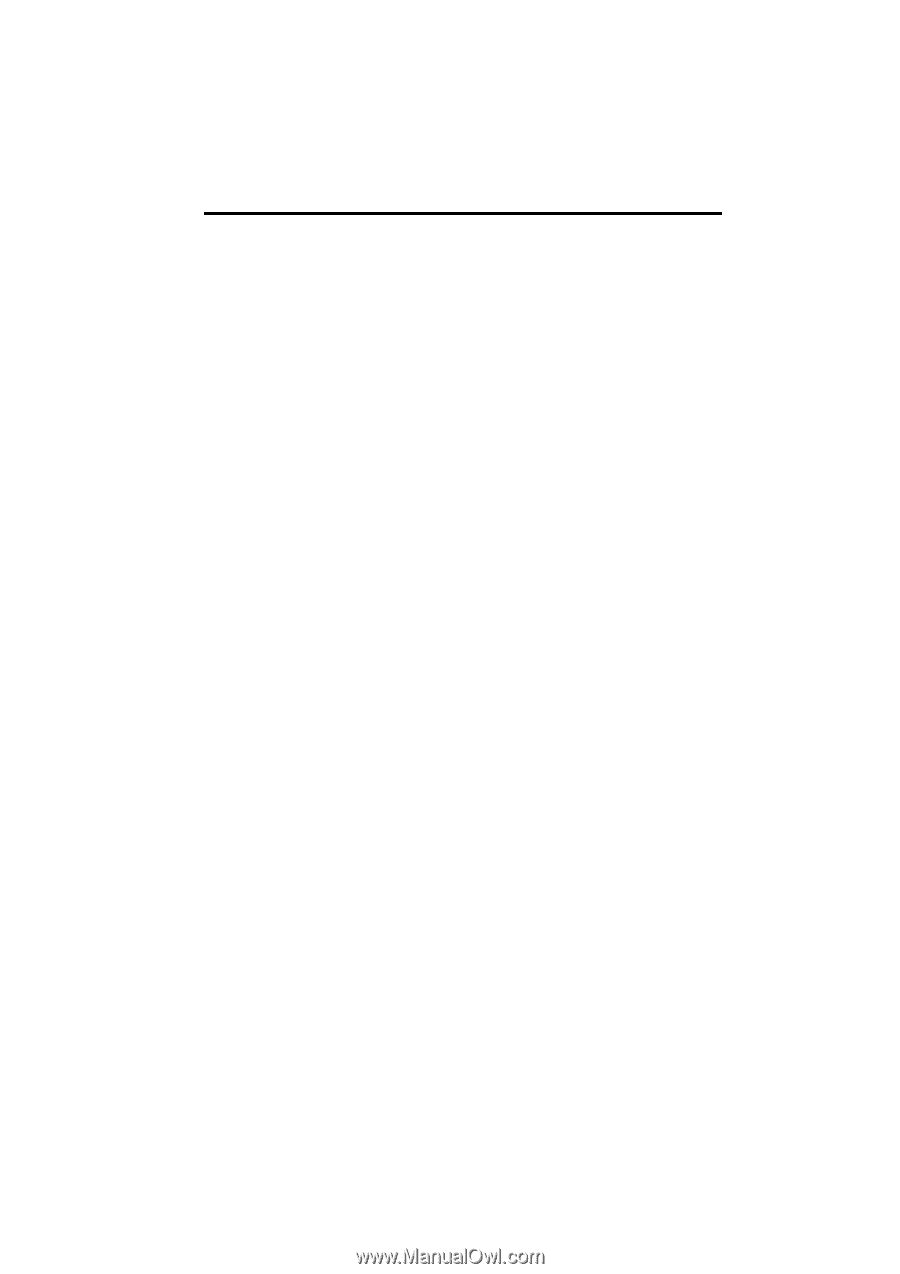
SECTION
1
NAVIGATION SYSTEM: BASIC FUNCTIONS
29
NAVIGATION SYSTEM:
BASIC FUNCTIONS
Basic information before operation
D
Initial screen
30
D
How to use the Remote Touch
31
D
Inputting letters and numbers/List screen operation
33
D
Screen adjustment
36
D
Help icon
38
D
Map screen operation
38
Current position display
38
. . . . . . . . . . . . . . . . . . . . . . . . . . . . . . .
Screen scroll operation
39
. . . . . . . . . . . . . . . . . . . . . . . . . . . . . . .
Switching the screens
44
. . . . . . . . . . . . . . . . . . . . . . . . . . . . . . . . .
Map scale
47
. . . . . . . . . . . . . . . . . . . . . . . . . . . . . . . . . . . . . . . . . . .
Foot print map
47
. . . . . . . . . . . . . . . . . . . . . . . . . . . . . . . . . . . . . . .
Orientation of the map
48
. . . . . . . . . . . . . . . . . . . . . . . . . . . . . . . .
Standard map icons
49
. . . . . . . . . . . . . . . . . . . . . . . . . . . . . . . . . .
D
Speech command system
49
Natural speech information
52
. . . . . . . . . . . . . . . . . . . . . . . . . . . .
Command list
54
. . . . . . . . . . . . . . . . . . . . . . . . . . . . . . . . . . . . . . . .