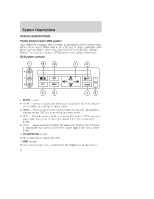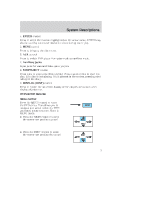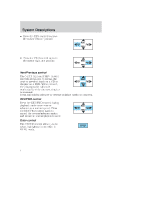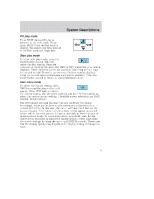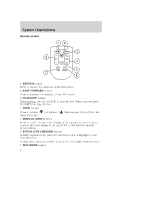2004 Mercury Monterey DVD Supplement 2nd Printing
2004 Mercury Monterey Manual
2004 Mercury Monterey manual content summary:
- 2004 Mercury Monterey | DVD Supplement 2nd Printing - Page 1
photocopying, recording or by any information storage and retrieval system or translation in whole or part is not permitted without written authorization from Ford Motor Company. Ford may change the contents without notice and without incurring obligation. Copyright © 2004 Ford Motor Company 1 - 2004 Mercury Monterey | DVD Supplement 2nd Printing - Page 2
watch DVDs, play music CDs, and to plug in and play video game systems. Please review this material to become familiar with the Family Entertainment System (FES) features and safety information. DVD player controls 1. MAIN control • NEXT - Press to access the next track on the CD, the next chapter - 2004 Mercury Monterey | DVD Supplement 2nd Printing - Page 3
. 6. AUX control Press to switch DVD player from play mode to auxiliary mode. 7. Auxiliary jacks Input jacks for standard video game players. 8. STOP/EJECT control Press once to stop a disc from playing. Press a second time to eject the disc. (If a disc is not playing, but is present in the system - 2004 Mercury Monterey | DVD Supplement 2nd Printing - Page 4
on a CD or PREV chapter on a DVD. When pressed, the playing audio will mute momentarily while the next chapter is accessed. Press and hold to advance or reverse multiple tracks or chapters. REV/FWD control Press the REV/FWD control during playback mode to reverse or advance at a normal speed. Press - 2004 Mercury Monterey | DVD Supplement 2nd Printing - Page 5
, press the PLAY/PAUSE control. This will pause the disc playing. Once the system is in pause mode, press the FWD or REV control for slow motion playback. a small screen within the wide screen. It may be desirable to view this type of movie in zoom mode. To enter zoom mode, press DISP once for the - 2004 Mercury Monterey | DVD Supplement 2nd Printing - Page 6
menu and display settings. Once the display is on, use SEEK to highlight the desired screen setting. 6. ENTER (ENT) MEMORY control In DVD playback mode, press the control to select a highlighted item from the menu. In stop mode, press the control to select the next audio memory preset. 7. MNU/MODE - 2004 Mercury Monterey | DVD Supplement 2nd Printing - Page 7
System Descriptions In DVD playback mode, press to access the disc menu. In stop mode, press to change media types (e.g. AM, FM, CD ...) 8. VOLUME control Press (+) to increase or (-) to decrease the volume level. Dual mode play Press the headphone/speaker icon button on the rear seat audio controls - 2004 Mercury Monterey | DVD Supplement 2nd Printing - Page 8
the rear seat controls, the controls on your Family Entertainment DVD system including the remote control, and the DVD screen (if equipped). For further information about the Rear Seat Controls, refer to Auxiliary audio controls in the Entertainment Chapter of your Owner's Guide. COMPRESS Wireless - 2004 Mercury Monterey | DVD Supplement 2nd Printing - Page 9
battery life. The headphones will automatically turn off after five minutes if they have not received an infrared audio signal from the Family Entertainment System (FES). Note: Ensure that the line housing. Note: Ensure that the screen is securely latched into the housing when stored. POW ER 9 - 2004 Mercury Monterey | DVD Supplement 2nd Printing - Page 10
not compatible with CDR/RW, DVD, VCD or MP3 media. Family Entertainment DVD System protection circuits High temperature sensor circuit • Excessively high temperatures may cause damage to the . The length of time for the system to cool will vary depending on the climate and operating conditions. 10 - 2004 Mercury Monterey | DVD Supplement 2nd Printing - Page 11
5 memory presets on the radio face. To enable the DVD player rear controls again, press the 3 and 5 presets simultaneously. • The DVD player is DVD system can only play region 1 DVDs (DVDs manufactured for U.S. and Canada). This unit is designed to play commercially pressed 12 cm (4.75 in) audio - 2004 Mercury Monterey | DVD Supplement 2nd Printing - Page 12
audio lines to the WHITE (left) and RED (right) auxiliary input jacks respectively. 3. Press the MODE control repeatedly until DVD/CD AUX (no disc in player) or DVD/CD play (disc in player) illuminates in the radio display. If a disc is in the system, playback should begin. To enable the aux inputs - 2004 Mercury Monterey | DVD Supplement 2nd Printing - Page 13
Operating On-screen indicators Each time a control is pressed, the operational status of the DVD player is :SECONDS) 4. DVD/ CD STATUS (PLAY/FF/REW/PAUSE) 5. AUDIO OUTPUT (not changeable) 6. Subtitles (specific language type - English or Spanish, dependent on disc capability and ON/OFF selection - 2004 Mercury Monterey | DVD Supplement 2nd Printing - Page 14
instructions before operating the system and retain for future reference. • Do not attempt to service, repair or modify the Family Entertainment DVD System. See your Ford User Manuals for video games and video game equipment when used as auxiliary inputs for your Family Entertainment DVD System. • - 2004 Mercury Monterey | DVD Supplement 2nd Printing - Page 15
the vehicle is at normal temperature before operating the system. Humidity and moisture condensation Moisture in the air will condense in the DVD player under extremely humid conditions or when moving from a cold to a warm location. If moisture condensation occurs, do not insert a CD or DVD into the - 2004 Mercury Monterey | DVD Supplement 2nd Printing - Page 16
dirt and foreign objects from entering the DVD player compartment. If liquid is accidentally spilled onto the system, immediately turn the system OFF and consult a qualified service technician. Cleaning compact discs Inspect all discs for contamination before playing. If necessary, clean discs only

System Descriptions
2
Operating
11
Safety information
14
All rights reserved. Reproduction by any means, electronic or mechanical
including photocopying, recording or by any information storage and retrieval
system or translation in whole or part is not permitted without written
authorization from Ford Motor Company. Ford may change the contents without
notice and without incurring obligation.
Copyright © 2004 Ford Motor Company
Table of Contents
1