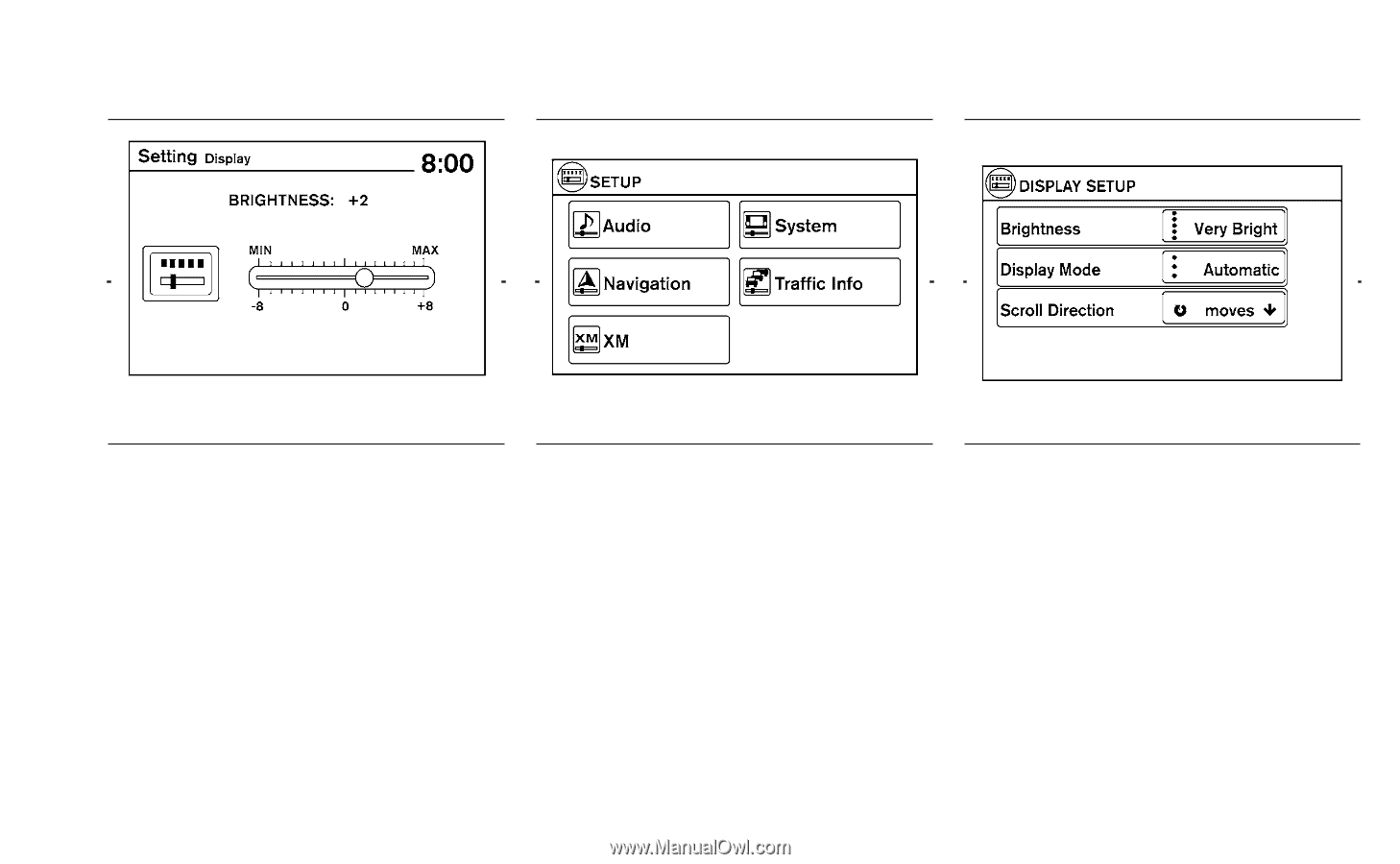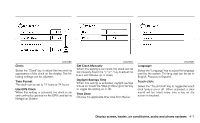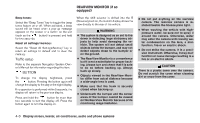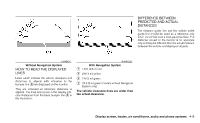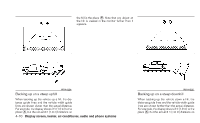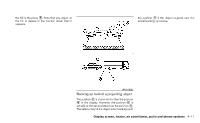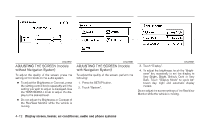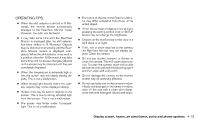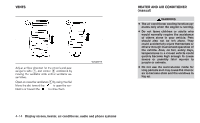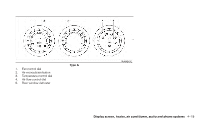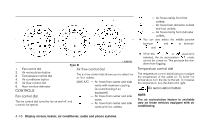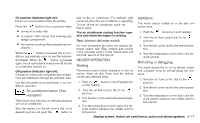2010 Nissan Sentra Owner's Manual - Page 163
2010 Nissan Sentra Manual
Page 163 highlights
LHA1272 LHA1480 LHA1482 ADJUSTING THE SCREEN (models without Navigation System) To adjust the quality of the screen, press the setting control knob on the audio system. ● To adjust the Brightness or Contrast, press the setting control knob repeatedly until the setting you wish to adjust is displayed. Use the TUNE/SCROLL knob to adjust the display to the desired level. ● Do not adjust the Brightness or Contrast of the RearView Monitor while the vehicle is moving. ADJUSTING THE SCREEN (models with Navigation System) To adjust the quality of the screen, perform the following: 1. Press the SETUP button. 2. Touch "System". 3. Touch "Display". 4. To adjust the brightness, touch the "Brightness" key repeatedly to set the display to Very Bright, Bright, Default, Dark or Very Dark. Touch "Display Mode" to cycle between day, night and automatic display modes. Do not adjust the screen settings of the RearView Monitor while the vehicle is moving. 4-12 Display screen, heater, air conditioner, audio and phone systems