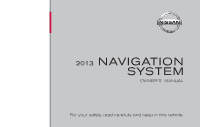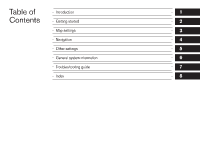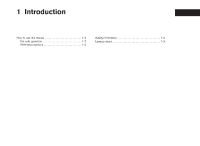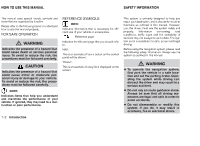2013 Nissan Juke Navigation System Owner's Manual
2013 Nissan Juke Manual
2013 Nissan Juke manual content summary:
- 2013 Nissan Juke | Navigation System Owner's Manual - Page 1
® 2013 NAVIGATION SYSTEM OWNER'S MANUAL For your safety, read carefully and keep in this vehicle. - 2013 Nissan Juke | Navigation System Owner's Manual - Page 2
7261) For Canadian customers Nissan Canada Inc. 5290 Orbitor Drive Mississauga, Ontario L4W 4Z5 1-800-387-0122 Thank you for purchasing a NISSAN vehicle This user's manual is for the navigation system only. This manual contains operating instructions for the NISSAN Navigation System offered in your - 2013 Nissan Juke | Navigation System Owner's Manual - Page 3
Table of Contents Introduction Getting started Map settings Navigation Other settings General system information Troubleshooting guide Index 1 2 3 4 5 6 7 8 - 2013 Nissan Juke | Navigation System Owner's Manual - Page 4
- 2013 Nissan Juke | Navigation System Owner's Manual - Page 5
1 Introduction How to use this manual ...1-2 For safe operation ...1-2 Reference symbols ...1-2 Safety information ...1-2 Laser product ...1-3 - 2013 Nissan Juke | Navigation System Owner's Manual - Page 6
performs other functions as outlined in this manual. However, you, the driver, must use the system safely and properly. Information concerning road conditions, traffic signs and the availability of services route guidance alone. Always be sure that all driving maneuvers are legal and safe in order to - 2013 Nissan Juke | Navigation System Owner's Manual - Page 7
contact a NISSAN dealer. engine running. ● Do not disassemble or modify this system. There are no user serviceable parts in this navigation system. ● If maintenance, adjustments and operations other than those specified in this manual the use of video screens while driving. Use this - 2013 Nissan Juke | Navigation System Owner's Manual - Page 8
MEMO 1-4 Introduction - 2013 Nissan Juke | Navigation System Owner's Manual - Page 9
2 Getting started Control buttons and functions...2-2 Control panel ...2-2 Steering wheel switch...2-3 Basic operation ...2-5 Functions disabled while driving...2-5 Touch screen operation ...2-6 Menu screen operation...2-7 How to input characters ...2-7 - 2013 Nissan Juke | Navigation System Owner's Manual - Page 10
CONTROL BUTTONS AND FUNCTIONS 6 ᮀ 7 ᮀ 8 ᮀ SETUP button: Press to access the system settings. BACK button: Press to return to the previous screen. Scroll knob: Turn to scroll through the items in a list. Press to select a menu item. When the screen is not displaying a list or menu, the knob is used - 2013 Nissan Juke | Navigation System Owner's Manual - Page 11
on the steering 1 can be used to control the volume wheel ᮀ level of the voice guidance given by the Navigation System. any other time, only the volume of the audio system is adjusted. The other steering wheel switches are used for the audio system and Bluetoothா Hands-Free Phone system and are - 2013 Nissan Juke | Navigation System Owner's Manual - Page 12
Juke LNV2004 NV LNV2014 2-4 Getting started - 2013 Nissan Juke | Navigation System Owner's Manual - Page 13
restricted functions will be "grayed-out" or muted and cannot be selected while driving. In some cases, a screen message will appear indicating a restricted function. Restricted functions while driving include: ● Character (letter and number) input screen during destination entry (street address - 2013 Nissan Juke | Navigation System Owner's Manual - Page 14
Destination functions available while driving include: ● Home ● Previous destinations ● Nearby places ● Address book ● My places ● Map input LNV0919 LNV0920 TOUCH SCREEN OPERATION The same operations described for the scrolling dial - 2013 Nissan Juke | Navigation System Owner's Manual - Page 15
How to select a menu item 1. As an alternative to using the touch screen, turn the scrolling dial clockwise or counterclockwise to scroll through the menu items until the preferred item is highlighted. 2. To select the preferred item, press the scrolling dial to enter. LNV0921 LNV0918 Scrolling - 2013 Nissan Juke | Navigation System Owner's Manual - Page 16
LNV0922 LNV0923 1. Touch characters on the touch keyboard and they will appear in the field at the top of the screen. When the entry is complete, touch the "OK" key. Alternatively, use the scrolling dial to highlight a character and press the dial to select that character. NOTE: BACK button to - 2013 Nissan Juke | Navigation System Owner's Manual - Page 17
3 Map settings Map types ...3-2 2-Dimensional (2D) view ...3-2 3-Dimensional (3D) view ...3-2 Screen information (2D or 3D) ...3-3 Moving a map ...3-4 Returning to the current vehicle location...3-4 Map options menu screen ...3-5 Changing the map scale ...3-5 Map scale ...3-6 Looking at - 2013 Nissan Juke | Navigation System Owner's Manual - Page 18
MAP TYPES 2D LNV0934 3D LNV0935 2-DIMENSIONAL (2D) VIEW The 2D map is a two-dimensional (flat) representation of the map data, similar to a road map, focused on the vehicle's position (vehicle icon). "SCREEN INFORMATION (2D or 3D)" (page 3-3) "MAP SETTINGS FOR THE MAP SCREEN" (page 3-7) 3- - 2013 Nissan Juke | Navigation System Owner's Manual - Page 19
only appears once the destination is set and the route guidance is initiated. SCREEN INFORMATION (2D or 3D) 1 ᮀ 3 ᮀ LNV0936 Next maneuver road name Indicates the name of the next road in the route guidance. This is only shown if route guidance is active. "Voice" key Touch to repeat the voice - 2013 Nissan Juke | Navigation System Owner's Manual - Page 20
location and direction of the vehicle. 11 ᮀ Current road indicator The location of where the car is positioned. ● When the current location of the VEHICLE LOCATION To scroll the map in either direction: 1. Touch and release the screen anywhere on the map. 2. Touch the screen again and move - 2013 Nissan Juke | Navigation System Owner's Manual - Page 21
MAP OPTIONS MENU SCREEN The Map Options menu allows you to quickly store the current position, show position information or destination information, and adjust the map settings. CHANGING THE MAP SCALE LNV0938 LNV0939 1. Touch the "Menu" key while the route guidance map is displayed. 2. The - 2013 Nissan Juke | Navigation System Owner's Manual - Page 22
LOOKING AT INFORMATION ON THE MAP MAP SCALE The following scales are available depending on the map view: 2D view 3D view Per approximately 1/2 inch Per approximately 1/2 inch (1 cm) (1 cm) 150 ft (50 m) 300 ft (100 m) 600 ft (200 m) 1/4 mile (500 m) 1/2 mile (1 km) 1 mile (2 km) 2.5 mi (5 km) 5 mi - 2013 Nissan Juke | Navigation System Owner's Manual - Page 23
/Heading Up Map" key to toggle the display between Heading Up and North Up. When "Head" is selected, the screen shows the map in the driving direction. When "North Up" is selected, the top of the map is always orientated north. ● Auto Zoom Touch the "Auto Zoom" key to toggle automatic - 2013 Nissan Juke | Navigation System Owner's Manual - Page 24
Show Incidents Touch the "Show Incidents" key to enable traffic incident information on the map screen. "TRAFFIC FEATURE" (page 4-30) ● Show Traffic Flow Touch the "Show Traffic Flow" key to enable traffic flow SD-card, please be careful and adhere to the following instructions: 3-8 Map settings - 2013 Nissan Juke | Navigation System Owner's Manual - Page 25
NISSAN Navigation Helpdesk. See the contact information on the inside front cover of this manual map data, some new roads may not be included, or some names and roads may be different from driving practices. Do not follow the navigation system's suggested itinerary if it would cause you to perform - 2013 Nissan Juke | Navigation System Owner's Manual - Page 26
driving or road conditions. Always rely on your own judgement when driving a car, taking into account current driving you, on the one hand, and NISSAN and its licensors (including their licensors and suppliers Serviceா to publish and sell ZIP+4ா information. ©United States Postal Serviceா 2009. Prices - 2013 Nissan Juke | Navigation System Owner's Manual - Page 27
NISSAN AND ITS LICENSORS (INCLUDING THEIR LICENSORS AND SUPPLIERS) DISCLAIM ANY WARRANTIES, EXPRESS OR IMPLIED, OF QUALITY, PERFORMANCE NISSAN Automotive Products for the solely personal, non-commercial purposes for which you were licensed, and not for service or reverse engineer any portion of - 2013 Nissan Juke | Navigation System Owner's Manual - Page 28
IN AN ACTION IN CONTRACT OR TORT OR BASED ON A WARRANTY, EVEN IF NISSAN OR ITS LICENSORS (OR THEIR LICENSORS OR SUPPLIERS) HAVE BEEN ADVISED OF THE POSSIBILITY to you. Export control: You agree not to export from anywhere any part of the Data provided to you or any direct product thereof except in - 2013 Nissan Juke | Navigation System Owner's Manual - Page 29
Setting a destination from places ...4-14 Searching for nearby restaurants or gas stations ...4-15 Searching for places near current location...4-16 Searching for places an intersection as a destination ...4-28 Traffic feature ...4-30 Displaying traffic events along route ...4-30 Traffic icons...4-32 - 2013 Nissan Juke | Navigation System Owner's Manual - Page 30
driving along the suggested route, follow all traffic regulations (for example, one-way traffic). "Route guidance" (page 6-2) VOICE GUIDANCE DURING ROUTE GUIDANCE When approaching a guide your right onto (road number and direction)." "Freeway entrance on your right onto (road number and direction)." - 2013 Nissan Juke | Navigation System Owner's Manual - Page 31
the number of previous destinations exceeds 50, the oldest one will be removed from the list and the newest one will be added. To manually delete a previous destination entry, touch the "Delete" key on the Previous Destinations list screen. Touch "Del. All" to delete all previous destinations on the - 2013 Nissan Juke | Navigation System Owner's Manual - Page 32
LNV0945 LNV0946 LNV0993 ● ROUTE A route list is available. If you touch "Route", a list is shown. By touching a part of the route, you can see more detailed information. ● CANCEL ROUTE Touch "Cancel Route" to cancel the route guidance. NOTE: If route guidance is not - 2013 Nissan Juke | Navigation System Owner's Manual - Page 33
to minimize the use of freeways on a calculated route. ● Minimize Toll & Ferry: Toggle on or off to minimize the use of toll roads and ferries on a calculated route. LNV0947 LNV0948 Several methods are available to set your destination. From the navigation screen, touch "Destination". The methods - 2013 Nissan Juke | Navigation System Owner's Manual - Page 34
SETTING A DESTINATION FROM A STREET ADDRESS ● "Places" "SETTING A DESTINATION FROM PLACES" (page 4-14) ● "My Places" "MY PLACES/USER-DEFINED POINTS OF INTEREST (POIs)" (page 4-21) LNV0949 ● "Map" "SETTING DESTINATION BY MAP" (page 4-26) ● "Intersection" "SETTING AN INTERSECTION AS A DESTINATION" ( - 2013 Nissan Juke | Navigation System Owner's Manual - Page 35
6. Touch "Street" NOTE: It is possible to choose "City" at this step if you want to manually enter the city name. However, the system can automatically narrow down the city in most cases when you map is displayed. See step 12 for more instructions on changing the default location. Navigation 4-7 - 2013 Nissan Juke | Navigation System Owner's Manual - Page 36
LNV0954 LNV0955 LNV0953 8. The display shows a touch keyboard to enter the street name. Enter the name of the street. At any time, touch the "List" key to display a list of possible street names based on the letters currently entered. When the number of matches is reduced to five or less, the - 2013 Nissan Juke | Navigation System Owner's Manual - Page 37
be used. NOTE: You will have a chance to change the position from the default location once the map is displayed. See step 12 for more instructions on changing the default location. 12. A map of the destination is displayed on the screen. Touch "Start" to calculate the route. The map of the - 2013 Nissan Juke | Navigation System Owner's Manual - Page 38
SETTING A DESTINATION FROM THE ADDRESS BOOK This option allows you to set and store the destination in the address book and use the stored destinations to calculate a route. LNV1016 LNV0959 Touch "Move". A map screen will be displayed that allows you to touch a new location for the destination. - 2013 Nissan Juke | Navigation System Owner's Manual - Page 39
LNV0960 LNV0961 LNV0962 4. Touch "Add New Entry". There are four possibilities shown: NOTE: Up to 50 address book entries can be stored. If the number of address book entries exceeds 50, one must be deleted before the new one can be added. "SETTING AN ENTRY AS A DESTINATION" (page 4-13) ● " - 2013 Nissan Juke | Navigation System Owner's Manual - Page 40
LNV0963 LNV0964 LNV0963 The touch keyboard gives the option to change the name of the selected destination. Touch "OK". The system confirms the entry and adds it to the address book. ● "Current Destination" This option allows you to store the currently set destination in the address book when a - 2013 Nissan Juke | Navigation System Owner's Manual - Page 41
LNV0965 LNV0963 WNV0995 ● "Current Position" This option allows you to set the current position as a destination in the address book. Touch "Current Position". The touch keyboard gives the option to change the name of the destination. Touch "OK". The system confirms the entry and adds it to the - 2013 Nissan Juke | Navigation System Owner's Manual - Page 42
SETTING A DESTINATION FROM PLACES The system features a database of places such as restaurants, hotels, banks and more to assist you in navigation. These places can be set as destinations and the system - 2013 Nissan Juke | Navigation System Owner's Manual - Page 43
places can be searched in the system, shortcut buttons are available for restaurants and gas stations. 1. Press the NAV button. 2. Touch "Destination". 3. Touch "Places". 4. Touch "Nearby Restaurants" or "Nearby Gas Stations". 5. The system searches for destinations within 50 miles (80 km) of the - 2013 Nissan Juke | Navigation System Owner's Manual - Page 44
LNV0971 LNV0969 LNV0973 7. A detailed description of the destination is provided. BACK button to go back and Press the pick another destination. Touch "Start" and the system calculates the route to the destination. SEARCHING FOR PLACES NEAR CURRENT LOCATION 1. Press the NAV button. 2. Touch " - 2013 Nissan Juke | Navigation System Owner's Manual - Page 45
If you choose "By Name", you can search for places using a specific name. The touch keyboard is shown. "HOW TO INPUT CHARACTERS" (page 2-7) LNV0974 LNV0970 NOTE: ● When searching "By Category", the system will search for up to 200 matches within 50 miles (80 km) of the current position. ● When - 2013 Nissan Juke | Navigation System Owner's Manual - Page 46
LNV0971 LNV0969 LNV1000 8. A detailed description of the destination is provided. Touch "List" to go back and pick another destination or touch "Start" to have the system calculate the route to the destination. SEARCHING FOR PLACES IN ANOTHER CITY 1. Press the NAV button. 2. Touch "Destination". - 2013 Nissan Juke | Navigation System Owner's Manual - Page 47
LNV0951 LNV0952 LNV0953 6. If necessary, enter the name of the state or province. The display shows the touch keyboard. "HOW TO INPUT CHARACTERS" (page 2-7) The keyboard has an intelligent spelling setting, so it excludes non-existing combinations. On the top right of the screen, the number of - 2013 Nissan Juke | Navigation System Owner's Manual - Page 48
If you choose "By Name", you can search for places using a specific name. The touch keyboard is shown. "HOW TO INPUT CHARACTERS" (page 2-7) LNV0973 LNV0974 9. Touch "By Category" or "By Name". 10. If you choose "By Category", you can browse destinations from a variety of categories and - 2013 Nissan Juke | Navigation System Owner's Manual - Page 49
. MY PLACES/USER-DEFINED POINTS OF INTEREST (POIs) A point of interest (POI) in the My Places database is a specific location of interest such as a gas station or bank. The POI consists of a longitude value, a latitude value and a name. Additional POIs can be added to the system using the vehicle - 2013 Nissan Juke | Navigation System Owner's Manual - Page 50
points of interest (POIs) 1 ᮀ 2 ᮀ 3 ᮀ 4 ᮀ 5 ᮀ Perform the following procedure to create your own User POIs: 1. Connect a USB mass storage device to your personal computer. 2. Use a standard software program to create a list of POIs. Make sure the software can support the CSV file format. 3. In the - 2013 Nissan Juke | Navigation System Owner's Manual - Page 51
storage device to the vehicle's USB port. For more information about the USB port, see your vehicle's Owner's Manual. LNV0948 LNV1001 Adding user-defined points of interest (POIs) Perform the following procedure to add your User POIs to the system: 1. Press the NAV button. 2. Touch "Destination - 2013 Nissan Juke | Navigation System Owner's Manual - Page 52
LNV1002 LNV1003 LNV0958 5. The POI data on the USB mass storage device is transferred to the vehicle. NOTE: A maximum of 8 MB of POI data can be added to the system. 6. Once the download process is complete, the available POIs are displayed in a list on the screen. 7. Touch the name of a POI on - 2013 Nissan Juke | Navigation System Owner's Manual - Page 53
Touch " MyPOI". 5. Touch the name of the user-defined POI to set that entry as a destination. Deleting user-defined points of interest (POIs) Perform the following procedure to delete the user-defined POIs stored in the My Places memory: 1. Press the SETUP button. 2. Touch "Navigation". 3. Scroll - 2013 Nissan Juke | Navigation System Owner's Manual - Page 54
SETTING DESTINATION BY MAP This method allows you to search for a destination by scrolling the map, then have the system calculate a route to the destination or store the position in the Address book. 1. Press the NAV button. 2. Touch "Destination". 3. Touch "Map". LNV1005 4. A pop-up is displayed - 2013 Nissan Juke | Navigation System Owner's Manual - Page 55
LNV1016 LNV0978 LNV0977 5. Touch the position data. 6. Touch "OK". Choose "Save" to store the location in the address book. The touch keyboard is displayed so that a name for the entry can be stored. Choose "Start Guidance" to calculate the route and begin route guidance to the chosen location. - 2013 Nissan Juke | Navigation System Owner's Manual - Page 56
"HOW TO INPUT CHARACTERS" (page 2-7) 6. Touch "City". The display shows the touch keyboard. "HOW TO INPUT CHARACTERS" (page 2-7) It is possible to enter only a part of the city name. The keyboard has an intelligent spelling setting, so it excludes non-existing combinations. On the top right of the - 2013 Nissan Juke | Navigation System Owner's Manual - Page 57
LNV0953 LNV0954 LNV0955 7. Press "List" at any time and a list of remaining cities will be shown. Touch the desired city. 8. Touch "Street". The display shows the touch keyboard. "HOW TO INPUT CHARACTERS" (page 2-7) 9. Touch the name of the desired street. 10. A list of intersecting streets - 2013 Nissan Juke | Navigation System Owner's Manual - Page 58
TRAFFIC FEATURE The Navigation System receives traffic information from NavTraffic to inform you of traffic events and guide you to an alternate route. Traffic events include accidents, road construction, heavy traffic and other factors that affect the route ahead. LNV0958 LNV0986 12. Touch " - 2013 Nissan Juke | Navigation System Owner's Manual - Page 59
LNV0987 LNV0988 LNV0989 ● "On Route" Touch the "On Route" key to display a list of all traffic events that are present along the current route. Touch the line of a specific event on the screen to see more details about that item. ● "All" Touch the "All" key to display a list of all traffic - 2013 Nissan Juke | Navigation System Owner's Manual - Page 60
A black line is drawn over the road and route (if active) to indicate road construction areas and length. TRAFFIC FLOW FEATURE LNV0990 LNV0991 Touch the "Avoid Road Ahead" key to avoid the road listed on the traffic event. You can choose the distance over which the system avoids the affected road - 2013 Nissan Juke | Navigation System Owner's Manual - Page 61
5 Other settings System settings ...5-2 Touch clicks ...5-2 Beep tones ...5-2 Reset settings...5-2 Display settings ...5-3 Display ...5-3 Brightness ...5-3 Clock settings...5-4 Set clock ...5-5 Language settings ...5-5 - 2013 Nissan Juke | Navigation System Owner's Manual - Page 62
/Memory" "RESET SETTINGS" (page 5-2) 4. Select the button of the preferred item and adjust the setting. (Alternatively, use the scrolling dial or steering wheel scrolling switch). BACK button to return to 5. Press the the previous screen or press the NAV button to return to the current location map - 2013 Nissan Juke | Navigation System Owner's Manual - Page 63
DISPLAY SETTINGS Changing day-night brightness button for less than two secPress the onds to toggle: ● between day and auto (night) when headlights are on. ● between night and auto (day) when headlights are off. WNV0980 DISPLAY Switching the display on or off This setting allows you to turn the - 2013 Nissan Juke | Navigation System Owner's Manual - Page 64
CLOCK SETTINGS ● "Set Clock Manually": Allows you to set the clock manually. "SET CLOCK" (page 5-5) ● "Daylight Savings Time": Touch the "Daylight Savings Time" key to toggle daylight savings time on or off. "Use GPS Clock" must be set to On for this feature to be used. ● "Time Zone": Select and - 2013 Nissan Juke | Navigation System Owner's Manual - Page 65
LANGUAGE SETTINGS This setting allows you to change the language used by the system. LNV0983 LNV0984 SET CLOCK Adjust the hour or minute using the "+" and "-" keys to adjust the hour or minute up or down. 1. Press the SETUP button. 2. Touch the "System" key. 3. Touch the "Language" key. 4. - 2013 Nissan Juke | Navigation System Owner's Manual - Page 66
MEMO 5-6 Other settings - 2013 Nissan Juke | Navigation System Owner's Manual - Page 67
system information Safety information ...6-2 Features of this navigation system for the navigation system ...6-4 When a gray road is displayed on the map ...6-4 Route calculation guidance ...6-6 Directions provided and the distances to guide points ...6-6 Repeating voice guidance ...6-6 Notes - 2013 Nissan Juke | Navigation System Owner's Manual - Page 68
it performs other functions as outlined in this manual. However the driver must use the system safely and properly. Information concerning road conditions, traffic signs and the availability of services may not always be up-to-date. The system is not a substitute for safe, proper and legal driving - 2013 Nissan Juke | Navigation System Owner's Manual - Page 69
need a bank or a gas station, the NISSAN Navigation System can navigate jams, roadwork, closed roads around the current problems. For more information on the NavTraffic Information feature, refer to section 4. LNV0985 VOICE GUIDANCE Route guidance is provided through voice and visual instructions - 2013 Nissan Juke | Navigation System Owner's Manual - Page 70
map screen. Always follow actual roads and regulations and drive safely. ● The suggested route performs other functions as outlined in this manual. However, you, the driver, must use the system safely and properly. Information concerning road conditions, traffic signs and the availability of services - 2013 Nissan Juke | Navigation System Owner's Manual - Page 71
road, the system may display a route from another main road. This may be because the position of the vehicle icon is not accurate. In this case, park the vehicle in a safe location and reset the vehicle icon, or continue driving separately, such as interchanges and service areas. - Even if the - 2013 Nissan Juke | Navigation System Owner's Manual - Page 72
PROVIDED AND THE DISTANCES TO GUIDE POINTS Directions will differ, depending on the road type. INFO: Distances may vary, depending on the vehicle speed. NOTES ON VOICE GUIDANCE ● Voice guidance in this system should be regarded as a supplementary function. When driving your vehicle, check the route - 2013 Nissan Juke | Navigation System Owner's Manual - Page 73
regions where road data is not complete, voice guidance may stop for long periods of time. Be sure to follow the actual traffic restrictions while driving. The display is a liquid crystal display and should be handled with care. m WARNING Never disassemble the display. Some parts utilize extremely - 2013 Nissan Juke | Navigation System Owner's Manual - Page 74
of solvent, or paper tissues with chemical cleaning agent. They would scratch or deteriorate the panel. ● Do not splash any liquid such as water or car fragrance on the display. Contact with liquid will cause the system to malfunction and damage the hardware. For cleaning, use a dry soft cloth. If - 2013 Nissan Juke | Navigation System Owner's Manual - Page 75
7 Troubleshooting guide Basic operations ...7-2 Vehicle icon...7-3 Map SD-card route calculation and visual guidance ...7-4 Voice guidance...7-5 - 2013 Nissan Juke | Navigation System Owner's Manual - Page 76
No image is screen is displayed. Insert the map SD-card correctly. Press MAP. Wait until the interior of the vehicle has warmed up. This is not a malfunction. Park the vehicle service the vehicle's battery as necessary and re-enter the information in the Address Book. 7-2 Troubleshooting guide - 2013 Nissan Juke | Navigation System Owner's Manual - Page 77
was turned off by a ferry or car transporter, for example. The position and direction of the vehicle icon may be incorrect depending on the driving environments and the levels of positioning accuracy of the navigation system. Drive the vehicle for a while on a road where GPS signals can be received - 2013 Nissan Juke | Navigation System Owner's Manual - Page 78
not on the suggested route. Route guidance is cancelled. Set the destination and perform route calculation. Drive on the suggested route. Turn on route guidance. This is not a malfunction Set the starting point and destination on a main road, and perform route calculation. 7-4 Troubleshooting guide - 2013 Nissan Juke | Navigation System Owner's Manual - Page 79
does not correspond to the actual condition. The content of voice guidance may vary, depending on the types of intersections at which turns are made. Troubleshooting guide 7-5 - 2013 Nissan Juke | Navigation System Owner's Manual - Page 80
MEMO 7-6 Troubleshooting guide - 2013 Nissan Juke | Navigation System Owner's Manual - Page 81
B How to use this manual ...1-2 L Safety information ...1-2 Steering wheel switch ...2-3 U Basic operations ...7-2 road is displayed on the map ...6-4 Points Of Interest (POI) directory ...6-3 R Features of this navigation system ...6-2 For safe operation ...1-2 Functions disabled while driving - 2013 Nissan Juke | Navigation System Owner's Manual - Page 82
Printing : August 2012 (02) Publication No.: N13E LCNUU0 Printed in U.S.A. LCN1
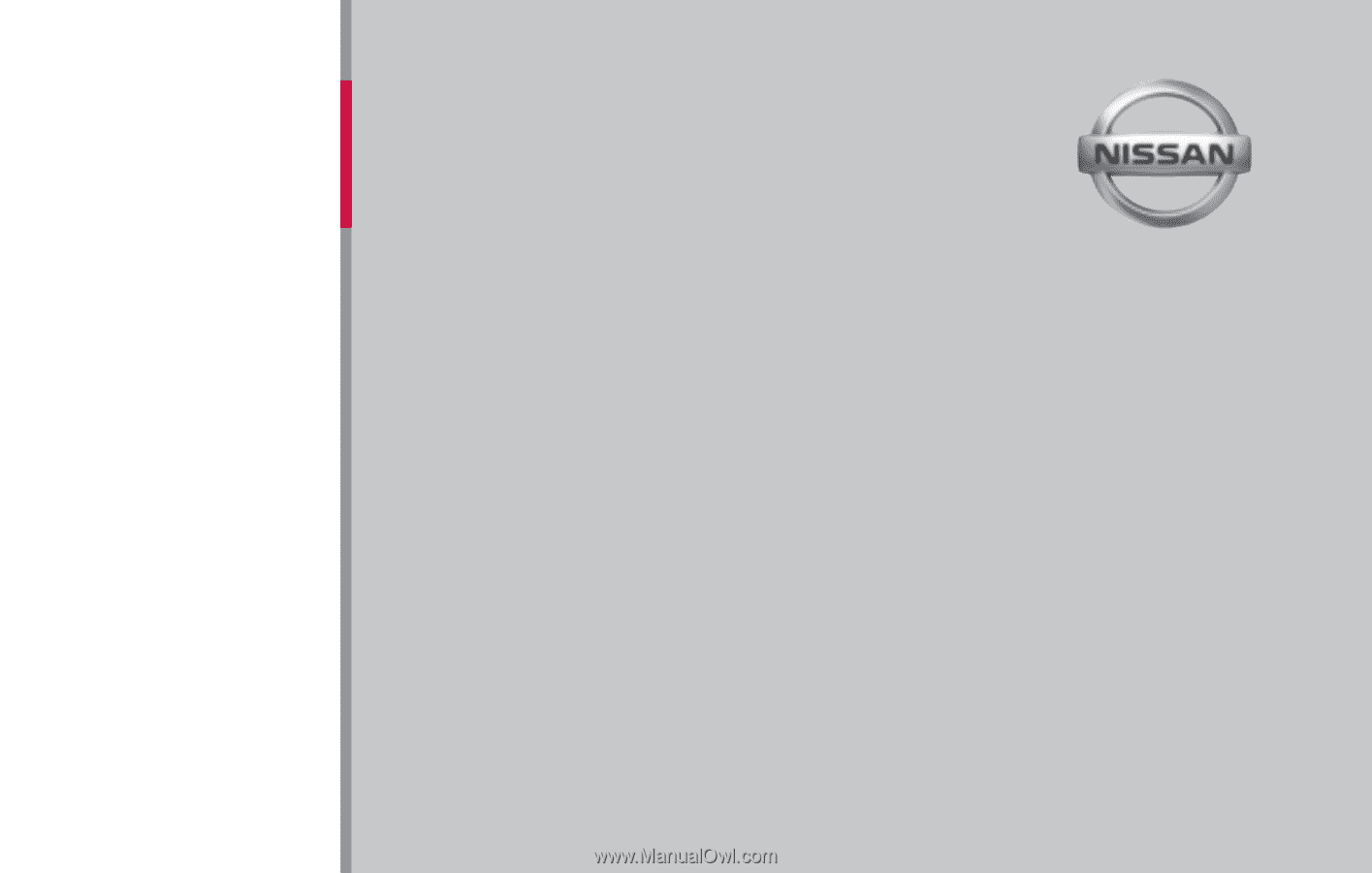
®
For your safety, read carefully and keep in this vehicle.
LCN1
2013
NAVIGATION
SYSTEM
OWNER’S
MANUAL