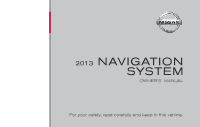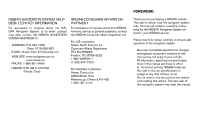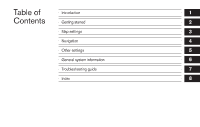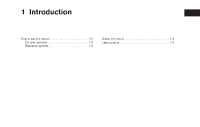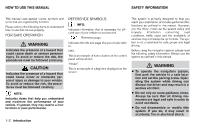2013 Nissan Sentra Navigation System Owner's Manual
2013 Nissan Sentra Manual
2013 Nissan Sentra manual content summary:
- 2013 Nissan Sentra | Navigation System Owner's Manual - Page 1
® 2013 NAVIGATION SYSTEM OWNER'S MANUAL For your safety, read carefully and keep in this vehicle. - 2013 Nissan Sentra | Navigation System Owner's Manual - Page 2
vehicle This user's manual is for the navigation system only. This manual contains operating instructions for the NISSAN Navigation System offered in your NISSAN vehicle. Please read this manual carefully to ensure safe operation of the navigation system. • ADDRESS: P.O. Box 1588, Orem, UT 84059 - 2013 Nissan Sentra | Navigation System Owner's Manual - Page 3
Table of Contents Introduction Getting started Map settings Navigation Other settings General system information Troubleshooting guide Index 1 2 3 4 5 6 7 8 - 2013 Nissan Sentra | Navigation System Owner's Manual - Page 4
- 2013 Nissan Sentra | Navigation System Owner's Manual - Page 5
1 Introduction How to use this manual ...1-2 For safe operation ...1-2 Reference symbols ...1-2 Safety information ...1-2 Laser product ...1-3 - 2013 Nissan Sentra | Navigation System Owner's Manual - Page 6
, traffic signs and the availability of services may not always be up-to-date. The system is not a substitute for safe, proper and legal driving. Before using the navigation system, please read the following safety information. Always use the system as outlined in this manual. FOR SAFE OPERATION - 2013 Nissan Sentra | Navigation System Owner's Manual - Page 7
system, always keep the engine running. ● Do not disassemble or modify this system. There are no user serviceable parts in this navigation system. ● If maintenance, adjustments and operations other than those specified in this manual of video screens while driving. Use this system only where it is - 2013 Nissan Sentra | Navigation System Owner's Manual - Page 8
NavTraffic and NavWeatherXM only available in select markets. For more information, visit www.siriusxm.com/navtraffic and www.siriusxm.com/navweather. 1-4 Introduction - 2013 Nissan Sentra | Navigation System Owner's Manual - Page 9
2 Getting started Control buttons and functions...2-2 Control panel (Type A) ...2-2 Control panel (Type B) ...2-3 Steering wheel switch (Type A) ...2-4 Steering wheel switch (Type B) ...2-4 Steering wheel switch (Type C) ...2-5 Basic operation ...2-6 Functions disabled while driving...2-6 Touch - 2013 Nissan Sentra | Navigation System Owner's Manual - Page 10
: Press to access the system settings. button: Press to change the display brightness between day and night modes. While the mode is being displayed, the brightness can be adjusted using the TUNE/SCROLL dial. CONTROL PANEL (Type A) 1 ᮀ 3 ᮀ LNV2017 TUNE-SCROLL dial / ENTER/AUDIO button: Turn to - 2013 Nissan Sentra | Navigation System Owner's Manual - Page 11
7 ᮀ button: Press to change the display brightness between day and night modes. While the menu item. When the screen is not displaying a list or menu, the knob is used to control the audio system. Press the dial to select a highlighted item on the screen. 3 ᮀ NAV button: Press to access the - 2013 Nissan Sentra | Navigation System Owner's Manual - Page 12
system [if so equipped], audio system) will be decreased. Titan LNV2391 Altima LNV2018 STEERING WHEEL SWITCH (Type A) 1 ᮀ 2 ᮀ For more information about the audio system, Bluetooth® Hands-Free Phone System and Voice Recognition system (if so equipped), see the vehicle's Owner's Manual - 2013 Nissan Sentra | Navigation System Owner's Manual - Page 13
Sentra LNV2395 Xterra and Frontier LNV2399 NV200 LNV2002 For more information about the audio system, Bluetooth® Hands-Free Phone System and Voice Recognition system (if so equipped), see the vehicle's Owner's Manual. STEERING WHEEL SWITCH (Type C) 1 ᮀ Volume control button Increases or - 2013 Nissan Sentra | Navigation System Owner's Manual - Page 14
selected while driving. All text input screens are grayed out while the vehicle is moving. Other functions are locked out depending on vehicle speed, the function and the number of times a feature is selected. When a menu selection is grayed out, the feature is locked out until the system operating - 2013 Nissan Sentra | Navigation System Owner's Manual - Page 15
to adjust a setting. Scrolling through a message or list: (up) or (down) keys on Touch the the screen repeatedly to scroll through a message or a list. When scrolling a lengthy list, you can also touch the screen and slide your - 2013 Nissan Sentra | Navigation System Owner's Manual - Page 16
letters that are possible to enter after the current letter. ● Symbol and number keys are available when the "123/ABC" key is touched. How to select a menu item 1. As an alternative to using Press the BACK or The previous screen will be displayed and the changes will be saved. 2-8 Getting started - 2013 Nissan Sentra | Navigation System Owner's Manual - Page 17
at once. 3. After finalizing the entries, touch the "OK" key or touch the "List" key for the completed list screen. NOTE: ● If a phrase is being entered that has been previously entered into the system, the matched text may appear in light gray. Touch "OK" to search for the matched text. Touch - 2013 Nissan Sentra | Navigation System Owner's Manual - Page 18
MEMO 2-10 Getting started - 2013 Nissan Sentra | Navigation System Owner's Manual - Page 19
(3D) view ...3-2 Screen information (2D or 3D) ...3-3 Moving a map ...3-4 Returning to the current vehicle location...3-4 Map options menu screen ...3-5 Changing the map scale ...3-6 Map scale ...3-6 Looking at information on the map ...3-6 Map symbols...3-6 Map settings for the map screen - 2013 Nissan Sentra | Navigation System Owner's Manual - Page 20
MAP TYPES LNV2025 LNV2026 2D 3D 2-DIMENSIONAL (2D) VIEW The 2D map is a two-dimensional (flat) representation of the map data, similar to a road map, focused on the vehicle's position (vehicle icon). "SCREEN INFORMATION (2D or 3D)" (page 3-3) "MAP SETTINGS FOR THE MAP SCREEN" (page 3-8) 3- - 2013 Nissan Sentra | Navigation System Owner's Manual - Page 21
When the "Voice" key is not shown on the screen (such as when an audio screen is displayed on the voice guidance is turned off). This option is available only when a route is set. Next maneuver car is positioned. Vehicle icon Indicates the current location and direction of the vehicle. ᮀ 2 Audio - 2013 Nissan Sentra | Navigation System Owner's Manual - Page 22
a bold blue line during , touching the map to scroll will automatically switch the map to the 2D view and will automatically orientate the map North Up. ● audio system, see the vehicle Owner's Manual. ᮀ 13 14 ᮀ Zoom in and zoom out keys Touch to zoom the map in or out. "Options" key Touch this key - 2013 Nissan Sentra | Navigation System Owner's Manual - Page 23
3-8) LNV2031 1. Touch the "Options" key while the route guidance map is displayed. 2. The following options are available for selection: ● Places Along Route Select types of places to display along the active route. Available options are gas stations, restaurants, ATMs, parking, rest areas, hotels - 2013 Nissan Sentra | Navigation System Owner's Manual - Page 24
This navigation system uses symbols to display various types of facilities. The following icons are used on the map screen: When zooming in or out, the scale on the bottom left side of the screen changes to indicate the new scale level. MAP SCALE The following scales are available depending on - 2013 Nissan Sentra | Navigation System Owner's Manual - Page 25
LNV2204 Map settings 3-7 - 2013 Nissan Sentra | Navigation System Owner's Manual - Page 26
LNV2210 LNV2211 Other settings are available for the map screen, such as switching the map view or changing the map direction. 1. Press the MENU button. 2. Touch the "Settings" key. 3. Touch the "Navigation" key. 4. Touch the "Map Settings" key. When selected, the system will offer the following - 2013 Nissan Sentra | Navigation System Owner's Manual - Page 27
key to choose a setting for automatic zooming. Available settings are "Never", "Always" and "Only with a Route" ● Guidance Settings Touch the "Guidance Settings" key to display a list of features the screen. ● Speed Limit Warning Select to control the speed limit alert that activates when the - 2013 Nissan Sentra | Navigation System Owner's Manual - Page 28
Show Places on Map" key to activate or deactivate the display of places icons on the map. Available places are gas stations, parking, hotels, . The icons in the upper right corner also indicate direction and may change as the junction or interchange approaches (for example, straight ahead, to - 2013 Nissan Sentra | Navigation System Owner's Manual - Page 29
change as the junction or interchange approaches due to a difference in the number of available lanes. The SD-card slot is located on the front of the unit. When you purchase this system the vehicle's navigation system. The system will not read the slot, the Navigation System will not function. - 2013 Nissan Sentra | Navigation System Owner's Manual - Page 30
instructions driving, follow the actual traffic control NISSAN Navigation Helpdesk. See the contact information on the inside front cover of this manual system should ever override any freeway regulations, your own judgement, or a knowledge of safe driving practices. Do not follow the navigation system - 2013 Nissan Sentra | Navigation System Owner's Manual - Page 31
driving conditions at the time. ● Do not use the navigation system to locate emergency services. The database does not contain a complete listing of emergency services driving or road conditions. Always rely on your own judgement when driving a car, taking into account current driving conditions - 2013 Nissan Sentra | Navigation System Owner's Manual - Page 32
Service® to publish and sell ZIP+4® information. ©United States Postal Service® 2009. Prices are not established, controlled or approved by the United States Postal Service , costs, engineer NISSAN and without limiting the preceding paragraph, you may not: a. use this Data with any products, systems - 2013 Nissan Sentra | Navigation System Owner's Manual - Page 33
or incomplete information due to the passage of time, changing circumstances, sources used and the nature of collecting comprehensive OR CONDITIONS, WHETHER IN AN ACTION IN CONTRACT OR TORT OR BASED ON A WARRANTY, EVEN IF NISSAN OR ITS LICENSORS (OR THEIR LICENSORS OR SUPPLIERS) HAVE BEEN ADVISED - 2013 Nissan Sentra | Navigation System Owner's Manual - Page 34
MEMO 3-16 Map settings - 2013 Nissan Sentra | Navigation System Owner's Manual - Page 35
setting items ...4-3 Routing options ...4-5 Setting a destination ...4-6 Available destination setting methods ...4-7 Setting a destination from a street address ...4-7 Setting a destination from places ...4-11 Searching for nearby restaurants or gas stations ...4-12 Searching for places near - 2013 Nissan Sentra | Navigation System Owner's Manual - Page 36
you through the guide points using visual and voice guidance. CAUTION ● The navigation system visual and voice guidance is for reference purposes only. The contents of the guidance may be inappropriate depending on the situation. ● When driving along the suggested route, follow all traffic - 2013 Nissan Sentra | Navigation System Owner's Manual - Page 37
method by touching the screen or scrolling with the scrolling dial. Touch the "Save" key to add a previous destination to the address book. Previous destinations can also be selected using the NISSAN Voice Recognition System (if so equipped): or button on the 1. Press the steering wheel. The - 2013 Nissan Sentra | Navigation System Owner's Manual - Page 38
is set, route guidance to the home location is calculated automatically. For more information about the NISSAN Voice Recognition System, see the vehicle Owner's Manual. ● Routing Options: Changes the settings the system uses to calculate the route. "ROUTING OPTIONS" (page 4-5) LNV0945 ● Turn - 2013 Nissan Sentra | Navigation System Owner's Manual - Page 39
" and "Cancel Route" cannot be operated. ROUTING OPTIONS The settings the system uses to calculate the route to a destination can be adjusted to suit to "OFF" to disable traffic info. Set to "Automatic" for traffic alerts to be controlled automatically. Set to "Prompt" for traffic alerts to be - 2013 Nissan Sentra | Navigation System Owner's Manual - Page 40
SETTING A DESTINATION LNV2060 LNV2212 LNV2372 ● Minimize Seasonal Roads: Set to control the use of seasonal roads on a calculated route. Set to "Always", "Never" or "When Closed". Several methods are available to set your destination: 1. Press the NAV button. 2. Touch "Destination". The - 2013 Nissan Sentra | Navigation System Owner's Manual - Page 41
-DEFINED PLACES" (page 4-18) ● "Address Book" "SETTING A DESTINATION FROM THE ADDRESS BOOK" (page 4-24) LNV2039 ● "POIs Powered and replace the current destination with the new destination. AVAILABLE DESTINATION SETTING METHODS ● "Street Address" "SETTING Change State/Province". Navigation 4-7 - 2013 Nissan Sentra | Navigation System Owner's Manual - Page 42
want to manually enter the city name. However, the system can automatically narrow down the city in most cases when you enter the street name first. Entering by the system and you will have a chance to change the position once the map is displayed. See step 12 for more instructions on changing the - 2013 Nissan Sentra | Navigation System Owner's Manual - Page 43
the street. At any time, touch the "List" key to display a list of possible street names based on the letters currently entered. When the number of name you choose is found in only one city in the state, the system will automatically proceed to step 11. However, if the street name you choose is found - 2013 Nissan Sentra | Navigation System Owner's Manual - Page 44
. See step 12 for more instructions on changing the default location. 12. A map of the destination is displayed on the screen. Touch "Start" to calculate the route. The map of the destination is always displayed in 2D North Up. Once the "Start" key is touched, the system returns to the current map - 2013 Nissan Sentra | Navigation System Owner's Manual - Page 45
book. "SETTING A NEW ENTRY TO THE ADDRESS BOOK" (page 4-24) A destination can also be set from a street address using the NISSAN Voice Recognition System . For more information about the NISSAN Voice Recognition System, see the vehicle Owner's Manual. The system features a database of places such as - 2013 Nissan Sentra | Navigation System Owner's Manual - Page 46
variety of places can be searched in the system, shortcut buttons are available for restaurants and gas stations. 1. Press the NAV button. 2. Touch "Destination". 3. Touch "Places". 4. Touch "Nearby Restaurants" or "Nearby Gas Stations". 5. The system searches for destinations within 50 miles (80 - 2013 Nissan Sentra | Navigation System Owner's Manual - Page 47
" to store the destination in the address book. ● Touch "Call" to call the destination (if a phone number is available) using the Bluetooth® Hands-Free Phone System. See the vehicle Owner's Manual for more information about the Bluetooth® Hands-Free Phone System. ● Touch "Map" to show a map of the - 2013 Nissan Sentra | Navigation System Owner's Manual - Page 48
80 km) of the current position. ● When searching "By Name", the system will search for up to 30 matches within 50 miles (80 km) of SEARCHING FOR PLACES IN ANOTHER CITY" (page 4-15) LNV2052 8. Destinations are shown based on the distance to the selected position. The arrow on the right shows the - 2013 Nissan Sentra | Navigation System Owner's Manual - Page 49
LNV2050 LNV2053 LNV2213 9. A detailed description of the destination is provided. BACK button to Press the BACK or go back and pick another destination or touch "Start" to have the system calculate the route to the destination. SEARCHING FOR PLACES IN ANOTHER CITY 1. Press the NAV button. 2. - 2013 Nissan Sentra | Navigation System Owner's Manual - Page 50
LNV2066 LNV2062 LNV0953 7. If necessary, enter the name of the state or province. The display shows the touch keyboard. "HOW TO INPUT CHARACTERS" (page 2-8) The keyboard has an intelligent spelling setting, so it excludes non-existing combinations. On the top right of the screen, the number of - 2013 Nissan Sentra | Navigation System Owner's Manual - Page 51
. SEARCHING FOR PLACES USING VOICE RECOGNITION (if so equipped) Places can be set as destinations using the NISSAN Voice Recognition System: or button on the 1. Press the steering wheel. The system provides prompts and waits for voice commands. 2. Say "Navigation". 3. Say "Places". Navigation 4-17 - 2013 Nissan Sentra | Navigation System Owner's Manual - Page 52
Say the name of the type of place from the available list on the screen: ● Gas Stations ● Restaurants ● ATMs ● Parking ● Rest Areas street address on the map. For more information about the NISSAN Voice Recognition System, see the vehicle Owner's Manual. NOTE: ● In order to save the user-defined - 2013 Nissan Sentra | Navigation System Owner's Manual - Page 53
a list of POIs. Make sure the software can support the CSV file format. 3. In the first column, enter the longitude value of the position of the (Comma Separated Values) file format. There are two kinds of POI data supported by the system: ● User POIs - user-defined points of interest (POI) that can - 2013 Nissan Sentra | Navigation System Owner's Manual - Page 54
information about the USB port, see your vehicle's Owner's Manual. LNV2374 LNV1001 Adding user-defined points of interest (POIs) Perform If a USB mass storage device with the new POI data is connected, the system will automatically ask if you want to transfer the POI data. Touch "Download" to begin - 2013 Nissan Sentra | Navigation System Owner's Manual - Page 55
the USB mass storage device is transferred to the vehicle. NOTE: A maximum of 8 MB of POI data can be added to the system. 6. Once the download process is complete, the available POIs are displayed in a list on the screen. 7. Touch the name of a POI on the list to set it as the - 2013 Nissan Sentra | Navigation System Owner's Manual - Page 56
LNV2374 LNV2219 LNV2375 A user-defined POI in the My Places database can also be set as the destination by following the procedure below: 1. Press the NAV button. 2. Touch "Destination". 3. Touch "My Places". 4. Touch " MyPOI". 5. Touch the name of the user-defined POI to set that entry as a - 2013 Nissan Sentra | Navigation System Owner's Manual - Page 57
". 6. A pop-up is displayed to confirm that you want to delete all User POIs (My Places) from the system. Touch "Yes" to delete the User POIs or "No" to cancel. Other options are available on the "My Places Settings" screen: ● My Places Alert Select to adjust how alerts are provided when approaching - 2013 Nissan Sentra | Navigation System Owner's Manual - Page 58
allows you to set and store the destination in the address book and use the stored destinations to calculate a route. LNV2376 LNV2223 SETTING A NEW ENTRY TO THE ADDRESS BOOK 1. Press the NAV button. 2. Touch "Destination". 3. Touch "Address Book". 4. Touch "Add New Entry". 4-24 Navigation - 2013 Nissan Sentra | Navigation System Owner's Manual - Page 59
a destination in the address book from a location stored in the previous destination memory. Touch the destination you would like to save into the address book. The touch keyboard gives the option to change the name of the selected destination. Touch "OK". The system confirms the entry and adds - 2013 Nissan Sentra | Navigation System Owner's Manual - Page 60
store the currently set destination in the address book when a route is active. This option is only available when a route is active. Touch "Current Destination". The touch keyboard gives the option to change the name of the destination. Touch "OK". The system confirms the entry and adds it to the - 2013 Nissan Sentra | Navigation System Owner's Manual - Page 61
"OK". The system confirms the entry and adds it to the address book. SETTING AN ENTRY AS A DESTINATION Instead of touching "Add New Entry", you can touch any previously saved address. The detailed description of the entry is shown. If information for the destination is not available, latitude and - 2013 Nissan Sentra | Navigation System Owner's Manual - Page 62
Recognition System, see the vehicle Owner's Manual. NOTE: Certain remote functions require compatible phone, not included with vehicle. Cellular network provided by independent cellular companies not within Nissan's control. Cellular network not available in all areas. NissanConnect Google™ services - 2013 Nissan Sentra | Navigation System Owner's Manual - Page 63
the "POIs Powered by Google™" key. NOTE: The NISSAN Voice Recognition System (if so equipped) can also be used to access or butthis feature. Press the ton on the steering wheel, then when prompted, say "Navigation" and "POIs Powered by Google™". Manual controls are then used to continue. 4. The - 2013 Nissan Sentra | Navigation System Owner's Manual - Page 64
using the NISSAN Voice Recognition System (if so equipped): or button on the 1. Press the steering wheel. The system provides prompts and waits for voice commands. 2. Say "Navigation". 3. Say "Places". 4. Say the name of the type of place from the available list on the screen: ● Gas Stations - 2013 Nissan Sentra | Navigation System Owner's Manual - Page 65
LNV2226 LNV2066 LNV0953 5. Touch "Change State/Province" if the state or province displayed is not correct. 6. If necessary, enter the name of the state or province. The display shows the - 2013 Nissan Sentra | Navigation System Owner's Manual - Page 66
LNV2067 LNV0955 LNV2229 8. Touch "Street". The display shows the touch keyboard. "HOW TO INPUT CHARACTERS" (page 2-8) 9. Touch the name of the desired street. 10. A list of intersecting streets will be shown if six or less exist. Otherwise, the touch keyboard will be displayed again so that the - 2013 Nissan Sentra | Navigation System Owner's Manual - Page 67
". 4. Touch "City Center". 5. If the state shown is not correct, touch "Change State or Province". Otherwise, proceed to step 7. 6. Enter the name of the state shown. 7. Touch "City" 8. Enter the name of the first street. The display shows the touch keyboard. 9. Touch "Start" to calculate the - 2013 Nissan Sentra | Navigation System Owner's Manual - Page 68
a route to the destination or store the position in the address book. 1. Press the NAV button. 2. Touch "Destination". 3. Touch "Next Page". 4. Touch "Map". The system is automatically set to the 2D, North Up setting. 5. Scroll the map and touch the screen at the preferred location. 6. Touch - 2013 Nissan Sentra | Navigation System Owner's Manual - Page 69
Three menu options are available on the screen. NOTE: This feature can also be accessed using the NISSAN Voice Recognition System (if so equipped) key to display a list of all traffic events that are present along the current route. Touch the line of a specific event on the screen to see more details - 2013 Nissan Sentra | Navigation System Owner's Manual - Page 70
not directly along the current route. Touch the line of a specific event on the screen to see more details about that item. ● "Avoid Rd." Touch the "Avoid Rd." key to direct the navigation system to avoid the area impacted by the listed traffic event. The next screen lists two options. Touch the - 2013 Nissan Sentra | Navigation System Owner's Manual - Page 71
and length. TRAFFIC FLOW FEATURE LNV2106 Touch the "Avoid Segment of Route List" key to avoid a series of . Using information received from NavTraffic, the system informs you of traffic levels on certain appear colored as follows: ● Green: traffic is light and moving at normal speeds. (>45 mph) ● - 2013 Nissan Sentra | Navigation System Owner's Manual - Page 72
LNV2233 LNV2234 LNV2072 3. Touch the "Info" key. 4. Touch the "Traffic Settings" key. The following settings can be adjusted: ● Dynamic Guidance ● Show Traffic Incidents ● Show Traffic Flow ● Announce Traffic Alerts 4-38 Navigation - 2013 Nissan Sentra | Navigation System Owner's Manual - Page 73
driving. Weather conditions change constantly and emergency situations can arise without warning. Relying only on NavWeatherXM information could result in serious personal injury. XM NavWeather information is available in limited markets. To subscribe to or check if this service is available - 2013 Nissan Sentra | Navigation System Owner's Manual - Page 74
for this option to be available. ● "In Another City" Select to view weather information for a different city. Follow the on screen prompts and character input screens to select the desired location. This feature can also be accessed using the NISSAN Voice Recognition System (if so equipped) by - 2013 Nissan Sentra | Navigation System Owner's Manual - Page 75
WEATHER FEATURE (Type B) (Canada only) m WARNING Weather information is not a substitute for attentive driving. Weather conditions change constantly and emergency situations can arise without warning. Relying only on weather information could result in serious personal injury. LNV2380 LNV2259 - 2013 Nissan Sentra | Navigation System Owner's Manual - Page 76
for this option to be available. ● "In Another City" Select to view weather information for a different city. Follow the on screen prompts and character input screens to select the desired location. This feature can also be accessed using the NISSAN Voice Recognition System (if so equipped) by - 2013 Nissan Sentra | Navigation System Owner's Manual - Page 77
flight information on the screen: 1. Press the MENU button. 2. Touch "Next Page". 3. Touch "Flight Information". NOTE: This feature can also be accessed using the NISSAN Voice Recognition System (if so equipped) by pressing the or button on the steering wheel and when prompted, saying "Information - 2013 Nissan Sentra | Navigation System Owner's Manual - Page 78
on the screen. When searching for flight information, the following criteria are available: ● Direction Touch to select "Departure" or "Arrival". ● Departure Day Touch to select "Today" or "Tomorrow". To display fuel prices at gas stations in the surrounding area on the screen: 1. Press the MENU - 2013 Nissan Sentra | Navigation System Owner's Manual - Page 79
LNV2255 LNV2256 3. Touch "Fuel Prices". NOTE: This feature can also be accessed using the NISSAN Voice Recognition System (if so equipped) by pressing the or button on the steering wheel and when prompted, saying "Information" then "Fuel Prices". 4. A list of gas stations is displayed with the - 2013 Nissan Sentra | Navigation System Owner's Manual - Page 80
MEMO 4-46 Navigation - 2013 Nissan Sentra | Navigation System Owner's Manual - Page 81
5 Other settings System settings ...5-2 Touchscreen click ...5-3 System beeps...5-3 Reset settings...5-3 Display settings ...5-3 Display ...5-3 Brightness ...5-4 Clock settings...5-4 Set clock ...5-5 Language settings ...5-6 Info services settings...5-6 - 2013 Nissan Sentra | Navigation System Owner's Manual - Page 82
Touch "Settings". 3. Touch "System". 4. Select the preferred setting item on the screen and the next screen will be shown. You may need to use the scrolling dial or the touch screen to scroll if more than one screen of options is available. The following settings are available: ● Display "DISPLAY - 2013 Nissan Sentra | Navigation System Owner's Manual - Page 83
BEEPS Use this setting to change the audible confirmation when: ● a button on the unit is pressed and held for button. about two seconds, such as the ● a pop-up message appears on the screen. Select the "System Beeps" key to toggle between ON and OFF. Type A LNV2181 RESET SETTINGS Use this setting - 2013 Nissan Sentra | Navigation System Owner's Manual - Page 84
the "System" key. 4. Touch the "Clock Settings" key. 5. Select the preferred setting item and make an adjustment. ● "Time Format": Touch the "Time Format" key to change the clock format between 12-hour and 24hour. ● "Date Format": Touch the "Date Format" key to choose one of five available date - 2013 Nissan Sentra | Navigation System Owner's Manual - Page 85
clock with the "Set Clock Manually" key. Select "Auto" to have the clock automatically adjusted by the GPS system. Select "Time Zone" to have the time set to a specific time zone. ● "Set Clock Manually": Allows you to set the clock manually. This feature is only available if "Manual" is selected for - 2013 Nissan Sentra | Navigation System Owner's Manual - Page 86
"Settings" key. 3. Touch the "System" key. 4. Touch the "Language" key. 5. Select the appropriate language. The available languages are: - English - Français - Español 6. The program loading screen is displayed. Upon completion, the start-up screen is automatically displayed. INFO SERVICES SETTINGS - 2013 Nissan Sentra | Navigation System Owner's Manual - Page 87
. This feature requires a Bluetooth® phone to be connected to the vehicle. See the vehicle Owner's Manual for more information about the Bluetooth® Hands-Free Phone System. NOTE: In order to access info services, an active subscription for connected services is required. Contact a NISSAN dealer for - 2013 Nissan Sentra | Navigation System Owner's Manual - Page 88
NOTE: Make sure that the correct country for service is selected after driving across a border to avoid international dialing charges. ● Entries to Download Select to adjust the number of entries to download when info services are requested. By default, the system displays six entries. The number of - 2013 Nissan Sentra | Navigation System Owner's Manual - Page 89
...6-2 Features of this navigation system ...6-2 Route guidance ...6-2 Places directory ...6-2 Address book ...6-3 NavTraffic information ...6-3 Voice guidance...6-3 Current vehicle location ...6-4 Display of current vehicle location ...6-4 What is GPS (Global Positioning System)?...6-4 Detailed map - 2013 Nissan Sentra | Navigation System Owner's Manual - Page 90
signs and the availability of services may not always be up-to-date. The system is not a substitute for safe, proper and legal driving. Before using the navigation system, please read the following safety information. Always use the system as outlined in this manual. FEATURES OF THIS NAVIGATION - 2013 Nissan Sentra | Navigation System Owner's Manual - Page 91
location. If you need a bank or a gas station, the NISSAN Navigation System can navigate you to the closest preferred location using the Places entered in the system. "SETTING A DESTINATION FROM PLACES" (page 4-11) NAVTRAFFIC INFORMATION When available, the NavTraffic Information broadcast may help - 2013 Nissan Sentra | Navigation System Owner's Manual - Page 92
call the NISSAN NAVIGATION SYSTEM HELPDESK. See the contact information on the inside front cover of this manual. Map data includes 2 types of areas: "Detailed coverage areas" providing all detailed road data and other areas showing "Main roads only". NOTE: Detailed map data is not available in many - 2013 Nissan Sentra | Navigation System Owner's Manual - Page 93
the vehicle in a safe location and reset the vehicle icon, or continue driving to see if the position of the vehicle icon is automatically adjusted before recalculating the route. "VEHICLE ICON" (page 7-3) - In some cases, the system shows an indirect route to the destination or waypoints if you set - 2013 Nissan Sentra | Navigation System Owner's Manual - Page 94
system navigates you through the guide points using visual and voice guidance. NOTE: ● The navigation system system does not take carpool lane driving into consideration, especially when carpool lanes are separated from other road lanes. INFO: ● If you touch the "Voice" key is available throughout - 2013 Nissan Sentra | Navigation System Owner's Manual - Page 95
Voice guidance is not available when the feature is disabled in the the destination. ● If the system recognizes on which side the the actual traffic restrictions while driving. The display is a images may be slow. These conditions are normal. The display will function normally when the interior - 2013 Nissan Sentra | Navigation System Owner's Manual - Page 96
cleaning agent. They would scratch or deteriorate the panel. ● Do not splash any liquid such as water or car fragrance on the display. Contact with liquid will cause the system to malfunction and damage the hardware. For cleaning, use a dry soft cloth. If additional cleaning is necessary, use - 2013 Nissan Sentra | Navigation System Owner's Manual - Page 97
7 Troubleshooting guide Basic operations ...7-2 Vehicle icon...7-3 Map SD-card route calculation and visual guidance ...7-5 Voice guidance...7-6 - 2013 Nissan Sentra | Navigation System Owner's Manual - Page 98
display. Wait until the system cools down. Adjust the volume of voice guidance or turn voice guidance on. No voice guidance is available. or The volume is Address Book and other memory functions may be lost if the vehicle's battery is disconnected or is discharged. If this occurs, service the - 2013 Nissan Sentra | Navigation System Owner's Manual - Page 99
, on a road with many tall buildings, etc. A sufficient number of GPS satellites is not available. Press the MAP button. Press the MAP button. Drive on an open, straight road for a while. Wait for the satellites to move to locations available for the navigation system. Troubleshooting guide 7-3 - 2013 Nissan Sentra | Navigation System Owner's Manual - Page 100
cause When using tire chains or replacing the tires, speed calculations based on the speed sensor may be incorrect. Possible solution Drive the vehicle for a while (at approximately 19 MPH [30 km/h] for about 30 minutes) to automatically correct the vehicle icon position. If this does not correct - 2013 Nissan Sentra | Navigation System Owner's Manual - Page 101
calculation. Drive on the suggested route. Turn on route guidance. This is not a malfunction. The automatic reroute to the starting point or destination, the system may suggest an indirect route. The system may suggest an indirect route because route calculation Troubleshooting guide 7-5 - 2013 Nissan Sentra | Navigation System Owner's Manual - Page 102
. Possible cause Possible solution In some cases, voice guidance is not available even when the This is not a malfunction. vehicle should make a turn. The vehicle has deviated from voice guidance may vary, depending on the types of intersections at which turns are made. 7-6 Troubleshooting guide - 2013 Nissan Sentra | Navigation System Owner's Manual - Page 103
Index A H Route guidance...6-2 S Address book ...6-3 B How to use this manual ...1-2 L Safety information ...1-2 Steering wheel System)? . .6-4 When a gray road is displayed on the map ...6-4 X Features of this navigation system ...6-2 For safe operation ...1-2 Functions disabled while driving - 2013 Nissan Sentra | Navigation System Owner's Manual - Page 104
Printing : December 2012 (04) Publication No.: N13E LC2UX1 Printed in U.S.A. LC2
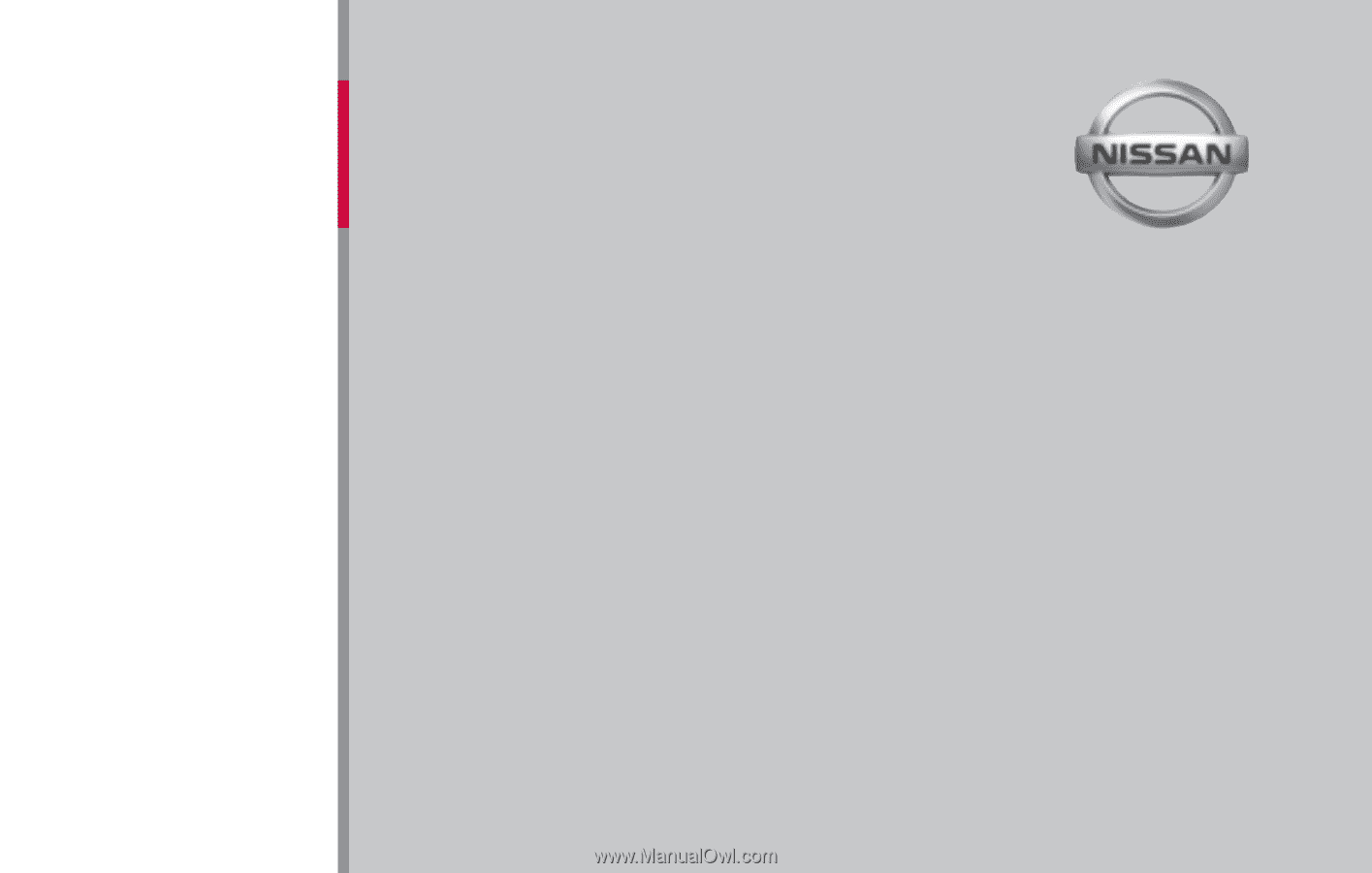
®
For your safety, read carefully and keep in this vehicle.
2013
NAVIGATION
SYSTEM
OWNER’S
MANUAL