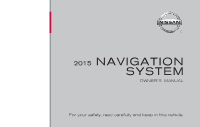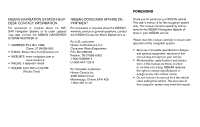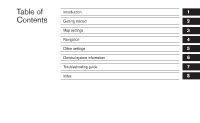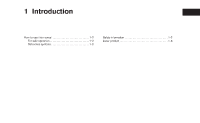2015 Nissan Rogue Navigation System Owner's Manual
2015 Nissan Rogue Manual
2015 Nissan Rogue manual content summary:
- 2015 Nissan Rogue | Navigation System Owner's Manual - Page 1
® 2015 NAVIGATION SYSTEM OWNER'S MANUAL For your safety, read carefully and keep in this vehicle. - 2015 Nissan Rogue | Navigation System Owner's Manual - Page 2
For assistance or inquiries about the NISSAN warranty, service or general questions, contact the NISSAN Consumer Affairs Department purchasing a NISSAN vehicle This user's manual is for the navigation system only. This manual contains operating instructions for the NISSAN Navigation System offered - 2015 Nissan Rogue | Navigation System Owner's Manual - Page 3
Table of Contents Introduction Getting started Map settings Navigation Other settings General system information Troubleshooting guide Index 1 2 3 4 5 6 7 8 - 2015 Nissan Rogue | Navigation System Owner's Manual - Page 4
- 2015 Nissan Rogue | Navigation System Owner's Manual - Page 5
1 Introduction How to use this manual ...1-2 For safe operation ...1-2 Reference symbols ...1-2 Safety information ...1-2 Laser product ...1-3 - 2015 Nissan Rogue | Navigation System Owner's Manual - Page 6
and properly. Information concerning road conditions, traffic signs and the availability of services may not always be up-to-date. The system is not a the following safety information. Always use the system as outlined in this manual. FOR SAFE OPERATION m WARNING Indicates the presence of a hazard - 2015 Nissan Rogue | Navigation System Owner's Manual - Page 7
running. ● Do not disassemble or modify this system. There are no user serviceable parts in this navigation system. ● If maintenance, adjustments and operations other than those specified in this manual are attempted, injury due to laser radiation and exposure could occur. m WARNING CAUTION - 2015 Nissan Rogue | Navigation System Owner's Manual - Page 8
www.siriusxm.com/travellink App Store Apple and the Apple logo are trademarks of Apple Inc., registered in the U.S. and other countries. App Store is a service mark of Apple Inc. Google Play™ Google Play is a trademark of Google Inc. Google © 2012 Google Inc. All rights reserved. 1-4 Introduction - 2015 Nissan Rogue | Navigation System Owner's Manual - Page 9
2 Getting started Control buttons and functions...2-2 Control panel (Type A) ...2-2 Control panel (Type B) ...2-3 Control panel (Type C) ...2-4 Steering wheel switch (Type A) ...2-5 Steering wheel switch (Type B) ...2-5 Steering wheel switch (Type C) ...2-6 Steering wheel switch (Type D) ...2-6 - 2015 Nissan Rogue | Navigation System Owner's Manual - Page 10
CONTROL BUTTONS AND FUNCTIONS 4 ᮀ BACK button: Press to return to the previous screen or to delete the last inputted letter if a touch keyboard is displayed on the screen. 5 ᮀ MAP button: Press to display the current location map screen. 6 ᮀ NAV button: Press to access the functions of the - 2015 Nissan Rogue | Navigation System Owner's Manual - Page 11
4 ᮀ TUNE-SCROLL knob / ENTER/AUDIO button: Turn to scroll through the items in a list. Press to select a menu item. When the screen is not displaying a list or menu, the knob is used to control the audio system. Press the ENTER/AUDIO button to select a highlighted item on the screen. 5 ᮀ 6 ᮀ - 2015 Nissan Rogue | Navigation System Owner's Manual - Page 12
4 ᮀ TUNE-SCROLL knob / ENTER/AUDIO button: Turn to scroll through the items in a list. Press to select a menu item. When the screen is not displaying a list or menu, the knob is used to control the audio system. Press the ENTER/AUDIO button to select a highlighted item on the screen. 5 ᮀ 6 ᮀ - 2015 Nissan Rogue | Navigation System Owner's Manual - Page 13
2 ᮀ Volume decrease button Decreases the volume of the voice guidance given by the Navigation System if pressed while the voice guidance is speaking. If the volume decrease button is pressed at any other time, only the volume of the active screen (phone, SMS playback, Voice Recognition system [if - 2015 Nissan Rogue | Navigation System Owner's Manual - Page 14
more information about the audio system, Bluetooth® Hands-Free Phone System and Voice Recognition system (if so equipped), see the vehicle's Owner's Manual. For more information about the audio system, Bluetooth® Hands-Free Phone System and Voice Recognition system (if so equipped), see the vehicle - 2015 Nissan Rogue | Navigation System Owner's Manual - Page 15
more information about the audio system, Bluetooth® Hands-Free Phone System and Voice Recognition system (if so equipped), see the vehicle's Owner's Manual. For more information about the audio system, Bluetooth® Hands-Free Phone System and Voice Recognition system (if so equipped), see the vehicle - 2015 Nissan Rogue | Navigation System Owner's Manual - Page 16
LNV2631 LNV2443 LNV2440 All text input screens are grayed out while the vehicle is moving. Other functions are locked out depending on vehicle speed, the function and the number of times a feature is selected. When a menu selection is grayed out, the feature is locked out until the system - 2015 Nissan Rogue | Navigation System Owner's Manual - Page 17
LNV0921 Scrolling through a message or list: Turn the TUNE-SCROLL dial to scroll through a message or a list. When scrolling a lengthy list, you can also touch the screen and slide your finger along the scroll bar where shown to scroll more quickly. Touching the up or down arrow will move between - 2015 Nissan Rogue | Navigation System Owner's Manual - Page 18
● Touch the "123/ABC" key to toggle the display between the touch keyboard for letters and the touch keyboard for numbers and symbols. 2. To delete the last entry, touch the "Delete" key or hold it to delete all entries at once. 3. After finalizing the entries, touch the "OK" key or touch the "List" - 2015 Nissan Rogue | Navigation System Owner's Manual - Page 19
3 Map settings Map types ...3-2 2-Dimensional (2D) view ...3-2 2-Dimensional North Up (2DN) view ...3-2 3-Dimensional (3D) view ...3-2 Screen information (2D, 2DN or 3D) ...3-3 Moving a map ...3-4 Returning to the current vehicle location...3-5 Map options menu screen ...3-5 Changing the map scale - 2015 Nissan Rogue | Navigation System Owner's Manual - Page 20
MAP TYPES 2D LNV2455 2DN LNV2454 3D LNV2456 2-DIMENSIONAL (2D) VIEW The 2D map is a two-dimensional (flat) representation of the map data, similar to a road map, focused on the vehicle's position (vehicle icon). "SCREEN INFORMATION (2D, 2DN or 3D)" (page 3-3) "MAP SETTINGS FOR THE MAP SCREEN" - 2015 Nissan Rogue | Navigation System Owner's Manual - Page 21
5 ᮀ Direction indicator and distance to next maneuver on the route When route guidance is active but you have deviated from the route, this area displays a compass icon with an arrow indicating the destination direction. When route guidance is active and you are on the route, this area indicates - 2015 Nissan Rogue | Navigation System Owner's Manual - Page 22
the "Menu" key and displays a touch menu of the radio presets on the screen. For more information about the audio system, see the vehicle Owner's Manual. 3-4 Map settings - 2015 Nissan Rogue | Navigation System Owner's Manual - Page 23
MAP OPTIONS MENU SCREEN RETURNING TO THE CURRENT VEHICLE LOCATION The basic map screen displays the current location of the vehicle. The current location can be displayed again even after the map is moved, or after the menu screen is displayed. Press the MAP button or the BACK or BACK button and the - 2015 Nissan Rogue | Navigation System Owner's Manual - Page 24
CHANGING THE MAP SCALE ● Show Waypoints Select to add or show list of waypoints along route. ● Guidance & Map Settings Select to toggle guidance information and map settings options. "MAP SETTINGS FOR THE MAP SCREEN" (page 3-7) LNV2462 NOTE: Some places of interest on divided highways may show the - 2015 Nissan Rogue | Navigation System Owner's Manual - Page 25
LOOKING AT INFORMATION ON THE MAP MAP SCALE The following scales are available depending on the map view: Per approximately 1/2 inch (1 cm) 150 ft (50 m) 300 ft (100 m) 600 ft (200 m) 1/4 mile (500 m) 1/2 mile (1 km) 1 mile (2 km) 2.5 mi (5 km) 5 mi (10 km) 10 mi (20 km) 25 mi (50 km) 50 mi (100 km) - 2015 Nissan Rogue | Navigation System Owner's Manual - Page 26
LNV2467 3-8 Map settings - 2015 Nissan Rogue | Navigation System Owner's Manual - Page 27
MAP SETTINGS FOR THE MAP SCREEN LNV2490 LNV2460 Other settings are available for the map screen, such as switching the map view or changing the map direction. 1. Press the or MENU button. 2. Touch the "Settings" key. Menu Item Voice Guidance Volume Map View 2D-North/Heading Up 3. Touch the " - 2015 Nissan Rogue | Navigation System Owner's Manual - Page 28
Menu Item My Points of Interest Alert Show Presets On Map Split Map for Freeway Exit Show Lane Information Show Speed Limit Show Estimated Time Customize Travel Speed Speed Limit Warning Options Select to control alert options. Choose "Off" to disable the alert. Choose "Show Only" to have the alert - 2015 Nissan Rogue | Navigation System Owner's Manual - Page 29
LANE INFORMATION MAP SD-CARD LNV2464 LNV2465 When the vehicle is approaching a junction or interchange, the screen switches to a split view. Lane information is graphically displayed on the left side of the split screen and icons showing the proper lanes for upcoming maneuvers are shown in the - 2015 Nissan Rogue | Navigation System Owner's Manual - Page 30
HOW TO HANDLE THE SD-CARD When handling the SD-card, please be careful and adhere to the following instructions: ● Do not store the SD-card in locations exposed to direct sunlight, or in high temperatures or the contact information on the inside front cover of this manual. 3-12 Map settings - 2015 Nissan Rogue | Navigation System Owner's Manual - Page 31
account the driving conditions at the time. m WARNING ● Do not use the navigation system to locate emergency services. The database does not contain a complete listing of emergency services such as police stations, fire stations, hospitals and walk-in clinics. Please show discretion and ask for - 2015 Nissan Rogue | Navigation System Owner's Manual - Page 32
not represent sponsorship, approval or recommendation of this product by these companies. ing trademarks and registrations are owned by the USPS: United States Postal Service, USPS, and ZIP+4. The Data may include or reflect data of licensors, including Her Majesty the Queen in the Right of Canada - 2015 Nissan Rogue | Navigation System Owner's Manual - Page 33
this Data together with NISSAN Automotive Products for the solely personal, non-commercial purposes for which you were licensed, and not for service bureau, timesharing or other similar purposes. Accordingly, but subject to the restrictions set forth in the following paragraphs, you may copy this - 2015 Nissan Rogue | Navigation System Owner's Manual - Page 34
Disclaimer of Liability: NISSAN AND ITS LICENSORS (INCLUDING THEIR LICENSORS AND SUPPLIERS) SHALL NOT BE LIABLE TO YOU: IN RESPECT OF ANY CLAIM, DEMAND OR ACTION, IRRESPECTIVE OF THE NATURE OF THE CAUSE OF THE CLAIM, DEMAND OR ACTION ALLEGING ANY LOSS, INJURY OR DAMAGES, DIRECT OR INDIRECT, WHICH - 2015 Nissan Rogue | Navigation System Owner's Manual - Page 35
4 Navigation About route guidance ...4-2 Voice guidance during route guidance ...4-2 Navigation screen ...4-3 Basic operation ...4-3 Available setting items ...4-3 Setting a destination ...4-5 Available destination setting methods ...4-5 Setting a destination from a street address ...4-6 Setting a - 2015 Nissan Rogue | Navigation System Owner's Manual - Page 36
ROUTE GUIDANCE After setting the destination, select "Start" to begin route guidance. During route guidance, the system navigates you through the guide points using visual and voice guidance. CAUTION ● The navigation system visual and voice guidance is for reference purposes only. The contents of - 2015 Nissan Rogue | Navigation System Owner's Manual - Page 37
NAVIGATION SCREEN Several methods are available to set your destination. LNV2409 LNV2410 BASIC OPERATION 1. Press the NAV button. 2. Select the appropriate destination setting method by touching the screen or scrolling with the scrolling dial. AVAILABLE SETTING ITEMS ● Street Address: Set a - 2015 Nissan Rogue | Navigation System Owner's Manual - Page 38
. If the number of previous destinations exceeds 50, the oldest one will be removed from the list and the newest one will be added. To manually delete a previous destination entry, select an entry from the list and then touch the "Delete" key. Touch the "Save" key to add a previous destination to - 2015 Nissan Rogue | Navigation System Owner's Manual - Page 39
SETTING A DESTINATION ● My Points of Interest: My Points of Interest are locations entered into the system via the vehicle's USB port. "MY POINTS OF INTEREST/USER-DEFINED POINTS OF INTEREST (POIs)" (page 4-13) Press the NAV button. The methods for setting a destination are shown. If route guidance - 2015 Nissan Rogue | Navigation System Owner's Manual - Page 40
SETTING A DESTINATION FROM A STREET ADDRESS NOTE: It is possible to choose "House Number & Street" at this step if you want to manually enter the street name. However, the system can automatically narrow down the street in most cases when you enter the city name first. Entering by - 2015 Nissan Rogue | Navigation System Owner's Manual - Page 41
location is chosen by the system and you will have a chance to change the position once the map is displayed. See step 12 for more instructions on changed the default location. Navigation 4-7 - 2015 Nissan Rogue | Navigation System Owner's Manual - Page 42
"Change Number". NOTE: You will have a chance to change the position from the default location once the map is displayed. See step 12 for more instructions on changing the default location. 12. A map of the destination is displayed on the screen. Touch "Start" to calculate the route. The map of the - 2015 Nissan Rogue | Navigation System Owner's Manual - Page 43
on Map" to display the new street address on the map. For more information about the NISSAN Voice Recognition System, see the vehicle Owner's Manual. The system features a database of points of interest such as restaurants, hotels, banks and more to assist you in navigation. These points of interest - 2015 Nissan Rogue | Navigation System Owner's Manual - Page 44
LNV2409 LNV2437 LNV2407 SEARCHING FOR NEARBY RESTAURANTS OR GAS STATIONS While a wide variety of places can be searched in the system, shortcut buttons are available for restaurants and gas stations. 1. Press the NAV button. 2. Touch "Points of Interest". 3. Touch "Nearby Restaurants", "Nearby - 2015 Nissan Rogue | Navigation System Owner's Manual - Page 45
. ● Touch "Call" to call the destination (if a phone number is available) using the Bluetooth® Hands-Free Phone System. See the vehicle Owner's Manual for more information about the Bluetooth® Hands-Free Phone System. ● Touch "Map" to show a map of the destination. ● Touch "Start" to calculate - 2015 Nissan Rogue | Navigation System Owner's Manual - Page 46
If you choose "By Name", you can search for places using a specific name. The touch keyboard is shown. "HOW TO INPUT CHARACTERS" (page 2-10) NOTE: ● When using "Search By Category", the system will search for up to 200 matches within 50 miles (80 km) of the current position. ● When using "Search By - 2015 Nissan Rogue | Navigation System Owner's Manual - Page 47
Additional POIs can be added to the system using the vehicle's USB port. For more information about using the USB port, see your vehicle's owner's manual. The POIs can be set as a destination or be setup to activate POI warnings that display a pop-up message when the vehicle approaches certain areas - 2015 Nissan Rogue | Navigation System Owner's Manual - Page 48
be downloaded from the Internet or created in a simple text editor in CSV (Comma Separated Values) file format. There are two kinds of POI data supported by the system: ● User POIs - user-defined points of interest (POI) that can later be set as a destination and found using route guidance. ● POI - 2015 Nissan Rogue | Navigation System Owner's Manual - Page 49
standard software program to create a list of POIs. Make sure the software can support the CSV file format. 3. In the first column, enter the longitude value more information about the USB port, see your vehicle's Owner's Manual. LNV2410 Adding user-defined points of interest (POIs) Perform the - 2015 Nissan Rogue | Navigation System Owner's Manual - Page 50
5. The POI data on the USB mass storage device is transferred to the vehicle. NOTE: A maximum of 8 MB of POI data can be added to the system. 6. Once the download process is complete, the available POIs are displayed in a list on the screen. 7. Touch the name of a POI on the list to set it as the - 2015 Nissan Rogue | Navigation System Owner's Manual - Page 51
SETTING A DESTINATION FROM THE ADDRESS BOOK ● Points of Interest Alert Distance Select to choose from the available list a distance away from the My Points of Interest destination at which to activate the alert. This option allows you to set and store the destination in the address book and use the - 2015 Nissan Rogue | Navigation System Owner's Manual - Page 52
the location of the address book entry on the map. For more information about the NISSAN Voice Recognition System, see the vehicle Owner's Manual. SETTING AN ENTRY AS A DESTINATION Instead of touching "Add New Entry", you can touch any previously saved address. The detailed description of the - 2015 Nissan Rogue | Navigation System Owner's Manual - Page 53
SETTING AN INTERSECTION AS A DESTINATION 7. Touch "Street". The display shows the touch keyboard. 8. Touch the name of the desired street. 9. A list of intersecting streets will be shown if six or less exist. Otherwise, the touch keyboard will be displayed again so that the name of the second street - 2015 Nissan Rogue | Navigation System Owner's Manual - Page 54
the route to the city center. The Navigation System receives traffic information from SiriusXM Traffic to inform you of traffic events and guide you to an alternate route. Traffic events include accidents, road construction, heavy traffic and other factors that affect the route ahead. LNV2490 - 2015 Nissan Rogue | Navigation System Owner's Manual - Page 55
Touch the "Avoid Road On Route." key to direct the navigation system to avoid the area impacted by the listed traffic event. The next screen lists multiple options. Touch the "Detour by Distance" key to avoid the road listed on the traffic event. You can choose the distance over which the system - 2015 Nissan Rogue | Navigation System Owner's Manual - Page 56
information could result in serious personal injury. XM NavWeather information is available in limited markets. To subscribe to or check if this service is available in the area, call 1-866-635-2349 or access www.siriusxm.com/navweather. 1. Press the 3. Touch "Weather". LNV2461 3. Touch the - 2015 Nissan Rogue | Navigation System Owner's Manual - Page 57
NOTE: When the weather function is accessed for the first time of the day, the GPS location may not be used. If this occurs, touch the "Location" key to update the location. NOTE: LNV2441 LNV2442 The weather conditions for the current location are displayed on the screen. NOTE: In some areas, the - 2015 Nissan Rogue | Navigation System Owner's Manual - Page 58
FUEL PRICES 5. The name, address and phone number of the gas station are displayed. If available, the prices for each grade of gasoline are also displayed. Touch "Store" to store the location in the address book. Touch "Call" to call the location using the Bluetooth® Hands-Free Phone System. Touch " - 2015 Nissan Rogue | Navigation System Owner's Manual - Page 59
System settings ...5-2 Touchscreen click ...5-3 System beeps...5-3 Return to factory settings ...5-3 Display settings ...5-3 Display ...5-3 Brightness ...5-3 Rear View Camera Settings ...5-4 Temperature Unit Settings ...5-4 Clock settings...5-4 Set clock manually...5-5 Language settings ...5-5 - 2015 Nissan Rogue | Navigation System Owner's Manual - Page 60
SYSTEM SETTINGS ● Camera "CAMERA DISPLAY SETTINGS" (page 5-4) ● Temperature Unit "TEMPERATURE UNIT" (page 5-4) ● Touchscreen Click LNV2490 LNV2460 The system can be customized according to your preference. 1. Press the 2. Touch "Settings". or MENU button. 3. Touch "System". 4. Select the preferred - 2015 Nissan Rogue | Navigation System Owner's Manual - Page 61
DISPLAY SETTINGS TOUCHSCREEN CLICK Use this setting to change the audible confirmation between the on or off position when a screen button is touched. Select the "Touchscreen Click" key to toggle between On and Off. DISPLAY Switching the display on or off This setting allows you to turn the display - 2015 Nissan Rogue | Navigation System Owner's Manual - Page 62
-hour. ● "Date Format": Touch the "Date Format" key to choose one of five available date formats. ● "Clock Mode": Select "Manual" to manually set the clock with the "Set Clock Manually" key. Select "Auto" to have the clock automatically adjusted by the GPS system. Select "Time Zone" to have the time - 2015 Nissan Rogue | Navigation System Owner's Manual - Page 63
and "-" keys. 1. Press the button. 2. Touch the "Settings" key. 3. Touch the "System" key. 4. Touch the "Clock" key. 5. Toggle "Clock Mode" key to "Manual". 6. Toggle "MODE" to "AM" or "PM", then use "+" and "-" keys to adjust hour, minute, day, month and year. After adjusting the desired settings - 2015 Nissan Rogue | Navigation System Owner's Manual - Page 64
MEMO 5-6 Other settings - 2015 Nissan Rogue | Navigation System Owner's Manual - Page 65
displayed on the map ...6-4 Route calculation ...6-4 Route guidance ...6-6 Basics of voice guidance ...6-6 Directions provided and the distances to guide points ...6-6 Repeating voice guidance ...6-6 Notes on voice guidance ...6-6 How to handle the display ...6-7 Characteristics of a liquid crystal - 2015 Nissan Rogue | Navigation System Owner's Manual - Page 66
you reach your destination, and it performs other functions as outlined in this manual. However the driver must use the system safely and properly. Information concerning road conditions, traffic signs and the availability of services may not always be up-to-date. The system is not a substitute for - 2015 Nissan Rogue | Navigation System Owner's Manual - Page 67
via the guidance mode, may help to detour around traffic problems. For more information on the SiriusXM Traffic Information feature, VOICE GUIDANCE Route guidance is provided through voice and visual instructions. Voice guidance announces the appropriate directions when approaching an intersection - 2015 Nissan Rogue | Navigation System Owner's Manual - Page 68
SYSTEM HELPDESK. See the contact information on the inside front cover of this manual. Map data includes 2 types of areas: "Detailed coverage areas" providing all your destination, and also performs other functions as outlined in this manual. However, you, the driver, must use the system safely and - 2015 Nissan Rogue | Navigation System Owner's Manual - Page 69
correct, you must be careful about the traffic direction, especially when lanes with different travel directions are shown separately, such as interchanges and service areas. - Even if the freeway preference is set to OFF, a route that uses the freeway may be suggested. - Even if the preference is - 2015 Nissan Rogue | Navigation System Owner's Manual - Page 70
you are going in the wrong direction, voice guidance will announce: "Please make a legal U-turn if possible." DIRECTIONS PROVIDED AND THE DISTANCES TO GUIDE POINTS Directions will differ, depending on the road type. INFO: Distances may vary, depending on the vehicle speed. NOTES ON VOICE GUIDANCE - 2015 Nissan Rogue | Navigation System Owner's Manual - Page 71
HOW TO HANDLE THE DISPLAY ● When the vehicle has deviated from the suggested route, voice guidance is not available. The system will not announce this to you. Refer to the map and recalculate the route. ● Voice guidance may not accurately correspond with road numbers and directions at freeway - 2015 Nissan Rogue | Navigation System Owner's Manual - Page 72
MAINTENANCE OF THE DISPLAY CAUTION ● To clean the display, never use a rough cloth, alcohol, benzine, thinner, any kind of solvent, or paper tissues with chemical cleaning agent. They would scratch or deteriorate the panel. ● Do not splash any liquid such as water or car fragrance on the display. - 2015 Nissan Rogue | Navigation System Owner's Manual - Page 73
7 Troubleshooting guide Basic operations ...7-2 Vehicle icon...7-3 Map SD-card route calculation and visual guidance ...7-5 Voice guidance...7-6 - 2015 Nissan Rogue | Navigation System Owner's Manual - Page 74
: Locations stored in the Address Book and other memory functions may be lost if the vehicle's battery is disconnected or is discharged. If this occurs, service the vehicle's battery as necessary and re-enter the information in the Address Book. 7-2 Troubleshooting guide - 2015 Nissan Rogue | Navigation System Owner's Manual - Page 75
. Press the MAP button. Drive on an open, straight road for a while. Wait for the satellites to move to locations available for the navigation system. Troubleshooting guide 7-3 - 2015 Nissan Rogue | Navigation System Owner's Manual - Page 76
next version of the map data. The map data has a mistake or is incomplete (the vehicle icon position is always misaligned in the same area). 7-4 Troubleshooting guide - 2015 Nissan Rogue | Navigation System Owner's Manual - Page 77
will be included in the next version of the map SD-card. Set the starting point and destination on a main road, and perform route calculation. Troubleshooting guide 7-5 - 2015 Nissan Rogue | Navigation System Owner's Manual - Page 78
does not correspond to the actual condition. The content of voice guidance may vary, depending on the types of intersections at which turns are made. 7-6 Troubleshooting guide - 2015 Nissan Rogue | Navigation System Owner's Manual - Page 79
Route guidance...6-2 S Address book ...6-3 B How to use this manual ...1-2 L Safety information ...1-2 Steering wheel switch...2-7, 2-5, 2-6 U Basic My Places ...4-13 N Directions provided and the distances to guide points ...6-6 Display of current vehicle location...6-4 Display settings...5-3 - 2015 Nissan Rogue | Navigation System Owner's Manual - Page 80
- 2015 Nissan Rogue | Navigation System Owner's Manual - Page 81
Printing : November 2014 (06) Publication No.: N15E L2KUU2 Printed in U.S.A. L2K
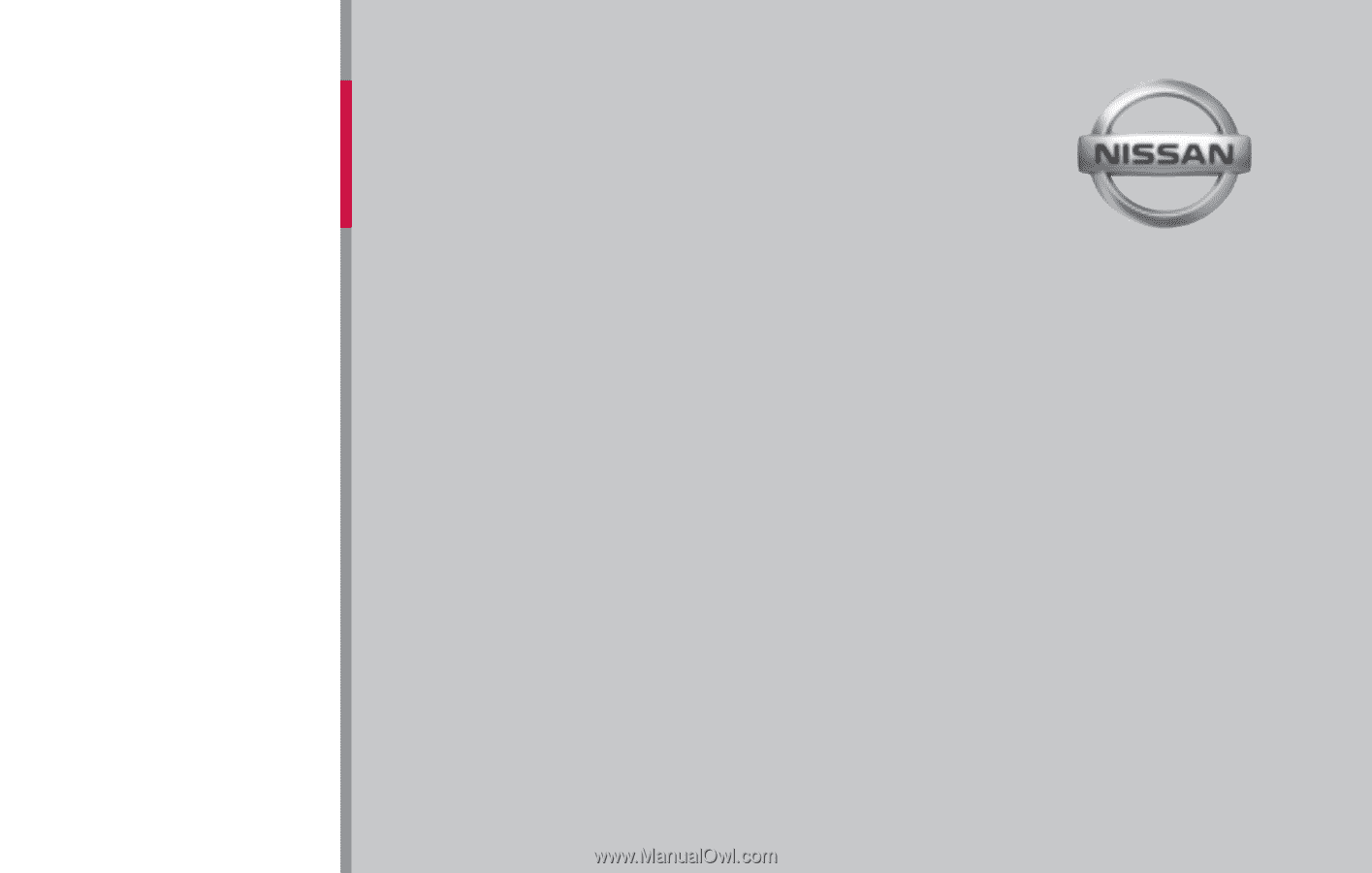
®
For your safety, read carefully and keep in this vehicle.
2015
NAVIGATION
SYSTEM
OWNER’S
MANUAL