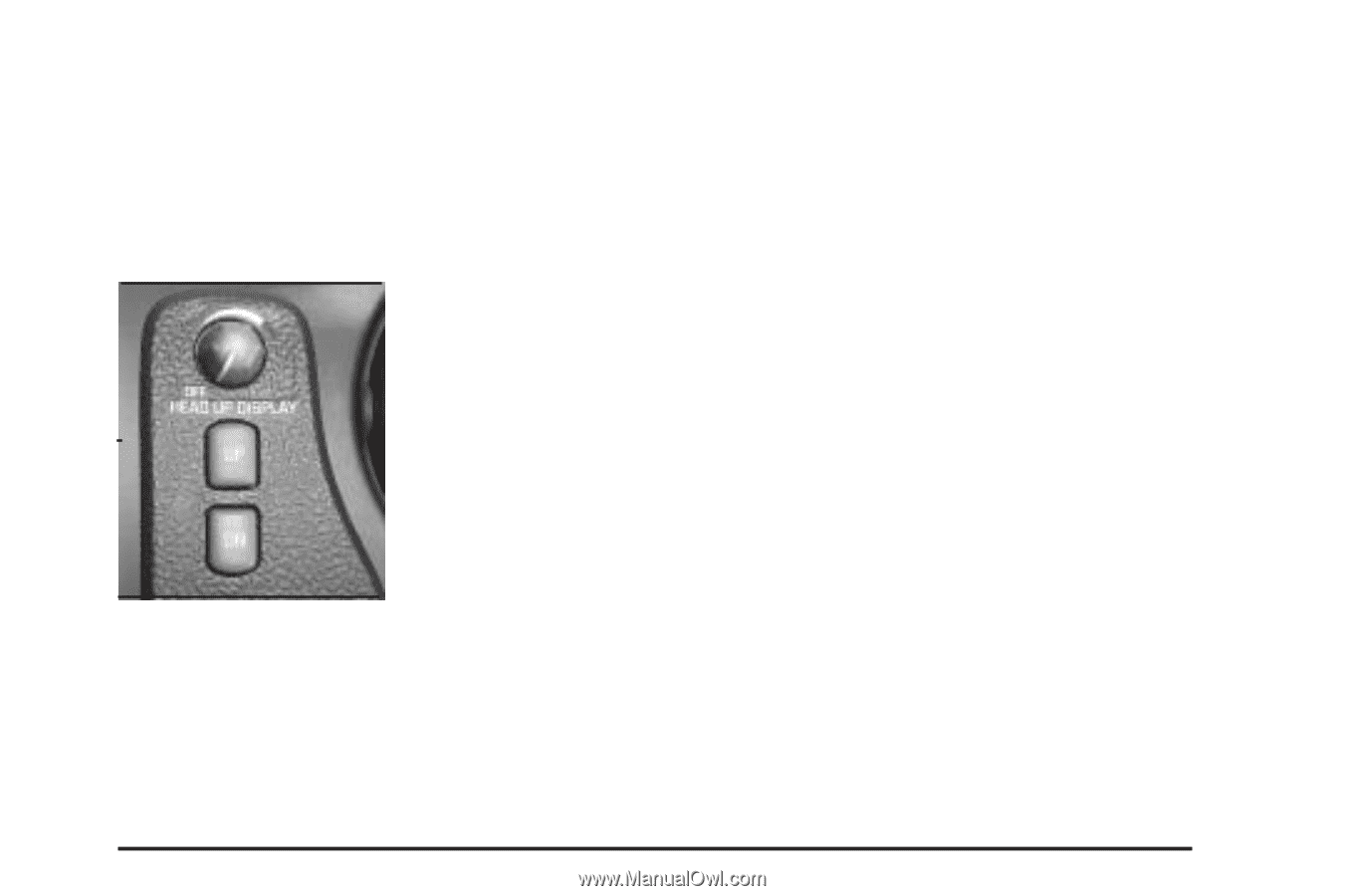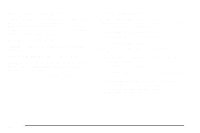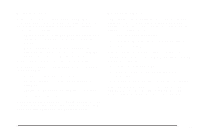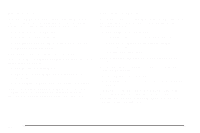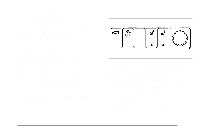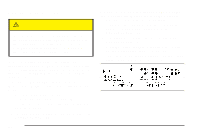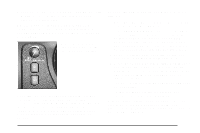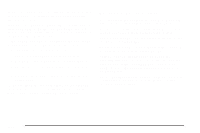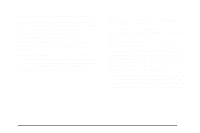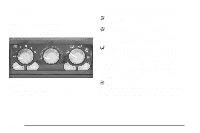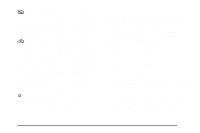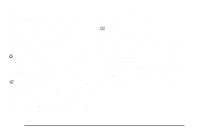2004 Pontiac Aztek Owner's Manual - Page 147
2004 Pontiac Aztek Manual
Page 147 highlights
Under warning conditions, the CHECK GAGES icon will illuminate in the HUD, look at the instrument panel cluster for more information. Notice: If you try to use the HUD image as a parking aid, you may misjudge the distance and damage your vehicle. Do not use the HUD image as a parking aid. The HUD controls are located to the right of the instrument panel cluster. To adjust the HUD so you can see it properly, do the following: 1. Start your engine and turn the dimmer knob to the desired HUD image brightness. The brightness of the HUD image is determined by the ambient light conditions in the direction your vehicle is facing and where you have the HUD dimmer knob set. If you are facing a dark object or a heavily shaded area, your HUD may anticipate that you are entering a dark area and may begin to dim. 2. Adjust the driver's seat. If you change your seat position you may have to readjust your HUD. 3. Press the UP or DN buttons until the HUD image is easy to see, then press the DN button until the HUD image is as low as possible. The HUD image should remain in full view, straight ahead near the front bumper. The HUD image can only be adjusted up and down, not side-to-side. When the HUD is on, the speedometer reading will be displayed continually. The current audio system information will only be displayed for three seconds after the radio, tape or CD track status changes. This will happen whenever one of the radio controls is pressed, either on the radio or on the optional steering wheel controls. 4. To turn the image off, turn the dimmer knob counterclockwise to the OFF position. If the sun comes out or it becomes cloudy, you may need to adjust the HUD brightness again using the dimmer knob. Polarized sunglasses could make the HUD image harder to see. 3-21