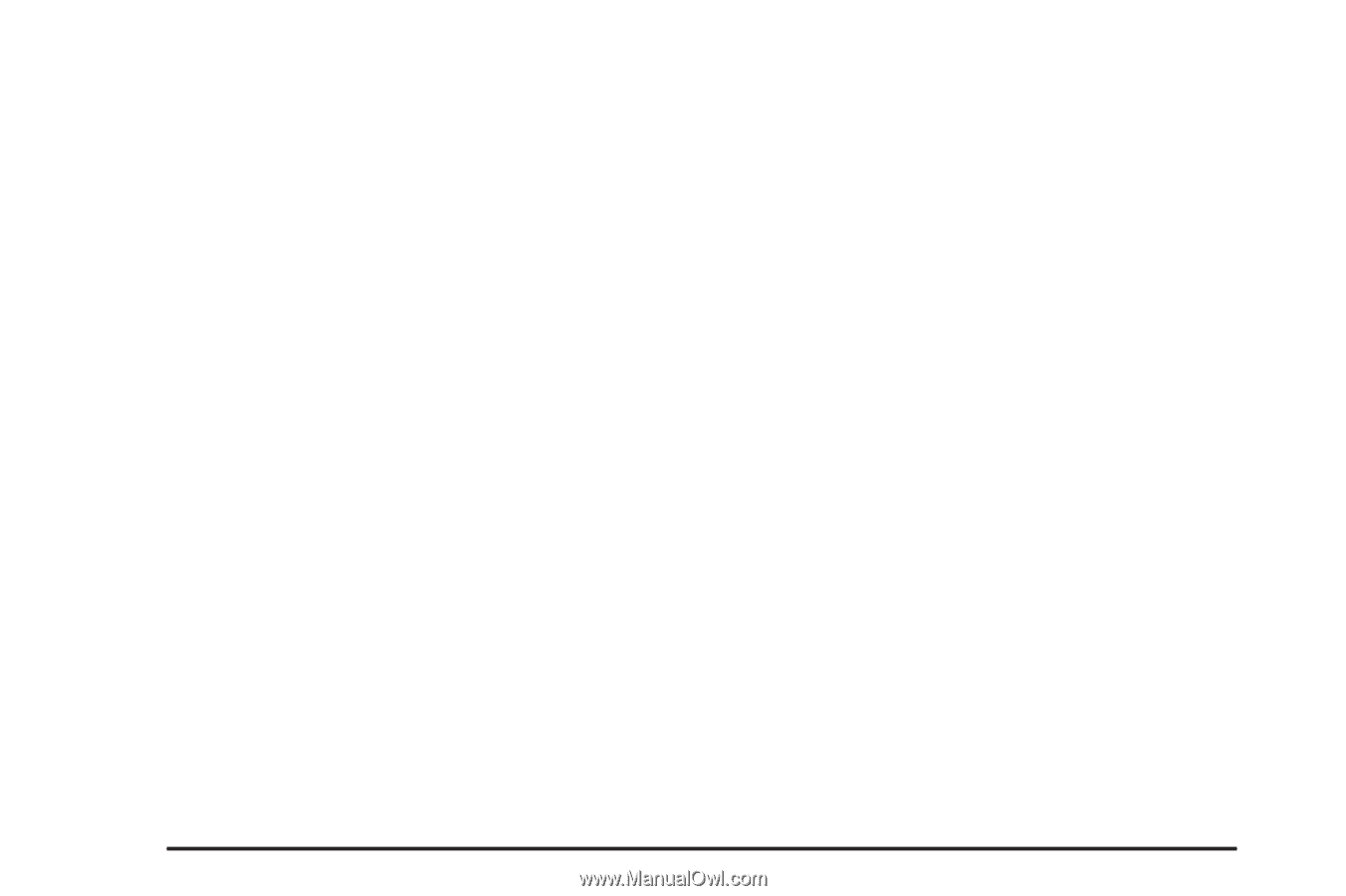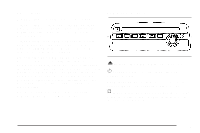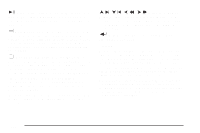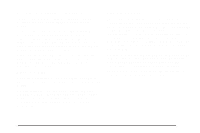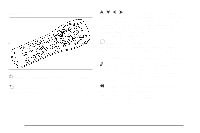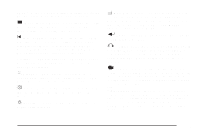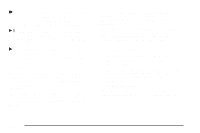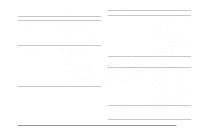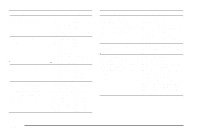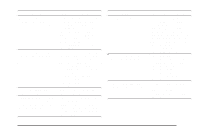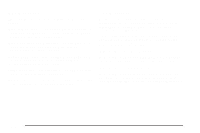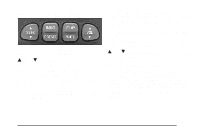2005 Pontiac Aztek Owner's Manual - Page 228
2005 Pontiac Aztek Manual
Page 228 highlights
[ (Fast Forward): Press this button to fast forward the DVD. To stop fast forwarding, press this button again. This button may not work when the DVD is playing the copyright information or the previews. Not all DVDs support all the feature defaults in the setup menus. In the event a particular feature is not supported, defaults will be provided by the DVD media. Exit the setup menu by pressing the return button on the remote control or the DVD player. If changes are made to the system setup defaults, the disc will resume play from the beginning and not where it previously left off. Press this button to start play of a DVD or CD. Press this button while a DVD or CD is playing to pause it. Press it again to continue playing the DVD or CD. s (Play/Pause): u (Next Chapter/Track): Press this button to go to the beginning of the next chapter or track. This button may not work when the DVD is playing the copyright information or the previews. Battery Replacement To change the remote control batteries, do the following: 1. Unclip the battery door located on the back of the remote control. 2. Replace the two AA batteries in the compartment. Make sure that they are installed correctly, using the diagram on the inside of the battery compartment. 3. Close the battery door. If the remote control is to be stored for a long period of time, remove the batteries and keep them in a cool, dry place. Setup Menu To access the setup menu, ensure that a DVD is in the player and the video is stopped. Press the main menu button. Once the menu is activated, use the directional arrows and the enter button to navigate the screen. The setup menu allows the user to select default preferences for Menu Language, Subtitle Language, Audio Language, TV Aspect, TV Mode, and Dynamic Range Compression. 3-106