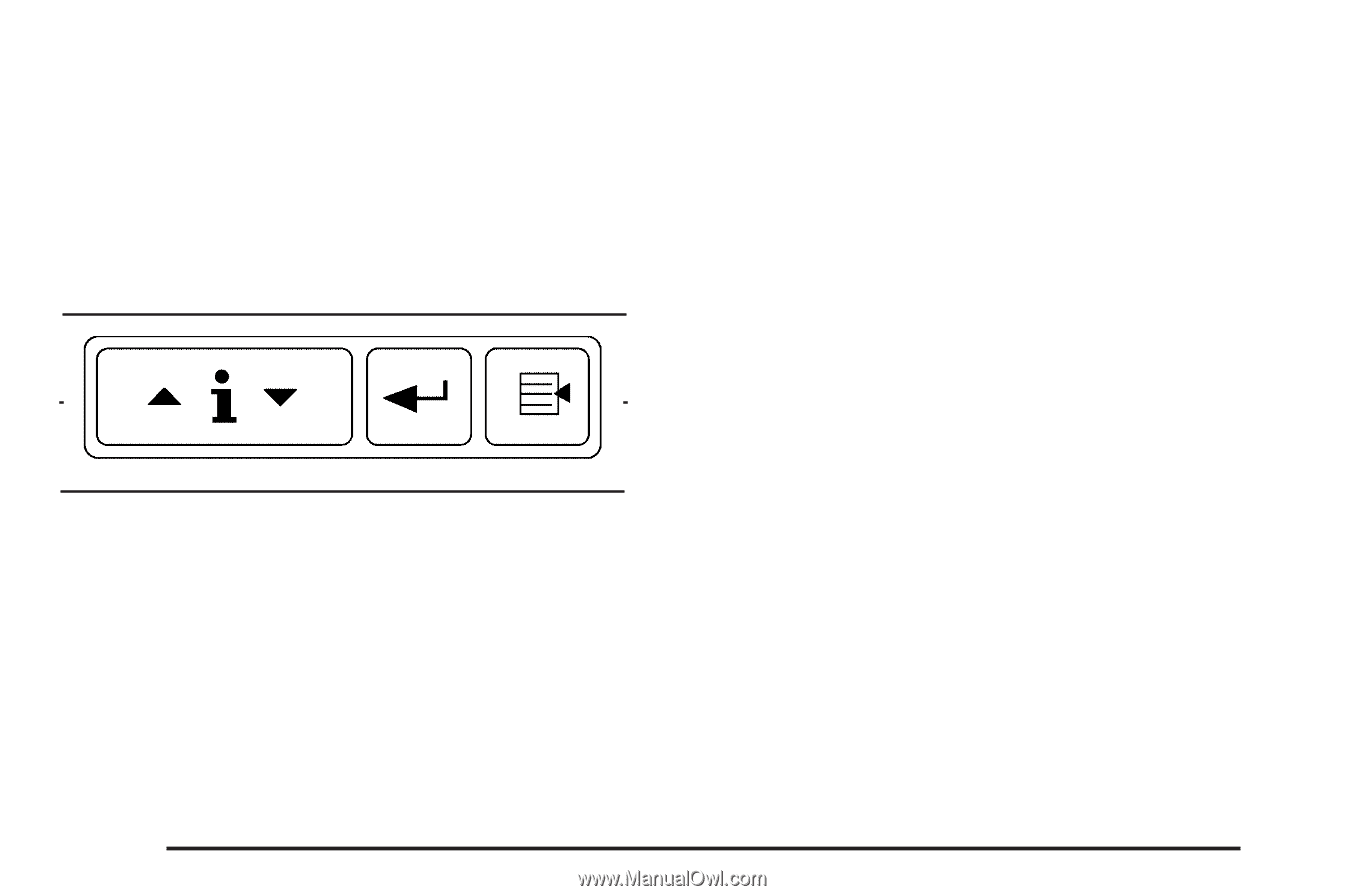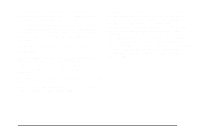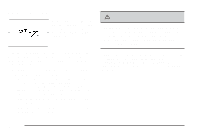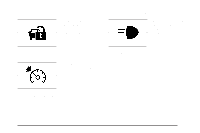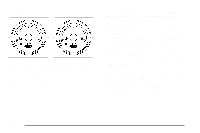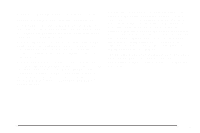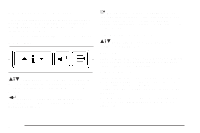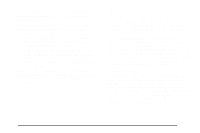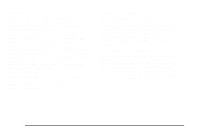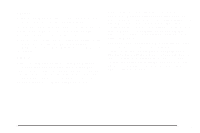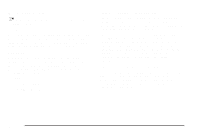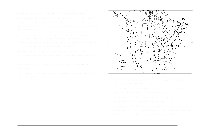2006 Saturn Relay Owner's Manual - Page 194
2006 Saturn Relay Manual
Page 194 highlights
DIC Operation and Displays The DIC has different modes which can be accessed by pressing the DIC buttons located on the center of the instrument panel. The buttons are the information, set/reset, and menu buttons. The button functions are detailed in the following pages. q (Menu): Press this button to display the units, language, personalization, if equipped, compass zone and compass calibration, if equipped. See DIC Vehicle Personalization (Uplevel Only) on page 3-73 for more information. Information Button Items Q4R (Information): Odometer Press the information button until the odometer displays. This mode shows the distance the vehicle has been driven in either miles or kilometers. Press this button to scroll through the following items: DIC Buttons Trip A and Trip B Q4R (Information): Press this button to display the odometer, trip distance, time elapsed, average speed, fuel economy, battery voltage, oil life, and to turn off the DIC. Press the information button until A or B displays. This mode shows the current distance traveled in either miles or kilometers since the last reset for each trip odometer. Both trip odometers can be used at the same time. The display will show the odometer on the top line and the trip odometer information, either A or B, on the bottom line. r (Set/Reset): Press this button to set or reset certain functions and to turn off or acknowledge messages on the DIC. 3-50