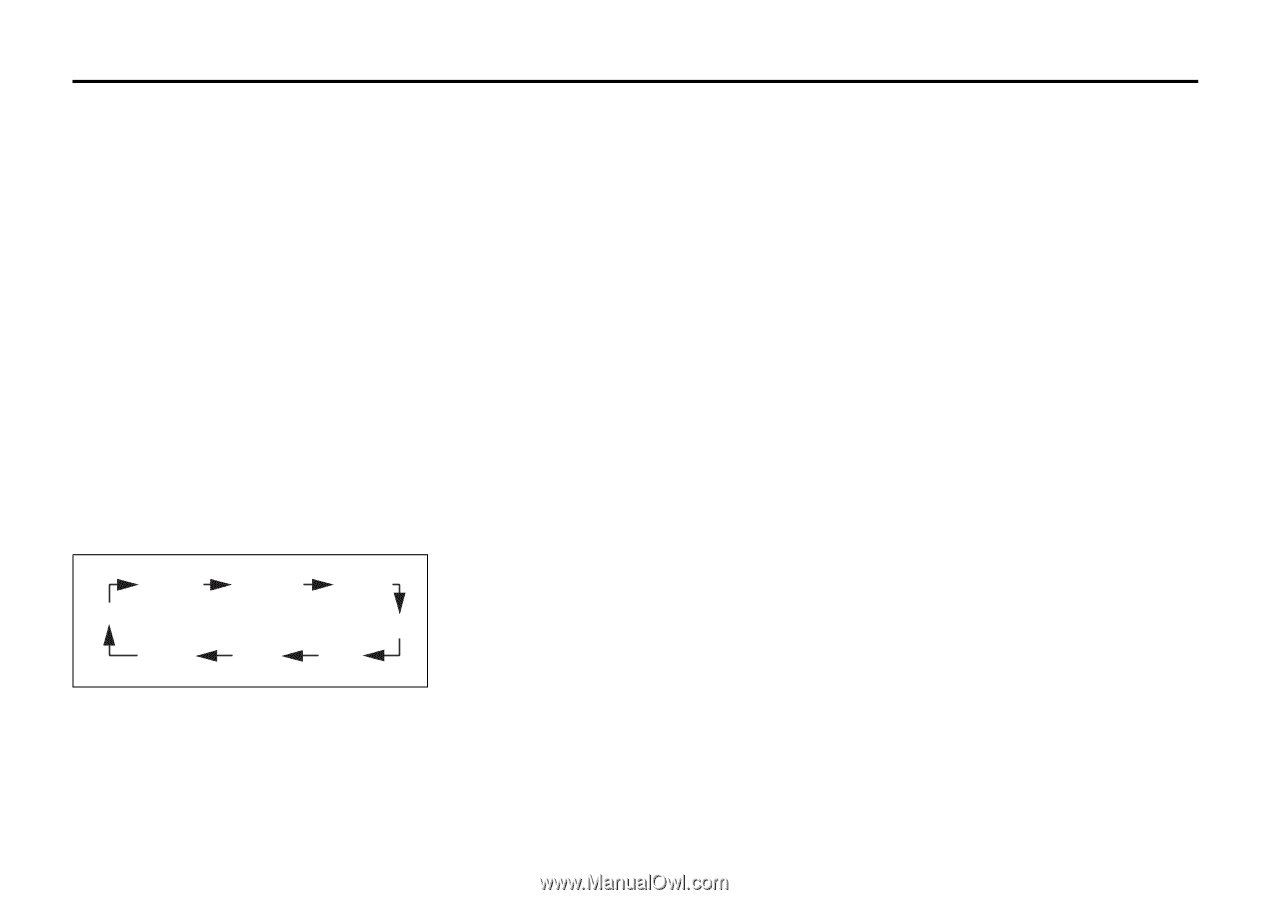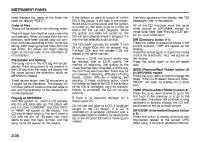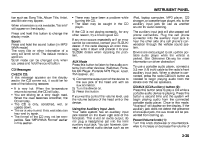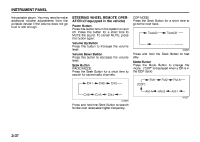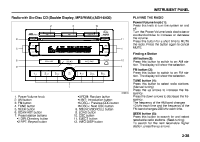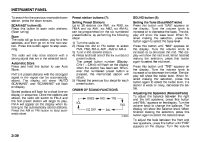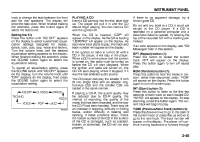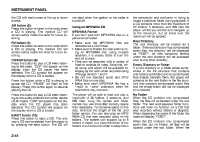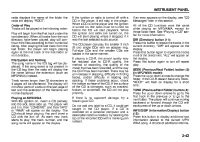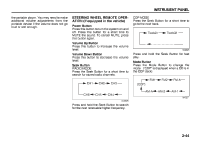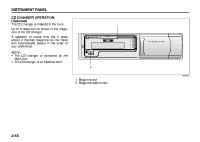2007 Suzuki Reno Owner's Manual - Page 114
2007 Suzuki Reno Manual
Page 114 highlights
INSTRUMENT PANEL knob to change the fade between the front and the rear speakers. The display will show the fade level. When finished making the selection, press this button again to select the fade level. Setting the EQ Press this button until "EQ OFF" appears on the display to select customized equalization settings designed for classic, dance, rock, jazz, pop, voice and techno. Turn the volume knob until the desired equalization setting appears on the display. When finished making the selection, press the SOUND button again to select the equalization setting. To cancel an equalization setting, press the SOUND button until "EQ OFF" appears on the display, turn the volume knob until "OFF" appears on the display, then press the SOUND button again to select the equalization setting. PLAYING A CD Insert a CD partway into the slot, label side up. The player will pull it in and the CD should begin playing. You can insert a CD with the ignition off. When the CD is inserted, "CDP" will appear on the display. As the CD is loading "LOADING" will appear on the display. As each new track starts to play, the track and track number will appear on the display. If the ignition or radio is turned off with a CD in the player, it will stay in the player. When a CD is in the player and the ignition is turned on, the radio must be turned on before the CD will start playback. When the ignition and radio are turned on, the CD will start playing where it stopped, if it was the last selected audio source. The CD player can play the smaller 3 inch (8 cm) single CDs with an adapter ring. Full-size CDs and the smaller CDs are loaded in the same manner. If playing a CD-R, the sound quality may be reduced due to CD-R quality, the method of recording, the quality of the music that has been recorded, and the way the CD-R has been handled. There may be an increase in skipping, difficulty in finding tracks, and/or difficulty in loading and ejecting. If these problems occur, check the bottom surface of the CD. If the surface of the CD is damaged, such as cracked, broken, or scratched, the CD will not play properly. If there is no apparent damage, try a known good CD. Do not add any label to a CD, it could get caught in the CD player. If a CD is recorded on a personal computer and a description label is needed, try labeling the top of the recorded CD with a marking pen instead. If an error appears on the display, see "CD Messages" later in this section. RPT (Repeat) button (7): Press this button to repeat the current track. RPT will appear on the display. Press this button again to turn off repeat play. RDM (Random) button (7): Press this button to hear the tracks in random, rather than sequential, order. "RDM" will appear on the display. Press this button again to turn off random play. INT (Scan) button (7): Press this button to listen to the first few seconds of each track on each loaded CD. "INTRO" will appear on the display. To stop scanning, press this button again. The current track will begin to play. TUNE (Previous/Next Track) button (4): Press the down arrows to go to the start of the current track or press the up arrows to go to the next track. The track number will appear on the display. The player will continue moving backward or forward through EQ OFF TECHNO VOICE CLASSIC DANCE ROCK POP JAZZ 84Z024 3-40