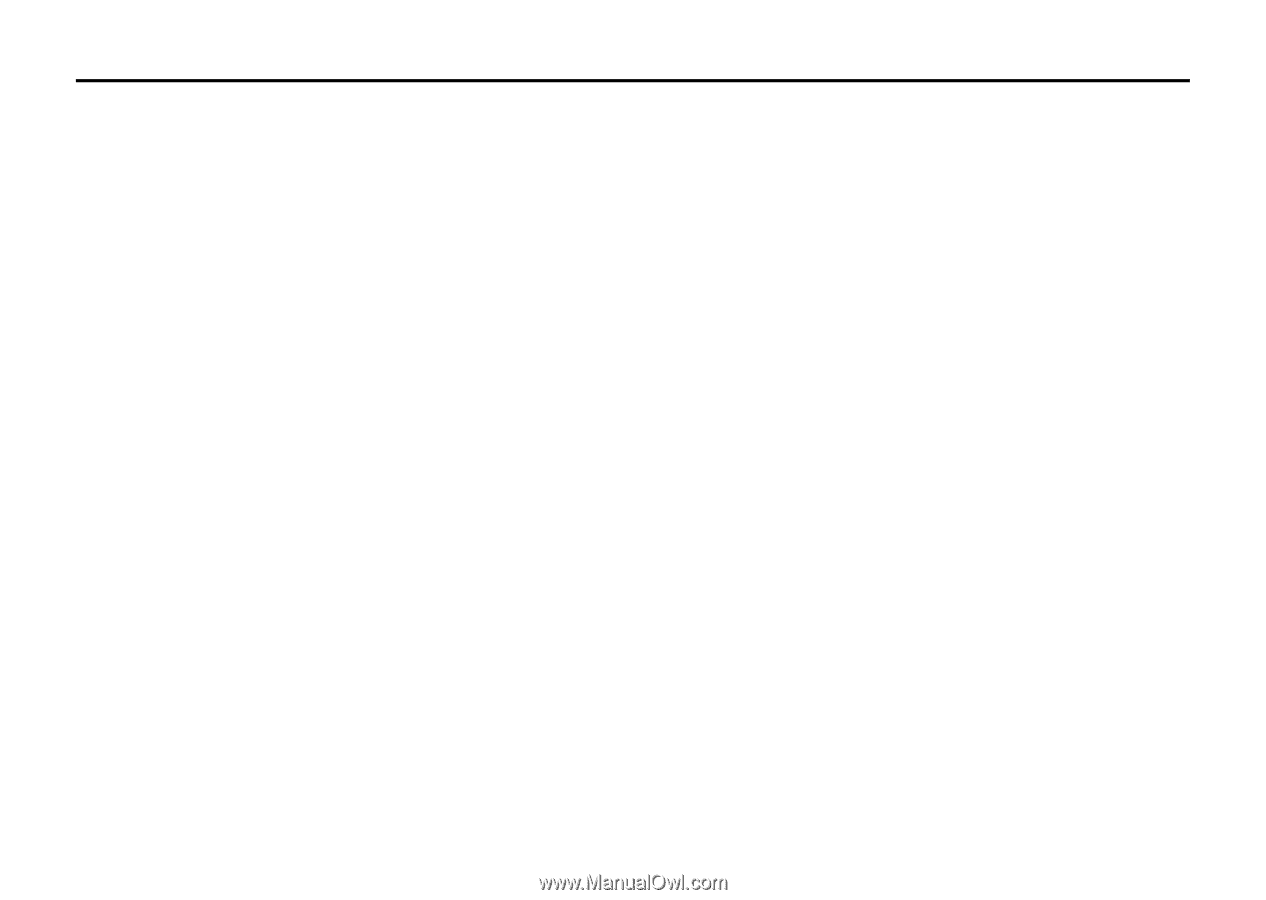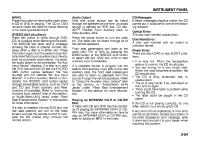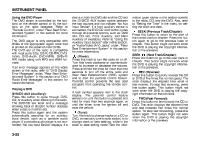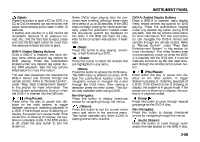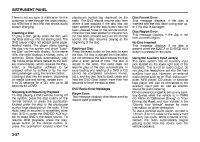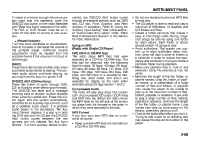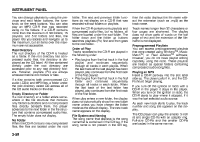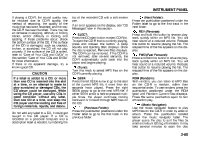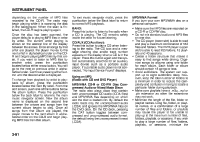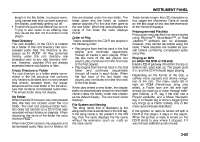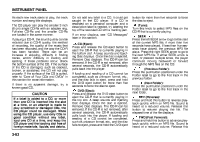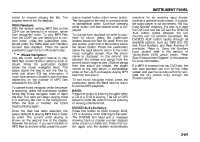2007 Suzuki XL7 Owner's Manual - Page 140
2007 Suzuki XL7 Manual
Page 140 highlights
INSTRUMENT PANEL You can change playlists by using the previous and next folder buttons, the tuner knob, or the seek buttons. You can also play an MP3 CD-R that was recorded using no file folders. If a CD-R contains more than the maximum of 50 folders, 15 playlists, and 512 folders and files, the player lets you access and navigate up to the maximum, but all items over the maximum are not accessible. Root Directory The root directory of the CD-R is treated as a folder. If the root directory has compressed audio files, the directory is displayed as the CD label. All files contained directly under the root directory are accessed prior to any root directory folders. However, playlists (Px) are always accessed before root folders or files. If a disc contains both uncompressed CD audio (.CDA) and MP3 files, a folder under the root directory called CD access all of the CD audio tracks on the disc. Empty Directory or Folder If a root directory or a folder exists somewhere in the file structure that contains only folders/subfolders and no compressed files directly beneath them, the player advances to the next folder in the file structure that contains compressed audio files. The empty folder does not display. No Folder When the CD-R contains only compressed files, the files are located under the root folder. The next and previous folder functions do not display on a CD-R that was recorded without folders or playlists. When the CD-R contains only playlists and compressed audio files, but no folders, all files are located under the root folder. The folder down and the folder up buttons searches playlists (Px) first and then goes to the root folder. Order of Play Tracks recorded to the CD-R are played in the following order: • Play begins from the first track in the first playlist and continues sequentially through all tracks in each playlist. When the last track of the last playlist has been played, play continues from the first track of the first playlist. • Play begins from the first track in the first folder and continues sequentially through all tracks in each folder. When the last track of the last folder has played, play continues from the first track of the first folder. When play enters a new folder, the display does not automatically show the new folder name unless you have chosen the folder mode as the default display. The new track name appears on the display. File System and Naming The song name that displays is the song name that is contained in the ID3 tag. If the song name is not present in the ID3 tag, then the radio displays the file name without the extension (such as .mp3) as the track name. Track names longer than 32 characters or four pages are shortened. The display does not show parts of words on the last page of text and the extension of the filename is not displayed. Preprogrammed Playlists You can access preprogrammed playlists that were created using WinAmpTM, MusicMatchTM, or Real JukeboxTM software, however, you do not have playlist editing capability using the radio. These playlists are treated as special folders containing compressed audio song files. Playing an MP3 Insert a CD-R partway into the slot label side up. The player pulls it in, and the CDR should begin playing. If you turn off the ignition or radio with a CD-R in the player it stays in the player. When you turn on the ignition or radio, the CD-R starts to play where it stopped, if it was the last selected audio source. As each new track starts to play, the track number and song title appears on the display. The CD player can play the smaller 3 inch (8 cm) single CD-Rs with an adapter ring. Full-size CD-Rs and the smaller CD-Rs are loaded in the same manner. 3-59