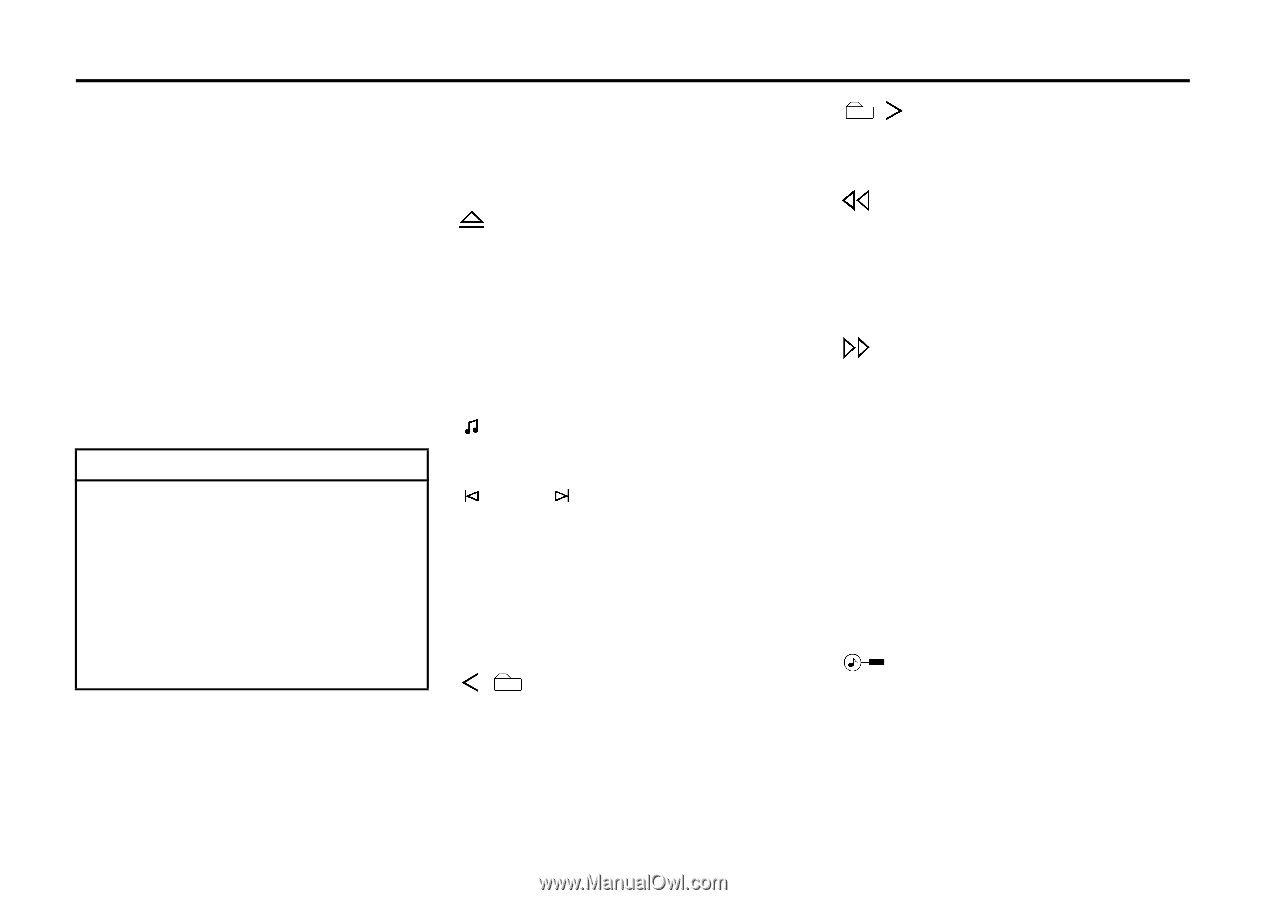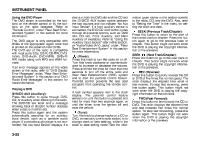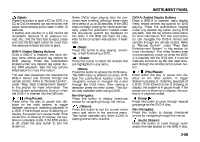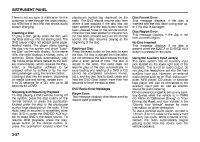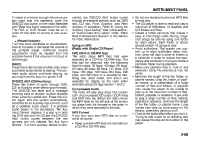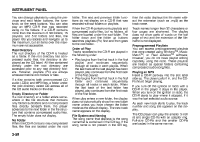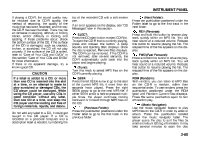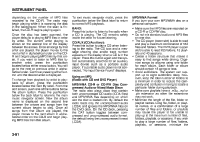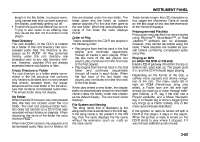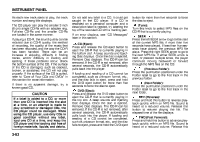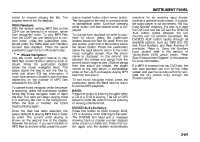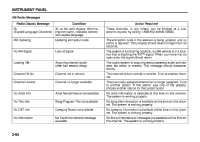2007 Suzuki XL7 Owner's Manual - Page 141
2007 Suzuki XL7 Manual
Page 141 highlights
INSTRUMENT PANEL If playing a CD-R, the sound quality may be reduced due to CD-R quality, the method of recording, the quality of the music that has been recorded, and the way the CD-R has been handled. There may be an increase in skipping, difficulty in finding tracks, and/or difficulty in loading and ejecting. If these problems occur, check the bottom surface of the CD. If the surface of the CD is damaged, such as cracked, broken, or scratched, the CD will not play properly. If the surface of the CD is soiled, refer to "Care of Your CDs and DVDs" in this section "Care of Your CDs and DVDs" for more information. If there is no apparent damage, try a known good CD. top of the recorded CD with a soft marker pen. If an error appears on the display, see "CD Messages" later in this section. EJECT: Press the CD eject button to eject CD-R(s). To eject the CD-R that is currently playing, press and release this button. A beep sounds and Ejecting Disc displays. Once the disc is ejected, Remove Disc displays. The CD-R can be removed. If the CD-R is not removed, after several seconds, the CD-R automatically pulls back into the player and begins playing. (Tune): Turn this knob to select MP3 files on the CD-R currently playing. SEEK : Press the left SEEK arrow to go to the start of the current MP3 file, if more than ten seconds have played. Press the right SEEK arrow to go to the next MP3 file. If either SEEK arrow is held or pressed multiple times, the player continues moving backward or forward through MP3 files on the CD. (Previous Folder): Press the pushbutton positioned under the Folder label to go to the first track in the previous folder. (Next Folder): Press the pushbutton positioned under the Folder label to go to the first track in the next folder. REV (Reverse): Press and hold this button to reverse playback quickly within an MP3 file. You will hear sound at a reduced volume. Release this button to resume playing the file. The elapsed time of the file appears on the display. FWD (Fast Forward): Press and hold this button to advance playback quickly within an MP3 file. You will hear sound at a reduced volume. Release this button to resume playing the file. The elapsed time of the file appears on the display. RDM (Random): With random, you can listen to MP3 files on the CD-R in random, rather than sequential order. To use random, press the pushbutton positioned under the RDM label until Random Current Disc displays. Press the same pushbutton again to turn off random play. (Music Navigator): Use the music navigator feature to play MP3 files on the CD-R in order by artist or album. Press the pushbutton located below the music navigator label. The player scans the disc to sort the files by artist and album ID3 tag information. It may take several minutes to scan the disc CAUTION If a label is added to a CD, or more than one CD is inserted into the slot at a time, or an attempt is made to play scratched or damaged CDs, the CD player could be damaged. While using the CD player, use only CDs in good condition without any label, load one CD at a time, and keep the CD player and the loading slot free of foreign materials, liquids, and debris. Do not add any label to a CD, it could get caught in the CD player. If a CD is recorded on a personal computer and a description label is needed, try labeling the 3-60