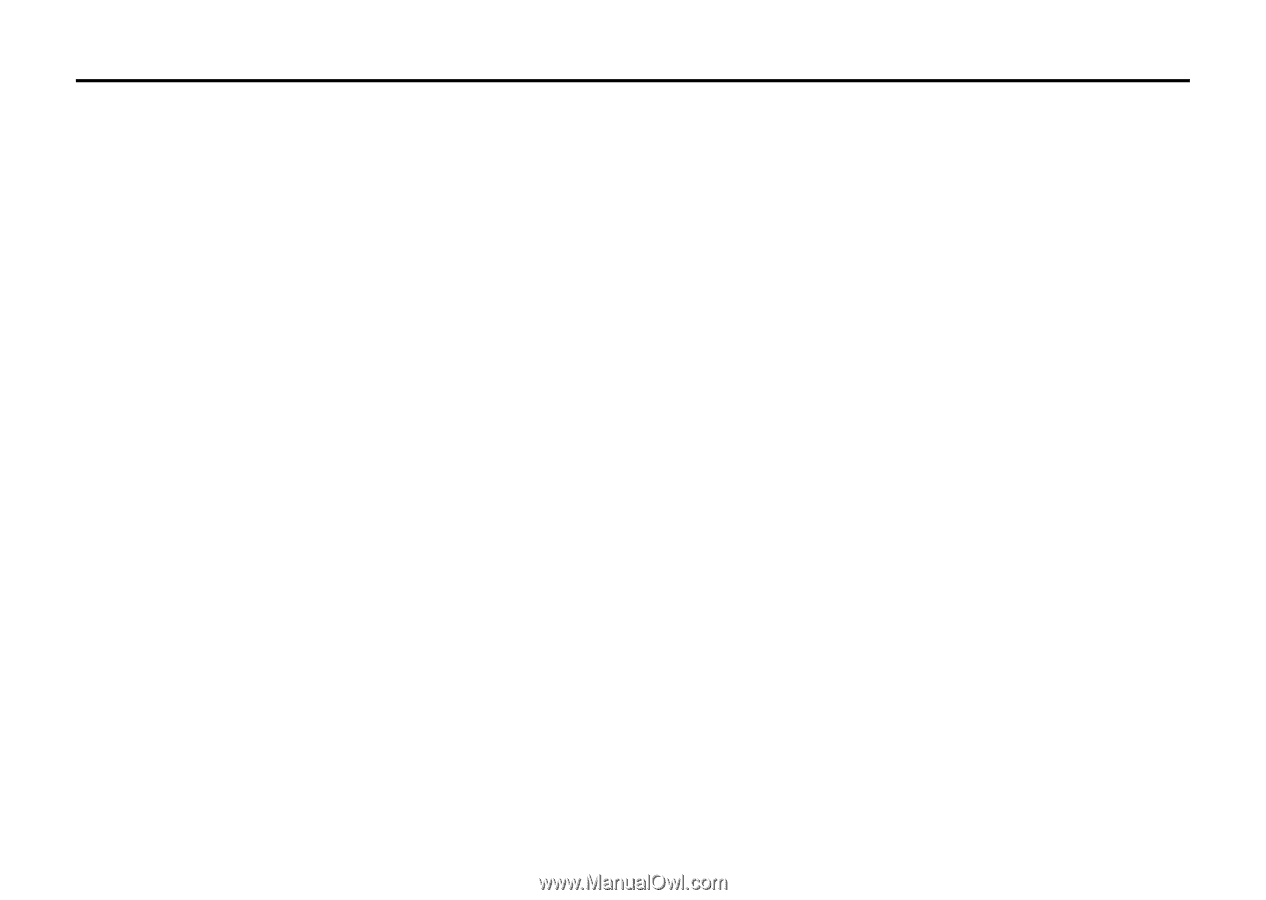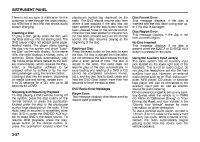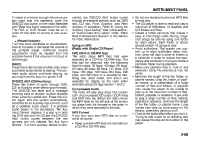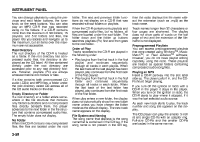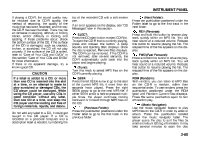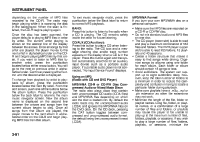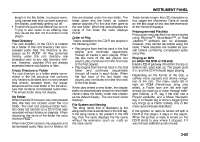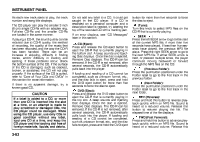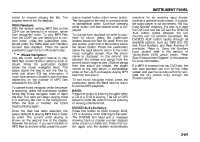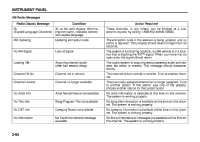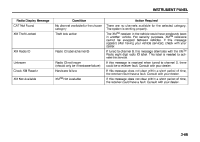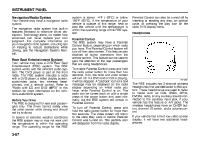2007 Suzuki XL7 Owner's Manual - Page 143
2007 Suzuki XL7 Manual
Page 143 highlights
INSTRUMENT PANEL length of the file, folder, or playlist name. Long names also take up more space on the display, potentially getting cut off. • Finalize the audio disc before you burn it. Trying to add music to an existing disc may cause the disc not to function in the player. Root Directory The root directory of the CD-R is treated as a folder. If the root directory has compressed audio files, the directory is displayed as F1 ROOT. All files contained directly under the root directory are accessed prior to any root directory folders. However, playlists (Px) are always accessed before root folders or files. Empty Directory or Folder If a root directory or a folder exists somewhere in the file structure that contains only folders/subfolders and no compressed files directly beneath them, the player advances to the next folder in the file structure that contains compressed audio files. The empty folder does not display. No Folder When the CD-R contains only compressed files, the files are located under the root folder. The next and previous folder function does not function on a CD-R that was recorded without folders or playlists. When displaying the name of the folder the radio displays ROOT. When the CD-R contains only playlists and compressed audio files, but no folders, all files are located under the root folder. The folder down and the folder up buttons search playlists (Px) first and then goes to the root folder. When the radio displays the name of the folder the radio displays ROOT. Order of Play Tracks recorded to the CD-R are played in the following order: • Play begins from the first track in the first playlist and continues sequentially through all tracks in each playlist. When the last track of the last playlist has played, play continues from the first track of the first playlist. • Play begins from the first track in the first folder and continues sequentially through all tracks in each folder. When the last track of the last folder has played, play continues from the first track of the first folder. When play enters a new folder, the display does not automatically show the new folder name unless the folder mode was chosen as the default display. The new track name displays. File System and Naming The song name that is displayed is the song name that is contained in the ID3 tag. If the song name is not present in the ID3 tag, then the radio displays the file name without the extension (such as .mp3) as the track name. Track names longer than 32 characters or four pages are shortened. Parts of words on the last page of text and the extension of the filename displays. Preprogrammed Playlists Preprogrammed playlists that were created using WinAmpTM, MusicMatchTM, or Real JukeboxTM software can be accessed, however, they cannot be edited using the radio. These playlists are treated as special folders containing compressed audio song files. Playing an MP3 (in either the DVD or CD slot) Insert a CD-R partway into either the top or bottom slot, label side up. The player pulls it in, and the CD-R should begin playing. Depending on the format of the disc, a softkey menu appears and allows navigation of the disc. The menu reads left to right as RDM (Randomize song play order), a Folder icon with left and right arrows (to move up or down through available folders), a PL tag if the disc has a Playlist available, and a Music Navigator tag. If a Playlist tag is shown, toggling this key brings up a Folder softkey only or the menu as previously described. If the ignition or radio is turned off with a CD-R in the player, it stays in the player. When the ignition or radio is turned on, the CD-R starts to play where it stopped, if it was the last selected audio source. 3-62