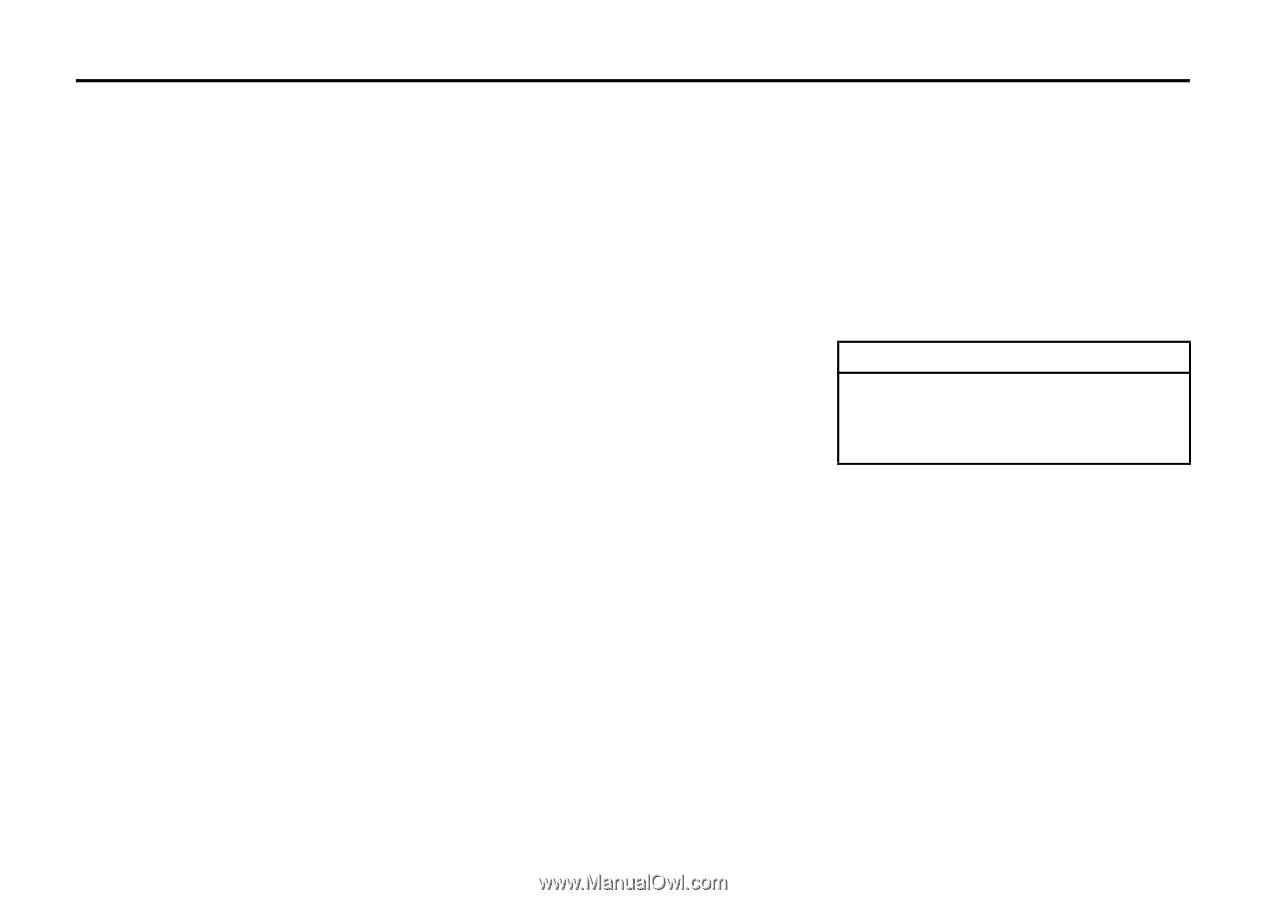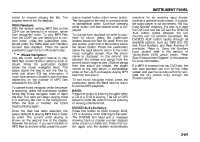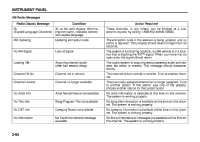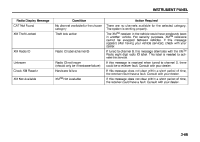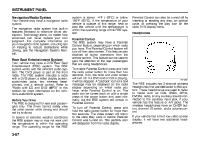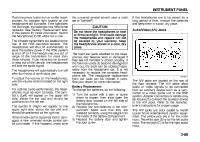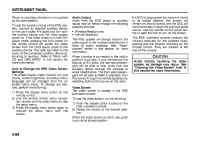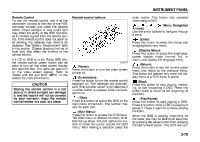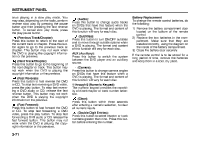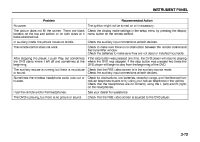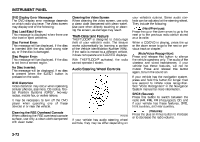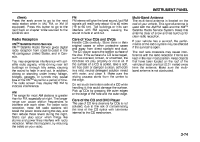2007 Suzuki XL7 Owner's Manual - Page 150
2007 Suzuki XL7 Manual
Page 150 highlights
INSTRUMENT PANEL Power for auxiliary devices is not supplied by the radio system. To use the auxiliary inputs of the RSE system, connect an external auxiliary device to the color-coded A/V jacks and turn both the auxiliary device and the video screen power on. If the video screen is in the DVD player mode, pressing the AUX button on the remote control will switch the video screen from the DVD player mode to the auxiliary device. The radio can listen to the audio of the connected auxiliary device by sourcing to auxiliary. Refer to "Radio with CD and DVD (MP3)" in this section for more information. How to Change the RSE Video Screen Settings The screen display mode (normal, full, and zoom), screen brightness, and setup menu language can be changed from the on screen setup menu. To change any feature, perform the following: 1) Press the display menu button on the remote control. 2) Use the remote control menu navigation arrows and the enter button to use the setup menu. 3) Press the display menu button again to remove the setup menu from the screen. Audio Output Audio from the DVD player or auxiliary inputs may be heard through the following possible sources: • Wireless Headphones • Vehicle Speakers The RSE system will always transmit the audio signal to the wireless headphones, if there is audio available. See "Headphones" earlier in this section for more information. When a device is connected to the radio's auxiliary input jack, if your vehicle has this feature, or A/V jacks, the rear seat passengers will be able to hear audio from the auxiliary device through the wireless or wired headphones. The front seat passengers will be able to listen to playback from this device through the vehicle speakers by selecting AUX as the source on the radio. Video Screen The video screen is located in the RSE overhead console. To use the video screen, do the following: 1) Push the release button located on the RSE overhead console. 2) Rotate the screen to the desired position. When the video screen is not in use, push it up into its locked position. If a DVD is playing and the screen is raised to its locked position, the screen will remain on, this is normal, and the DVD will continue to play through the previous audio source. Use the remote control power button or eject the disc to turn off the screen. The RSE overhead console contains the infrared receivers for the wireless headphones and the infrared receivers for the remote control. They are located at the rear of the console. CAUTION Avoid directly touching the video screen, as damage may occur. See "Cleaning the Video Screen" later in this section for more information. 3-69