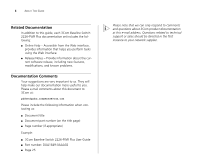3Com 2226 PWR User Guide
3Com 2226 PWR - Baseline Switch Plus Manual
 |
UPC - 662705487175
View all 3Com 2226 PWR manuals
Add to My Manuals
Save this manual to your list of manuals |
3Com 2226 PWR manual content summary:
- 3Com 2226 PWR | User Guide - Page 1
Baseline Switch 2226-PWR Plus (3C16490) User Guide Firmware Version 1.1.0.7 http://www.3com.com/ Part No. DUA1649-0AAA02 Published January 2005 - 3Com 2226 PWR | User Guide - Page 2
or deface any portion of any legend provided on any licensed program or documentation contained in, or delivered to you in conjunction with, this User Guide. Unless otherwise indicated, 3Com registered trademarks are registered in the United States and may or may not be registered in other countries - 3Com 2226 PWR | User Guide - Page 3
CONTENTS ABOUT THIS GUIDE Conventions 5 Related Documentation 6 Documentation Comments 6 1 INTRODUCING THE BASELINE SWITCH Overview of the Baseline Switch 2226-PWR Plus 7 Features and Capabilities 7 Autosensing of MDI/MDIX Connections 7 Autonegotiating 10/100 Mbps Ports 7 Power over Ethernet (PoE) - 3Com 2226 PWR | User Guide - Page 4
6 TROUBLESHOOTING Resetting to Factory Defaults 51 Forgotten Password 52 Forgotten Static IP Address 52 Solving LED Issues 52 Solving Power Issues 53 Solving Corrupted Firmware 54 If the Problem Persists 54 A OBTAINING SUPPORT FOR YOUR PRODUCT Register Your Product 55 Purchase Value-Added Services - 3Com 2226 PWR | User Guide - Page 5
, follow the instructions in the release notes. Most user guides and release notes are available in Adobe Acrobat Reader Portable Document Format (PDF) on the 3Com World Wide Web site: http://www.3com.com Conventions Table 1 and Table 2 list conventions that are used throughout this guide. Table - 3Com 2226 PWR | User Guide - Page 6
number (if appropriate) Example: ■ 3Com Baseline Switch 2226-PWR Plus User Guide ■ Part number: DUA1649-0AAA02 ■ Page 25 Please note that we can only respond to comments and questions about 3Com product documentation at this e-mail address. Questions related to technical support or sales should be - 3Com 2226 PWR | User Guide - Page 7
Baseline Switch 2226-PWR Plus The 3Com Baseline Switch 2226-PWR Plus is a versatile, easy-to-use configurable Switch. It is ideal for users who want the high-speed performance of 10/100 switching and provides a suitable switched connection. The 1000BASE-T ports also support automatic 10/100/1000 - 3Com 2226 PWR | User Guide - Page 8
BASELINE SWITCH Power over Ethernet (PoE) The Switch supports Power over Ethernet (PoE) on all 24 10/100 ports. If you plug in a compatible (IEEE 802.3af compliant) device, the Switch by the Switch during its Priority Queuing The Switch also offers priority the Switch reads Switch is Switch Switch - 3Com 2226 PWR | User Guide - Page 9
6 Voice (interactive voice), less than 10 milliseconds latency and jitter 7 Network control reserved traffic The traffic prioritization feature supported by the Switch is compatible with the relevant sections of the IEEE 802.1D standard (incorporating IEEE 802.1p). Physical Features Figure - 3Com 2226 PWR | User Guide - Page 10
THE BASELINE SWITCH Either schermati o non schermati. The Switch has 24 10/100 Mbps autonegotiating ports. Each port supports automatic MDI/MDI-X detection and if power is being supplied. For PoE troubleshooting, refer to "Troubleshooting" on page 51. The Switch will supply up to 15.4W of power - 3Com 2226 PWR | User Guide - Page 11
support autonegotiation, the Switch will operate in half-duplex mode (even if the attached device is operating in full-duplex mode). In such a configuration, you may notice some degradation of network performance. 3Com to the port, or there is a problem: ■ Verify that the attached device is - 3Com 2226 PWR | User Guide - Page 12
BASELINE SWITCH Ports 25 and 26 are not configured to provide Power over Ethernet. The two SFP ports support the Switch. of the Switch. Status Green 3Com network supplier ■ Power-on self-test is in progress ■ Power-on self-test or loopback test failed. Switch Supply The Switch automatically adjusts - 3Com 2226 PWR | User Guide - Page 13
Contents The 3Com Baseline Switch 2226-PWR Plus package includes the following items: ■ One 3Com Baseline Switch 2226-PWR Plus unit ■ One power cord ■ Four standard height, self-adhesive rubber pads ■ One mounting kit ■ One CD-ROM, which contains this User Guide, the 3Com Discovery application, and - 3Com 2226 PWR | User Guide - Page 14
14 CHAPTER 1: INTRODUCING THE BASELINE SWITCH - 3Com 2226 PWR | User Guide - Page 15
or carrying out any maintenance procedures, read the safety information provided in Appendix B of this guide. AVERTISSEMENT: Consignes de Sécurité. Avant d'installer ou d'enlever tout composant du Switch ou d'entamer une procédure de maintenance, lisez les informations relatives à la sécurité qui se - 3Com 2226 PWR | User Guide - Page 16
in the side of the case is not restricted (3Com recommends that you provide a minimum of 25 mm possible. Static discharge can cause reliability problems in your equipment. Rack-Mounting or CAUTION: If installing the Switch in a free-standing stack of different size Baseline or SuperStack® 3 units, - 3Com 2226 PWR | User Guide - Page 17
are mixing a variety of Baseline and SuperStack units, the smaller units must be positioned at the top. If you are placing Switch units one on top of up with the recesses of the lower unit. Supplying Power to the Switch Power problems can be the cause of serious failures and downtime in your network - 3Com 2226 PWR | User Guide - Page 18
the Switch. See "Resetting to Factory Defaults" on page 51. CAUTION: Resetting the Switch to its factory defaults erases all your settings. You will need to reconfigure the Switch after you reset it. If these do not resolve the issue: ■ Check the 3Com Knowledgebase for a solution. To visit the 3Com - 3Com 2226 PWR | User Guide - Page 19
Switch Baseline 10/100 switch Endstations on switched 100 Mbps connections Baseline 10/100 switch Endstations on switched 100 Mbps connections Baseline Switch 2226-PWR Plus .3com.com 3Com recommends using 3Com SFPs on the Switch. If you insert an SFP transceiver that is not supported, the Switch - 3Com 2226 PWR | User Guide - Page 20
. Performing Spot Checks At frequent intervals, you should visually check the Switch. Regular checks can give you an early warning of a possible failure; any problems can then be attended to when there will be least effect on users. 3Com recommends periodically checking the items listed in Table 5. - 3Com 2226 PWR | User Guide - Page 21
by listening to the unit. The fan is fitted on the right side of the unit (when viewed from the front). If you experience any problems operating the Switch, refer to "Troubleshooting" starting on page 51. Performing Spot Checks 21 - 3Com 2226 PWR | User Guide - Page 22
22 CHAPTER 2: INSTALLING THE SWITCH - 3Com 2226 PWR | User Guide - Page 23
following: ■ The Discovery application, which is included on 3Com Baseline Switch 2226-PWR Plus CD-ROM that is supplied with your Switch ■ A computer that is connected to the Switch and that has a Web browser Running the Discovery Application The 3Com Baseline Switch 2226-PWR Plus CD-ROM contains - 3Com 2226 PWR | User Guide - Page 24
. 3 On the Discovered Devices screen, click Baseline Switch 2226-PWR Plus, and then click Next. The Completing the 3Com Discovery Application screen appears. 4 Click Finish. The Web . On this screen, you need to enter the administration user name and password to gain access to the Web interface. - 3Com 2226 PWR | User Guide - Page 25
Navigating the Web Interface 25 related screen appears in the main part of the interface. Figure 8 Switch Screen Layout To log on to the Web interface: 1 In Username, type admin. 2 Leave the Password field blank. 3 Click OK. Navigating the Web Interface The Web interface has been designed to - 3Com 2226 PWR | User Guide - Page 26
Switch Allows you to upgrade the firmware on the Switch. Before you can perform an upgrade, you first need to download firmware updates from the 3Com Web site. Displays 3Com Using Discovery The Discovery application works by automatically detecting the IP address that is assigned to the Switch, and - 3Com 2226 PWR | User Guide - Page 27
example, if the DHCP server assigned the IP address 192.168.0.123 to the Switch, start your Web browser, and then type http://192.168.0.123. Manually Assigned (Static) IP Address If you assigned a static IP address to the Switch, you need to use that IP address to access the Web interface the - 3Com 2226 PWR | User Guide - Page 28
28 CHAPTER 3: CONNECTING TO THE WEB INTERFACE - 3Com 2226 PWR | User Guide - Page 29
need to access the Web interface if you want to: ■ Set the administration password to the Web inter- face ■ Assign an IP address to the Switch ■ Configure the Switch's advanced features ■ Upgrade the firmware Viewing Status Information The Status screen, which automatically loads after you log on - 3Com 2226 PWR | User Guide - Page 30
request for technical assistance from 3Com Support, you may be asked to print out the information on this screen. Changing the Admin Password To prevent unauthorized users from accessing the Web interface and modifying the Switch's settings, the interface is password-protected. The default admin - 3Com 2226 PWR | User Guide - Page 31
need to assign an IP address to it - either by DHCP or by manually assigning a static IP address. By default, the Switch performs automatic IP configuration and assigns an IP address to itself. This is necessary for the Discovery application to be able to connect to the Web interface. Automatic IP - 3Com 2226 PWR | User Guide - Page 32
SWITCH 3Com recommends using automatic IP configuration only for the initial setup. Once you gain access to the console, you should assign an IP address to the Switch want to manually assign an IP address to the Switch IP Address Specify an IP address that you want to assign to the Switch. This - 3Com 2226 PWR | User Guide - Page 33
Control If the link is up, indicates whether flow control is enabled on the port Default Port Settings If you do not configure the Switch's port settings, the ports will use the following default settings: ■ All ports are enabled ■ Autonegotiation is enabled ■ Flow control is enabled ■ All ports - 3Com 2226 PWR | User Guide - Page 34
34 CHAPTER 4: CONFIGURING THE SWITCH Changing a Port's Settings If a port is a member of an aggregated link which is enabled by default, sets the optimum combination of speed and duplex that can be supported by both ends of the link. Available options for autonegotiation include: ■ Enable - Enables - 3Com 2226 PWR | User Guide - Page 35
If connecting link partners are left to autonegotiate for a link manually set on this switch to full-duplex, they will always negotiate to half-duplex, of ports that are members of a trunk or aggregated link. Supported SFP transceivers only operate at 1000Mbps full-duplex. Inserting an SFP - 3Com 2226 PWR | User Guide - Page 36
ports to VLANs other than VLAN 1, you will no longer be able to access the Web interface. If this happens, you will need to reset the Switch to factory settings. To create a VLAN: 1 On the menu, click VLANs. The VLANs screen appears. 2 In VLAN ID, click Create New VLAN. 3 In VLAN ID (1-4904 - 3Com 2226 PWR | User Guide - Page 37
Endstations in VLAN 2 BaselBinaeseSlwinietcSh w2i2tc5h0 2226-PWR Plus Configuring VLANs 37 VLAN1 and the ports on VLAN2 cannot communicate with each other, do the following: 1 Create a new VLAN and set the VLAN ID to 2. Refer to "Creating a VLAN" for instructions. VLAN1 is the default VLAN and - 3Com 2226 PWR | User Guide - Page 38
you want to be part of VLAN2 to D (desktop egress packet). Set one port (for example, port 16) to U (uplink egress packet). Click Apply. 3 On Switch 2, set the ports that you want to be part of VLAN2 to D (desktop egress packet). Set one port (for example, port 8) to U (uplink egress packet - 3Com 2226 PWR | User Guide - Page 39
the Link Aggregation Control Protocol (LACP), which is specified in IEEE 802.3ad. Trunk Membership The Switch has four pre-defined trunks, each of which can support up to eight ports. Table 11 lists the possible membership groups for each trunk. Table 11 Port Groups and Members Port Group AL1 - 3Com 2226 PWR | User Guide - Page 40
. To access the PoE Configuration screen, click PoE Configuration on the menu. The screen has two sections, as shown in Figure 20: ■ Switch Configuration - Shows the maximum power available (power budget) to PoE devices, the amount of power currently being drawn, and the remaining available power - 3Com 2226 PWR | User Guide - Page 41
. You can select: ■ Last Link Up (default) - Ensures that the devices have power priority in the order in which they were connected to the switch. ■ Select Port Priority - Follows the port priority settings to allow devices configured as having low priority to be disconnected first. If you make any - 3Com 2226 PWR | User Guide - Page 42
Priority Power Limit Power Used Description When the available power budget (180 watts total power, with 18 watts guard band) is exceeded, the Switch stops supplying Power over Ethernet to lower priority ports. Set the PoE priority for the port by selecting one of the following options: ■ Low - 3Com 2226 PWR | User Guide - Page 43
. The remaining ports can be used to supply networking to those devices that are powered by other means. ■ Prioritize PoE devices - Since the Switch supplies power to the lowest numbered port first, you should connect your PoE devices in order of importance, the most important device being connected - 3Com 2226 PWR | User Guide - Page 44
44 CHAPTER 4: CONFIGURING THE SWITCH Figure 22 Statistics Screen Figure 23 Port Statistics Screen Figures that appear onscreen indicate the number of packets transmitted (Tx) and received (Rx). ■ To reset all packet counts to zero, click Clear Counters. ■ To view detailed statistics for each - 3Com 2226 PWR | User Guide - Page 45
it to the analysis port. CAUTION: The analysis port (Mirror From) should have a higher bandwidth than the monitor port (Mirror From). Otherwise, the Switch may not be able to copy all traffic effectively during periods of high traffic. To set up traffic monitoring for a port: 1 Attach a network - 3Com 2226 PWR | User Guide - Page 46
available options for this section. CAUTION: To ensure that the Switch recognizes the NBX or other IP phone during phone initialization, do fields provided. If this option is selected and the OUI specified, the Switch will automatically detect these phones and prioritize traffic to and from them. An - 3Com 2226 PWR | User Guide - Page 47
perform firmware upgrade, you need to use the 3Com TFTP Server, an application that is included on the Baseline Switch 2226-PWR Plus CD-ROM. 3Com TFTP Server is a simple, streamlined form of FTP without its security features (such as directory listings, password protection, and user authentication - 3Com 2226 PWR | User Guide - Page 48
or Location bar. 2 Click Support & Downloads, and then click Downloads & Drivers. The Search for Downloads page appears. 3 In Enter a Product Number, enter 3C16490, and then click Quick Search. 3C16490 is the product number for 3Com Baseline Switch 2226-PWR Plus. The Download Search Results page - 3Com 2226 PWR | User Guide - Page 49
file name of the .HEX file. You will need this information to point the Switch to the 3Com TFTP Server and to the correct upgrade file. To perform the firmware upgrade: 1 Start the 3Com TFTP Server. For the Switch to fetch the upgrade files successfully, this program needs to be running. 2 On the - 3Com 2226 PWR | User Guide - Page 50
50 CHAPTER 5: UPGRADING THE FIRMWARE Figure 28 Status Column Indicates When Upgrade is Complete To verify that the upgrade was successful, access the Web interface, and then go to the System Upgrade screen. The Current Firmware Version should show the version of the firmware that you have just - 3Com 2226 PWR | User Guide - Page 51
.3com.com before contacting your local technical support representative. For more information on how to obtain support for your Switch, refer to Appendix A. Resetting to Factory Defaults If the Switch does not operate normally or if the firmware becomes corrupted, you can reset the Switch - 3Com 2226 PWR | User Guide - Page 52
52 CHAPTER 6: TROUBLESHOOTING Forgotten Password If you forget the password to the Web interface after you set it, you will need to reset the Switch to regain access. See "Resetting to Factory Defaults" on page 51 for instructions. After resetting the Switch, you can log on to the Web interface - 3Com 2226 PWR | User Guide - Page 53
with power after you have connected it to the Switch 2226-PWR Plus, check the following: ■ The power budget for the Switch (180 watts) has not been exceeded. ■ The is poor . The Switch supports full-duplex autonegotiation. If the connected device does not support autonegotiation, ensure that it - 3Com 2226 PWR | User Guide - Page 54
of firmware. To reset the Switch to its factory defaults, follow the instructions in "Resetting to Factory Defaults" on page 51. CAUTION: Before recovering the Switch, save the Switch's current configuration. Recovering the Switch will cause the current configuration to be lost. If the Problem - 3Com 2226 PWR | User Guide - Page 55
to access. First time users must apply for a user name and password that provides access to a number of eSupport features including Product Registration, Repair Services, and Service Request. If you have trouble registering your product, please contact 3Com Global Services for assistance. Purchase - 3Com 2226 PWR | User Guide - Page 56
obtain an RMA number online at http://eSupport.3com.com/. First time users will need to apply for a user name and password. Contact Us 3Com offers telephone, e-mail and internet access to technical support and repair services. To access these services for your region, use the appropriate telephone - 3Com 2226 PWR | User Guide - Page 57
611 2000 You can also obtain support in this region using the following e-mail: [email protected] Or request a repair authorization Support and Repair From anywhere in these regions, call: +44 (0)1442 435529 From the following countries, you may use the numbers shown: Contact Us - 3Com 2226 PWR | User Guide - Page 58
speakers, enter the URL: http://lat.3com.com/lat/support/form.html Portuguese speakers, enter the URL: http://lat.3com.com/br/support/form.html English speakers in Latin America should send e-mail to: [email protected] US and Canada Telephone Technical Support and Repair 1 800 876 3266 - 3Com 2226 PWR | User Guide - Page 59
safety information carefully before installing the 3Com Baseline Switch 2226-PWR Plus. WARNING: Installation and removal of the unit must be carried out by qualified personnel only. WARNING: If installing the Switch unit in a stack with other units, the Switch unit must be installed below the - 3Com 2226 PWR | User Guide - Page 60
in hazardous laser emissions. Consignes Importantes de Sécurité Veuillez lire à fond l'information de la sécurité suivante avant d'installer le Baseline Switch 2226-PWR Plus. AVERTISSEMENT: L'installation et la dépose de ce groupe doivent être confiés à un personnel qualifié. AVERTISSEMENT: Si vous - 3Com 2226 PWR | User Guide - Page 61
durchlesen. WARNUNG: Die Installation und der Ausbau des Geräts darf nur durch Fachpersonal erfolgen. WARNUNG: Wenn der Baseline Switch 2226-PWR Plus mit anderen 3Com Hubs oder Switche gestapelt werden soll, müssen grössere Geräte unter den schmaleren Hubs eingebaut werden. WARNUNG: Das Gerät mu - 3Com 2226 PWR | User Guide - Page 62
62 APPENDIX B: SAFETY INFORMATION WARNUNG: Die Netzsteckdose muß in der Nähe des Geräts und leicht zugänglich sein. Die Stromversorgung des Geräts kann nur durch Herausziehen des Gerätenetzkabels aus der Netzsteckdose unterbrochen werden. WARNUNG: Der Betrieb dieses Geräts erfolgt unter den SELV- - 3Com 2226 PWR | User Guide - Page 63
punto de conexión secundario etiquetado como neutro conectado directamente a tierra. †Impédance à la terre. ADVERTENCIA: Conjunto de cables eléctricos Debe estar homologado para el país donde se utilice. EE.UU. y Canadá Sólo para el Reino Unido ■ El conjunto de cables debe estar homologado por - 3Com 2226 PWR | User Guide - Page 64
64 APPENDIX B: SAFETY INFORMATION ADVERTENCIA: El uso de controles, ajustes de rendimiento o procedimientos distintos a los especificados en este documento puede producir emisiones de láser peligrosas. Importanti Informazioni di Sicurezza AVVERTENZA: Le operazioni di installazione e rimozione dell - 3Com 2226 PWR | User Guide - Page 65
Danimarca Svizzera ■ La spina di alimentazione deve essere conforme alla sezione 107-2-D1, standard DK2-1a o DK2 ■ La spina di alimentazione deve essere conforme SEV/ASE 1011 AVVERTENZA: Le porte RJ-45 sono prese dati RJ-45 schermate. Non è pertanto possibile utilizzarle come normali prese - 3Com 2226 PWR | User Guide - Page 66
66 APPENDIX B: SAFETY INFORMATION - 3Com 2226 PWR | User Guide - Page 67
C TECHNICAL INFORMATION Related Standards The 3Com Baseline Switch 2226-PWR Plus has been designed to the following standards: Functional 100-240 VAC 3 ampere (maximum) 196 watts 668.95 BTU/hr 15.4 watts The Switch can also provide power to any PoE-compliant device that is connected to any of its - 3Com 2226 PWR | User Guide - Page 68
68 APPENDIX C: TECHNICAL INFORMATION - 3Com 2226 PWR | User Guide - Page 69
-TX) and can transmit data at speeds of up to 100 Mbps. Category 5 cabling is better to use for network cabling than Category 3, because it supports both Ethernet (10 Mbps) and Fast Ethernet (100 Mbps) speeds. - 3Com 2226 PWR | User Guide - Page 70
to be transmitted and received, but not at the same time. Half-duplex is not supported for 1000 Mbps. Contrast with full-duplex. IEEE Institute of Electrical and Electronics Engineers. tags that carry VLAN information. It allows switches to assign endstations to different virtual LANs, and defines a - 3Com 2226 PWR | User Guide - Page 71
networks. IEEE 802.1p An IEEE standard for providing quality of service (QoS) in Ethernet networks. The standard uses packet tags that define up to eight traffic classes and allows switches to transmit packets based on the tagged priority value. IEEE 802.3ad A standard that defines link aggregation - 3Com 2226 PWR | User Guide - Page 72
stations. Servers provide end stations with access to shared network services such as computer files and printer queues. SFP Small is a component of a larger network. switch A device that interconnects several LANs to form a single supported on almost all platforms, and is the protocol of - 3Com 2226 PWR | User Guide - Page 73
traffic by attaching a network analyzer to one switch port, in order to monitor the traffic of other ports on the Switch. trunking A method which specifies how to workgroup with no physical barriers, and allows users to share information and resources as though located on the same LAN. GLOSSARY - 3Com 2226 PWR | User Guide - Page 74
74 GLOSSARY - 3Com 2226 PWR | User Guide - Page 75
Guide 5 D DHCP 70 Discovery 23 dynamic host control protocol See DHCP E Ethernet 70 F fail-safe mode 51, 54 Fast Ethernet 70 firmware checking for updates 48 downloading updates 48 upgrading 47 firmware upgrade performing 49 verifying 50 flow control 35 forgotten IP address 52 forgotten password - 3Com 2226 PWR | User Guide - Page 76
8, 45 IP phones 8 priority queuing 8 traffic priority levels 9 troubleshooting 51 corrupted firmware 54 forgotten IP address 52 forgotten password 52 LED-related issues 52 POST failed 18 power issues 53 trunking See link aggregation U user name default 30 V viewing detected IP phones 46 individual - 3Com 2226 PWR | User Guide - Page 77
and, if not installed and used in accordance with the instructions, may cause harmful interference to radio communications. Operation of this user may find the following booklet prepared by the Federal Communications Commission helpful: How to Identify and Resolve Radio-TV Interference Problems

Baseline Switch 2226-PWR Plus
(3C16490) User Guide
Firmware Version 1.1.0.7
Part No. DUA1649-0AAA02
Published January 2005