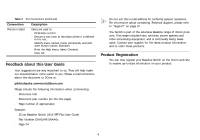3Com 2816 SFP User Guide
3Com 2816 SFP - Baseline Switch Plus Manual
 |
UPC - 662705480947
View all 3Com 2816 SFP manuals
Add to My Manuals
Save this manual to your list of manuals |
3Com 2816 SFP manual content summary:
- 3Com 2816 SFP | User Guide - Page 1
3Com® Baseline Switch 2816-SFP Plus (3C16485) User Guide DUA1648-5AAA02 1 4 9 5 8 12 13 16 Module Present LiFnlka/sAhc=tivAitcyti:vGitrye, eDnup=le10x0:0OMn, =YeFlulollw, O=ff1=0/H1a00lfM, Baseline Sw itch 2816-SFP 3C16485 - 3Com 2816 SFP | User Guide - Page 2
or by any means or used to make any derivative work (such as translation, transformation, or adaptation) without written permission from 3Com Technologies. 3Com Technologies reserves the right to revise this documentation and to make changes in content from time to time without obligation on the - 3Com 2816 SFP | User Guide - Page 3
Naming Convention 5 Conventions 5 Feedback about this User Guide 6 Product Registration 6 Introduction Baseline Switch 2816-SFP Plus 7 Package Contents 8 How to Use the Baseline Switch 2816-SFP Plus Front and Rear Panels 9 Front Panel Features 9 Rear Panel Features 11 Installation Recommendations - 3Com 2816 SFP | User Guide - Page 4
49 Physical 49 Electrical 49 Technical Support Where To Go For Help 51 Register Your Product to Gain Service Benefits 51 Purchase Value-Added Services 51 Troubleshoot Online 51 Purchase Value-Added Services 51 Contact Us 51 Telephone Technical Support and Repair 52 Glossary Index Regulatory - 3Com 2816 SFP | User Guide - Page 5
3Com Baseline Switch 2816-SFP Plus and contains information that differs from the information in this guide, follow the information in the release note. Most user guides guide, you and "type" must type something, and then press Return or Enter. Do not press Return or Enter when an instruction - 3Com 2816 SFP | User Guide - Page 6
number (if appropriate) Example: ■ 3Com Baseline Switch 2816-SFP Plus User Guide ■ Part Number DUA1648-5AAA0x ■ Page 24 Do not use this e-mail address for technical support questions. For information about contacting Technical Support, please refer to "Support" on page 37. The Switch is part of the - 3Com 2816 SFP | User Guide - Page 7
INTRODUCTION The 3Com® Baseline Switch 2816-SFP Plus is a versatile, easy-to-use configurable Switch. It is ideal for users who want the high-speed performance of 10/100/1000 switching with the added functionality of Gigabit links, but do not need sophisticated management capabilities. The Switch is - 3Com 2816 SFP | User Guide - Page 8
Package Contents The Switch comes with: ■ One power cord ■ Four standard height, self-adhesive rubber pads ■ One mounting kit ■ Installation CD ■ This User Guide ■ Warranty flyer The Switch is powered from the AC supply. 8 - 3Com 2816 SFP | User Guide - Page 9
Figure 2 Front and Rear Panels 1 1 9 8 4 5 12 13 Baseline Switch 2816-SFP Plus 8 Module Present 3C16485 16 Link/Activity : Green = 1000M, Yellow = 10/1000M, Flash = angeschlossen werden. The Switch has 16 10/100/1000 Mbps auto-negotiating ports. Each port supports automatic MDI/MDI-X - 3Com 2816 SFP | User Guide - Page 10
default of 100 full duplex mode. If the connected device does not support auto-negotiation, the Switch will operate in half duplex mode (even if the attached device is operating in full duplex mode). In such a configuration, you may notice some degradation of network performance. 3Com is a problem: ■ - 3Com 2816 SFP | User Guide - Page 11
status of any SFP modules that are installed. Status Green Off Meaning Fiber SFP is inserted in the slot. No fiber SFP is inserted in Switch. This returns the Switch to the factory default settings if, for example, you have forgotten the default IP address, or forgotten your user name or password - 3Com 2816 SFP | User Guide - Page 12
CAUTION: 3Com recommends that you back up your configuration settings before you recover the Switch, otherwise your configuration will be lost. Refer to "Configuration" on page 33 for details. 12 - 3Com 2816 SFP | User Guide - Page 13
Switch in a free-standing stack of different size Baseline of the case is not restricted (3Com recommends that you provide a minimum Power Supply Power problems can be the cause Instructions" on page 17), or it can be free standing. Do not place objects on top of the unit or stack. When the Switch - 3Com 2816 SFP | User Guide - Page 14
unit. The fan is fitted near to the front right hand side of the unit (when viewed from the front). If you experience any problems operating the Switch, refer to "Problem Solving" on page 41. SFP transceivers are hot-insertable and hot-swappable. You can remove them from and insert them into any - 3Com 2816 SFP | User Guide - Page 15
Use of non-3Com SFPs is not recommended. If the SFP transceiver is invalid it will not be recognised by the Switch. Use the following sequence of steps to activate the SFP ports: 1 Hold the transceiver so that the fiber connector is toward you and the product label is visible, as shown in Figure 3. - 3Com 2816 SFP | User Guide - Page 16
16 - 3Com 2816 SFP | User Guide - Page 17
the unit. 5 Insert the unit into the 19-inch rack and secure with suitable screws (not provided). 6 Reconnect the cables. Figure 4 Back Mounting the Units Baseline Switch 2816-SFP Plus 17 - 3Com 2816 SFP | User Guide - Page 18
18 - 3Com 2816 SFP | User Guide - Page 19
address. Refer to "Automatic Process" on page 19 for details on how the Switch automatically obtains IP address information. ■ Static IP Configuration - you can manually input the IP information (IP address, subnet mask, and default gateway). Refer to "IP Settings" on page 23. If your computers are - 3Com 2816 SFP | User Guide - Page 20
3 The Switch repeats step 2 until an unused IP address is found. 20 - 3Com 2816 SFP | User Guide - Page 21
you have browsed to the Switch, log in using your system password. The default username is "admin." There is no default password. Main Menu At the Switch. ■ System Tools - displays the current status and activity logs of the Switch. ■ Support - contains a comprehensive online help system and 3Com - 3Com 2816 SFP | User Guide - Page 22
the right hand side of the panel under the 3Com company name is an image depicting two fans. These represent the Switch's fans and their current status. A green fan fan failure refer to "Technical Support" on page 52. Figure 6 Switch front panel layout Summary Screen Figure 7 Summary Screen Fan - 3Com 2816 SFP | User Guide - Page 23
you to view and amend your Switch's IP settings. Figure 9 IP Settings Screen To change the password: 1 Enter the current password in the Old Password field. 2 Enter the new password in the New Password field. 3 Enter the new password again in the Confirm Password field. 4 Click Apply to save the - 3Com 2816 SFP | User Guide - Page 24
whether IP functionality is enabled via automatic IP configuration, manual configuration (static) or dynamically using DHCP (Dynamic Host Configuration Protocol). ■ IP Address - The IP address of the Switch, and the address of the default VLAN (VLAN1). ■ Subnet Mask - This mask identifies the host - 3Com 2816 SFP | User Guide - Page 25
a port can belong to all VLANs. Communication between different VLANs can only take place if they are all connected to a router or Layer 3 Switch. ■ Broadcast Storm Control - Shows if broadcast storm control is enabled or disabled. ■ Packet Rate Threshold - Shows the broadcast storm threshold. (500 - 3Com 2816 SFP | User Guide - Page 26
Example Endstations in VLAN 1 Endstations in VLAN 2 Baseline Switch 2816-SFP Plus 2 In the Modify VLANs screen (Figure 16), select 16 to VLAN2, as shown in Figure 12, so that the ports on the default VLAN1 and the ports on VLAN2 cannot communicate with each other, do the following: - 3Com 2816 SFP | User Guide - Page 27
on each switch is set to Uplink, and that these ports are connected. To set up the configuration shown in Figure 13, do the following: 1 Use the Create VLANs screen (Figure 14) to create VLAN2 on both Switch 1 and Switch 2, and assign the same name to it. (VLAN1 is the default VLAN and already - 3Com 2816 SFP | User Guide - Page 28
Create VLANs Use the Create VLANs page to set up VLANs. To propagate information about VLAN groups used on this switch to external devices, you must specify a VLAN ID for each of these groups. Figure 14 Create VLANs Screen Delete VLANs Use the Delete VLANs page - 3Com 2816 SFP | User Guide - Page 29
communicate with all VLANs, or only with a selected VLAN. ■ Uplink - if you select this, the port is able to communicate with all VLANs on the Switch. 29 - 3Com 2816 SFP | User Guide - Page 30
for creating Trunks ■ Any of the ports on the Switch can be used for creating a trunk. ■ This switch can support a maximum of 4 trunks. ■ Each trunk may . (Range: 1-64 characters) ■ Flow Control - Allows automatic or manual selection of flow control. ■ Speed Duplex - Allows auto-negotiation to be - 3Com 2816 SFP | User Guide - Page 31
Use the Trunking Membership page to add ports to a group membership. Figure 19 Trunking Membership Screen Use the Trunking Summary page to display all of the configuration settings for the created trunks. Figure 20 Trunking Summary Screen ■ Port - The port number. ■ Status - The status refers to - 3Com 2816 SFP | User Guide - Page 32
The Switch supports the attachment of a network analyzer to one port in order to monitor the traffic of other ports on the Switch. will be lost. This function may be of use if you are experiencing problems and you wish to re-establish your Internet connection. Figure 22 Restart Screen ■ - 3Com 2816 SFP | User Guide - Page 33
, restoring the configuration does not change the password. ■ If you want to reset the settings on your Switch to those that were loaded at the factory, click RESET. You will lose all your configuration changes. The Switch LAN IP address will revert to the default IP address 169.254.x.y. (using the - 3Com 2816 SFP | User Guide - Page 34
screen Once you have downloaded the software, use the Switch, and once this has completed, the Switch will restart. Although the upgrade process has been designed to preserve your configuration settings, 3Com Switch during the upgrade procedure; if you do, the software may be corrupted and the Switch - 3Com 2816 SFP | User Guide - Page 35
Spanning Tree This administrative tool supports the configuration of the Switch to forward, or block and Discard - Spanning tree BPDUs received on a port are dropped. The Switch does not forward BPDUs to other ports. The Switch does not participate as a bridge node in the spanning tree, it can - 3Com 2816 SFP | User Guide - Page 36
traffic. This ensures that time-sensitive traffic gets the highest level of service. The 802.1D standard specifies eight distinct levels of priority (0 to Network Control Reserved traffic The traffic prioritization feature supported by the Switch is compatible with the relevant sections of the - 3Com 2816 SFP | User Guide - Page 37
Figure 27 802.1p Prioritization screen Support Selecting Support on the main menu displays the support links screen, which contains a list of Internet links that provide information and support concerning the Switch. (Figure 28) Figure 28 Support Screen 37 - 3Com 2816 SFP | User Guide - Page 38
38 - 3Com 2816 SFP | User Guide - Page 39
USING DISCOVERY Running the Discovery Application 3Com provides a user-friendly Discovery application for detecting the Switch on the network. If your computers are configured with static addresses (also known as fixed addresses) and you do not wish to change this, then - 3Com 2816 SFP | User Guide - Page 40
Welcome screen is displayed click on Next and wait until the application discovers the Switches connected to your LAN. Figure 30 Discovered Switch 3 Figure 30 shows an example Discovered Devices screen. Highlight the Secure Switch by clicking on it, and click Next. Figure 31 Discovery Finish Screen - 3Com 2816 SFP | User Guide - Page 41
inserted. 41 ■ A 3Com SFP module is being used. Refer to "Approved SFP Transceivers" on page 14 for details. ■ The equipment at the far end is installed and correctly configured. The Link/Activity LED is lit but the network performance of the Switch is poor The Switch supports full-duplex auto - 3Com 2816 SFP | User Guide - Page 42
to be lost. To upgrade the firmware, click Browse, and follow the on-screen instructions to upgrade the Switch to the required version of firmware. Alternatively, click RESET to return the Switch to its factory default settings. 42 To recover the Switch: 1 Backup the current configuration. Refer - 3Com 2816 SFP | User Guide - Page 43
fail safe mode, whereby the Switch's IP address, user name and password will be reset to the factory defaults. 4 Click on the RESTART THE SWITCH button. 5 Restore the configuration file that you backed up in step 1. Refer to "Configuration" on page 33 for details. If the problem persists... If the - 3Com 2816 SFP | User Guide - Page 44
44 - 3Com 2816 SFP | User Guide - Page 45
following safety information carefully before installing the Baseline Switch 2816-SFP Plus. WARNING: Installation and removal of the unit must be carried out by qualified personnel only. ■ If installing the Switch unit in a stack with other units, the Switch unit must be installed below the narrower - 3Com 2816 SFP | User Guide - Page 46
sécurité suivante avant d'installer le Baseline Switch 2816-SFP Plus. AVERTISSEMENT: L'installation et la dépose de ce groupe doivent être confiés à un personnel qualifié. ■ Si vous entassez l'unité Switch avec les unités SuperStack 3 Hub, l'unité Baseline Switch 2816-SFP Plus doit être installée en - 3Com 2816 SFP | User Guide - Page 47
durchlesen. WARNUNG: Die Installation und der Ausbau des Geräts darf nur durch Fachpersonal erfolgen. ■ Wenn der Baseline Switch 2816-SFP Plus mit anderen 3Com Hubs oder Switche gestapelt werden soll, müssen grössere Geräte unter den schmaleren Hubs eingebaut werden. ■ Das Gerät sollte - 3Com 2816 SFP | User Guide - Page 48
48 - 3Com 2816 SFP | User Guide - Page 49
TECHNICAL INFORMATION Related Standards The Baseline Switch 2816-SFP Plus has been designed to the following standards: Functional MAC Address Safety EMC Emissions Immunity ISO 8802-3, IEEE 802.3 (Ethernet), IEEE 802.3u (Fast Ethernet), IEEE - 3Com 2816 SFP | User Guide - Page 50
50 - 3Com 2816 SFP | User Guide - Page 51
a user name and password that provides access to a number of eSupport features including Product Registration, Repair Services, and Service Request. Troubleshoot Online 3Com knowledgebase, which contains thousands of technical solutions written by 3Com support engineers, helps you troubleshoot 3Com - 3Com 2816 SFP | User Guide - Page 52
and Repair To obtain telephone support as part of your warranty and other service benefits, you must first register your product at http://eSupport.3com.com/ When you contact 3Com for assistance, please have the following information ready: ■ Product model name, part number, and serial number - 3Com 2816 SFP | User Guide - Page 53
021 60455 07711 14453 08488 50112 0870 909 3266 You can also obtain support in this region using the following URL: http://emea.3com.com/support/email.html Country Telephone Number Latin America Telephone Technical Support and Repair From the Caribbean, Central and South America, call: Antigua - 3Com 2816 SFP | User Guide - Page 54
speakers, enter the URL: http://lat.3com.com/lat/support/form.html Portuguese speakers, enter the URL: http://lat.3com.com/br/support/form.html English speakers in Latin America should send e-mail to: [email protected] US and Canada Telephone Technical Support and Repair 1 800 876 3266 54 - 3Com 2816 SFP | User Guide - Page 55
Data Unit. A type of information packet that ensures that data is efficiently exchanged between Switches in a LAN. BPDU messages detect loops in a network, and remove them by shutting network cabling than Category 3, because it supports both Ethernet (10 Mbps) and Fast Ethernet (100 Mbps) speeds. 55 - 3Com 2816 SFP | User Guide - Page 56
of a link. Half Duplex A system that allows packets to be transmitted and received, but not at the same time. Half duplex is not supported for 1000 Mbps. Contrast with full duplex. IEEE Institute of Electrical and Electronics Engineers. This American organization was founded in 1963 and sets - 3Com 2816 SFP | User Guide - Page 57
way for VLANs to communicate across switched networks. IEEE 802.1p An IEEE standard for providing quality of service (QoS) in Ethernet networks. network management area, this group is responsible for the development of the SNMP protocol. IP Internet Protocol. IP is a layer 3 network protocol that - 3Com 2816 SFP | User Guide - Page 58
stations with access to shared network services such as computer files and printer queues. SFP Small From Factor Pluggable (SFP) Connectors are based on an open A network that is a component of a larger network. Switch A device that interconnects several LANs to form a single logical LAN that - 3Com 2816 SFP | User Guide - Page 59
of networks. Originally a UNIX standard, TCP/IP is now supported on almost all platforms, and is the protocol of the Internet analyzer to one switch port, in order to monitor the traffic of other ports on the Switch. Trunking A allows users to share information and resources as though located on the - 3Com 2816 SFP | User Guide - Page 60
60 - 3Com 2816 SFP | User Guide - Page 61
-LX 55 1000BASE-SX 55 1000BASE-T 55 100BASE-TX 55 10BASE-T 55 802.1p Prioritization 36 A admin password changing 23 automatic IP configuration 19 B bandwidth 55 Baseline Switch 2816-SFP Plus 49 C category 3 cables 55 category 5 cables 55 Category 5e Cables 56 Category 6 Cables 56 changing the admin - 3Com 2816 SFP | User Guide - Page 62
32 local area network 57 M MAC address 57 main menu 21 manual configuration 19 media access control 57 N network defined 58 O obtaining support/feedback 37 P password 42 changing 23 positioning the Switch 13 power cycle 32 prioritization 802.1p 36 traffic 36 protocol defined 58 R restarting - 3Com 2816 SFP | User Guide - Page 63
17 subnet mask 58 support 37 Support for your product 51 Switch changing the password 23 configuration 21 positioning 13 restarting 32 switch defined 58 system tools 32 T TCP/IP 57 defined 59 technical specifications 49 traffic 59 traffic prioritization 36 U upgrading firmware 33 V VCCI statement - 3Com 2816 SFP | User Guide - Page 64
64 - 3Com 2816 SFP | User Guide - Page 65
and, if not installed and used in accordance with the instructions, may cause harmful interference to radio communications. Operation of this user may find the following booklet prepared by the Federal Communications Commission helpful: How to Identify and Resolve Radio-TV Interference Problems - 3Com 2816 SFP | User Guide - Page 66
Part Number: DUA1648-5AAA02 Published: September 2004 66

3Com
®
Baseline Switch 2816-SFP Plus (3C16485)
User Guide
DUA1648-5AAA02
Link/Activity : Green = 1000M, Yellow = 10/100M,
Flash = Activity, Duplex : On = Full, Off = Half
Baseline
S
w
itch28
1
6-SFP
3C16485
16
12
8
1
5
4
9
13
Module Present