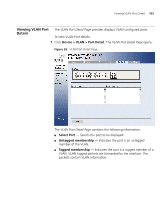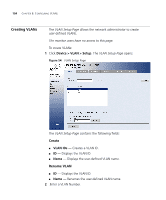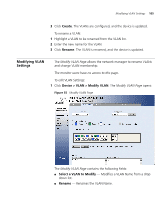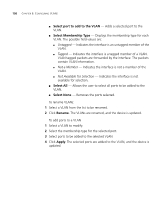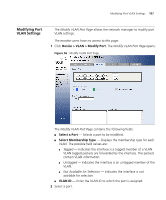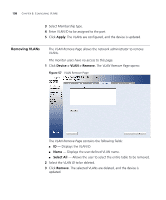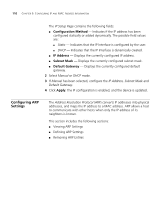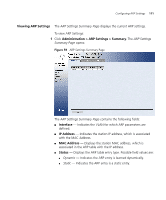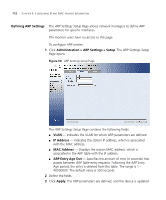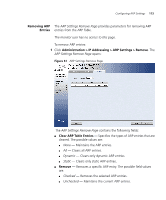3Com 2916-SFP User Guide - Page 108
Removing VLANs, Apply, Device > VLAN > Remove, Select All, Remove
 |
UPC - 662705518893
View all 3Com 2916-SFP manuals
Add to My Manuals
Save this manual to your list of manuals |
Page 108 highlights
108 CHAPTER 8: CONFIGURING VLANS 3 Select Membership type. 4 Enter VLAN ID to be assigned to the port. 5 Click Apply. The VLANs are configured, and the device is updated. Removing VLANs The VLAN Remove Page allows the network administrator to remove VLANs. The monitor users have no access to this page. 1 Click Device > VLAN > Remove. The VLAN Remove Page opens: Figure 57 VLAN Remove Page The VLAN Remove Page contains the following fields: ■ ID - Displays the VLAN ID. ■ Name - Displays the user-defined VLAN name. ■ Select All - Allows the user to select the entire table to be removed. 2 Select the VLAN ID to be deleted. 3 Click Remove. The selected VLANs are deleted, and the device is updated.

108
C
HAPTER
8: C
ONFIGURING
VLAN
S
3
Select Membership type.
4
Enter VLAN ID to be assigned to the port.
5
Click
Apply
. The VLANs are configured, and the device is updated.
Removing VLANs
The
VLAN Remove Page
allows the network administrator to remove
VLANs.
The monitor users have no access to this page.
1
Click
Device > VLAN > Remove
. The
VLAN Remove Page
opens:
Figure 57
VLAN Remove Page
The
VLAN Remove Page
contains the following fields:
■
ID
— Displays the VLAN ID.
■
Name
— Displays the user-defined VLAN name.
■
Select All
— Allows the user to select the entire table to be removed.
2
Select the
VLAN ID
to be deleted.
3
Click
Remove
. The selected VLANs are deleted, and the device is
updated.