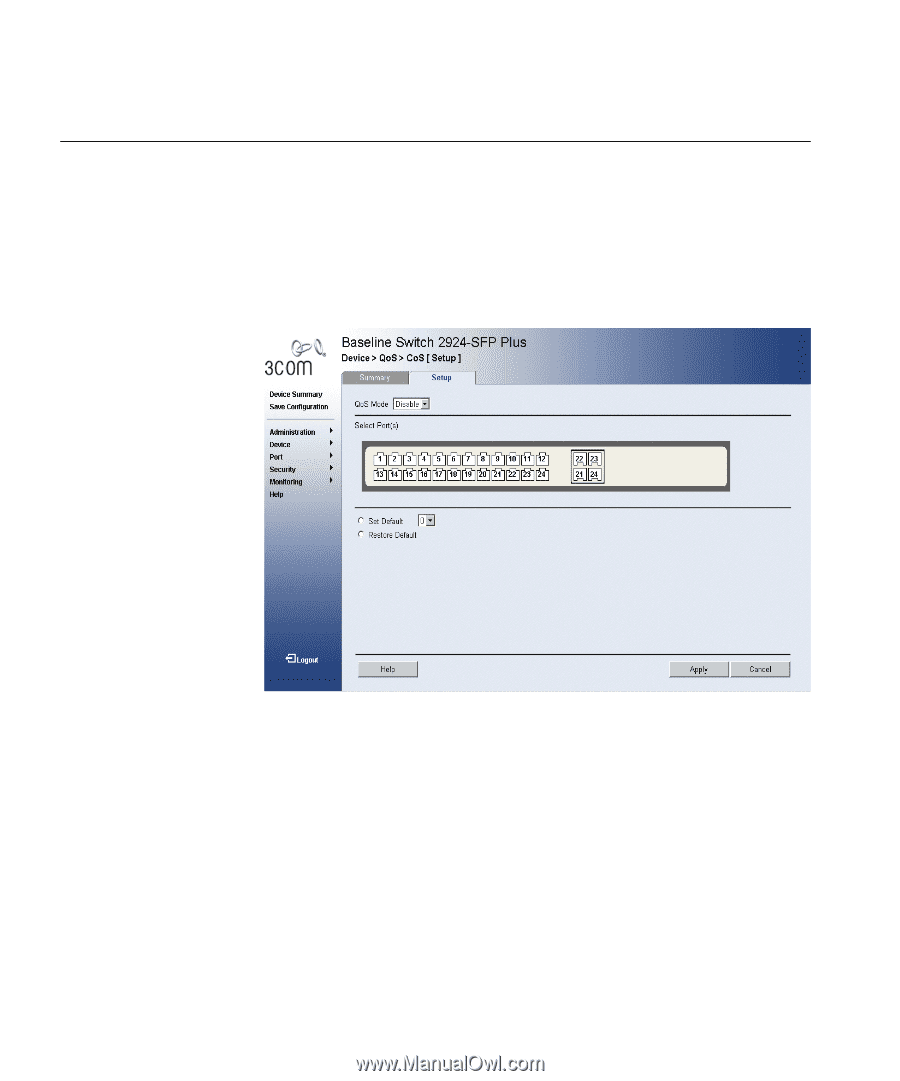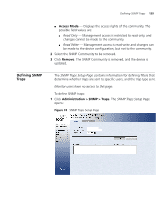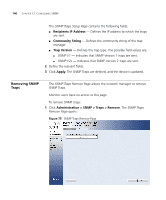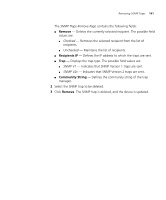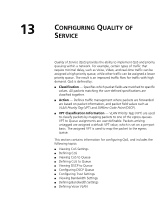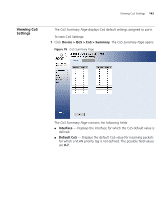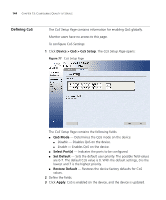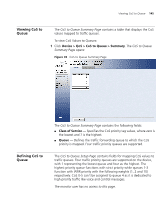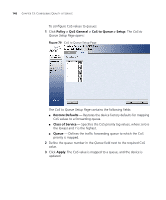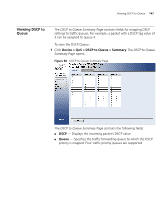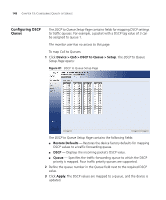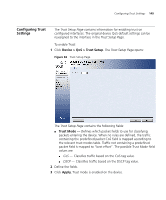3Com 2916-SFP User Guide - Page 144
Defining CoS, Device > QoS > CoS Setup, QoS Mode, Select Ports, Set Default, Restore Default
 |
UPC - 662705518893
View all 3Com 2916-SFP manuals
Add to My Manuals
Save this manual to your list of manuals |
Page 144 highlights
144 CHAPTER 13: CONFIGURING QUALITY OF SERVICE Defining CoS The CoS Setup Page contains information for enabling QoS globally. Monitor users have no access to this page. To configure CoS Settings: 1 Click Device > QoS > CoS Setup. The CoS Setup Page opens: Figure 77 CoS Setup Page The CoS Setup Page contains the following fields: ■ QoS Mode - Determines the QoS mode on the device: ■ Disable - Disables QoS on the device. ■ Enable - Enables QoS on the device. ■ Select Port(s) - Indicates the ports to be configured. ■ Set Default - Sets the default user priority. The possible field values are 0-7. The default CoS value is 0. With the default settings, 0 is the lowest and 7 is the highest priority. ■ Restore Default - Restores the device factory defaults for CoS values. 2 Define the fields. 3 Click Apply. CoS is enabled on the device, and the device is updated.