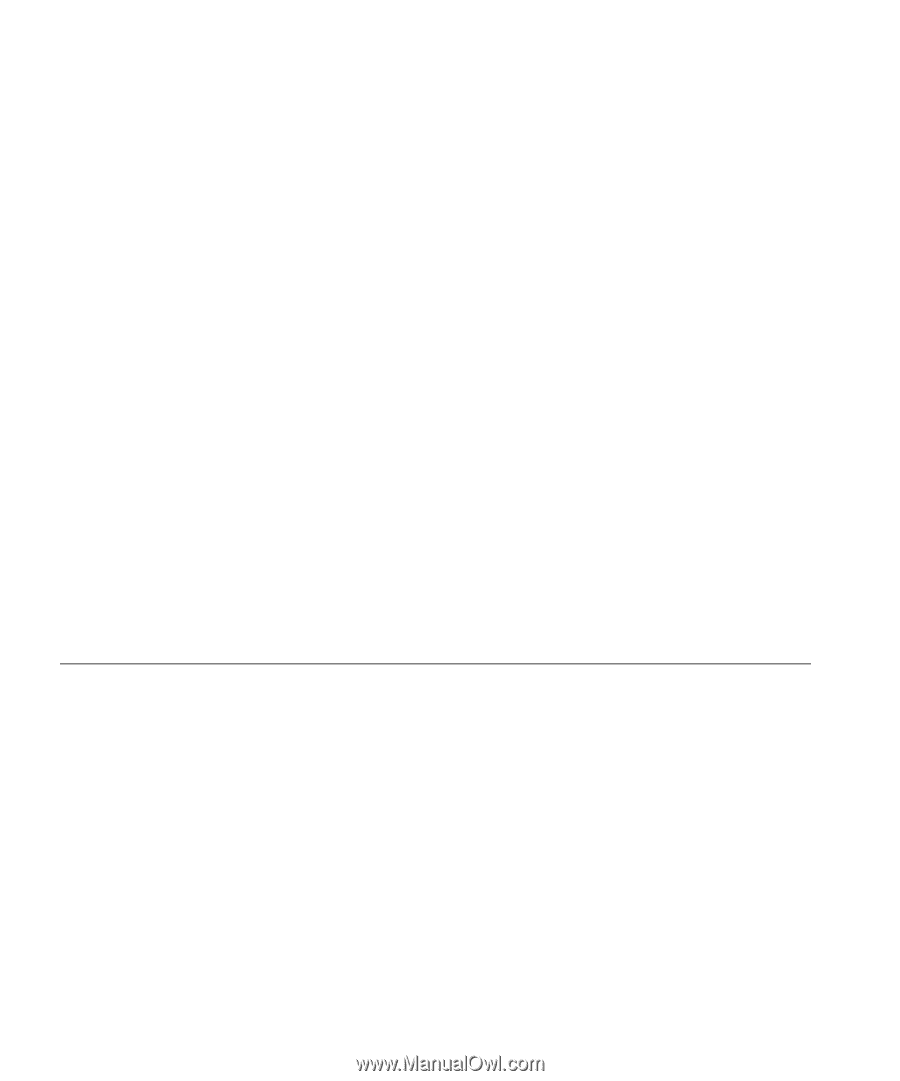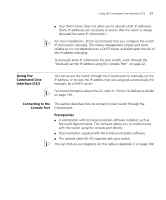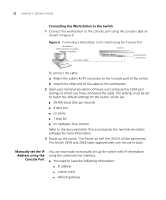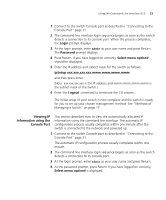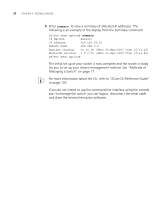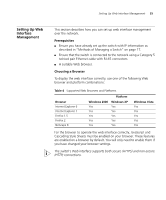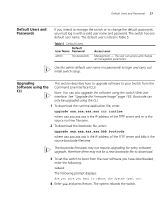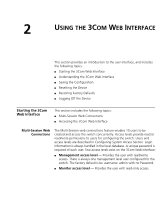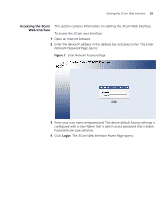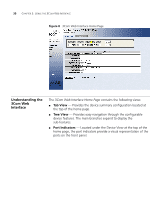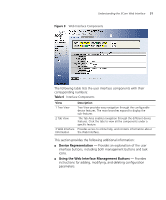3Com 2916-SFP User Guide - Page 26
Setting Up SNMP Management V1 or V2, Web Management, Over the Network - default password
 |
UPC - 662705518893
View all 3Com 2916-SFP manuals
Add to My Manuals
Save this manual to your list of manuals |
Page 26 highlights
26 CHAPTER 1: GETTING STARTED Web Management To manage a switch using the web interface over an IP network: Over the Network 1 Be sure that you know your switch's IP address. See "IP Configuration" on page 20, and "Viewing IP Information using the Console Port" on page 23. 2 Check that your management workstation is on the same subnet as your switch. 3 Check you can communicate with the switch by entering a ping command at the DOS or CMD prompt in the following format: c:\ ping xxx.xxx.xxx.xxx (where xxx.xxx.xxx.xxx is the IP address of the switch) If you get an error message, check that your IP information has been entered correctly and the switch is powered up. 4 Open your web browser and enter the IP address of the switch that you wish to manage in the URL locator, for example, in the following format: http://xxx.xxx.xxx.xxx 5 At the login and password prompts, enter admin as your user name and press Return at the password prompt (or the password of your choice if you have already modified the default passwords). The main Web interface page is displayed. Setting Up SNMP Management V1 or V2 You can use any network management application running the Simple Network Management Protocol (SNMP) to manage the switch. 3Com offers a range of network management applications to address networks of all sizes and complexity. See "3Com Network Management" on page 181. Be sure the management workstation is connected to the switch using a port in VLAN 1 (the Default VLAN). By default, all ports on the switch are in VLAN 1. To display and configure SNMP management parameters, refer to "Configuring SNMP" on page 135.