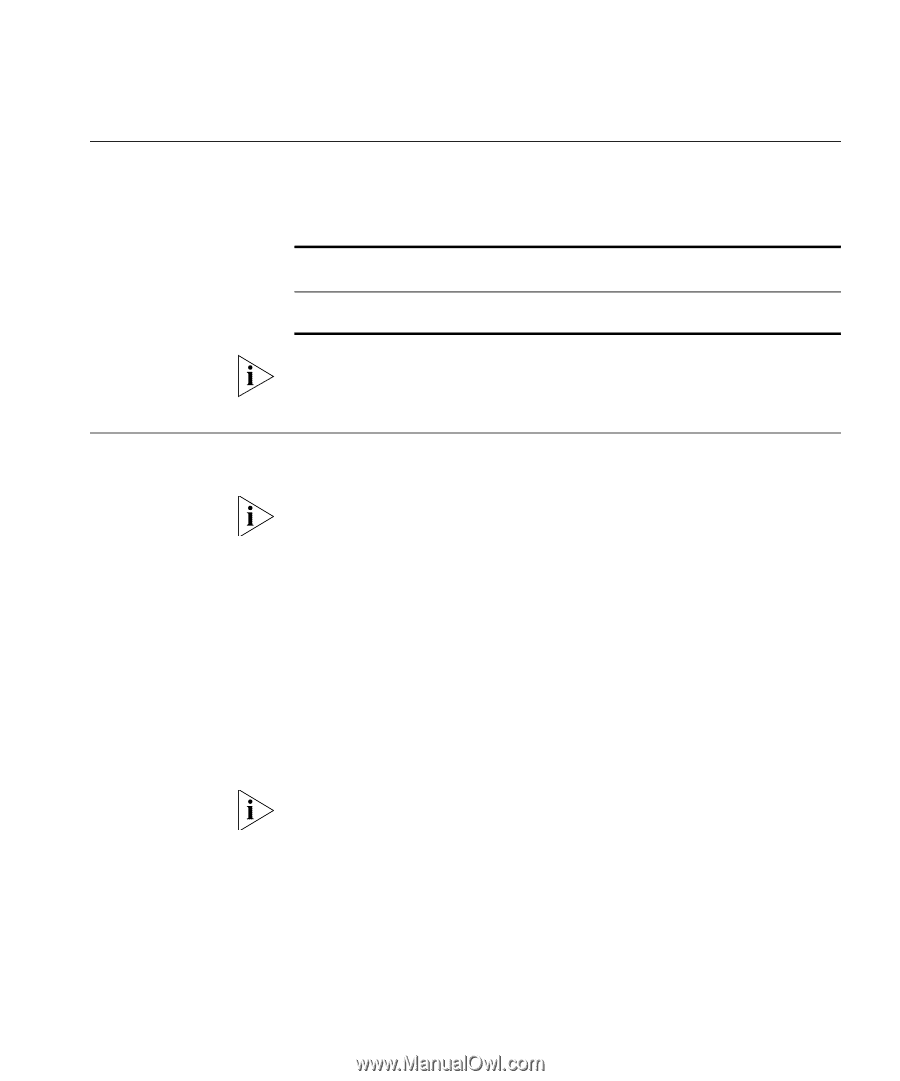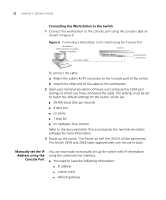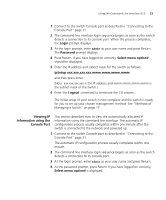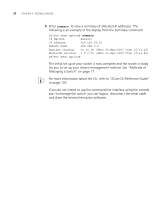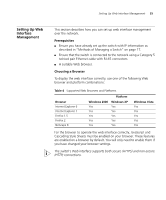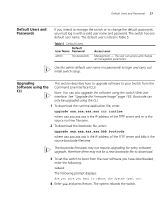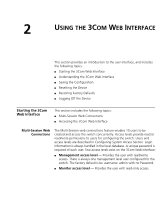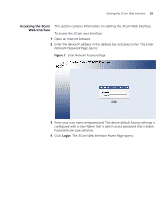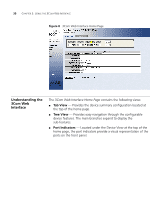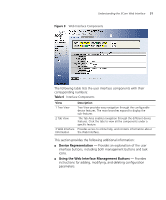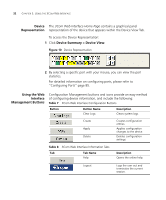3Com 2916-SFP User Guide - Page 27
Default Users and Passwords, Upgrading Software using the CLI, upgrade aaa.aaa.aaa.aaa rrr runtime - firmware
 |
UPC - 662705518893
View all 3Com 2916-SFP manuals
Add to My Manuals
Save this manual to your list of manuals |
Page 27 highlights
Default Users and Passwords 27 Default Users and Passwords If you intend to manage the switch or to change the default passwords, you must log in with a valid user name and password. The switch has one default user name. The default user is listed in Table 5. Table 5 Default Users Default User Name Password admin (no password) Access Level Management - The user can access and change all manageable parameters Use the admin default user name (no password) to login and carry out initial switch setup. Upgrading Software using the CLI This section describes how to upgrade software to your Switch from the Command Line Interface (CLI). Note: You can also upgrade the software using the switch Web user interface. See "Upgrade the Firmware Image" page 165. Bootcode can only be upgraded using the CLI. 1 To download the runtime application file, enter: upgrade aaa.aaa.aaa.aaa rrr runtime where aaa.aaa.aaa.aaa is the IP address of the TFTP server and rrr is the source runtime filename. 2 To download the bootcode file, enter: upgrade aaa.aaa.aaa.aaa bbb bootcode where aaa.aaa.aaa.aaa is the IP address of the TFTP server and bbb is the source bootcode filename. The bootcode firmware may not require upgrading for every software upgrade, therefore there may not be a new bootcode file to download. 3 To set the switch to boot from the new software you have downloaded, enter the following: reboot The following prompt displays: Are you sure you want to reboot the system (yes, no): 4 Enter yes and press Return. The system reboots the switch.