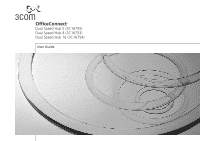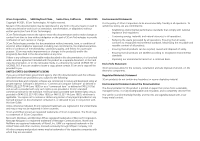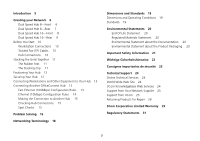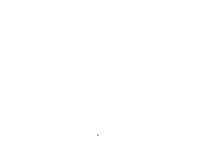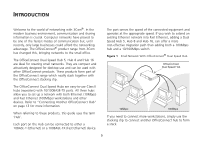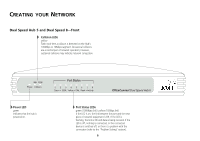3Com 3C16753 User Guide
3Com 3C16753 - OfficeConnect Dual Speed Hub 8 Manual
 |
View all 3Com 3C16753 manuals
Add to My Manuals
Save this manual to your list of manuals |
3Com 3C16753 manual content summary:
- 3Com 3C16753 | User Guide - Page 1
OOffffiicceeCCoonnnneecctt®® DDuuaall SSppeeeedd HHuubb 55 ((33CC1166775555)) DDuuaall SSppeeeedd HHuubb 88 ((33CC1166775533)) DDuuaall SSppeeeedd HHuubb 1166 ((33CC1166775544)) UUsseerrGGuuiiddee - 3Com 3C16753 | User Guide - Page 2
transformation, or adaptation) without written permission from 3Com Technologies. 3Com Technologies reserves the in conjunction with, this User Guide. Unless otherwise indicated, 3Com registered trademarks are registered countries, licensed exclusively through X/Open Company, Ltd. All other company - 3Com 3C16753 | User Guide - Page 3
Checking Hub Connections 15 Spot Checks 15 Problem Solving 16 Networking Terminology 18 Dimensions and Support 24 Online Technical Services 24 World Wide Web Site 24 3Com Knowledgebase Web Services 24 Support from Your Network Supplier 25 Support from 3Com 25 Returning Products for Repair 28 3Com - 3Com 3C16753 | User Guide - Page 4
4 - 3Com 3C16753 | User Guide - Page 5
businesses could afford the networking advantage. The OfficeConnect® product range from 3Com has changed this, bringing networks to the small office. The " on page 13 for more information. When referring to these products, this guide uses the term 'Hub'. Each port on the Hub can be connected to - 3Com 3C16753 | User Guide - Page 6
78 Green = 100M, Yellow = 10M, Flash = Activity OfficeConnect Dual Speed Hub 8 Power LED green Indicates that the hub is powered on. Port Status LEDs green (100Mbps link) / yellow (10Mbps link) If the LED the connected device is switched off, or there is a problem with the connection (refer to the - 3Com 3C16753 | User Guide - Page 7
Dual Speed Hub 5 and Dual Speed 8-Rear Power Adapter socket Only use the power adapter that is supplied with this OfficeConnect Dual Speed Hub 8. Do not use any other adapter. Uplink/Normal switch Affects the operation of port 8. If you are connecting another hub to port 8, set to Uplink (in), - 3Com 3C16753 | User Guide - Page 8
on the Hub's 100Mbps or 10Mbps segment. Occasional collisions are a normal part of network operation; however, sustained collisions may indicate a problem. 10M 100M Power Collision Port Status 12 34 5 6 7 8 9 10 11 12 13 14 15 16 Green = 100M, Yellow = 10M, Flash = Activity Network Utilization - 3Com 3C16753 | User Guide - Page 9
Dual Speed Hub 16-Rear Power Adapter socket Only use the power adapter that is supplied with this OfficeConnect Dual Speed Hub 16. Do not use any other adapter. Uplink/Normal switch Affects the operation of port 16. If you are connecting another hub to port 16, set to Uplink (in), otherwise set to - 3Com 3C16753 | User Guide - Page 10
OfficeConnect hub comes with: s One power adapter for use with the OfficeConnect hub. 3Com produce a range of 2 1 easy-to-install network adapter cards, which provide your workstations with a suitable connection. 2 An operating system (for example, Netware or Windows 95/98) with network support - 3Com 3C16753 | User Guide - Page 11
Stacking the Units Together The Rubber Feet The four self-adhesive rubber feet prevent your hub from moving around on your desk. Only stick the feet to the marked areas at each corner of the underside of your hub if you intend to place the unit directly on top of the desk. Do not fix the feet if you - 3Com 3C16753 | User Guide - Page 12
enter the case of the unit. s Air flow around the unit and through the wall mount stacked units. Also available from 3Com, is the OfficeConnect Mounting Unit (part it is within reach of the power outlet. You need two suitable screws template at the back of this guide to mark the position of the holes. - 3Com 3C16753 | User Guide - Page 13
Connecting Workstations and Other Equipment to Your Hub the connector is fully in, its latch locks it in to place. To disconnect the cable, push the connector's latch in and remove it. WARNING: Please read the 'Important Safety Information' section before you start. WARNHINWEIS: Bitte lesen Sie - 3Com 3C16753 | User Guide - Page 14
3Com recommends that the cable (B) between the Fast Ethernet hubs is no longer than 5m (16.4ft). This allows the maximum hub-to-workstation cable length (A - 3Com 3C16753 | User Guide - Page 15
on the Dual Speed Hub to Uplink (in). Checking Hub Connections When you have connected all the appropriate workstations and other equipment to the Hub, power on the Hub. For each port with a connection, a Port Status LED should be on. If the port is operating at 100Mbps, the LEDs light green - 3Com 3C16753 | User Guide - Page 16
Check the following symptoms and solutions: Power LED not lit. Check your power adapter connection. If there is still no power, you may have a faulty power adapter which needs replacing with an identical OfficeConnect power adapter. Do not use any other power adapter with the Hub. Link between the - 3Com 3C16753 | User Guide - Page 17
Figure 6 Straight-through Cable/Crossover Cable 17 - 3Com 3C16753 | User Guide - Page 18
ethernet operation and occur if other network equipment attempts to transmit at the same time. A sudden sustained increase in the number of collisions may indicate a problem with the device. 18 - 3Com 3C16753 | User Guide - Page 19
Dual Speed Hub 5 600g (1.3 lb) Dual Speed Hub 8 600g (1.3 lb) 220mm (8.7in.) 35.8mm (1.4in.) 135.4mm (5.3in.) 8 VA 27.30 BThU/hr power requirement 0 to 40°C (32 to 105°F) operating temperature 0 to 90% (non-condensing) humidity Dual Speed Hub 16 1kg (2.2 lb) 228mm (9.12in.) 54mm (2.1in.) 185mm - 3Com 3C16753 | User Guide - Page 20
all products are labelled according to recognized environmental standards. s Improving our environmental record on a continual basis. End Of Life Statement 3Com processes allow for the recovery, reclamation and safe disposal of all end-of-life electronic components. Regulated Materials Statement - 3Com 3C16753 | User Guide - Page 21
SELV conditions. s There are no user-replaceable fuses or user-serviceable parts inside the hub. If you have a physical problem with the unit that cannot be solved with problem solving actions in this guide, contact your supplier. s Disconnect the power adapter before moving the unit. WARNING: RJ - 3Com 3C16753 | User Guide - Page 22
SELV-Bedingungen betrieben werden. s Es sind keine von dem Benutzer zu ersetzende oder zu wartende Teile in dem Gerät vorhanden. Wenn Sie ein Problem mit dem Switch haben, das nicht mittels der Fehleranalyse in dieser Anleitung behoben werden kann, setzen Sie sich mit Ihrem Lieferanten in Verbindung - 3Com 3C16753 | User Guide - Page 23
un problème physique avec le moyeu qui ne peut pas être résolu avec les actions de la résolution des problèmes dans ce guide, contacter votre fournisseur. s Débranchez l'adaptateur électrique avant de retirer cet appareil. AVERTISSEMENT: Ports RJ-45. Il s'agit de prises femelles blindées de donn - 3Com 3C16753 | User Guide - Page 24
is correct at time of publication. For the most recent information, 3Com recommends that you access the 3Com Corporation World Wide Web site. Online Technical Services 3Com offers worldwide product support 24 hours a day, 7 days a week, through the following online systems: s World Wide Web site - 3Com 3C16753 | User Guide - Page 25
If you are unable to obtain assistance from the 3Com online technical resources or from your network supplier, 3Com offers technical telephone support services. To find out more about your support options, call the 3Com technical telephone support phone number at the location nearest you. When you - 3Com 3C16753 | User Guide - Page 26
Here is a list of worldwide technical telephone support numbers: Country Telephone Number Country Asia, Pacific Rim Australia Hong Kong India Indonesia Japan Malaysia New Zealand Pakistan Philippines 1 800 678 515 800 933 486 + - 3Com 3C16753 | User Guide - Page 27
Country Latin America Argentina Brazil Chile Colombia North America Telephone Number AT&T +800 666 5065 0800 13 3266 1230 020 0645 98012 2127 1 800 876-3266 Country Mexico Peru Puerto Rico Venezuela Telephone Number 01 800 CARE (01 800 2273) AT&T +800 666 5065 800 666 5065 AT&T +800 666 5065 27 - 3Com 3C16753 | User Guide - Page 28
for repair, you must first obtain a Return Material Authorization (RMA) number. Products sent to 3Com without authorization numbers will be returned to the sender unopened, at the sender's expense. To obtain an authorization number, call or fax: Country Telephone Number - 3Com 3C16753 | User Guide - Page 29
Dual Speed Hub 5 (3C16755), Dual Speed Hub 8 (3C16753) and Dual Speed Hub 16 (3C16754) is lifetime, including the power adapter. Advance hardware exchange is available during the first year from your date of purchase in accordance with 3Com's standard terms and conditions for such service. After the - 3Com 3C16753 | User Guide - Page 30
THIRD PERSON'S MISUSE, NEGLECT, IMPROPER INSTALLATION OR TESTING, UNAUTHORIZED ATTEMPTS TO OPEN, REPAIR OR MODIFY THE PRODUCT, OR ANY OTHER CAUSE BEYOND THE RANGE TO REPAIR, REPLACEMENT, OR REFUND OF THE PURCHASE PRICE PAID, AT 3COM'S OPTION. THIS DISCLAIMER OF LIABILITY FOR DAMAGES WILL NOT - 3Com 3C16753 | User Guide - Page 31
and used in accordance with the instructions, may cause harmful interference to by turning the equipment off and on, the user is encouraged to try to correct the interference by to Identify and Resolve Radio-TV Interference Problems This booklet is available from the U.S. guide 142mm (5.6in.) 31 - 3Com 3C16753 | User Guide - Page 32
Part No. DUA1675-1AAA05 Published May 2001 32
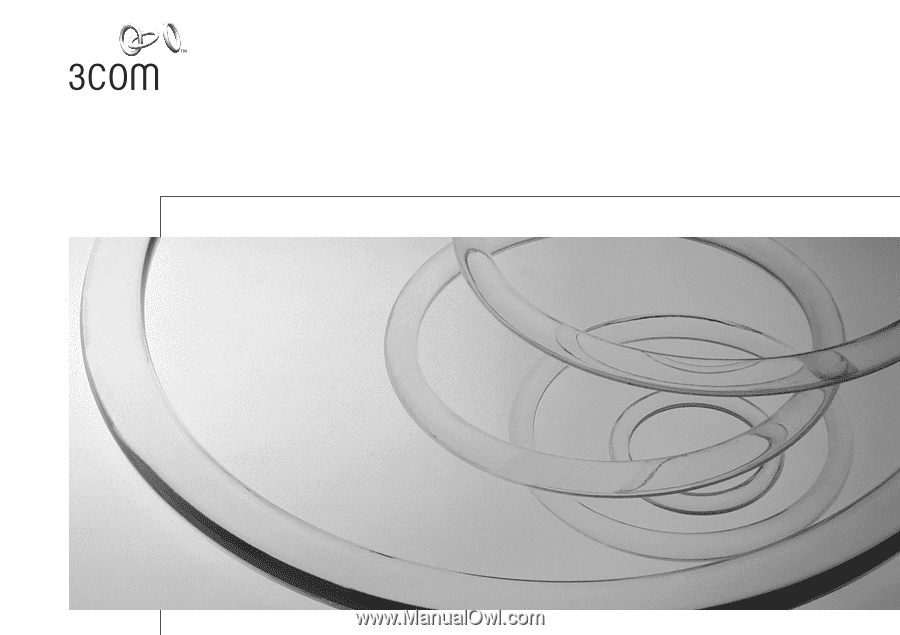
OfficeConnect
®
Dual Speed Hub 5 (3C16755)
Dual Speed Hub 8 (3C16753)
Dual Speed Hub 16 (3C16754)
User Guide