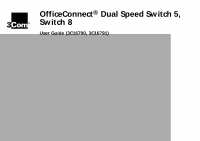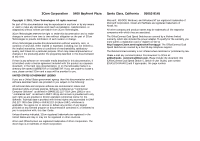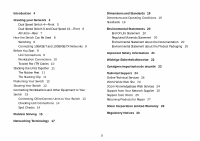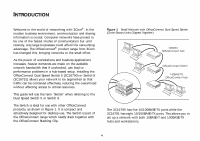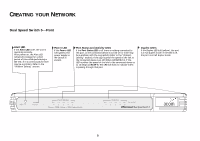3Com 3C16790-US User Guide
3Com 3C16790-US - OfficeConnect Dual Speed Switch 5 Manual
 |
UPC - 662705404554
View all 3Com 3C16790-US manuals
Add to My Manuals
Save this manual to your list of manuals |
3Com 3C16790-US manual content summary:
- 3Com 3C16790-US | User Guide - Page 1
OfficeConnect® Dual Speed Switch 5, Switch 8 User Guide (3C16790, 3C16791) - 3Com 3C16790-US | User Guide - Page 2
90-day telephone support. The lifetime limited warranty is not offered where restricted or prohibited by law. Please e-mail any comments about this document to 3Com at: pddtechpubs_ [email protected]. Please include the document title (OfficeConnect Dual Speed Switch 5, Switch 8 User Guide), part - 3Com 3C16790-US | User Guide - Page 3
22 Consignes importantes de sécurité 23 Technical Support 24 Online Technical Services 24 World Wide Web Site 24 3Com Knowledgebase Web Services 24 Support from Your Network Supplier 25 Support from 3Com 25 Returning Products for Repair 27 3Com Corporation Limited Warranty 28 Regulatory Notices 30 3 - 3Com 3C16790-US | User Guide - Page 4
4 - 3Com 3C16790-US | User Guide - Page 5
could afford the networking advantage. The OfficeConnect® product range from 3Com has changed this, bringing networks to the small office. As can lead to performance problems in a hub-based setup. Installing the OfficeConnect Dual Speed Switch 5 (3C16790) or Switch 8 (3C16791) allows your network to - 3Com 3C16790-US | User Guide - Page 6
period of time while performing a self test. If it is continuously lit there may be a problem. Refer to the "Problem Solving" section. Power LED If the Power LED is lit (green), the power supply to the Switch is present. Port Status and Activity LEDs If the Port Status LED is off there is - 3Com 3C16790-US | User Guide - Page 7
period of time while performing a self test. If it is continuously lit there may be a problem. Refer to the "Problem Solving" section. Power LED If the Power LED is lit (green), the power supply to the Switch is present. Port Status and Activity LEDs If the Port Status LED is off there is - 3Com 3C16790-US | User Guide - Page 8
for 10 Mbps or 100 Mbps operation. All ports have an automatic MDI / MDIX feature, it means either a 'straight through' or 'crossover' UTP cable can be used to connect to any port. The switch will automatically detect which wiring practice has been followed and will compensate accordingly. WARNING - 3Com 3C16790-US | User Guide - Page 9
of unnecessary traffic that can slow the network down. The Switch solves this problem because it 'listens' to the network and automatically learns This feature can be useful for example during excessive loads when one type of traffic may require priority over another. The Switch is configured to - 3Com 3C16790-US | User Guide - Page 10
be connected to either a 10BASE-T or 100BASE-TX network. If you have both types of network, you can join them together using the Switch allowing all your workstations to communicate. Alternatively, if you use 10BASE-T and want to improve network performance by introducing 100BASE-TX technology, the - 3Com 3C16790-US | User Guide - Page 11
TX adapter card for each workstation. 3Com produce a range of easy to install network adapters, which provide your workstation with a 10BASE-T or 100BASE-TX connection. 3 2 1 2 An operating system (for example, NetWare or Windows 95/98) with network support configured, running on your workstations - 3Com 3C16790-US | User Guide - Page 12
Stacking the Units Together The Rubber Feet The four self-adhesive rubber feet prevent your hub from moving around on your desk. Only stick the feet to the marked areas at each corner of the underside of your hub if you intend to place the unit directly on top of the desk. Do not fix the feet if you - 3Com 3C16790-US | User Guide - Page 13
Air flow around the unit and through the vents in the side of the case is not restricted. We recommend you provide a minimum of 25mm (1in.) clearance. Securing Your Switch (5.9in.) apart. Use the guide on page 31 to mark the stacked units. Also available from 3Com, is the OfficeConnect Mounting Unit - 3Com 3C16790-US | User Guide - Page 14
will be reflected in the LED's on the front of the Switch'. If the equipment connected to the Switch does not support auto-negotiation or if it has been disabled, it must be configured to operate in half duplex mode. The Switch detects all port connections, so you can start using your network - 3Com 3C16790-US | User Guide - Page 15
LEDs for the ports you have used on both the units and the Switch should be on. If they are not, check your connections. Figure 4 Correct Connections for an OfficeConnect Hub OfficeConnect Switch OfficeConnect Hub feature, it means either a 'straight through' or 'crossover' UTP cable can be used in - 3Com 3C16790-US | User Guide - Page 16
a different piece of equipment. This may be due to the advanced automatic MDI / MDIX feature of the Switch that the other equipment may not have. Alert LED continuously lit. If the Alert LED is lit, there is a problem with the network. Remove the port connections one at a time, waiting a few seconds - 3Com 3C16790-US | User Guide - Page 17
that accompanies the piece of network equipment. If the Alert LED is still lit after removing all of your connections, there may be a problem with your Switch. Power it off, wait about 5 seconds and then power it on. If the Alert LED comes back on continuously, contact your supplier. 16 - 3Com 3C16790-US | User Guide - Page 18
Ethernet protocol that runs over Twisted Pair (TP) cable. 10BASE-T runs at 10Mbps whilst 100BASE-TX operates at 100Mbps. The OfficeConnect Hubs and Switches Use RJ-45 type connectors to connect your TP network. A network loop occurs when two pieces of network equipment are connected to each other - 3Com 3C16790-US | User Guide - Page 19
to that application. At excessive loads a packet with a higher priority will take a greater precedence over a lower prioritised packet. Automatic MDI / MDIX this feature automatically detects which wiring practice that has been followed with regard to the TP cable, ie if the TP cable is a 'straight - 3Com 3C16790-US | User Guide - Page 20
19.12 BThU/hr 225 mm (8.08 in.) 35.35 mm (1.36 in.) 0 to 40 °C (32 to 105 °F) operating temperature 135.4 mm (5.33 in.) Switch 5: 0.6 Kg (1.3 lb) Switch 8: 0.6 Kg (1.3 lb) 0 to 90% (non-condensing) humidity Standards Functional: ISO 8802/3 IEEE 802.3, 802.3u Safety: UL 1950, EN 60950 CSA 22 - 3Com 3C16790-US | User Guide - Page 21
all products are labelled according to recognized environmental standards. s Improving our environmental record on a continual basis. End Of Life Statement 3Com processes allow for the recovery, reclamation and safe disposal of all end-of-life electronic components. Regulated Materials Statement - 3Com 3C16790-US | User Guide - Page 22
and removal of the unit. s Only stack the Switch with other OfficeConnect units. s To ensure compliance with international user-replaceable fuses or user-serviceable parts inside the Switch. If you have a physical problem with the unit that cannot be solved with problem solving actions in this guide - 3Com 3C16790-US | User Guide - Page 23
betrieben werden. s Es sind keine von dem Benutzer zu ersetzende oder zu wartende Teile in dem Gerät vorhanden. Wenn Sie ein Problem mit dem Switch haben, das nicht mittels der Fehleranalyse in dieser Anleitung behoben werden kann, setzen Sie sich mit Ihrem Lieferanten in Verbindung. s Vor - 3Com 3C16790-US | User Guide - Page 24
un problème physique avec le moyeu qui ne peut pas être résolu avec les actions de la résolution des problèmes dans ce guide, contacter votre fournisseur. s Débranchez l'adaptateur électrique avant de retirer cet appareil. AVERTISSEMENT: Ports RJ-45. Il s'agit de prises femelles blindées de donn - 3Com 3C16790-US | User Guide - Page 25
Services 3Com offers worldwide product support 24 hours a day, 7 days a week, through the following online systems: s World Wide Web site. s 3Com Knowledgebase Web Services. support options that range from technical education to maintenance and professional services. 3Com Knowledgebase Web Services - 3Com 3C16790-US | User Guide - Page 26
and software, including revision levels. s Diagnostic error messages. s Details about recent configuration changes, if applicable. If you are unable to contact your network supplier, see the following section on how to contact 3Com. Support from 3Com If you are unable to obtain assistance from the - 3Com 3C16790-US | User Guide - Page 27
Here is a list of worldwide technical telephone support numbers. These numbers are correct at the time of publication. Refer to the 3Com Web site for updated information. Country Asia, Pacific Rim Australia Hong Kong India Indonesia Japan Malaysia New Zealand Pakistan Philippines P.R. of China - 3Com 3C16790-US | User Guide - Page 28
first obtain a Return Material Authorization (RMA) number. Products sent to 3Com without authorization numbers will be returned to the sender unopened, at the 3072 0800 966197 U.S.A. and Canada 1 800 NET 3Com (1 800 638 3266) Enterprise Customers: 1 800 876 3266 1 408 326 7120 (not toll-free - 3Com 3C16790-US | User Guide - Page 29
) and Switch 8 (3C16791) is lifetime, including the power adapter. The OfficeConnect Dual Speed Switches are covered by a lifetime limited warranty, which also includes the power adapter. To qualify for the warranty, you must submit a registration card or register on-line at http://support.3com.com - 3Com 3C16790-US | User Guide - Page 30
support is limited to the 3Com products designated above and may include assistance with installation, product specific configuration, and identification of equipment problems. Please refer to the Technical Support appendix in the User Guide TESTING, UNAUTHORIZED ATTEMPTS TO OPEN, REPAIR OR MODIFY - 3Com 3C16790-US | User Guide - Page 31
and used in accordance with the instructions, may cause harmful interference to by turning the equipment off and on, the user is encouraged to try to correct the interference by to Identify and Resolve Radio-TV Interference Problems This booklet is available from the U.S. guide 150mm (5.9in.) 30 - 3Com 3C16790-US | User Guide - Page 32
Part No. DUA1679-0AAA01 Published February 2001 31
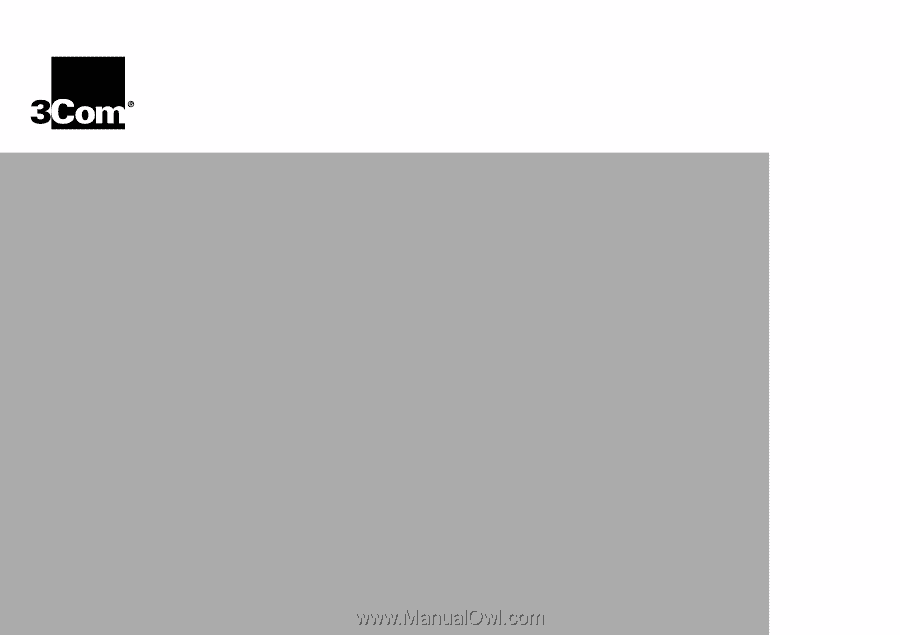
OfficeConnect
®
Dual Speed Switch 5,
Switch 8
User Guide (3C16790, 3C16791)