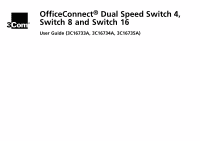3Com 3C16792A User Guide
3Com 3C16792A - OfficeConnect Dual Speed Switch 16 Manual
 |
UPC - 662705489469
View all 3Com 3C16792A manuals
Add to My Manuals
Save this manual to your list of manuals |
3Com 3C16792A manual content summary:
- 3Com 3C16792A | User Guide - Page 1
OfficeConnect® Dual Speed Switch 4, Switch 8 and Switch 16 User Guide (3C16733A, 3C16734A, 3C16735A) - 3Com 3C16792A | User Guide - Page 2
or adaptation) without written permission from 3Com Technologies. 3Com Technologies user guide after use. Please e-mail any comments about this document to 3Com at: [email protected]. Please include the document title (OfficeConnect Dual Speed Switch 4, Switch 8, Switch 16 User Guide - 3Com 3C16792A | User Guide - Page 3
Introduction 5 Creating your Network 6 Dual Speed Switch 4-Front 6 Dual Speed Switch 8 and Dual Speed 16-Front 7 All Units-Rear 8 How the Switch Can Be Used 9 Switching 9 Connecting 10BASE-T and 100BASE-TX Networks 10 Before You Start 10 Unit Connections 10 Workstation Connections 11 Twisted Pair ( - 3Com 3C16792A | User Guide - Page 4
4 - 3Com 3C16792A | User Guide - Page 5
power of workstations and business applications increases, heavier demands are made on the available network bandwidth that, if unchecked, can lead to performance problems in a hub-based setup. Installing the OfficeConnect Dual Speed Switch 4 (3C16733A), Switch 8 (3C16734A) or Switch 16 (3C16735A - 3Com 3C16792A | User Guide - Page 6
CREATING YOUR NETWORK Dual Speed Switch 4-Front Alert LED orange Same as Switch 8 and Switch 16. Power LED green Indicates that the power supply to the switch is present. Port Status and Activity : On=OK, Flash=Activity Duplex : On=Full Speed : On=100M Power OfficeConnect Dual Speed Switch 4 6 - 3Com 3C16792A | User Guide - Page 7
Dual Speed Switch 8 and Dual Speed 16-Front Alert LED orange Off when the unit is operating correctly. Flashes for a short period of time after power on, for self test. If the LED is continuously lit, there may be a problem. Refer to the "Problem Solving" section. Power LED green Indicates that - 3Com 3C16792A | User Guide - Page 8
Units-Rear Power Power 8X 1X Switch 16 Switch 4/8 16 9X Uplink/Normal 10/100BASE-TX Power Adapter socket Only use the power adapter that is supplied with this OfficeConnect Switch. Do not use any other adapter. Note that the power adapter and socket is different for the Switch 16. Uplink - 3Com 3C16792A | User Guide - Page 9
traffic that can slow the network down. The Switch solves this problem because it 'listens' to the network and automatically Switch. Figure 2 The Switch Separates Your Network and Controls the Information Effectively 10BASE-T OfficeConnect hub OfficeConnect Switch 100BASE-TX OfficeConnect - 3Com 3C16792A | User Guide - Page 10
-T connections to your original network equipment. Before You Start Your OfficeConnect Dual Speed Switch comes with: s One power adapter for use with the Switch. The Switch 16 has an additional power cord for use with the power adapter. s A Product Registration card for you to fill out and return - 3Com 3C16792A | User Guide - Page 11
10/100BASE-TX adapter card for each workstation. 3Com produce a range of easy to install network adapters, which provide your workstation with a 10BASE-T or 100BASE-TX connection. 3 2 1 2 An operating system (for example, Netware or Windows 95/98) with network support configured, running on your - 3Com 3C16792A | User Guide - Page 12
. Do not fix the feet if you are going to use the clip. The Stacking Clip The blue stacking clip allows you to stack your OfficeConnect units together neatly and securely. CAUTION: You can stack up to a maximum of four units. Smaller units must be stacked above larger units. To fit - 3Com 3C16792A | User Guide - Page 13
on the underside of the OfficeConnect Switch that can be used for wall mounting. It is recommended that you mount the Switch with the LEDs facing upwards to prevent dust entering the cooling vents. When wall mounting the unit, ensure that it is within reach of the power outlet. You need two suitable - 3Com 3C16792A | User Guide - Page 14
OfficeConnect unit to each port of the Switch. Use the following method for each unit: 1 Connect the Uplink/Normal port of the unit to any of the Switch's ports (as shown in Figure 4). If using the highest-number port on the Switch (port 4 on Switch 4, port 8 on Switch 8, port 16 on Switch 16), set - 3Com 3C16792A | User Guide - Page 15
units, power on the units and the Switch. The Port Status LEDs for the ports you have used on both the units and the Switch should be on. If they are not, check your connections and the settings of the Uplink/Normal switches. Figure 4 Correct Connections for an OfficeConnect Hub OfficeConnect Switch - 3Com 3C16792A | User Guide - Page 16
not lit. Check your power adapter connection. If there is still no power, you may have a faulty power adapter which needs replacing with another OfficeConnect power adapter. Do not use any other power adapter with the Switch. Link between the Switch and another OfficeConnect hub not working. Check - 3Com 3C16792A | User Guide - Page 17
LED (Switch 8 or Switch 16) not lit for a port that has a connection. Check that you are using a 'straight-through' cable which is properly connected at both ends, and is not damaged. Refer to "Twisted Pair (TP) Cables" on page 11. Also check that the equipment connected to the Switch is powered on - 3Com 3C16792A | User Guide - Page 18
given to the Ethernet protocol that runs over Twisted Pair (TP) cable. 10BASE-T runs at 10Mbps whilst 100BASE-TX operates at 100Mbps. The OfficeConnect hub uses RJ-45 type connectors for connecting your TP network. A Network Loop occurs when two pieces of network equipment are connected by more - 3Com 3C16792A | User Guide - Page 19
DIMENSIONS AND STANDARDS Dimensions and Operating Conditions power requirement Switch 4: 20VA, 55 BThU/hr Switch 8: 16.6 VA, 41.9 BThU/hr Switch 16: 34.5 VA, 71.7 BThU/hr 0 to 40°C (32 to 105°F) operating temperature 0 to 90% (non-condensing) humidity 228mm (9.12in.) 54.6mm (2.1in.) 185.4mm (7. - 3Com 3C16792A | User Guide - Page 20
our environmental record on a continual basis. End Of Life Statement 3Com processes allow for the recovery, reclamation and safe disposal of all for this product is printed on paper that comes from sustainable, managed forests; it is fully biodegradable and recyclable, and is completely chlorine - 3Com 3C16792A | User Guide - Page 21
SELV conditions. s There are no user-replaceable fuses or user-serviceable parts inside the Switch. If you have a physical problem with the unit that cannot be solved with problem solving actions in this guide, contact your supplier. s Disconnect the power adapter before moving the unit. WARNING - 3Com 3C16792A | User Guide - Page 22
vorzugehen. s Stapeln Sie das Geräts nur mit anderen OfficeConnect Gerätes zusammen. s Aufgrund von internationalen Sicherheitsnormen darf das zu wartende Teile in dem Gerät vorhanden. Wenn Sie ein Problem mit dem Switch haben, das nicht mittels der Fehleranalyse in dieser Anleitung behoben werden - 3Com 3C16792A | User Guide - Page 23
groupe. s Seulement entasser le moyer avec les autres moyeux OfficeConnects. s Pour garantir le respect des normes internationales de sécurit résolu avec les actions de la résolution des problèmes dans ce guide, contacter votre fournisseur. s Débranchez l'adaptateur électrique avant de retirer cet - 3Com 3C16792A | User Guide - Page 24
is correct at time of publication. For the most recent information, 3Com recommends that you access the 3Com Corporation World Wide Web site. Online Technical Services 3Com offers worldwide product support 24 hours a day, 7 days a week, through the following online systems: s World Wide Web site - 3Com 3C16792A | User Guide - Page 25
If you are unable to obtain assistance from the 3Com online technical resources or from your network supplier, 3Com offers technical telephone support services. To find out more about your support options, call the 3Com technical telephone support phone number at the location nearest you. When you - 3Com 3C16792A | User Guide - Page 26
Here is a list of worldwide technical telephone support numbers: Country Telephone Number Country Asia, Pacific Rim Australia Hong Kong India Indonesia Japan Malaysia New Zealand Pakistan Philippines 1 800 678 515 800 933 486 + - 3Com 3C16792A | User Guide - Page 27
Country Latin America Argentina Brazil Chile Colombia North America Telephone Number AT&T +800 666 5065 0800 13 3266 1230 020 0645 98012 2127 1 800 876-3266 Country Mexico Peru Puerto Rico Venezuela Telephone Number 01 800 CARE (01 800 2273) AT&T +800 666 5065 800 666 5065 AT&T +800 666 5065 27 - 3Com 3C16792A | User Guide - Page 28
first obtain a Return Material Authorization (RMA) number. Products sent to 3Com without authorization numbers will be returned to the sender unopened, at Poland Portugal South Africa Spain Sweden Switzerland U.K. U.S.A. and Canada Telephone Number 0800 297468 0800 71429 800 17309 0800 113153 0800 - 3Com 3C16792A | User Guide - Page 29
Corporation LIMITED WARRANTY 3Com OfficeConnect Dual Speed Switch 4, Switch 8, Switch 16 The duration of the warranty for the OfficeConnect Dual Speed Switch 4 (3C16733A), Switch 8 (3C16734A) and Switch 16 (3C16735A) is lifetime, including the power adapter. Advance hardware exchange is available - 3Com 3C16792A | User Guide - Page 30
local holidays. Telephone technical support is limited to the 3Com products designated above and may include assistance with installation, product specific configuration, and identification of equipment problems. Please refer to the Technical Support appendix in the User Guide for telephone numbers - 3Com 3C16792A | User Guide - Page 31
REPLACEMENT, OR REFUND OF THE PURCHASE PRICE PAID, AT 3COM implied warranties or the limitation of incidental or consequential damages for certain products supplied to warranty. This warranty gives you specific legal rights which may vary depending on local law. GOVERNING LAW This Limited Warranty - 3Com 3C16792A | User Guide - Page 32
in accordance with the instructions, may cause harmful Canada. VCCI STATEMENT BCIQ STATEMENT INFORMATION TO THE USER The user may find the following booklet prepared by the Federal Communications Commission helpful: How to Identify and Resolve Radio-TV Interference Problems - 3Com 3C16792A | User Guide - Page 33
33 - 3Com 3C16792A | User Guide - Page 34
34 - 3Com 3C16792A | User Guide - Page 35
Wall mounting screw hole guide 142mm (5.6in.) 35 - 3Com 3C16792A | User Guide - Page 36
Part No. DUA 1673-4AAA02 Published June 1999 36

OfficeConnect
®
Dual Speed Switch 4,
Switch 8 and Switch 16
User Guide (3C16733A, 3C16734A, 3C16735A)