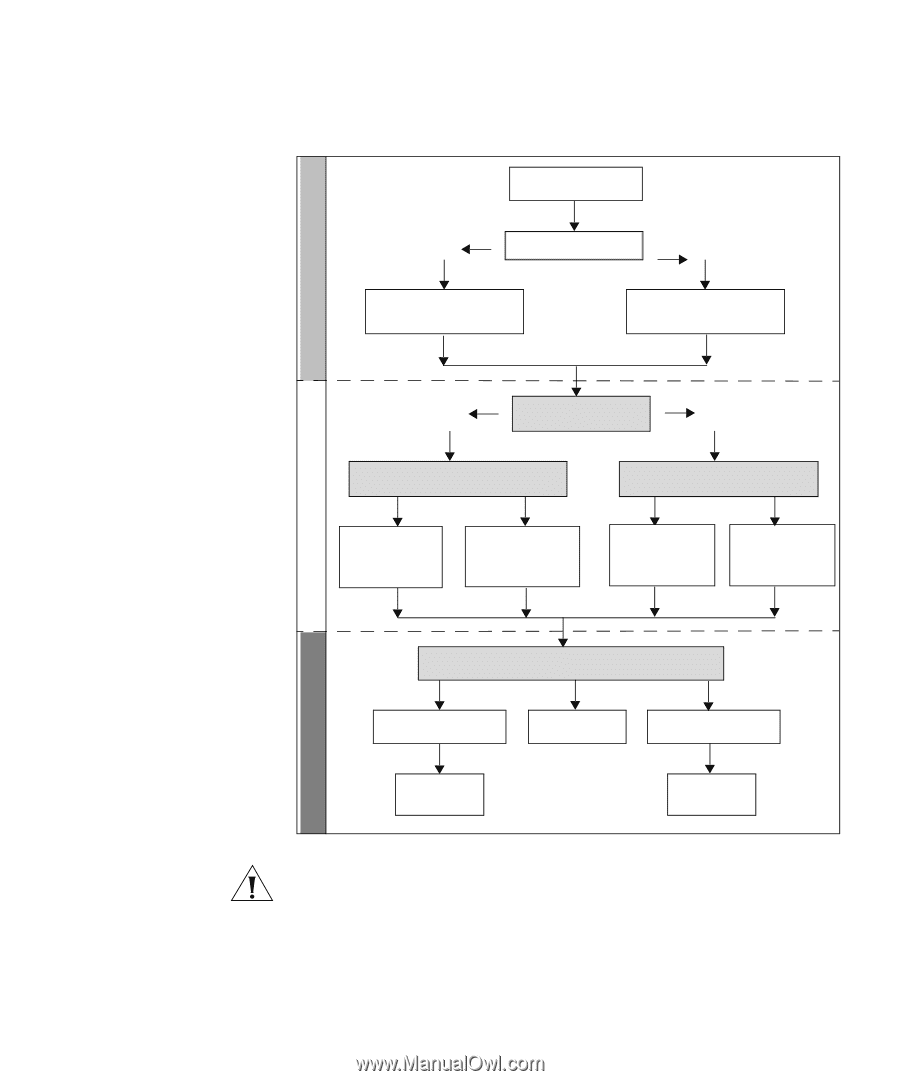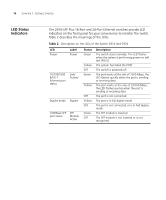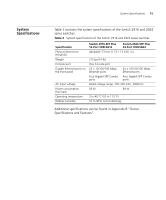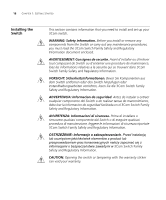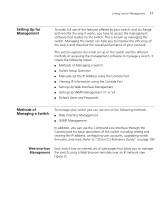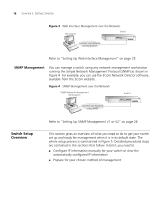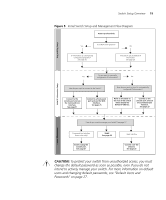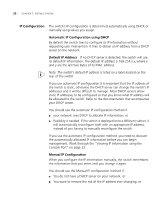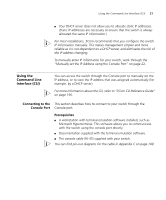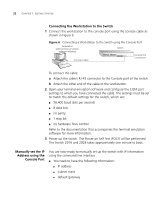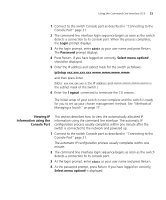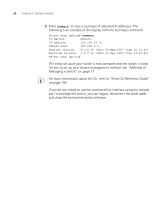3Com 3CBLSG24 User Guide - Page 19
CAUTION, intend to actively manage your switch. For more information on default - features
 |
View all 3Com 3CBLSG24 manuals
Add to My Manuals
Save this manual to your list of manuals |
Page 19 highlights
Switch Setup Overview 19 Figure 5 Initial Switch Setup and Management Flow Diagram Power Up the Switch. Plug and Play Setup Is a DHCP server present? Yes No IP Information is automatically configured using DHCP See page 20 The switch uses its default IP information See page 20 Initial IP Information Setup Do you want to manually Yes configure the IP information? No How do you want to connect to the Switch? How do you want to view the automatically configured IP information? Connect to the console port and use the Command Line Interface. See page 21 Connect to a front panel port and use the Web Interface. See page 25 Refer to the label on the rear of the switch which details the default IP address. Connect to the console port and use the Command Line Interface. See page 23 Feature Management How do you want to manage your Switch? See page 17 Command Line Interface (basic setup only) Connect using the console port. See page 21 SNMP See page 26 Web Interface Connect over the network. See page 26 CAUTION: To protect your switch from unauthorized access, you must change the default password as soon as possible, even if you do not intend to actively manage your switch. For more information on default users and changing default passwords, see "Default Users and Passwords" on page 27.