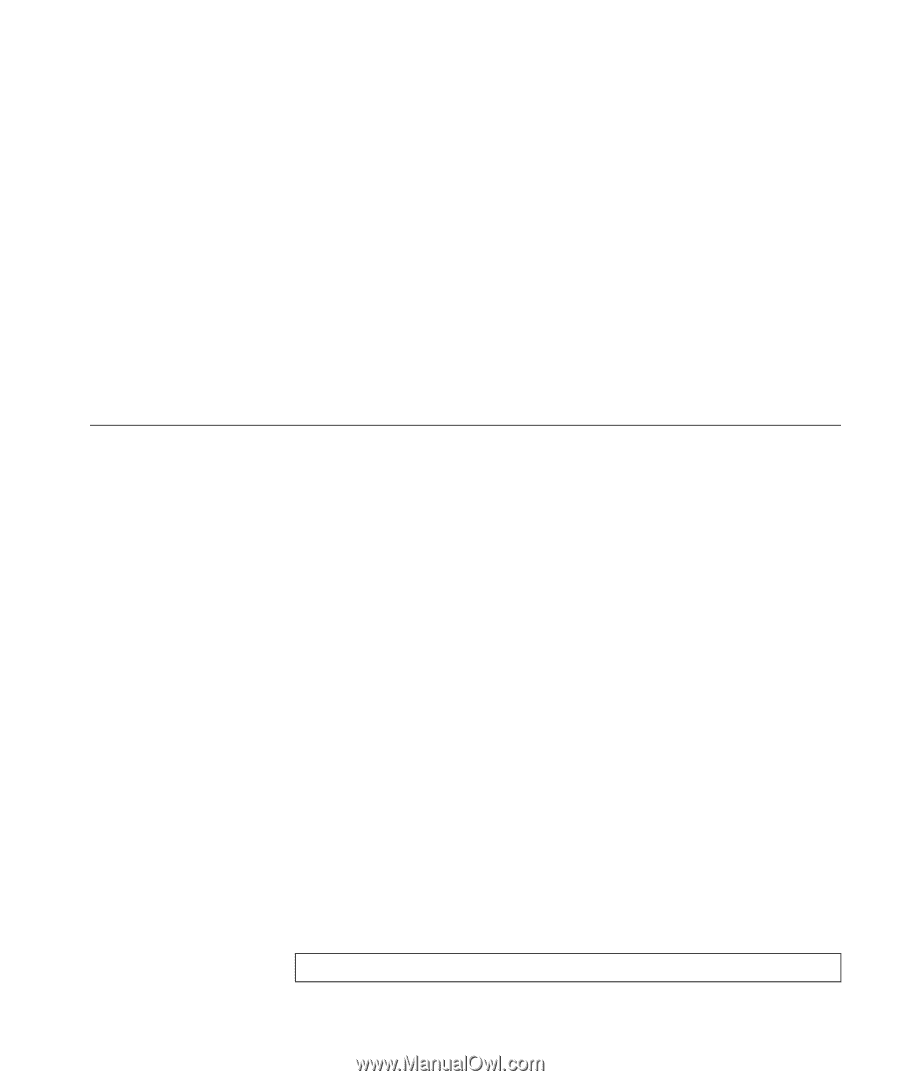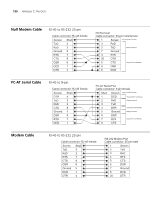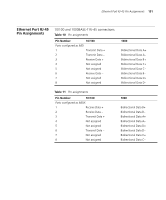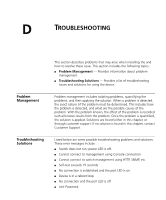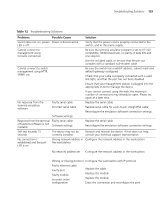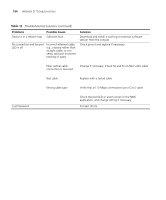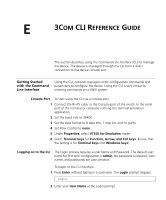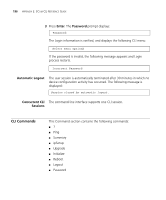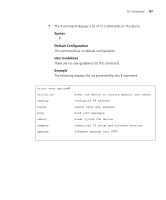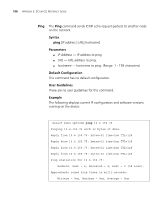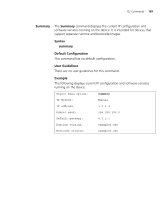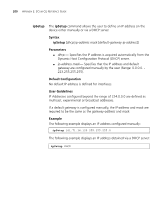3Com 3CBLSG24 User Guide - Page 195
Com CLI Reference Guide, Getting Started with the Command Line Interface, 3C - user guide
 |
View all 3Com 3CBLSG24 manuals
Add to My Manuals
Save this manual to your list of manuals |
Page 195 highlights
E 3COM CLI REFERENCE GUIDE This section describes using the Command Line Interface (CLI) to manage the device. The device is managed through the CLI from a direct connection to the device console port Getting Started with the Command Line Interface Using the CLI, network managers enter configuration commands and parameters to configure the device. Using the CLI is very similar to entering commands on a UNIX system. Console Port To start using the CLI via a console port: 1 Connect the RJ-45 cable to the Console port of the switch to the serial port of the terminal or computer running the terminal emulation application. 2 Set the baud rate to 38400. 3 Set the data format to 8 data bits, 1 stop bit, and no parity. 4 Set Flow Control to none. 5 Under Properties, select VT100 for Emulation mode. 6 Select Terminal keys for Function, Arrow, and Ctrl keys. Ensure that the setting is for Terminal keys (not Windows keys). Logging on to the CLI The Login process requires a User Name and Password. The default user name for first time configuration is admin. No password is required. User names and passwords are case sensitive. To logon to the CLI Interface: 1 Press Enter without typing in a username. The Login prompt displays: Login: 2 Enter your User Name at the Login prompt.