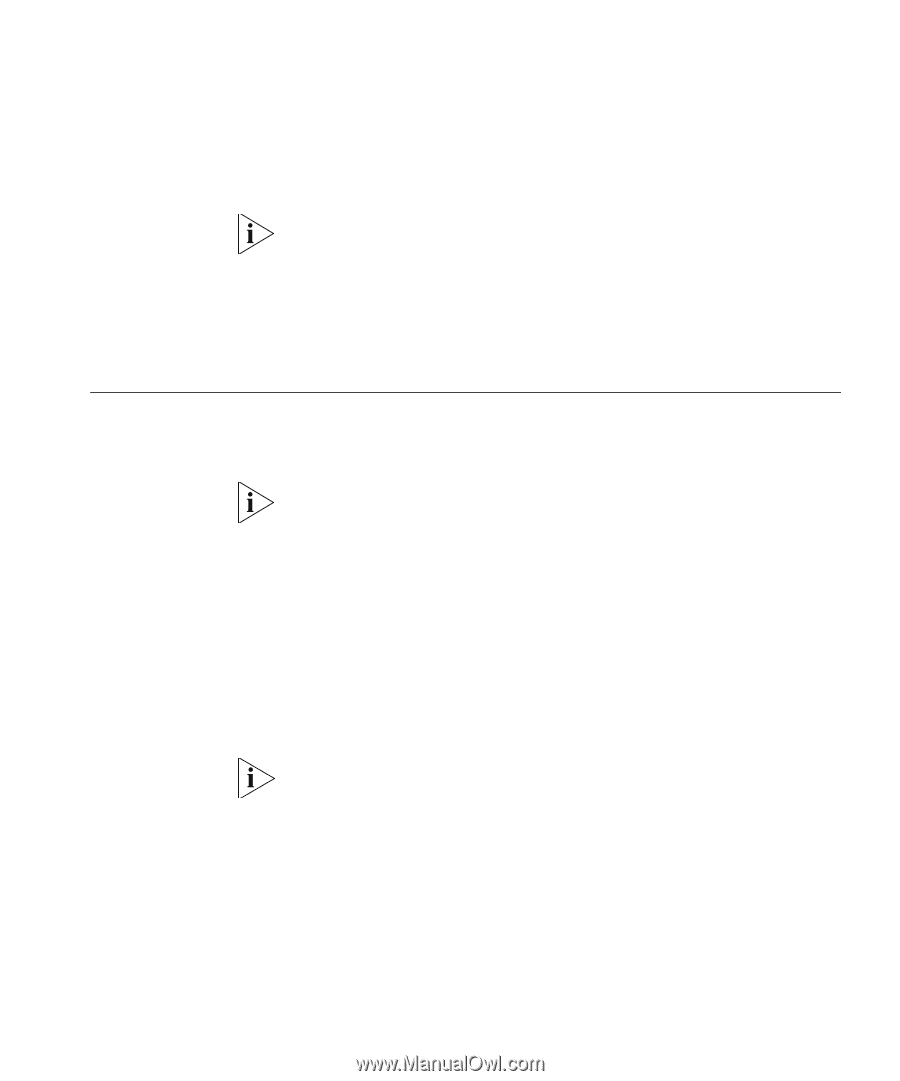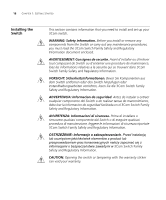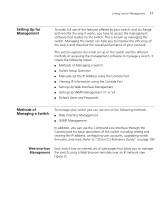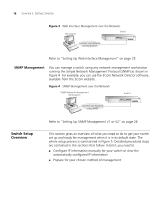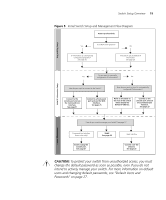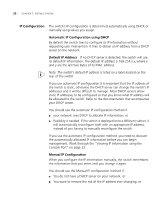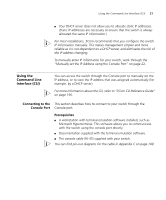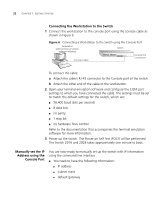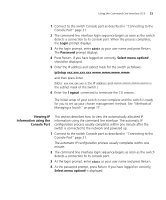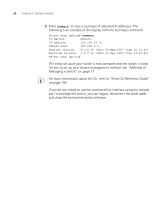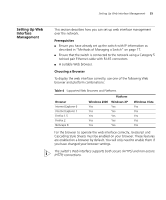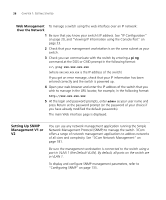3Com 3CBLSG24 User Guide - Page 21
Using the Command Line Interface (CLI), Connecting to the, Console Port, Prerequisites
 |
View all 3Com 3CBLSG24 manuals
Add to My Manuals
Save this manual to your list of manuals |
Page 21 highlights
Using the Command Line Interface (CLI) 21 ■ Your DHCP server does not allow you to allocate static IP addresses. (Static IP addresses are necessary to ensure that the switch is always allocated the same IP information.) For most installations, 3Com recommends that you configure the switch IP information manually. This makes management simpler and more reliable as it is not dependent on a DHCP server, and eliminates the risk of the IP address changing. To manually enter IP information for your switch, work through the "Manually set the IP Address using the Console Port" on page 22. Using the Command Line Interface (CLI) You can access the switch through the Console port to manually set the IP address, or to view the IP address that was assigned automatically (for example, by a DHCP server). For more information about the CLI, refer to "3Com CLI Reference Guide" on page 195. Connecting to the This section describes how to connect to your switch through the Console Port Console port. Prerequisites ■ A workstation with terminal emulation software installed, such as Microsoft Hyperterminal. This software allows you to communicate with the switch using the console port directly. ■ Documentation supplied with the terminal emulation software. ■ The console cable (RJ-45) supplied with your switch. You can find pin-out diagrams for the cable in Appendix C on page 189.