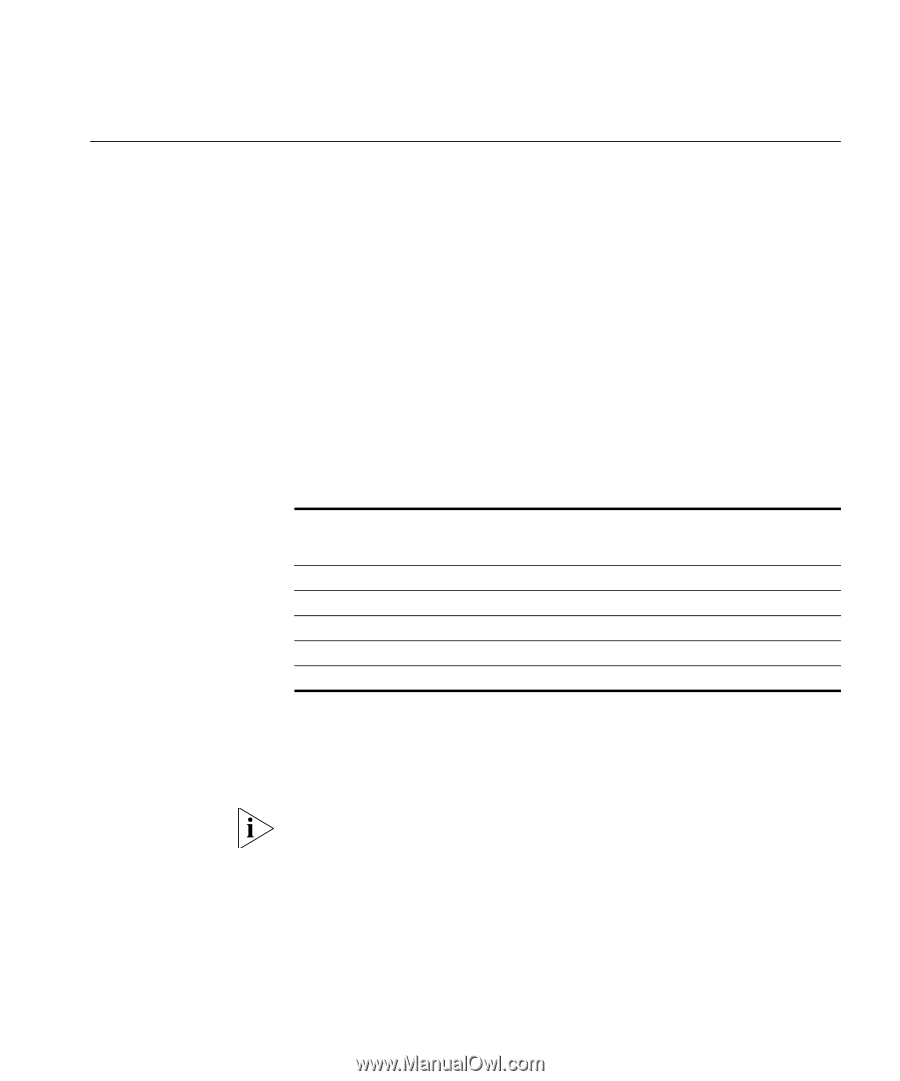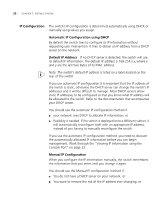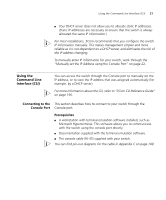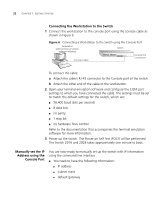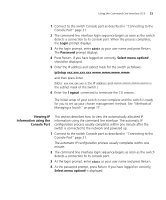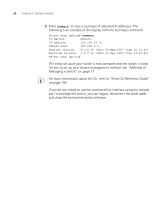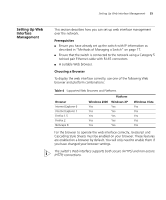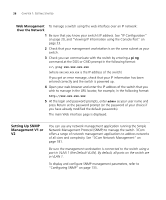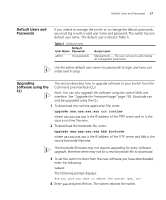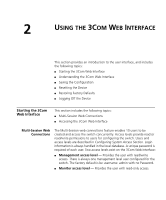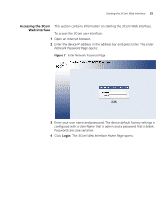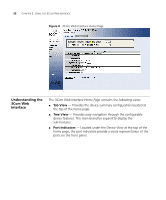3Com 3CBLSG24 User Guide - Page 25
Setting Up Web Interface Management, Prerequisites, Choosing a Browser
 |
View all 3Com 3CBLSG24 manuals
Add to My Manuals
Save this manual to your list of manuals |
Page 25 highlights
Setting Up Web Interface Management 25 Setting Up Web Interface Management This section describes how you can set up web interface management over the network. Prerequisites ■ Ensure you have already set up the switch with IP information as described in "Methods of Managing a Switch" on page 17. ■ Ensure that the switch is connected to the network using a Category 5 twisted pair Ethernet cable with RJ-45 connectors. ■ A suitable Web browser. Choosing a Browser To display the web interface correctly, use one of the following Web browser and platform combinations: Table 4 Supported Web Browsers and Platforms Browser Internet Explorer 6 Internet Explorer 7 Firefox 1.5 Firefox 2 Netscape 8 Platform Windows 2000 Yes Yes Windows XP Yes Yes Yes Yes Yes Yes Yes Yes Windows Vista Yes Yes Yes Yes Yes For the browser to operate the web interface correctly, JavaScript and Cascading Style Sheets must be enabled on your browser. These features are enabled on a browser by default. You will only need to enable them if you have changed your browser settings. The switch's Web interface supports both secure (HTTPS) and non-secure (HTTP) connections.