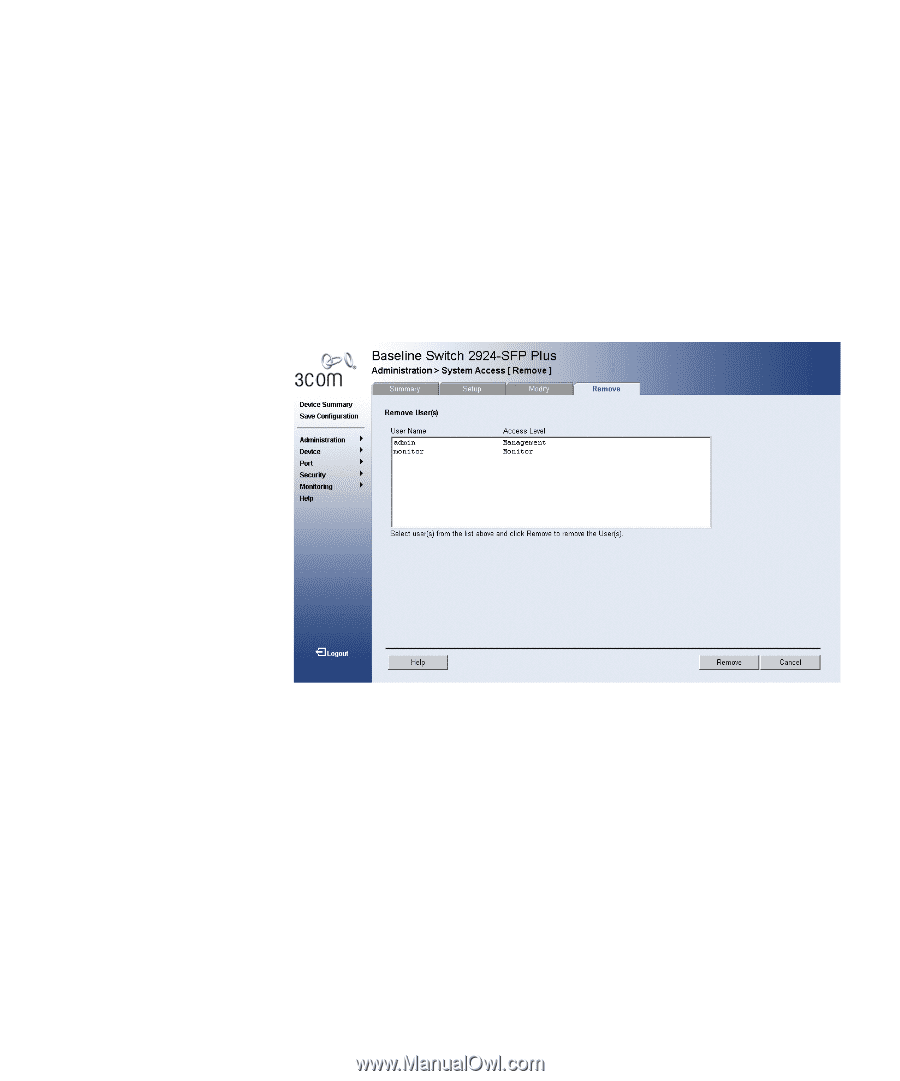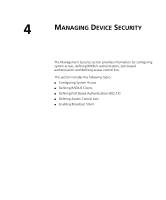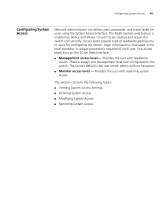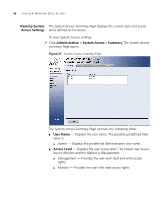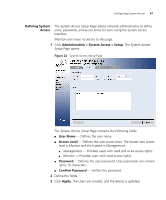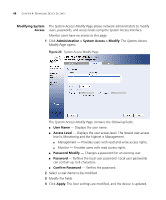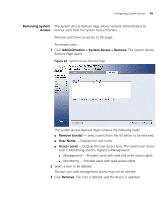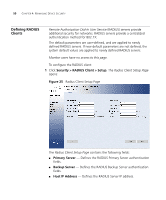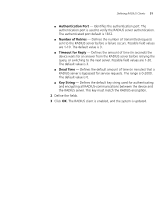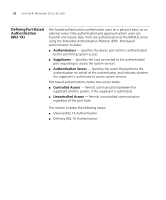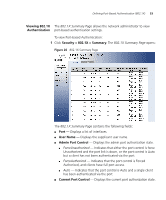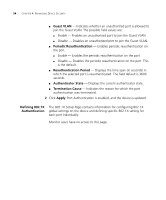3Com 3CBLSG24 User Guide - Page 49
Removing System, Access, Administration > System Access > Remove, Remove Users, User Name
 |
View all 3Com 3CBLSG24 manuals
Add to My Manuals
Save this manual to your list of manuals |
Page 49 highlights
Configuring System Access 49 Removing System The System Access Remove Page allows network administrators to Access remove users from the System Access Interface. Monitor users have no access to this page. To remove users: 1 Click Administration > System Access > Remove. The System Access Remove Page opens: Figure 24 System Access Remove Page The System Access Remove Page contains the following fields: ■ Remove User(s) - Select user(s) from the list below to be removed. ■ User Name - Displays the user name. ■ Access Level - Displays the user access level. The lowest user access level is Monitoring and the highest is Management. ■ Management - Provides users with read and write access rights. ■ Monitoring - Provides users with read access rights. 2 Select a User to be deleted. The last user with management access may not be deleted. 3 Click Remove. The User is deleted, and the device is updated.