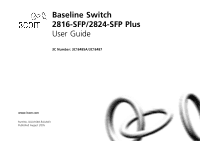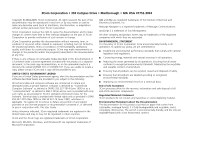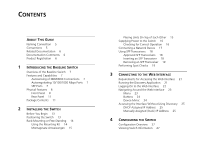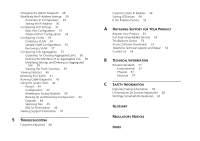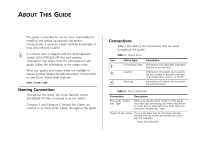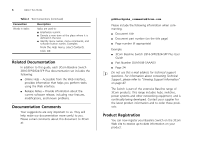3Com 3CBLUG16A User Guide
3Com 3CBLUG16A - Baseline Switch 2816 Manual
 |
UPC - 662705544489
View all 3Com 3CBLUG16A manuals
Add to My Manuals
Save this manual to your list of manuals |
3Com 3CBLUG16A manual content summary:
- 3Com 3CBLUG16A | User Guide - Page 1
Baseline Switch 2816-SFP/2824-SFP Plus User Guide 3C Number: 3C16485A/3C16487 www.3com.com Part No. DUA1648-5AAA03 Published August 2005 - 3Com 3CBLUG16A | User Guide - Page 2
to you in conjunction with, this User Guide. Unless otherwise indicated, 3Com registered trademarks are registered in the United States and may or may not be registered in other countries. 3Com and the 3Com logo are registered trademarks of 3Com Corporation. Microsoft, MS-DOS, Windows, and Windows - 3Com 3CBLUG16A | User Guide - Page 3
GUIDE Naming Convention 5 Conventions 5 Related Documentation 6 Documentation Comments 6 Product Registration 6 1 INTRODUCING THE BASELINE SWITCH Overview of the Baseline Switch Assigned IP Address 25 Manually Assigned (Static) IP Address 25 4 CONFIGURING THE SWITCH Configuration Overview 27 Viewing - 3Com 3CBLUG16A | User Guide - Page 4
VLANs 33 Creating a VLAN 34 Sample VLAN Configurations 35 Removing a VLAN Problem Persists 52 A OBTAINING SUPPORT FOR YOUR PRODUCT Register Your Product 53 Purchase Value-Added Services 53 Troubleshoot Online 53 Access Software Downloads 53 Telephone Technical Support and Repair 54 Contact Us - 3Com 3CBLUG16A | User Guide - Page 5
follow the information in the release note. Most user guides and release notes are available in Adobe Acrobat Reader Portable Document Format (PDF) on the 3Com World Wide Web site: www.3com.com Naming Convention Throughout this guide, the 3Com Baseline Switch 2816/2824-SFP Plus is referred to as the - 3Com 3CBLUG16A | User Guide - Page 6
(if appropriate) Example: ■ 3Com Baseline Switch 2816-SFP/2824-SFP Plus User Guide ■ Part Number DUA1648-5AAA03 ■ Page 24 Do not use this e-mail address for technical support questions. For information about contacting Technical Support, please refer to "Viewing Support Information" on page 47. The - 3Com 3CBLUG16A | User Guide - Page 7
Baseline Switch The 3Com Baseline Switch 2816-SFP/2824-SFP Plus is a versatile, easy-to-use configurable Switch. It is ideal for users who want the high-speed performance of 10/100/1000 switching and provides a suitable switched connection. The 1000BASE-T ports also support automatic 10/100/1000 - 3Com 3CBLUG16A | User Guide - Page 8
refer to numbered sections in "Front Panel" below and "Rear Panel" on page 11. Figure 1 Front and Rear Panels (2816-SFP) 1 1 9 8 4 5 12 13 Baseline Switch 2816-SFP Plus Module Present 8 16 Link/Activity : Green = 1000M, Yellow = 10/1000M, Flash = Activity, Duplex : On = Full, Off = Half - 3Com 3CBLUG16A | User Guide - Page 9
to 16 (2816-SFP) or ports 1 to 24 (2824-SFP) are auto-negotiating: their speed and duplex mode (half duplex or full duplex for 10BASE-T and 100BASE-TX, full duplex only for 1000BASE-T) are automatically determined by the capabilities of the connected device. CAUTION: The Switch supports full duplex - 3Com 3CBLUG16A | User Guide - Page 10
10 CHAPTER 1: INTRODUCING THE BASELINE SWITCH Table 1 10BASE-T/100BASE-TX Ports Flashing Port disabled or link loopback error. Yellow to Green Off The link has not been established, either nothing is connected to the port, or there is a problem: ■ Check that the attached device is powered on. - 3Com 3CBLUG16A | User Guide - Page 11
11 Package Contents Before installing and using the Switch, verify that your Switch package is complete. The Switch comes with: ■ One power cord ■ Four standard height, self-adhesive rubber pads ■ One mounting kit ■ 3Com Installation CD ■ This User Guide ■ Warranty flyer If any of the above items - 3Com 3CBLUG16A | User Guide - Page 12
12 CHAPTER 1: INTRODUCING THE BASELINE SWITCH - 3Com 3CBLUG16A | User Guide - Page 13
or carrying out any maintenance procedures, read the safety information provided in Appendix C of this guide. AVERTISSEMENT: Consignes de Sécurité. Avant d'installer ou d'enlever tout composant du Switch ou d'entamer une procédure de maintenance, lisez les informations relatives à la sécurité qui se - 3Com 3CBLUG16A | User Guide - Page 14
in the side of the case is not restricted (3Com recommends that you provide a minimum of 25 mm possible. Static discharge can cause reliability problems in your equipment. Rack-Mounting or CAUTION: If installing the Switch in a free-standing stack of different size Baseline or Superstack® 3 units - 3Com 3CBLUG16A | User Guide - Page 15
3 Insert the two screws supplied in the mounting kit, and the fully tighten with a suitable screwdriver. Figure 2 Inserting the Screws Baseline Switch 2816-SFP Plus 4 Repeat the two previous steps for the other side of the unit. 5 Insert the unit into the 19-inch rack and secure with - 3Com 3CBLUG16A | User Guide - Page 16
with the recesses of the lower unit. Supplying Power to the Switch Power problems can be the cause of serious failures and downtime in your Power LED turns yellow after POST, it means that POST failed and the Switch has entered fail-safe mode. Table 5Table 5 summarizes the possible colors for - 3Com 3CBLUG16A | User Guide - Page 17
3com.com. ■ Contact your 3Com network supplier for assistance. Connecting a Network Device 17 Connecting a Network Device To connect a network device to the Switch the Switch Baseline 10/100 Switch Endstations on switched 100 Mbps connections Baseline 10/100 Switch Endstations on switched 100 - 3Com 3CBLUG16A | User Guide - Page 18
Switch on the 3Com Corporation World Wide Web site, enter this URL into your Internet browser: www.3com.com 3Com recommends using 3Com SFPs on the Switch. If you insert an SFP transceiver that is not supported, the Switch will not operate within the Switch. See "Troubleshooting" starting on page 49. - 3Com 3CBLUG16A | User Guide - Page 19
. Performing Spot Checks At frequent intervals, you should visually check the Switch. Regular checks can give you an early warning of a possible failure; any problems can then be attended to when there will be least effect on users. 3Com recommends periodically checking the items listed in Table 6. - 3Com 3CBLUG16A | User Guide - Page 20
20 CHAPTER 2: INSTALLING THE SWITCH Table 6 Items to Check Item Verify That Cabling All external cabling connections are secure and that on the right side of the unit (when viewed from the front). If you experience any problems operating the Switch, refer to "Troubleshooting" on page 49. - 3Com 3CBLUG16A | User Guide - Page 21
Discovery application, which is included on 3Com Baseline Switch 2816-SFP/2824-SFP Plus CD-ROM that is supplied with your Switch ■ A computer that is connected to the Switch and that has a Web browser Running the Discovery Application The 3Com Baseline Switch 2816-SFP/2824-SFP Plus CD-ROM contains - 3Com 3CBLUG16A | User Guide - Page 22
complete, the Discovered Devices screen displays detected network devices. 3 On the Discovered Devices screen, click Baseline Switch 2816-SFP/2824-SFP Plus, and then click Next. The Completing the 3Com Discovery Application screen appears. 4 Click Finish. The Web interface loads in your Web browser - 3Com 3CBLUG16A | User Guide - Page 23
The logon page also displays the IP address that the Switch is currently using. Figure 7 Logon Page Navigating Around the Web Interface 23 you to easily perform advanced configuration tasks and view information about the Switch. Menu Device Mimic Table 7 lists the available items on the menu. - 3Com 3CBLUG16A | User Guide - Page 24
Switch Port Configuration Allows you to configure the Switch's port settings VLANs Allows you to create VLAN groups, add port members, and specify how VLAN Switch, backing up and restoring configuration, and enabling 802.11p prioritization. Menu Item Support Log Out Description Displays 3Com - 3Com 3CBLUG16A | User Guide - Page 25
example, if the DHCP server assigned the IP address 192.168.0.123 to the Switch, start your Web browser, and then type http://192.168.0.123. Manually Assigned (Static) IP Address If you assigned a static IP address to the Switch, you need to use that IP address to access the Web interface the - 3Com 3CBLUG16A | User Guide - Page 26
26 CHAPTER 3: CONNECTING TO THE WEB INTERFACE - 3Com 3CBLUG16A | User Guide - Page 27
IP Address Settings ■ Configuring Port Settings ■ Configuring VLANs ■ Configuring Link Aggregation ■ Viewing Statistics ■ Mirroring Port Traffic ■ Running Cable Diagnostic ■ Using the System Tools ■ Viewing Support Information Configuration Overview The Switch is shipped ready for use. If you only - 3Com 3CBLUG16A | User Guide - Page 28
, and code. If you request for technical assistance from 3Com Support, you may be asked to print out the information on this page. Changing the Admin Password To prevent unauthorized users from accessing the Web interface and modifying the Switch's settings, the interface is password-protected. The - 3Com 3CBLUG16A | User Guide - Page 29
the IP Address Settings To enable devices on the network to communicate with the Switch, you need to assign an IP address to it - either by DHCP or by manually assigning a static IP address. By default, the Switch performs automatic IP configuration and assigns an IP address to itself. This is - 3Com 3CBLUG16A | User Guide - Page 30
the MAC address by one to generate its IP address. The IP address would therefore become 169.254.1.3. 3 The Switch repeats step 2 until an unused IP address is found. 3Com recommends using automatic IP configuration only for the initial setup. Once you gain access to the console, you should assign - 3Com 3CBLUG16A | User Guide - Page 31
manually assign an IP address to the Switch IP Address Specify an IP address that you want to assign to the Switch Switch also becomes the IP address for VLAN 1. Subnet Mask Specify a subnet mask address that you want to assign to the Switch the gateway router between this Switch and management - 3Com 3CBLUG16A | User Guide - Page 32
a port at 1000Mbps, you must enable autonegotiation for the port. When autonegotiation is enabled, the Switch will automatically connect at 1000Mbps, providing the connected device also supports this speed. 1000Mbps connections are always full-duplex. Half-duplex connections are only available for - 3Com 3CBLUG16A | User Guide - Page 33
of ports that are members of a trunk or aggregated link. Supported SFP transceivers only operate at 1000Mbps full-duplex. Inserting an SFP per packet. Configuring VLANs 33 Figure 13 Advanced Port Configuration Page Default Port Settings If you do not configure the Switch's port settings, the - 3Com 3CBLUG16A | User Guide - Page 34
VLANs, add specific ports to a chosen VLAN (so that the port can only communicate with other ports on the VLAN), or configure a port make it a member of all VLANs. Communication between different VLANs can only take place if they are all connected to a router or layer 3 switch. Creating a VLAN Use - 3Com 3CBLUG16A | User Guide - Page 35
happens, you will need to reset the Switch to factory settings. To create a VLAN: 1 On the menu, click VLANs. The VLANs page appears. 2 In VLAN ID, click Create New VLAN. 3 In VLAN ID (1-4094), type an unused ID number for the VLAN that you are creating. VLAN IDs range from 1 to 4094. Figure 15 - 3Com 3CBLUG16A | User Guide - Page 36
THE SWITCH Figure 16 Desktop VLAN Configuration Endstations in VLAN 1 Endstations in VLAN 2 Baseline Switch 2824-SFP Plus add another port to the VLAN or change the port configuration. Setting Up VLAN Across Two Switches This example explains how you can set up a VLAN across two Switches using - 3Com 3CBLUG16A | User Guide - Page 37
17 Uplink VLAN Configuration Endstation in VLAN 1 (Desktop) Server in VLAN 1 (Desktop) Endstation in VLAN 2 (Desktop) Switch 1 Switch 2 Port 16 in VLANs 1 and 2 (Uplink) Port 8 in VLANs 1 and 2 (Uplink) Endstation in VLAN 2 (Desktop) Server in VLAN 2 (Desktop) Endstation in VLAN 1 (Desktop - 3Com 3CBLUG16A | User Guide - Page 38
device in order to achieve higher network throughput. For link aggregation to work, the trunks must be configured on both ends (switches). The Switch does not support the Link Aggregation Control Protocol (LACP), which is specified in IEEE 802.3ad. Guidelines for Creating Aggregated Links ■ Any of - 3Com 3CBLUG16A | User Guide - Page 39
interface (up to characters) ■ Flow Control - Allows automatic or manual selection of flow control. ■ Speed Duplex - Allows auto-negotiation to Click Apply. To delete a trunk, click the corresponding Delete check box, and then click Apply. Configuring Link Aggregation 39 Figure 19 Modify/Delete - 3Com 3CBLUG16A | User Guide - Page 40
40 CHAPTER 4: CONFIGURING THE SWITCH Figure 20 Summary Tab Figure 21 Statistics Page Viewing Statistics The Statistics page shows a summary of traffic statistics for all ports, as shown in Figure - 3Com 3CBLUG16A | User Guide - Page 41
should have a higher bandwidth than the monitor port. Otherwise, the Switch may not be able to copy all traffic effectively during periods of the latest statistics for the port, click Refresh. Mirroring Port Traffic The Switch allows you to monitor traffic going in and out of a particular port. - 3Com 3CBLUG16A | User Guide - Page 42
Running Cable Diagnostic The Switch provides cable diagnostic, which helps you detect and resolve issues with the attached cables. The Switch can run four types Spanning Tree and 802.1p Prioritization. Restart Pressing the Restart the Switch button has the same effect as power cycling the unit. No - 3Com 3CBLUG16A | User Guide - Page 43
Tools 43 Figure 26 Configuration Tab Any network users who are currently accessing the Internet will have their access interrupted while the restart takes place, and they may need to reboot their computers when the restart has completed and the Switch is operational again. Configuration Use the - 3Com 3CBLUG16A | User Guide - Page 44
to be able to see the file. The file will be copied to the Switch, and once this has completed, the Switch will restart. Although the upgrade process has been designed to preserve your configuration settings, 3Com recommends that you make a backup of the configuration beforehand, in case the upgrade - 3Com 3CBLUG16A | User Guide - Page 45
up properly afterwards. If the Power LED continues to flash after a failed upgrade, refer to "Troubleshooting" on page 49. Spanning Tree This administrative tool supports the configuration of the Switch to forward, or block and discard 802.1D spanning tree BPDU packets. Spanning tree is a bridge - 3Com 3CBLUG16A | User Guide - Page 46
Switch is configured to comply with 802.1p, VLAN tagged frames. Traffic prioritization ensures that high priority data is forwarded through the Switch . This ensures that time-sensitive traffic gets the highest level of service. The 802.1D standard specifies eight distinct levels of priority (0 - 3Com 3CBLUG16A | User Guide - Page 47
using IP Precedence or DSCP (Differentiated Services Code Point) priority. When either of these services is enabled, the priorities are mapped to a Class of Service value by the Switch, and the traffic then sent to the corresponding output queue. Viewing Support Information 47 Figure 29 802.11p - 3Com 3CBLUG16A | User Guide - Page 48
48 CHAPTER 4: CONFIGURING THE SWITCH Figure 30 Support Page - 3Com 3CBLUG16A | User Guide - Page 49
3Com Knowledgebase at http://knowledgebase.3com.com before contacting your local technical support representative. For more information on how to obtain support for your Switch instructions. After resetting the Switch, log on to the Web interface using the default admin account settings: ■ User name - 3Com 3CBLUG16A | User Guide - Page 50
5: TROUBLESHOOTING ■ The cable is in good condition. ■ The SFP module is correctly inserted. ■ A 3Com SFP module is being used. Refer to "Approved SFP Transceivers" on page 18 for the Switch is poor The Switch supports full-duplex auto-negotiation. If the connected device does not support auto - 3Com 3CBLUG16A | User Guide - Page 51
follow the on-screen instructions to upgrade the Switch to the required version of firmware. Alternatively, click RESET to return the Switch to its factory default settings. CAUTION: Before recovering the Switch, save the Switch's current configuration. Recovering the Switch will cause the current - 3Com 3CBLUG16A | User Guide - Page 52
52 CHAPTER 5: TROUBLESHOOTING 4 Click on the RESTART THE SWITCH button. 5 Restore the configuration file that you backed up in step 1. Refer to "Configuration" on page 43 for details. If the Problem Persists If the problem persists and the unit still does not operate successfully, contact your - 3Com 3CBLUG16A | User Guide - Page 53
Services is available at www.3com.com. Contact your authorized 3Com reseller or 3Com for a complete list of the value-added services available in your area. Troubleshoot Online You will find support tools posted on the 3Com Web site at www.3com.com/ 3Com Knowledgebase helps you troubleshoot 3Com - 3Com 3CBLUG16A | User Guide - Page 54
registered and under warranty, you can obtain an RMA number online at http://eSupport.3com.com/. First time users will need to apply for a user name and password. Contact Us 3Com offers telephone, e-mail and internet access to technical support and repair services. To access these services for your - 3Com 3CBLUG16A | User Guide - Page 55
9469 800 810 3033 800 6161 463 080 333 3308 00801 611 261 001 800 611 2000 You can also obtain support in this region using the following e-mail: [email protected] Or request a repair authorization number (RMA) by fax using this number: +65 543 6348 Europe, Middle East, and Africa - 3Com 3CBLUG16A | User Guide - Page 56
speakers, enter the URL: http://lat.3com.com/lat/support/form.html Portuguese speakers, enter the URL: http://lat.3com.com/br/support/form.html English speakers in Latin America should send e-mail to: [email protected] US and Canada Telephone Technical Support and Repair 1 800 876 3266 - 3Com 3CBLUG16A | User Guide - Page 57
B TECHNICAL INFORMATION Related Standards The 3Com Baseline Switch 2816/2824-SFP Plus has been designed to the following standards: Functional MAC Address Safety EMC Emissions Immunity ISO 8802-3, IEEE 802.3 (Ethernet), IEEE 802.3u ( - 3Com 3CBLUG16A | User Guide - Page 58
58 APPENDIX B: TECHNICAL INFORMATION - 3Com 3CBLUG16A | User Guide - Page 59
following safety information carefully before installing the Baseline Switch 2816-SFP/2824-SFP Plus. WARNING: Installation and removal of the unit must be carried out by qualified personnel only. ■ If installing the Switch unit in a stack with other units, the Switch unit must be installed below the - 3Com 3CBLUG16A | User Guide - Page 60
■ The cord set must be UL-approved and CSA certified. ■ The minimum specifications for the flexible cord are: No. 18 AWG Type SV or SJ 3-conductor fond l'information de la sécurité suivante avant d'installer le Baseline Switch 2816-SFP/2824-SFP Plus. AVERTISSEMENT: L'installation et la dépose - 3Com 3CBLUG16A | User Guide - Page 61
durchlesen. WARNUNG: Die Installation und der Ausbau des Geräts darf nur durch Fachpersonal erfolgen. ■ Wenn der Baseline Switch 2816-SFP Plus mit anderen 3Com Hubs oder Switche gestapelt werden soll, müssen grössere Geräte unter den schmaleren Hubs eingebaut werden. ■ Das Gerät sollte - 3Com 3CBLUG16A | User Guide - Page 62
62 APPENDIX C: SAFETY INFORMATION angeschlossenen Geräte unter SELV-Bedingungen betrieben werden. Stromkabel. Dies muss von dem Land, in dem es benutzt wird geprüft werden: Schweiz ■ Dieser Stromstecker muß die SEV/ASE 1011Bestimmungen einhalten. Europe ■ Das Netzkabel muß vom Typ HO3VVF3GO.75 - 3Com 3CBLUG16A | User Guide - Page 63
of 50/125 or 62.5/125 micron core multimode fiber cable. 1000BASE-T IEEE 802.3ab specification for Gigabit Ethernet over 100-ohm Category 5, 5e or 6 twisted-pair cable (using all packet that ensures that data is efficiently exchanged between Switches in a LAN. BPDU messages detect loops in a - 3Com 3CBLUG16A | User Guide - Page 64
on a network. These assignments are made by the DHCP server software that runs on Windows NT Server. Ethernet A LAN specification developed jointly by Xerox, Intel and Digital Equipment Corporation. Ethernet networks use CSMA/CD to transmit packets at a rate of 10 Mbps and 100 Mbps over a variety of - 3Com 3CBLUG16A | User Guide - Page 65
and received, but not at the same time. Half duplex is not supported for 1000 Mbps. Contrast with full duplex. IEEE Institute of Electrical and defines a standard way for VLANs to communicate across switched networks. IEEE 802.1p An IEEE standard for providing quality of service (QoS) in Ethernet - 3Com 3CBLUG16A | User Guide - Page 66
section, an optional subnet section and a host section. ISP Internet Service Provider. An ISP is a business that provides connectivity to the Internet (such as PCs, printers, servers) and network devices (hubs and switches) that cover a relatively small geographic area (usually not larger than - 3Com 3CBLUG16A | User Guide - Page 67
shared network services such as computer files and printer queues. 67 SFP Small From Factor Pluggable (SFP) Connectors are based on an open standard that Subnets A network that is a component of a larger network. Switch A device that interconnects several LANs to form a single logical LAN that - 3Com 3CBLUG16A | User Guide - Page 68
a UNIX standard, TCP/IP is now supported on almost all platforms, and is the Switch. Trunking A method which specifies how to create a single high-speed logical link that combines several lower-speed physical links. VLAN VLAN serves as a logical workgroup with no physical barriers, and allows users - 3Com 3CBLUG16A | User Guide - Page 69
and, if not installed and used in accordance with the instructions, may cause harmful interference to radio communications. Operation of this user may find the following booklet prepared by the Federal Communications Commission helpful: How to Identify and Resolve Radio-TV Interference Problems - 3Com 3CBLUG16A | User Guide - Page 70
70 CHAPTER : REGULATORY NOTICES - 3Com 3CBLUG16A | User Guide - Page 71
47 dynamic host control protocol 64 E Ethernet 64 F Fast Ethernet 65 FCC statement 69 Feedback about this User Guide 6 firmware upgrading 44 forgotten default IP address 51 password 51 user name 51 forgotten IP address 49 forgotten password 49 front panel diagram 8 full duplex 65 G Gigabit Ethernet - 3Com 3CBLUG16A | User Guide - Page 72
checks 19 subnet mask 67 support 47 Switch positioning 13 restarting 42 switch defined 67 system tools 42 T TCP/IP 66 defined 68 technical specifications 57 traffic 68 traffic prioritization 46 troubleshooting LED-related issues 49 POST failed 17 U upgrading firmware 44 user name default 28 V VCCI
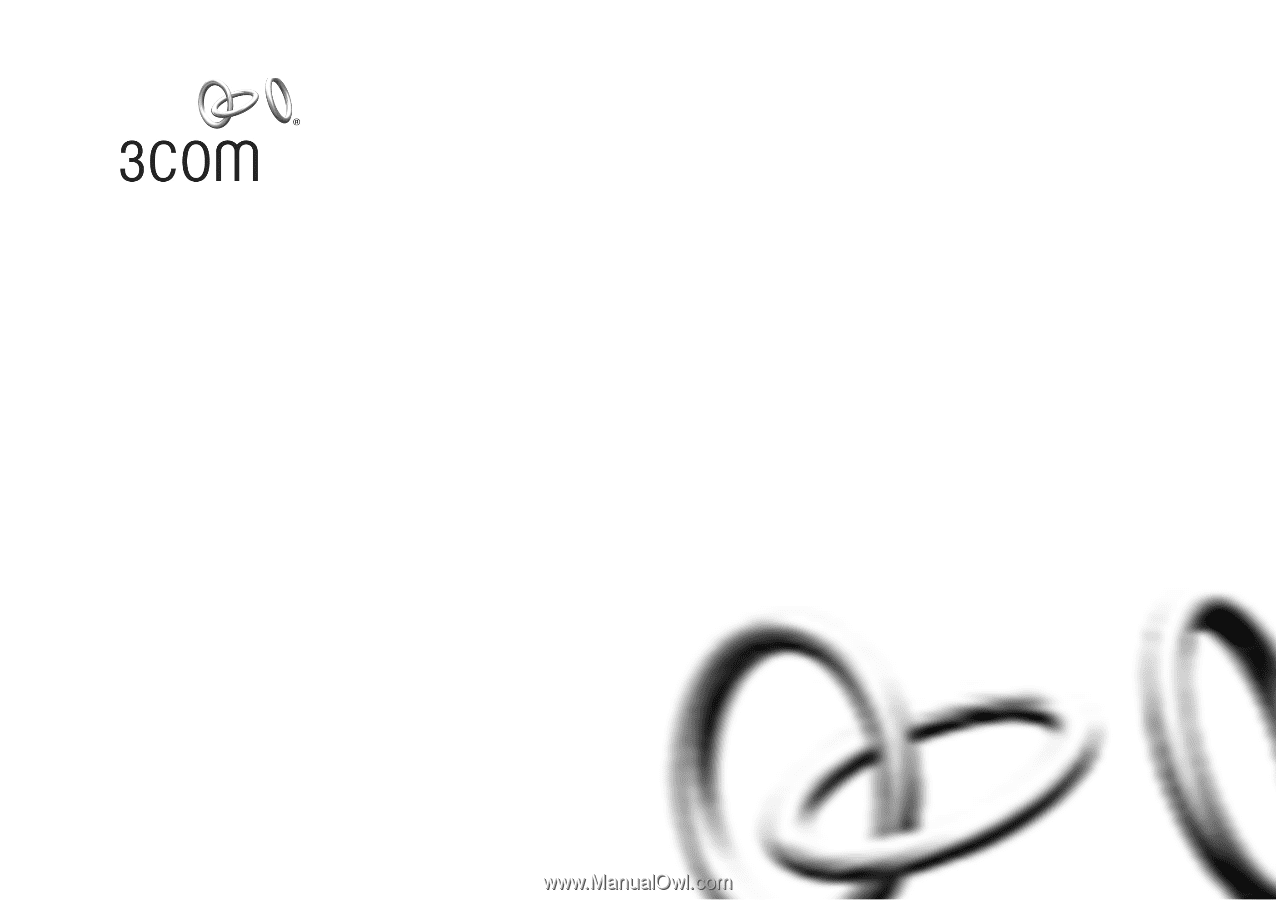
www.3com.com
Part No. DUA1648-5AAA03
Published August 2005
Baseline Switch
2816-SFP/2824-SFP Plus
User Guide
3C Number: 3C16485A/3C16487