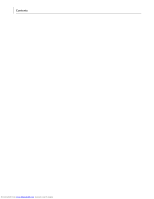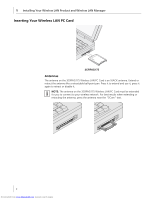3Com 3CRDAG675 Quick Start Guide
3Com 3CRDAG675 Manual
 |
View all 3Com 3CRDAG675 manuals
Add to My Manuals
Save this manual to your list of manuals |
3Com 3CRDAG675 manual content summary:
- 3Com 3CRDAG675 | Quick Start Guide - Page 1
Quick Start Guide Wireless LAN PC Card 3CRPAG175 Wireless LAN PCI Adapter 3CRDAG675 http://www.3com.com/ Published October 2003 Quick start guide version 1.0.0 Downloaded from www.Manualslib.com manuals search engine - 3Com 3CRDAG675 | Quick Start Guide - Page 2
translation, transformation, or adaptation) without written permission from 3Com Corporation. 3Com Corporation reserves the right 3Com is a registered trademark and the 3Com logo is a trademark of 3Com Corporation. Microsoft and Windows guide. Downloaded from www.Manualslib.com manuals search engine - 3Com 3CRDAG675 | Quick Start Guide - Page 3
8 2 Troubleshooting 11 Confirming Device Installation 11 Diagnosing Problems 11 Wireless LAN Adapter LED Indicators 12 Removing Your Wireless LAN PC Card 12 Updating the Wireless LAN Product Driver 12 Windows XP and 2000 12 Windows Me and 98 SE 13 A Technical Support 15 Online Technical Services 15 - 3Com 3CRDAG675 | Quick Start Guide - Page 4
Contents Downloaded from www.Manualslib.com manuals search engine - 3Com 3CRDAG675 | Quick Start Guide - Page 5
programs and drivers for Windows XP, 2000, Millennium Edition (Windows Me), 98 Second Edition (SE) ■ 3Com Wireless LAN Manager ■ README.TXT file with updated information about your Wireless LAN Product ■ This Wireless LAN Quick Start Guide ■ Adobe Acrobat Reader Installing your Wireless LAN PC Card - 3Com 3CRDAG675 | Quick Start Guide - Page 6
retract or disable it. NOTE: The antenna on the 3CRPAG175 Wireless LAN PC Card must be extended for you to connect to your wireless network. For best results when extending or retracting the antenna, press the antenna near the "3Com" text. 2 Downloaded from www.Manualslib.com manuals search engine - 3Com 3CRDAG675 | Quick Start Guide - Page 7
2000/XP Follow these steps to install the Wireless LAN PCI Adapter (do not install your 3Com Wireless LAN PCI Adapter until instructed): 1 Power on your computer and allow Windows to load fully. 2 Insert the Installation CD in the CD-ROM and then click Install Software. 3 The setup wizard will guide - 3Com 3CRDAG675 | Quick Start Guide - Page 8
the 3Com Wireless LAN PCI Adapter into your system: 1 Shutdown Windows and turn off the power to your computer and unplug the power cord. 2 Remove the cover from your computer. 3 Locate an empty PCI slot and remove its slot cover. Save the screw. 4 Downloaded from www.Manualslib.com manuals search - 3Com 3CRDAG675 | Quick Start Guide - Page 9
the Wireless LAN PCI Adapter into the selected slot until it is seated firmly. 5 Secure the card with the screw that you removed earlier. 6 Replace the cover for your PC and plug in the PC power cord. 7 Attach the antenna onto the base unit. 8 Turn on the power to your computer. 9 As Windows loads - 3Com 3CRDAG675 | Quick Start Guide - Page 10
1 Installing Your Wireless LAN Product and Wireless LAN Manager 10 If you are prompted for the drivers, enter D:\, where D: is Windows finishes installing drivers for your 3Com Wireless LAN PCI Adapter and the 3Com Launcher has started the Wireless Applet. 6 Downloaded from www.Manualslib.com manuals - 3Com 3CRDAG675 | Quick Start Guide - Page 11
or authentication. ■ Encryption: No encryption has been enabled. If 3Com Wireless LAN Manager does not show an active connection or you want to connect to a different wireless LAN network then you will need to create a new connection. 7 Downloaded from www.Manualslib.com manuals search engine - 3Com 3CRDAG675 | Quick Start Guide - Page 12
Your Wireless LAN Product and Wireless LAN Manager Creating New Connections To make a Wireless LAN connection, click the Create New Connection button from the 3Com Launcher application. This will bring up the "New Connection" window. The new connection window will show a list of all the Wireless LAN - 3Com 3CRDAG675 | Quick Start Guide - Page 13
network name of that connection. From the 3Com Launcher application, you can return to the wireless LAN adapter, current connection, and visible networks. The Help ( ) button will display help information about the status of the current connection. 9 Downloaded from www.Manualslib.com manuals - 3Com 3CRDAG675 | Quick Start Guide - Page 14
1 Installing Your Wireless LAN Product and Wireless LAN Manager 10 Downloaded from www.Manualslib.com manuals search engine - 3Com 3CRDAG675 | Quick Start Guide - Page 15
Windows XP or 2000, click the Hardware tab and click Device Manager. 5 Double-click Network Adapters. Select: 3Com 3CRPAG175 Wireless LAN PC Card or 3Com 3CRDAG675 Wireless LAN PCI Adapter. computer a few inches to find a better signal. 11 Downloaded from www.Manualslib.com manuals search engine - 3Com 3CRDAG675 | Quick Start Guide - Page 16
or your Wireless LAN PCI adapter in the PCI slot. 2 In Windows 2000, select Start > Settings > Control Panel, then double-click the System icon. In Windows XP, from your desktop or start menu, right-click My Computer and select Properties. 12 Downloaded from www.Manualslib.com manuals search engine - 3Com 3CRDAG675 | Quick Start Guide - Page 17
3Com 3CRDAG675 Wireless LAN PCI Adapter and click Properties. 6 Select Driver and click Update Driver. 7 In the Update Device Driver Wizard, follow the prompts to install the upgrade. 8 When prompted, click Restart for the changes to take effect. 13 Downloaded from www.Manualslib.com manuals search - 3Com 3CRDAG675 | Quick Start Guide - Page 18
2 Troubleshooting 14 Downloaded from www.Manualslib.com manuals search engine - 3Com 3CRDAG675 | Quick Start Guide - Page 19
discovered by 3Com technical support engineers. This complimentary service, which is available 24 hours a day, 7 days a week to 3Com customers and partners, is located on the 3Com Corporation World Wide Web site at: http://knowledgebase.3com.com 3Com FTP Site Download drivers, patches, software - 3Com 3CRDAG675 | Quick Start Guide - Page 20
support services. To find out more about your support options, go to the Web site associated with your region of the world shown below. Region Asia and the Pacific Rim Africa, Europe, and the Middle East Latin America North America URL for Regional Web Site ap.3com.com/support emea.3com.com - 3Com 3CRDAG675 | Quick Start Guide - Page 21
any user serviceable components. Any unauthorized product changes or modifications will invalidate 3Com's warranty not installed and used in accordance with the instructions, may cause harmful interference to radio communications. -00345-4. 17 Downloaded from www.Manualslib.com manuals search engine - 3Com 3CRDAG675 | Quick Start Guide - Page 22
, 17 2003 Brand Name: 3Com Corporation Model Number: SL-3045 Equipment Type: 802.11b/a/g Wireless PCI Adapter Complies with Part 15 of the the licensed service, this device is intended to be operated indoors and away from windows to provide Downloaded from www.Manualslib.com manuals search engine - 3Com 3CRDAG675 | Quick Start Guide - Page 23
to select your country before using this radio device. Refer to your 3Com Wireless LAN Manager online help for details. 802.11a Restrictions ■ This product is for indoor use only when using channels 36, 40, 44, 48, 52, 56, 60, or 64 (5150-5350 MHz). ■ This product cannot be used in 802.11a mode - 3Com 3CRDAG675 | Quick Start Guide - Page 24
Jordan, this product must be configured to operate on a legal channel. Channels 10-13 are allowed. Refer to your 3Com Wireless LAN Manager online help for details. 3Com Wireless LAN Product User Guide version 1.0.0 Published October, 2003 20 Downloaded from www.Manualslib.com manuals search engine
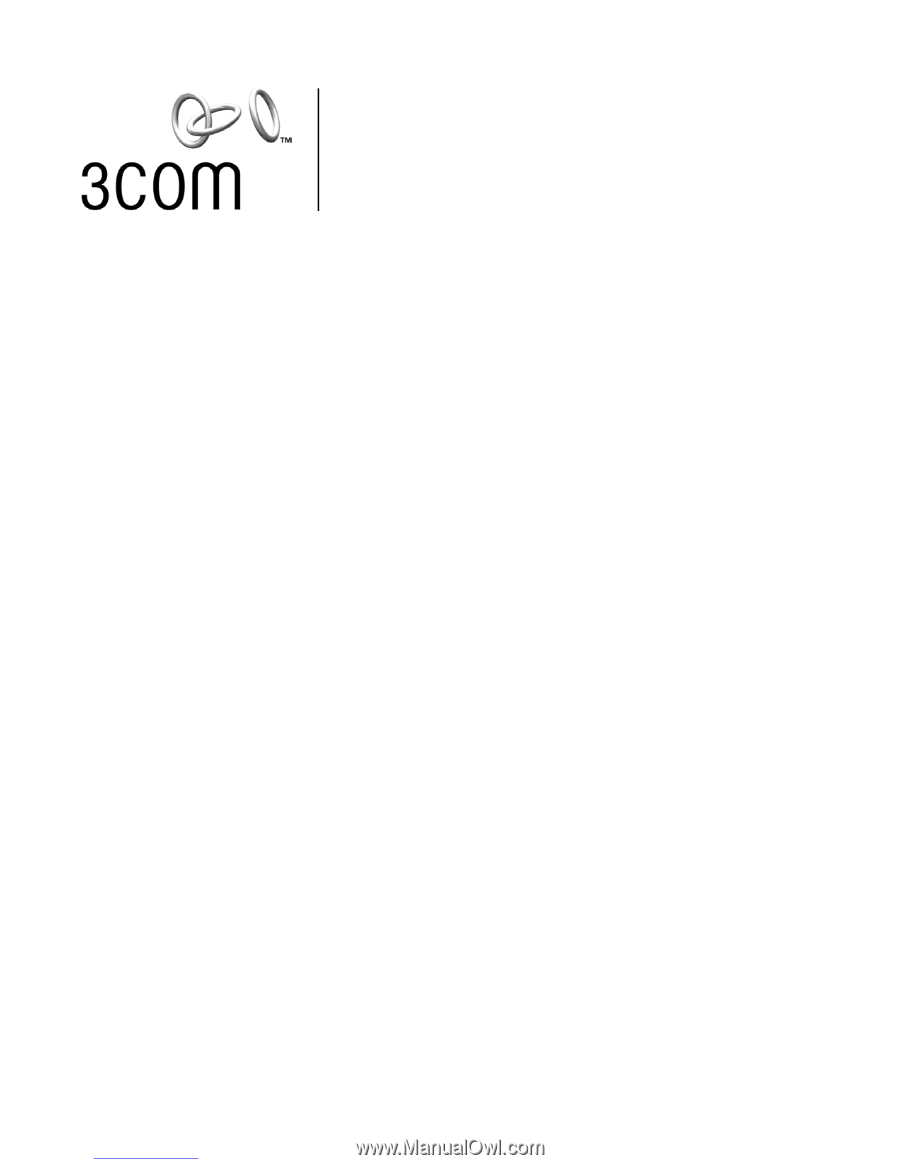
Wireless LAN PC Card
3CRPAG175
Wireless LAN PCI Adapter
3CRDAG675
Quick Start Guide
Published October 2003
Quick start guide version 1.0.0
Downloaded from
www.Manualslib.com
manuals search engine