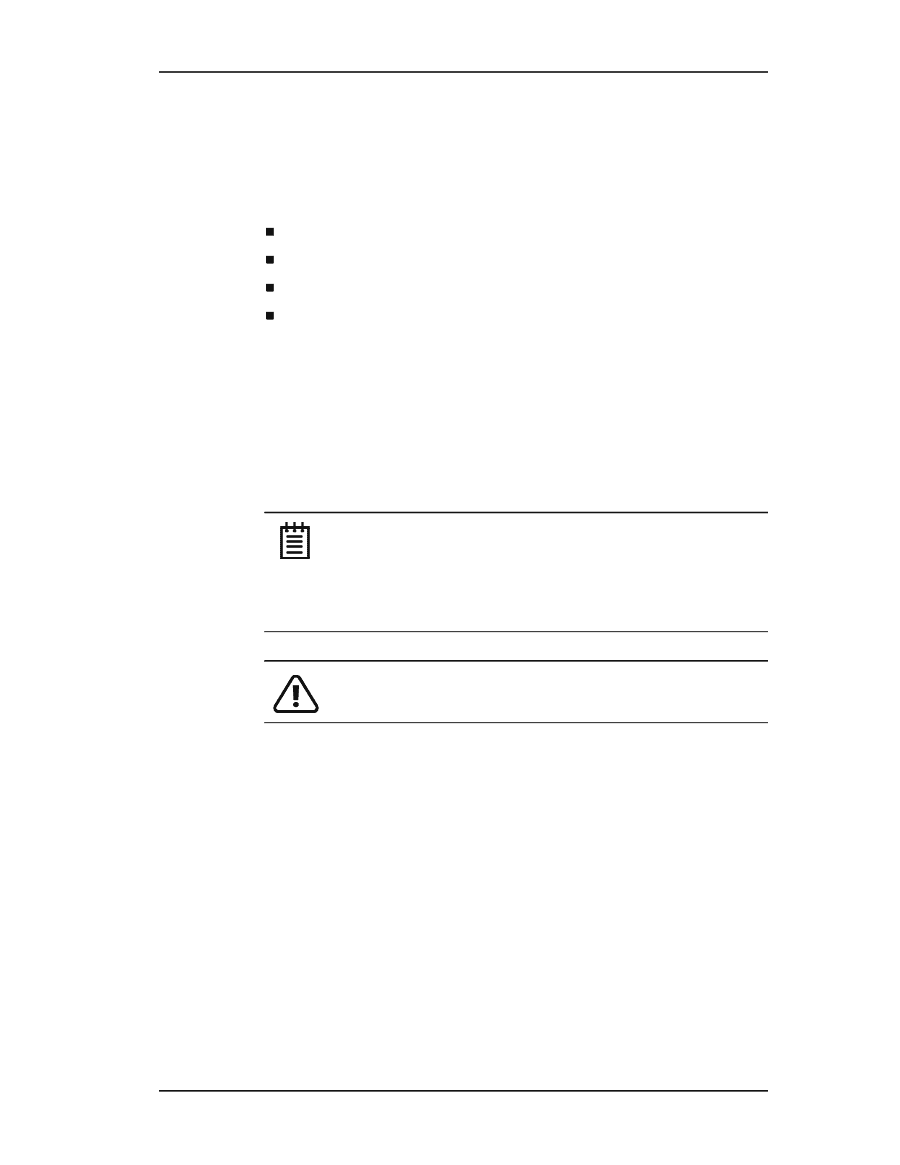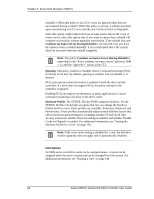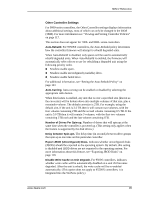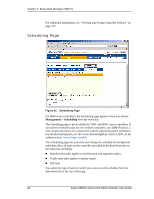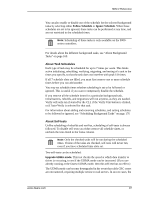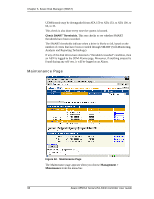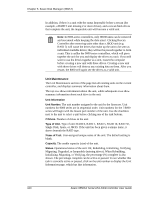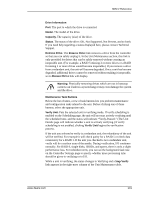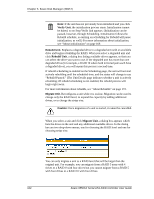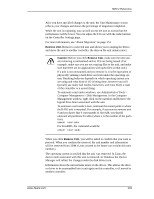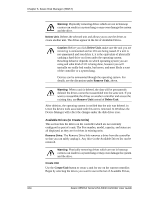3Ware 9550SXU-16ML User Guide - Page 109
Rescan Controller, Remove
 |
UPC - 693494971606
View all 3Ware 9550SXU-16ML manuals
Add to My Manuals
Save this manual to your list of manuals |
Page 109 highlights
3DM 2 Reference The Maintenance page lets you perform maintenance tasks on existing units on the current controller (shown in the drop-down list on the menu bar), and lets you create new units by configuring available drives. Information about the Maintenance page is organized under these headings: „ Rescan Controller „ Unit Maintenance „ Maintenance Task Buttons „ Available Drives Rescan Controller Use the Rescan Controller button to have 3DM scan the ports. Rescanning updates the list of available drives shown. It also updates the status of all ports, so if error conditions have been fixed, the status is updated to reflect that. This is useful in variety of maintenance tasks. For example, if you physically plug in a drive and want the controller to recognize the newly plugged in drive, use Rescan. Note: If you unplug a drive without first removing it through 3DM, Rescan will not recognize it as gone unless the drive was in use or until it is required by the system. Always use the Remove link to remove a drive before unplugging it. This is required for controllers earlier than the 9550SX models, and recommended for 9550SX models. Warning: Physically removing or adding drives which are not in hotswap carriers can result in a system hang or may even damage the system and the drive. In 9000-series controllers, rescan checks all ports. It checks empty ports for newly plugged in drives. If those drives were previously part of a 3ware RAID configuration and they still have valid DCB (Disk Configuration Block) information on them, the controller tries to piece them back together into a working unit. If a working unit can be formed, it will appear in the Unit Maintenance list when the scan is complete, and the operating system will be notified of the unit. In Linux or FreeBSD, a device node will be associated with each unit created. In Windows, the device manager will reflect the changes under the disk drives icon. This process is known as importing drives. If new drives do not have any data indicating they were previously part of a 3ware RAID configuration, they will appear in the Available Drives list. www.3ware.com 99