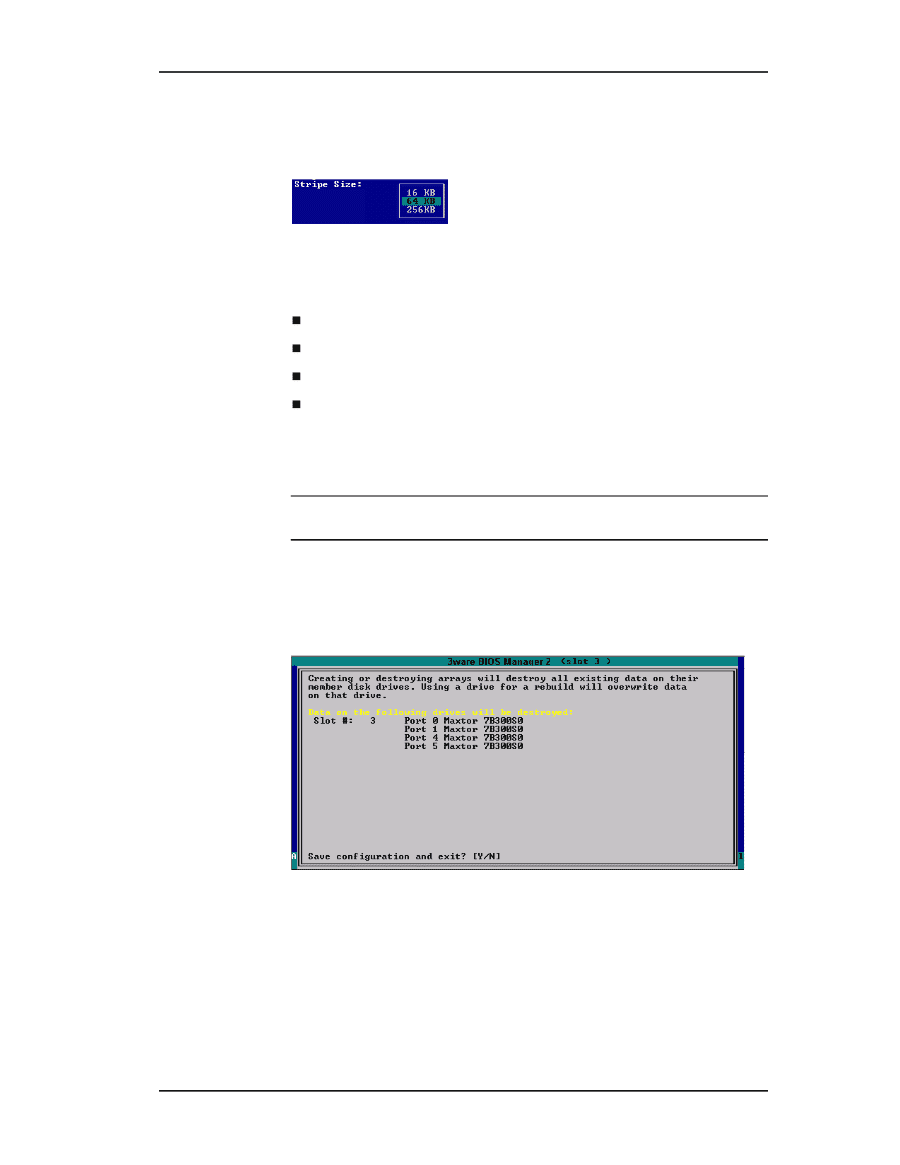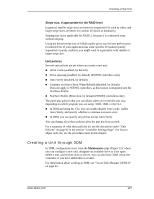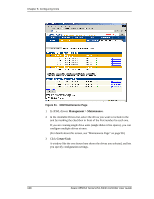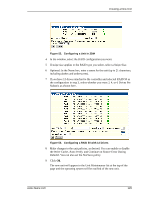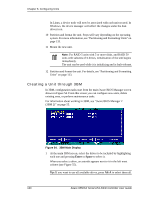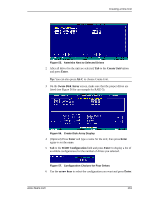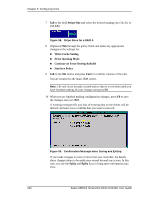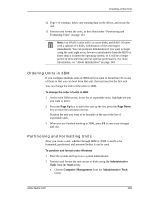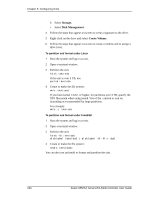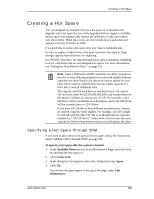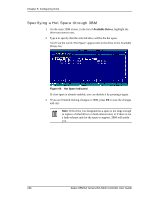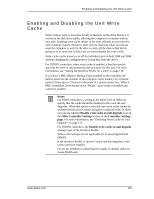3Ware 9550SXU-16ML User Guide - Page 142
Stripe Size, Write Cache Setting, Drive Queuing Mode, Continue on Error During Rebuild
 |
UPC - 693494971606
View all 3Ware 9550SXU-16ML manuals
Add to My Manuals
Save this manual to your list of manuals |
Page 142 highlights
Chapter 8. Configuring Units 7 Tab to the field Stripe Size and select the desired striping size (16, 64, or 256 KB). Figure 58. Stripe Sizes for a RAID 5 8 (Optional) Tab through the policy fields and make any appropriate changes to the settings for: „ Write Cache Setting „ Drive Queuing Mode „ Continue on Error During Rebuild „ StorSave Policy 9 Tab to the OK button and press Enter to confirm creation of the unit. You are returned to the main 3BM screen. Note: The unit is not actually created and no data is overwritten until you have finished making all your changes and press F8. 10 When you are finished making configuration changes, press F8 to save the changes and exit 3BM. A warning message tells you that all existing data on the drives will be deleted, and asks you to confirm that you want to proceed. Figure 59. Confirmation Message when Saving and Exiting If you made changes to units on more than one controller, the details about changes about to be made may extend beyond one screen. In this case, you use the PgUp and PgDn keys to bring more information into view. 132 3ware 9550SX Serial ATA RAID Controller User Guide