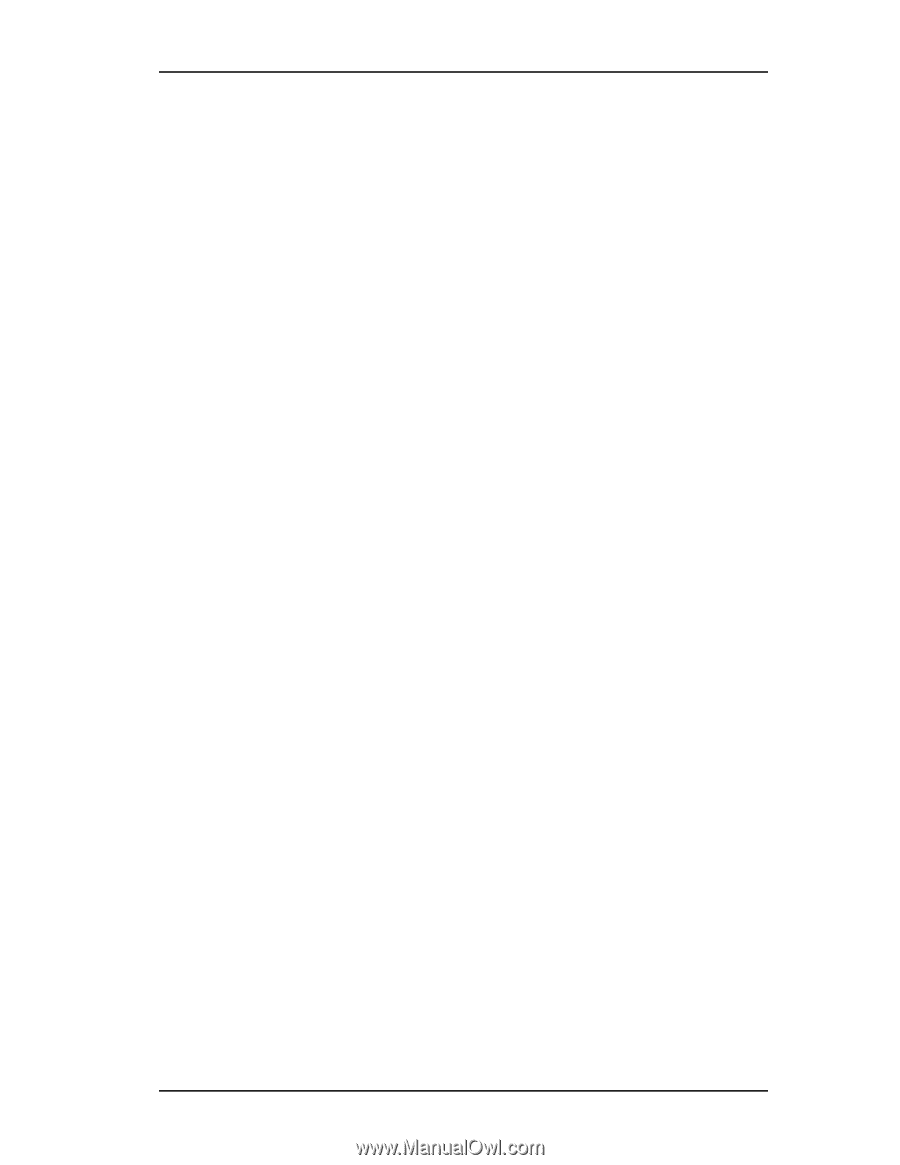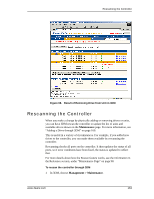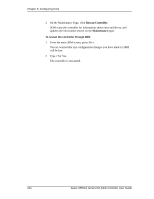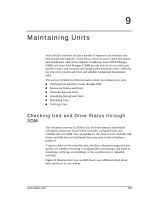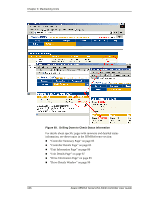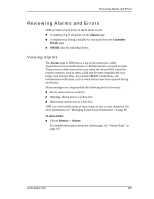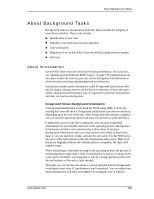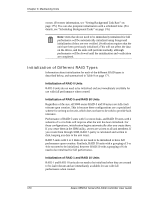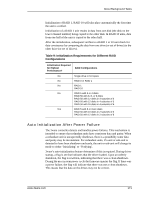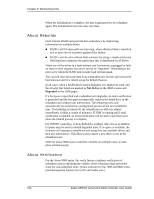3Ware 9550SXU-16ML User Guide - Page 178
Downloading an Error Log, Viewing SMART Data About a Drive, Information > Controller Details
 |
UPC - 693494971606
View all 3Ware 9550SXU-16ML manuals
Add to My Manuals
Save this manual to your list of manuals |
Page 178 highlights
Chapter 9. Maintaining Units Downloading an Error Log You can download an error log containing information from the firmware log. This can be useful when troubleshooting certain types of problems. For example, you might want to send the saved file to 3ware Customer Support for assistance when troubleshooting. To download the error log 1 Choose Information > Controller Details from the menu bar. 2 Make sure the correct controller is displayed in the Select Controller field in the men bar. 3 On the Controller Details Page, click the Download Error Log link. 4 When the Save or Open dialog box appears, navigate to where you want to save the log and click OK. Viewing SMART Data About a Drive You can view SMART (Self-Monitoring, Analysis, and Reporting Technology) data about a drive to help troubleshoot problems that occur. SMART data is available on all disk drives (unit members, Single Disks, and Hot Spares). You can also set self-tests that will check the SMART attributes and post messages to the Alarms page when they are exceeded. For more information, see "Selecting Self-tests to be Performed" on page 180. To view SMART data 1 Choose Information > Drive Information from the menu bar. 2 On the Drive Information Page, click the port number for the drive you are interested in. A window showing details of the SMART data opens. The data is shown as hex values. 168 3ware 9550SX Serial ATA RAID Controller User Guide