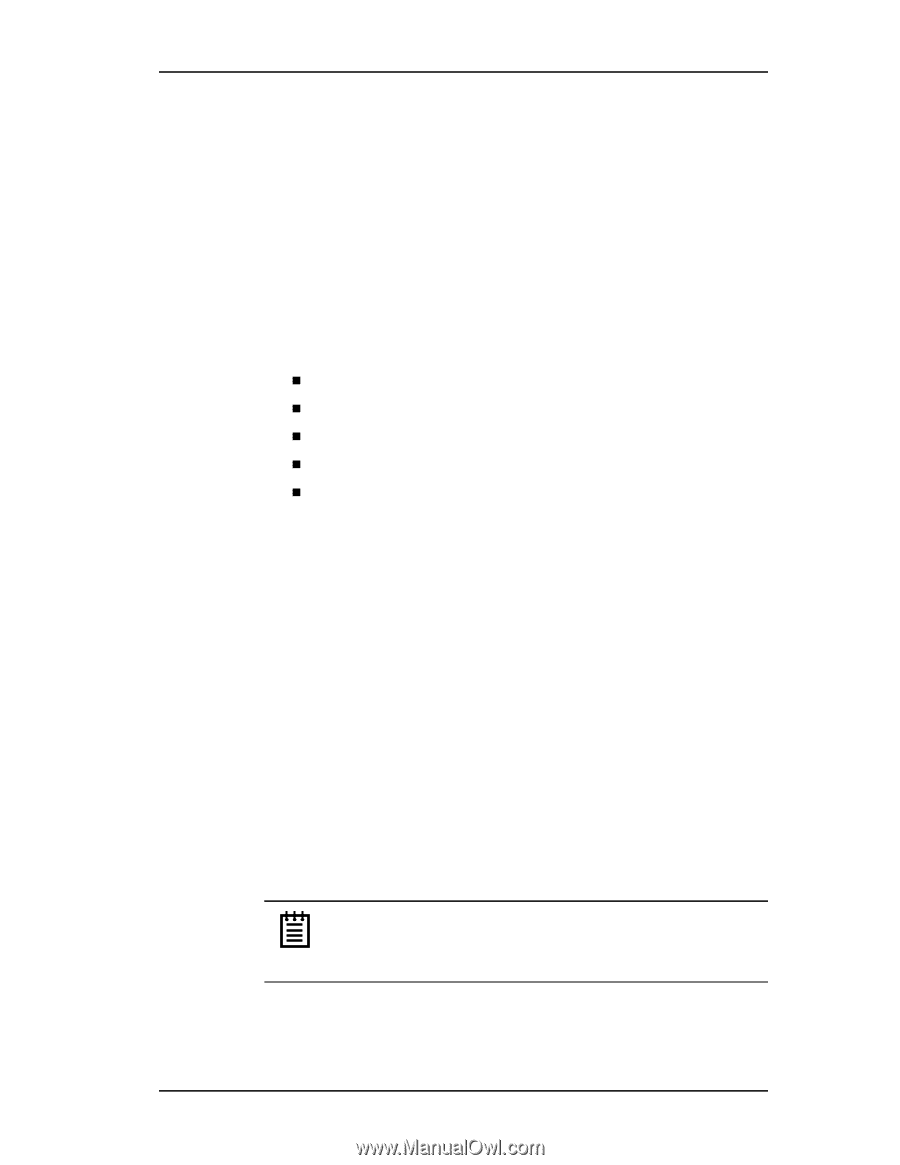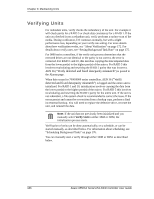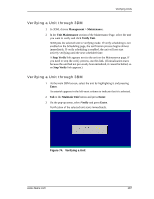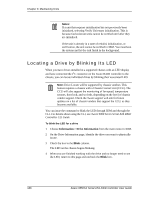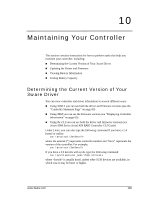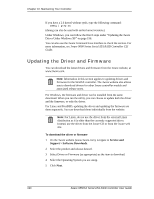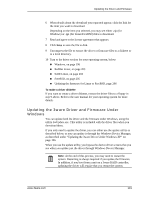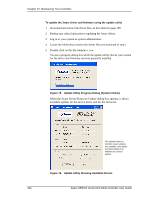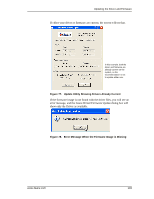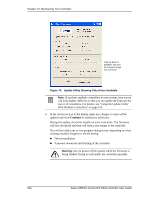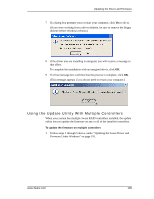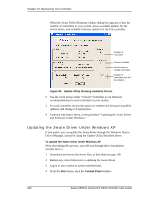3Ware 9550SXU-16ML User Guide - Page 201
Updating the 3ware Driver and Firmware Under Windows, If you only need to update the driver
 |
UPC - 693494971606
View all 3Ware 9550SXU-16ML manuals
Add to My Manuals
Save this manual to your list of manuals |
Page 201 highlights
Updating the Driver and Firmware 6 When details about the download you requested appear, click the link for the item you want to download. Depending on the item you selected, you may see either .zip (for Windows) or .tgz (for Linux/FreeBSD) files to download. 7 Read and agree to the license agreement that appears. 8 Click Save to save the file to disk. 9 Uncompress the file to extract the driver or firmware files to a diskette or to a local directory. 10 Turn to the driver section for your operating system, below: „ Windows, on page 196 „ RedHat Linux, on page 203 „ SuSE Linux, on page 204 „ FreeBSD, on page 205 „ Updating the firmware for Linux or FreeBSD, page 206 To make a driver diskette If you want to create a driver diskette, extract the driver files to a floppy in step 9 above. Refer to the user manual for your operating system for more details. Updating the 3ware Driver and Firmware Under Windows You can update both the driver and the firmware under Windows, using the utility 3wUpdate.exe. This utility is included with the driver files when you download them. If you only need to update the driver, you can either use the update utility as described below, or you can update it through the Windows Device Manager, as described under "Updating the 3ware Driver Under Windows XP" on page 196. When you use the update utility, you bypass the device driver screens that you see when you update just the driver through Windows Device Manager. Note: At the end of this process, you may need to restart the system. Restarting is always required if you update the firmware. In addition, if you boot from a unit on a 3ware RAID controller, updating the driver will require that you restart the system. www.3ware.com 191