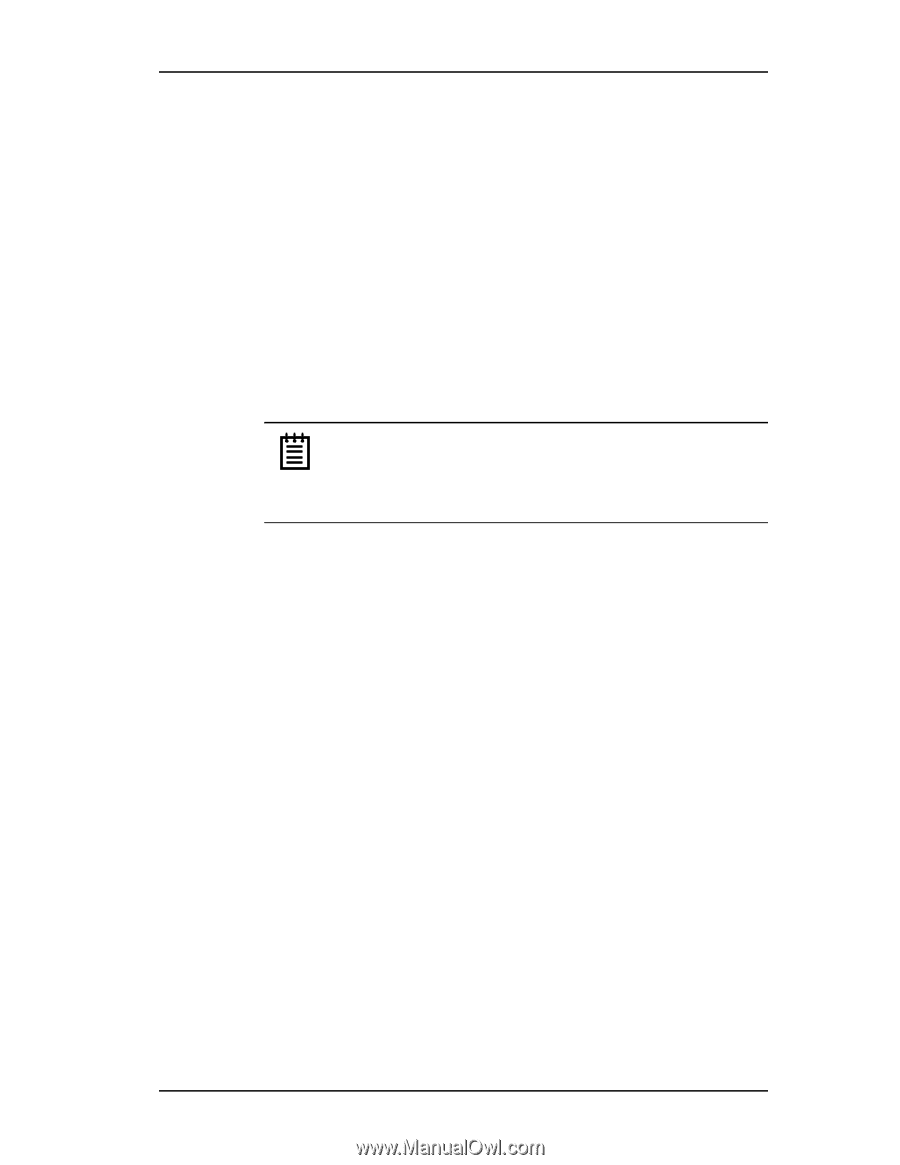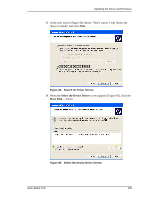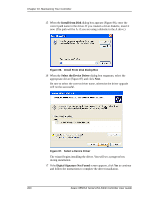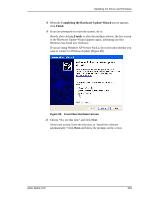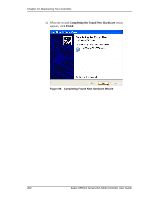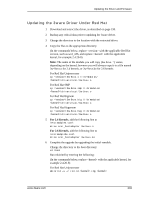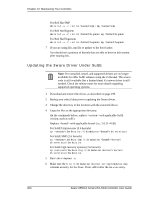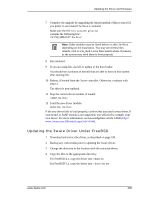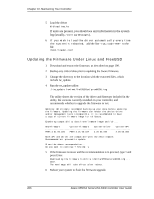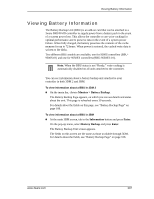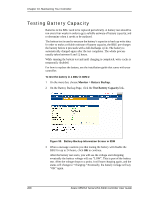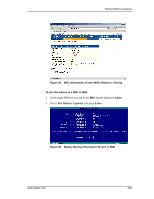3Ware 9550SXU-16ML User Guide - Page 214
Updating the 3ware Driver Under SuSE, For Red Hat Hugemem
 |
UPC - 693494971606
View all 3Ware 9550SXU-16ML manuals
Add to My Manuals
Save this manual to your list of manuals |
Page 214 highlights
Chapter 10. Maintaining Your Controller For Red Hat SMP mkinitrd -v -f initrd-smp.img smp For Red Hat Bigmem mkinitrd -v -f initrd-bigmem.img bigmem For Red Hat Hugemem mkinitrd -v -f initrd-hugmem.img hugmem 7 If you are using lilo, run lilo to update to the boot loader. You should see a printout of kernels that are able to boot on this system after running lilo. Updating the 3ware Driver Under SuSE Note: Pre-compiled, tested, and supported drivers are no longer available for older SuSE releases using the 2.4 kernel. The source code is still available (for a limited time) if a newer driver is still needed. Check the release notes for more details regarding supported operating systems. 1 Download and extract the driver, as described on page 190. 2 Backup any critical data prior to updating the 3ware driver. 3 Change the directory to the location with the extracted driver. 4 Copy the files to the appropriate directory. (In the commands below, replace with applicable SuSE version, such as su91) Replace with applicable kernel (i.e.: 2.6.21-4GB) For SuSE Uniprocessor (2.6 kernels) cp /3w-9xxx.ko /lib/modules//drivers/scsi For SuSE SMP (2.6 kernels) cp /3w-9xxx.smp /lib/modules//kernel/ drivers/scsi/3w-9xxx.ko For SuSE high memory systems (2.6 kernels) cp /3w-9xxx.big /lib/modules//kernel/ drivers/scsi/3w-9xxx.ko 5 Run /sbin/depmod -a 6 Make sure the file /lib/modules//modules.dep contains an entry for 3w-9xxx. If not, add it after the 3w-xxxx entry. 204 3ware 9550SX Serial ATA RAID Controller User Guide