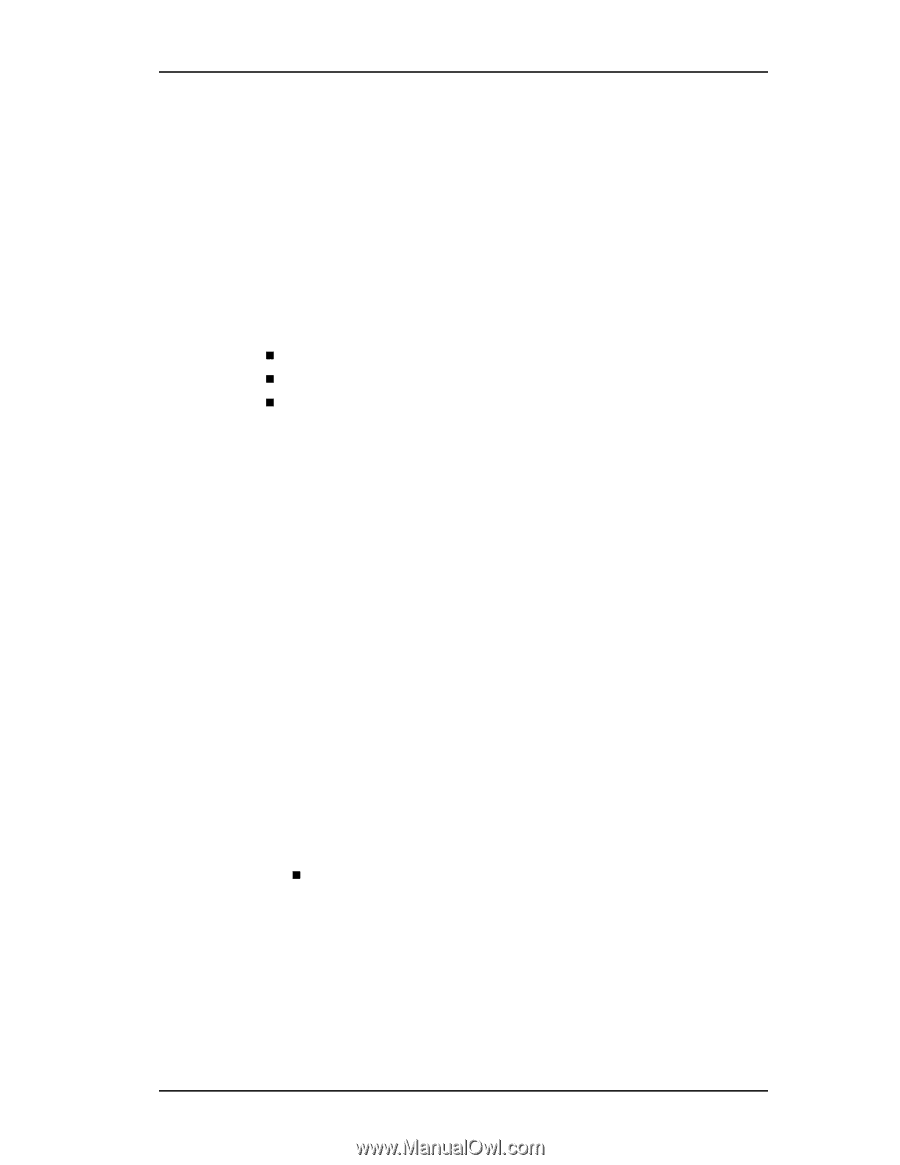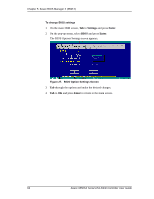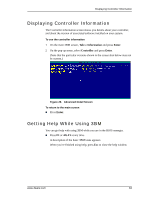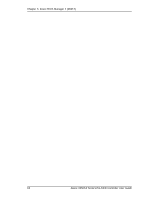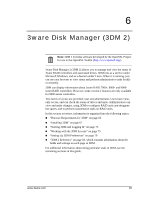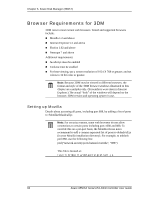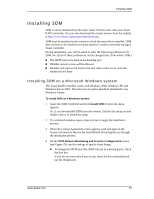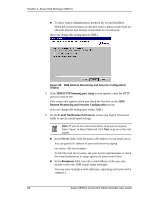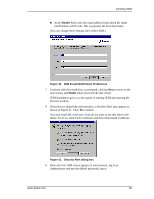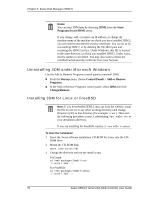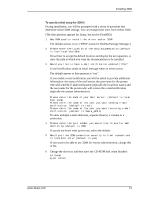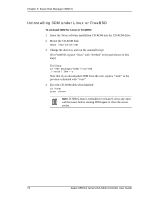3Ware 9550SXU-16ML User Guide - Page 77
Installing 3DM, Installing 3DM on a Microsoft Windows system
 |
UPC - 693494971606
View all 3Ware 9550SXU-16ML manuals
Add to My Manuals
Save this manual to your list of manuals |
Page 77 highlights
Installing 3DM Installing 3DM 3DM 2 can be installed from the main 3ware CD that came with your 3ware RAID controller. You can also download the current version from the website at http://www.3ware.com/support/download.asp. 3DM must be installed on the system in which the controller is installed. 3DM does not have to be installed on remote systems in order to remotely manage a 3ware controller. During installation, you will be asked to enter the following preferences for 3DM use. (Each of these preferences can be changed later, from within 3DM.) „ The HTTP port to be used as the listening port „ Whether remote access will be allowed „ Whether you want email alerts to be sent when errors occur, and who should receive them Installing 3DM on a Microsoft Windows system The 3ware RAID controller works with Windows 2000, Windows XP, and Windows Server 2003. The latest service packs should be installed for any Windows release. To install 3DM on a Windows system 1 Insert the 3DM CD-ROM and click Install 3DM 2 when the menu appears. Or, if you downloaded 3DM from the website, find the file setup.exe and double-click it to launch the setup. 2 If a command window opens, press any key to begin the installation process. 3 When the License Agreement screen appears, read and agree to the license information; then let the InstallShield Wizard guide you through the installation process. 4 On the 3DM Remote Monitoring and Security Configuration screen (see Figure 29), use the settings to specify these things: „ To change the HTTP port that 3DM will use as a listening port, check the first box. If you do not know which port to use, leave the box unchecked and use the default port. www.3ware.com 67