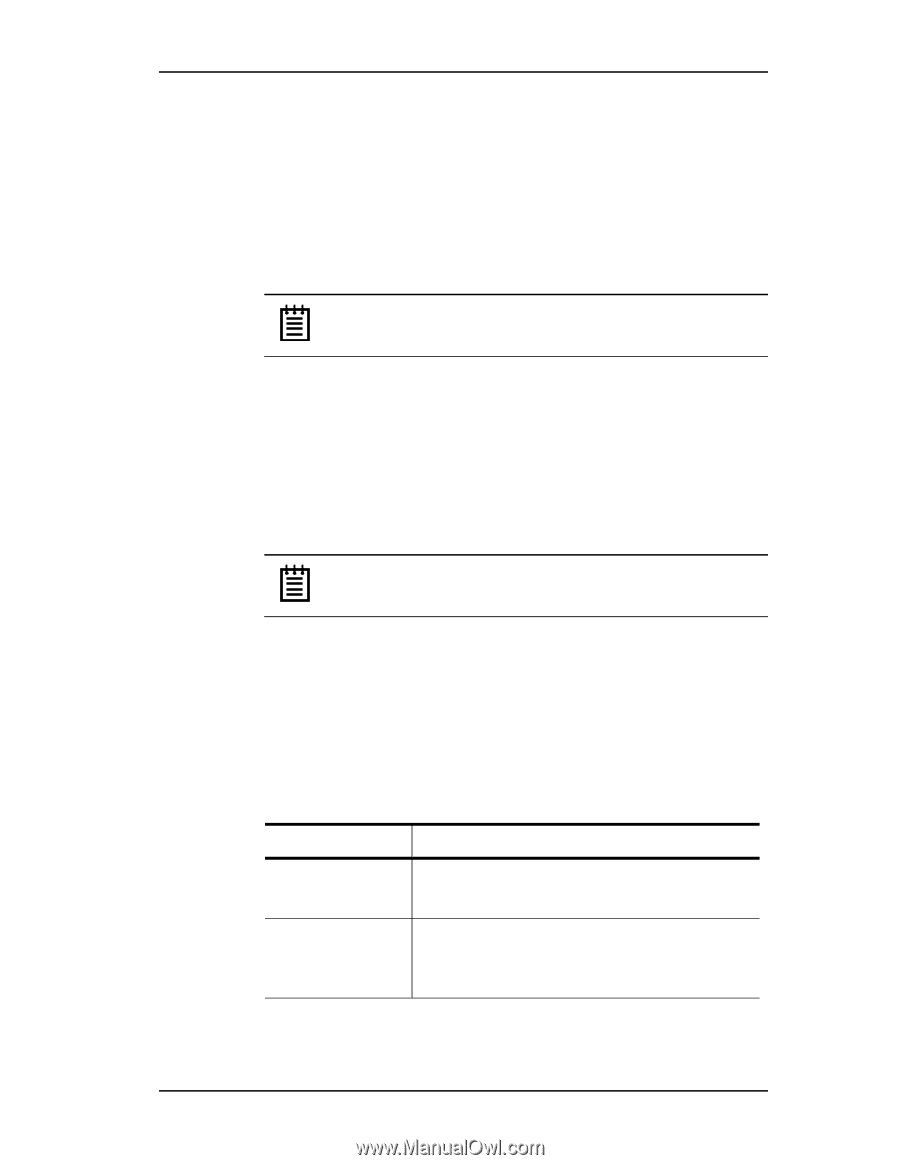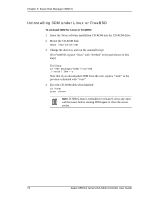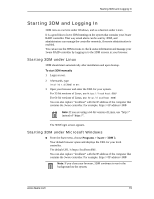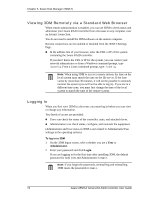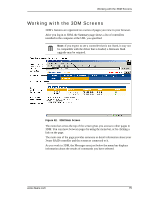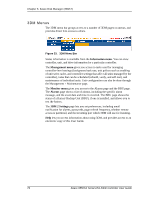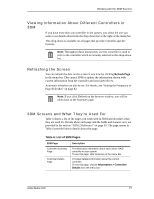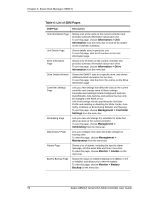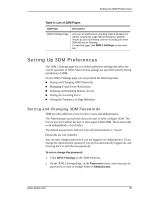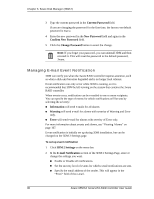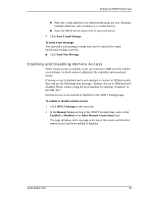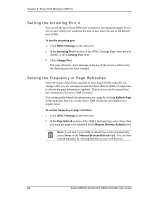3Ware 9550SXU-16ML User Guide - Page 87
Viewing Information About Different Controllers in 3DM, Refreshing the Screen
 |
UPC - 693494971606
View all 3Ware 9550SXU-16ML manuals
Add to My Manuals
Save this manual to your list of manuals |
Page 87 highlights
Working with the 3DM Screens Viewing Information About Different Controllers in 3DM If you have more than one controller in the system, you select the one you want to see details about from the drop-down list at the right of the menu bar. This drop-down is available on all pages that provide controller-specific features. Note: Throughout these instructions, current controller is used to refer to the controller which is currently selected in this drop-down list. Refreshing the Screen You can refresh the data on the screen at any time by clicking Refresh Page in the menu bar. This causes 3DM to update the information shown with current information from the controller and associated drives. Automatic refreshes can also be set. For details, see "Setting the Frequency of Page Refreshes" on page 82. Note: If you click Refresh on the browser window, you will be taken back to the Summary page. 3DM Screens and What They're Used For Table 6 shows a list of the pages you work with in 3DM and describes what they are used for. Details about each page and the fields and features on it are provided in the section "3DM 2 Reference" on page 83. The page names in Table 6 provide links to details about that page. Table 6: List of 3DM Pages 3DM Page Controller Summary Page Controller Details Page Description Provides basic information about each 3ware RAID controller in your system. To see this page, click Summary in the menu bar. Provides detailed information about the current controller. To see this page, choose Information > Controller Details from the menu bar. www.3ware.com 77